Through Dashboard
- Log in to the WordPress Dashboard.
- Go to Appearance->Themes.
- Click on Install Themes at the top.
- Click on Add New at the top.
- Here upload the zip panaroma.zip in upload box and click on upload button.
- You will see the theme. Click on Install Now to install the theme.
Manual Installation using FTP
- Unzip panaroma.zip to your Desktop.
- Using an FTP client to access your host web server. Go to /wp-content/themes/
- Upload theme to /wp-content/themes/.
- Go to Appearance->Themes and activate theme from Dashboard.
How to import demo content?
Note: All the required plugins for this theme must be installed and activated before importing demo content.
- Go to Tools -> Import
- Install and run WordPress importer.
- Download demo content zip or get the file from demo-content folder included in theme's zip.
- Right click on panaromademo.zip extract and import xml file demo data
- Click on browse, select XML file and click on Upload file and import.
- You will be asked to map the authors in this export file to users on your website. For each author, you may choose to map to an existing user on your website or to create a new user.
- You will then have the choice to import attachments, so click on the "Download and import file attachments" box.
- Please be patient while WordPress imports all the content. Posts, Pages, Products, and Menus are imported. You will need assign the menu a theme location & you’ll need to configure widgets. This is a limitation of WordPress import system.
How to set up homepage?
- Setting up homepage is similar for Free and Pro versions. After theme installation homepage will be automatically display.
- WordPress Admin > Settings > Readings > Your Latest Posts
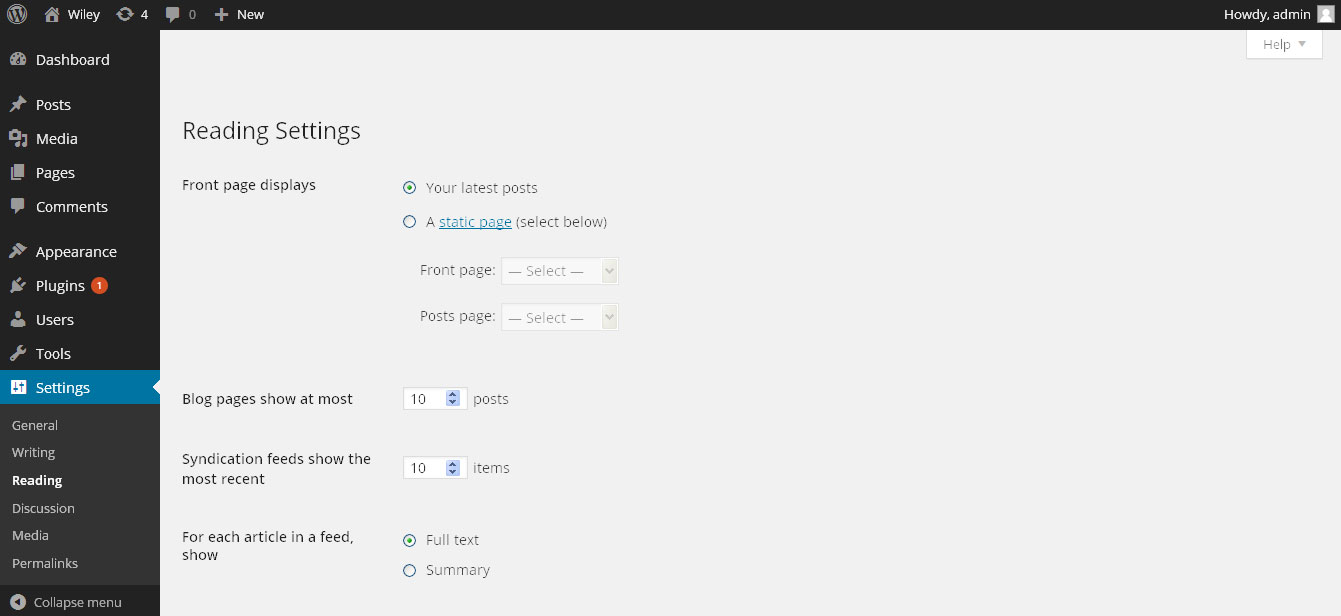
- Set up image slices Go to Appearance >> Theme Options >> Homepage Slider >> Add/change image,title & description.
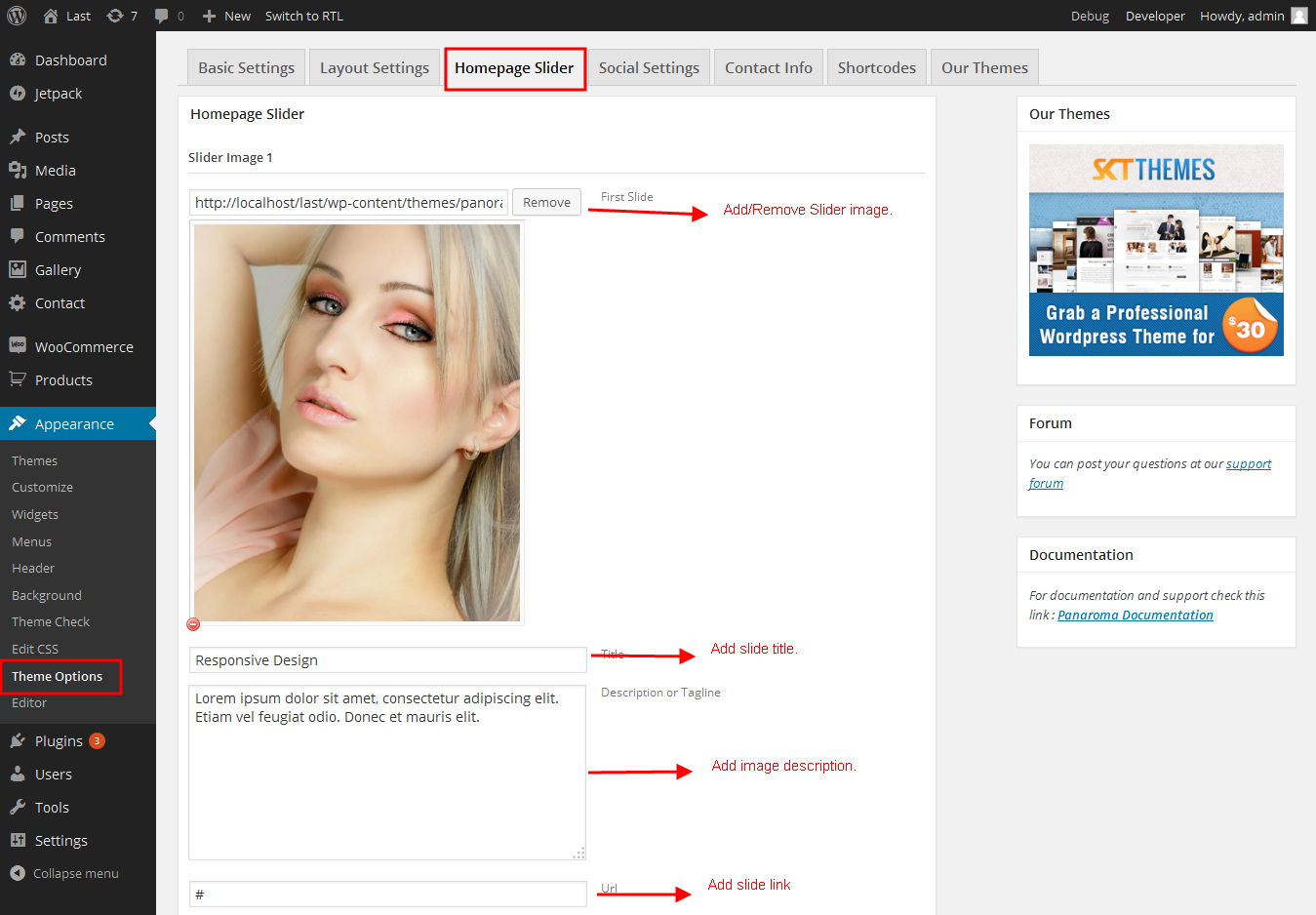
Playing with Theme Options
- Log in to the WordPress Dashboard.
- Click on Appearance>Theme Options
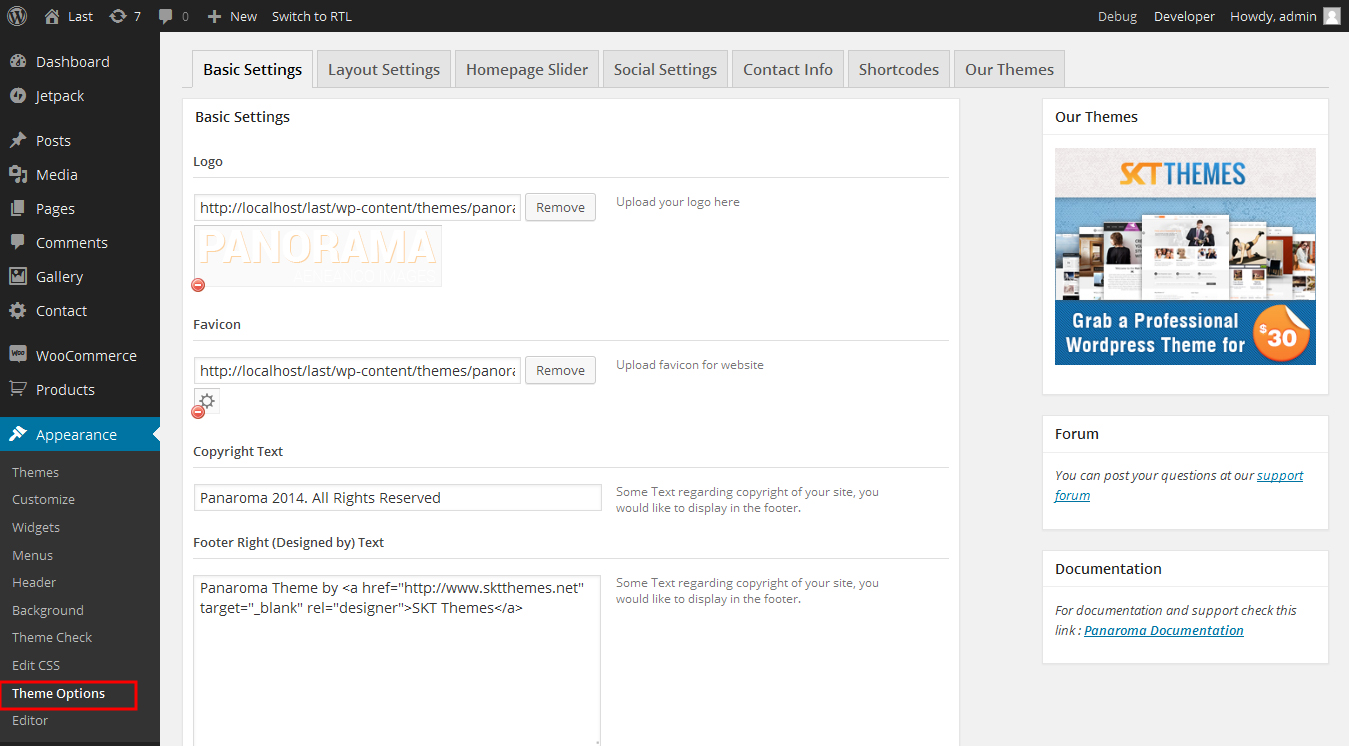
- Basic Settings (FREE Version)
- Upload and set up Logo, Add copyright text change color for theme, change pagination gradient top and bottom color.
- Basic Settings (PRO Version)
- In this section you will get lots of options like changing logo, favicon, font family, font color and font size etc.
- Layout Settings
- Menu Layout (only applies to inner pages and not homepage for the menu to be either on left or right side)
- Custom CSS box can be used for any css changes you want to do and don’t want to use ftp and upload it in Original CSS.
- Homepage Slider
- Upload Image of slider
- Write Title and then Description (Please do not write any HTML, br tags or new line or enter in either Title or Description otherwise slider may not work)
- Change URL/Link to point the read more of the slider to a particular page.
- Ability to set up to 5 slider images in both versions.
- Social Settings
- In this section you can set up social icons by adding link in the text box. You can set up facebook, twitter, google plus & linkedin. (FREE Version Only)
- In this section you can set up social icons by adding link in the text box. You can set up Upto 50+ scoial icons.(PRO Version Only)
- Contact Info
- You can set contact information in this section where you can add company name, address, email, phone etc.
- Shortcodes (available in PRO version)
- Use these shortcodes anywhere on any page or post by directly pasting them.
How to change colors?
FREE Version
- Go to Appearance >> Theme Options >> Basic Settings >> Color Scheme
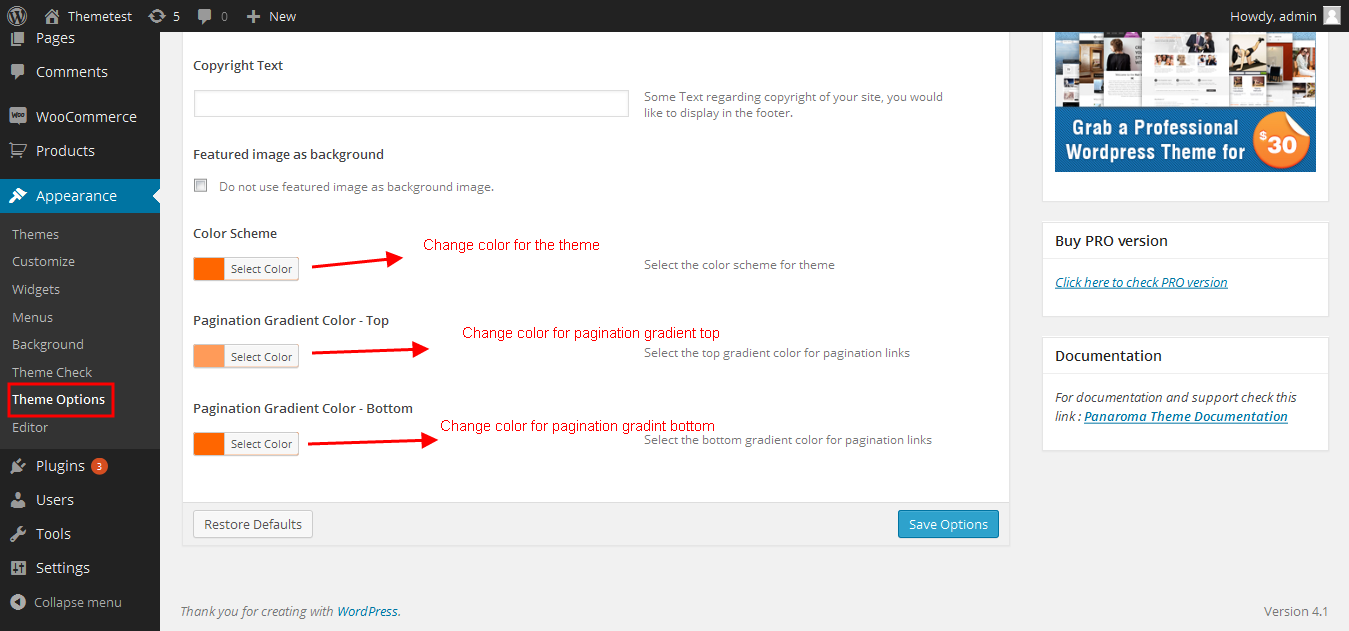
Pro Version
- Go to Appearcance >> Theme Options >> Basic Settings >> There are lots of color options, opacity options, each element, link, background etc easily changeable using theme options.
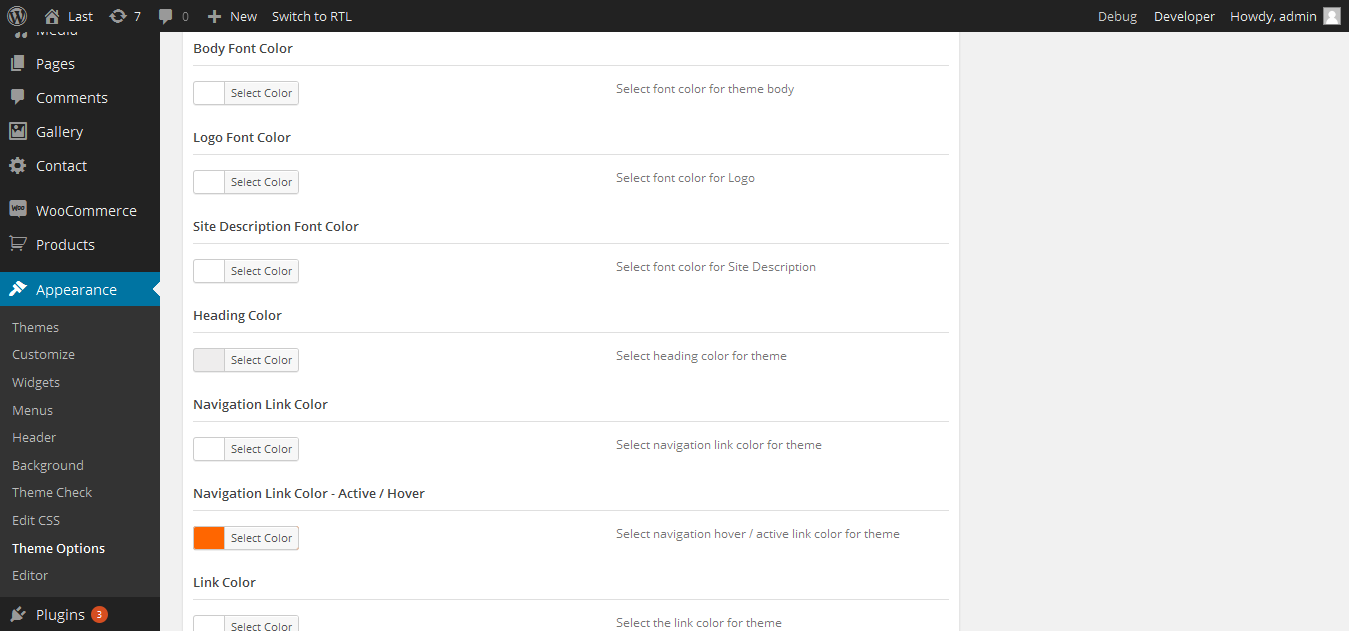
How to set gallery page? (PRO Version Only)
- For Set up gallery you have to use custom post type called "Gallery". Go to Gallery >> Add New >> Add Title, Add Featured Image.
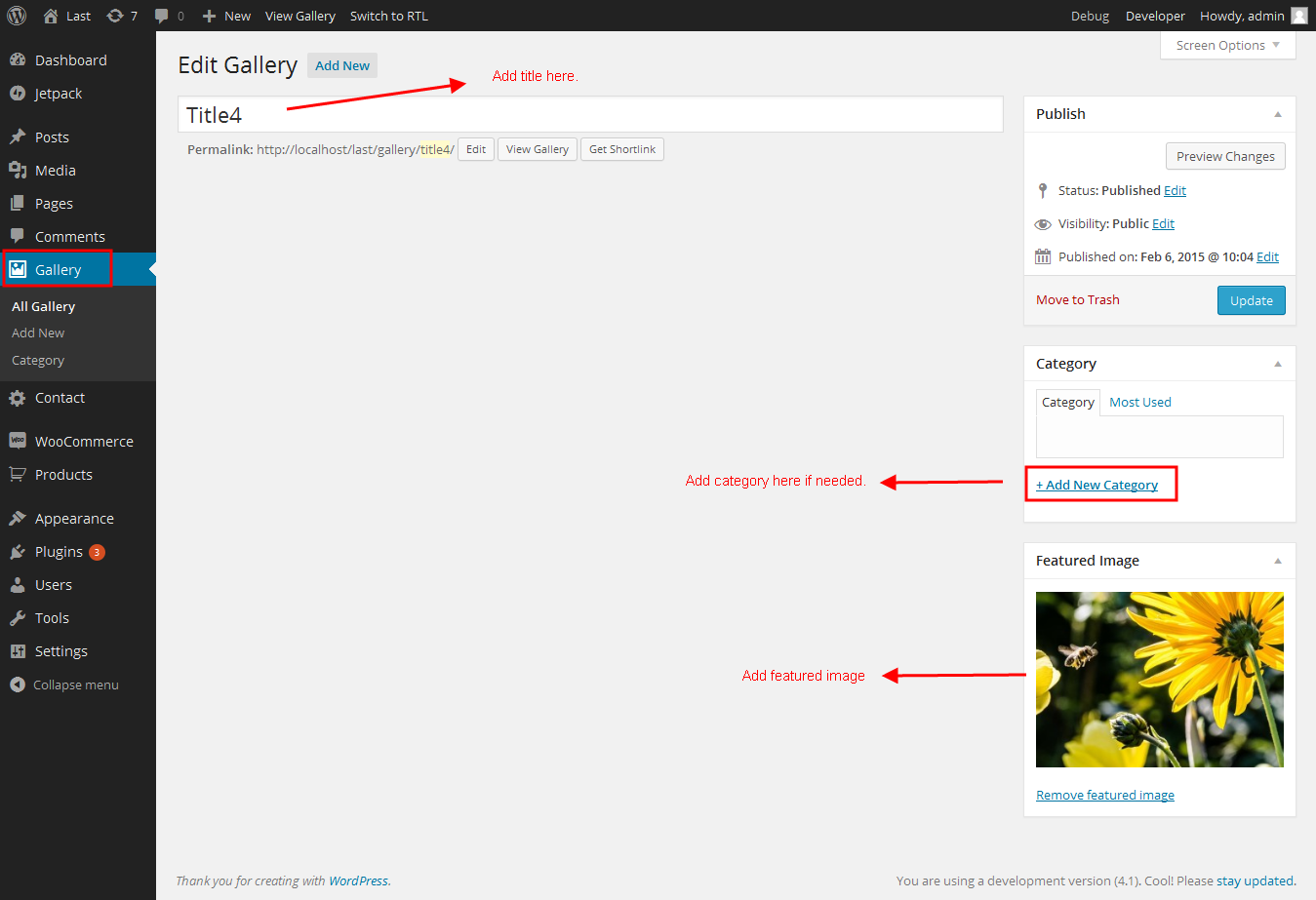
- After this Go to Pages >> Add New >> Add title and select page template called gallery. In this theme gallery is available in three different styles for this you have to use shortcode shown below this screenshot.
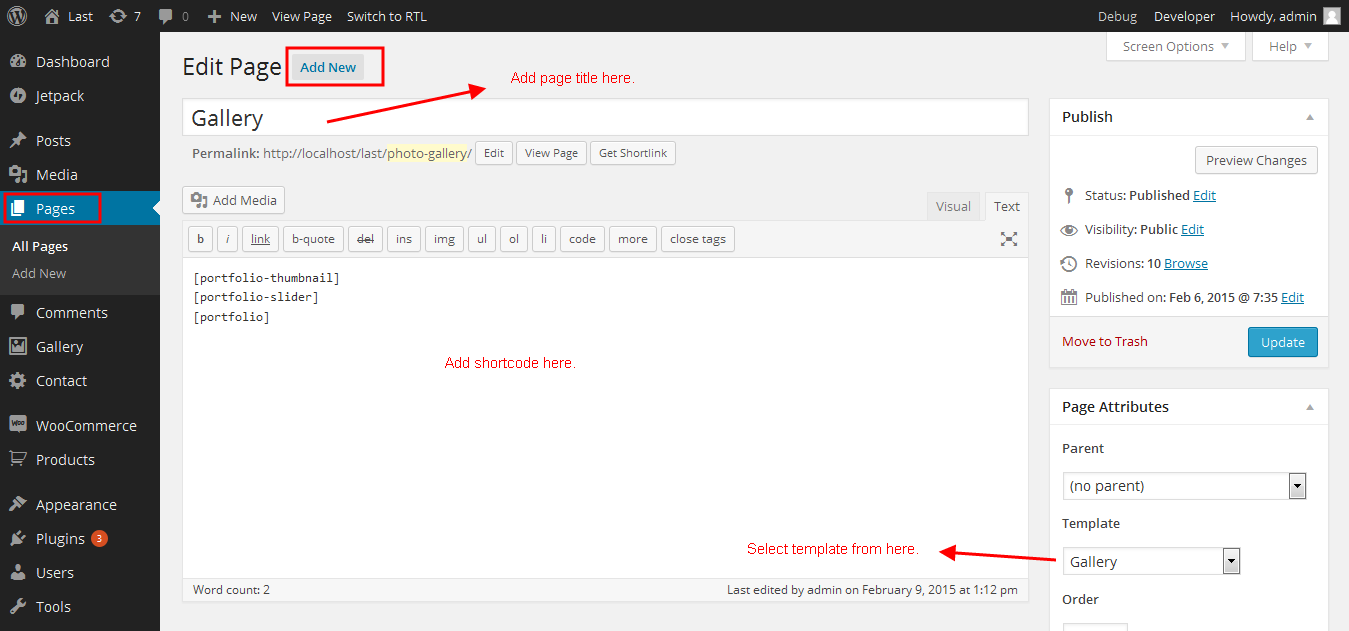
- Use these shortcodes to display gallery.
- Portfolio with Thumbnail: [portfolio-thumbnail cat="Category Name"]
- Portfolio with Slider: [portfolio-slider cat="Category Name"]
- Portfolio with Lightbox: [portfolio cat="Category Name"]
How to set social icons?
- Go to Appearance >> Theme Options >> Social Settings >> Add link for the social icons and leave blank if you dont like. You can add only 4 social icons in FREE version and upto 50+ in PRO Version
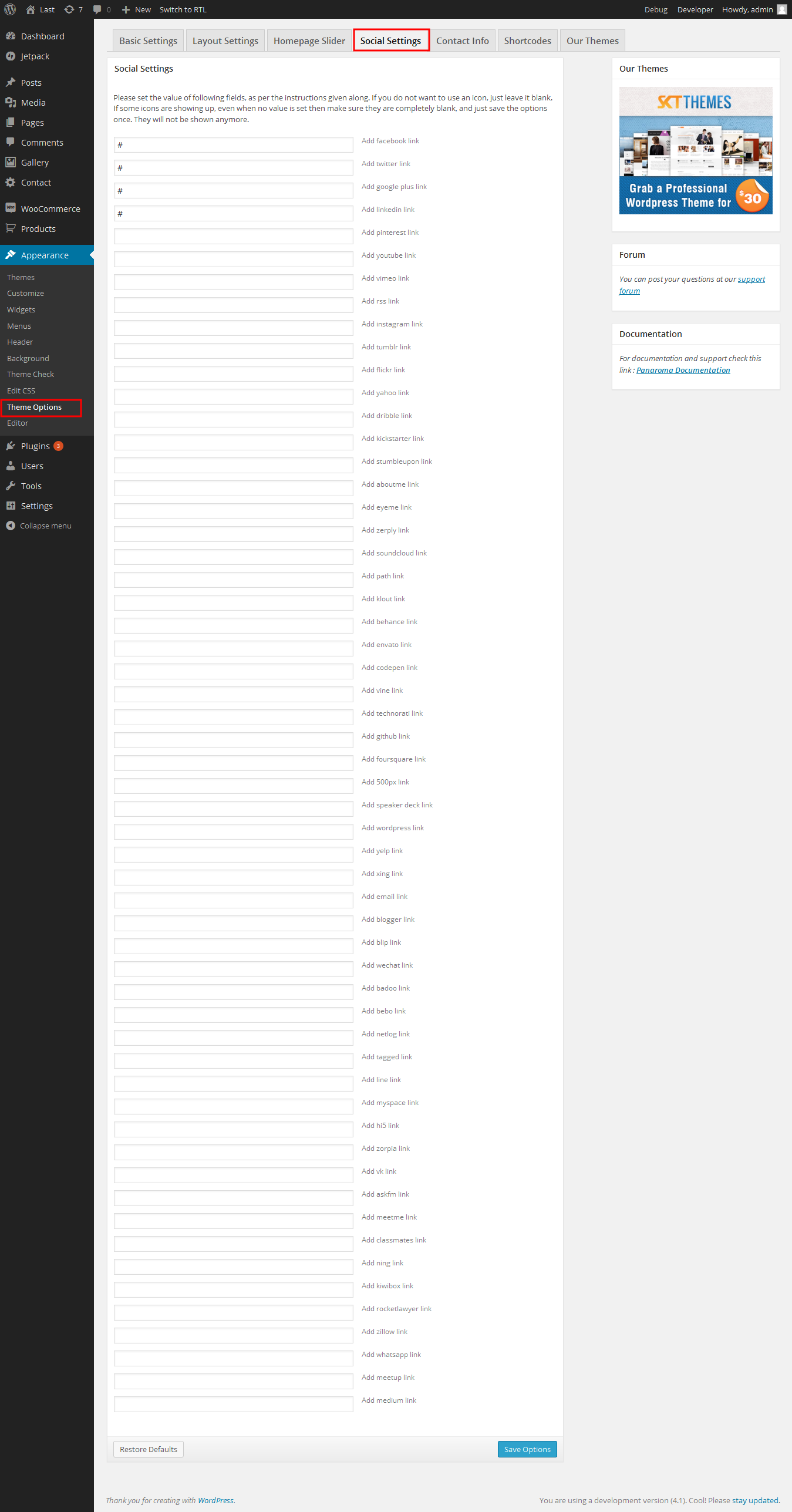
How to set Page Layout?
- Go to Appearance >> Theme Options >> Layout Settings >> Select Layout for the inner pages.
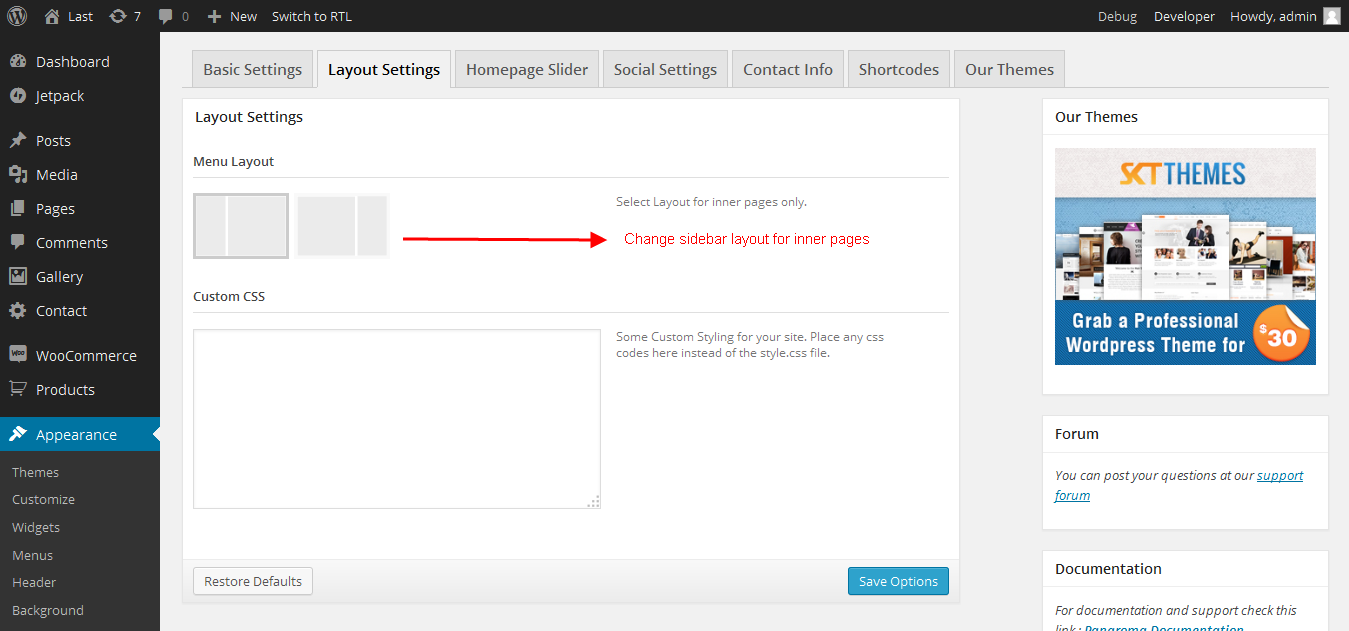
Page Templates
- Blog
- Helps in setting up the blog content on any page with Left Sidebar
- Blog - No Sidebar
- Helps in setting up the blog content on any page without Sidebar
- Full Width
- Helps in setting up the content on any page without Sidebar
- Gallery
- Helps in setting up the gallry on any page
Set up Blog page
- Go to Pages >> Add New >> Add Title "Blog" and select page template "Blog".
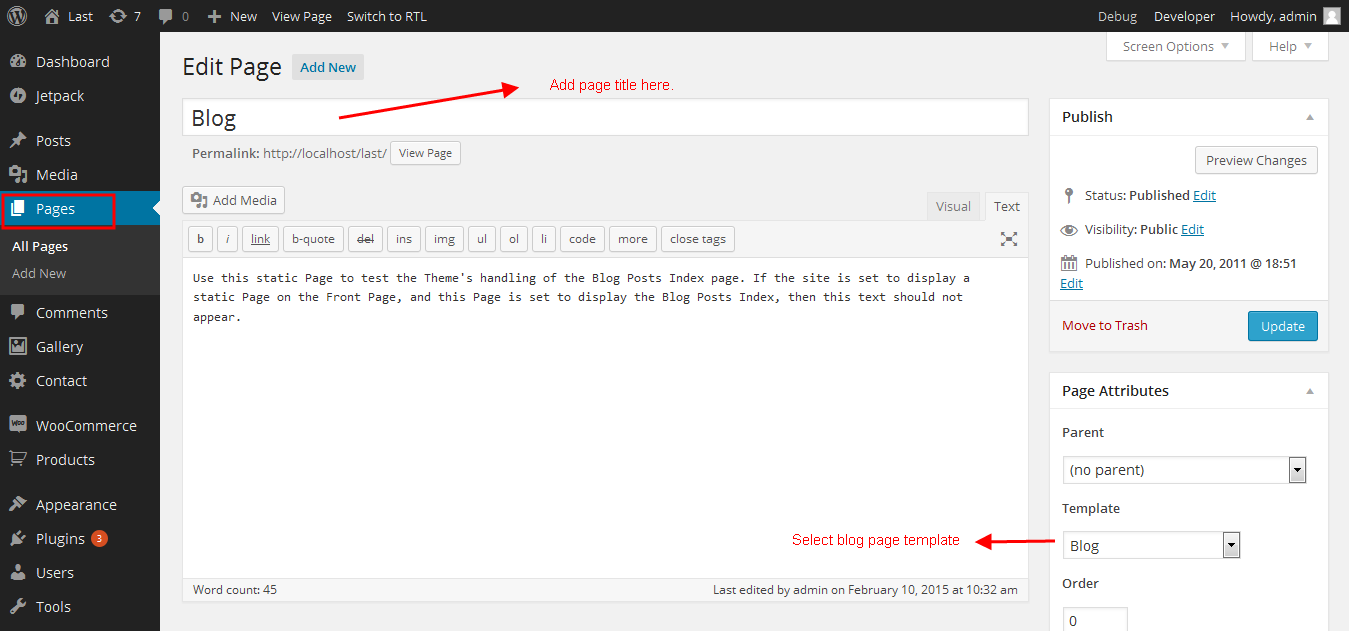
Setting up Shop
- Go to Plugins > Add New in the WordPress Admin panel
- Type WooCommerce is search box and click on search button
- Install and then Activate the plugin.
- It will ask whether to set up default pages. Kindly click on setting up default pages of the WooCommerce
- That’s it now you can go to shop page and check the default product.
Custom Background
- Go to Appearance->Background.
- You can set any image as background.
- You can see the background preview on the same setting page.
- Click on Save Changes.
Upgrading to PRO version
- Log in to the WordPress Dashboard.
- Go to Appearance->Themes.
- Click on Add New at the top.
- Click on Upload option.
- Upload the zip of panaroma-pro you downloaded.
- Once uploaded you will see the theme. Click on Activate to activate the theme.
- Kindly check Theme Options>Slider Settings and reset up the slider images to work on PRO version.
- That’s it you are good to go.
FREE Version
- Log in to the WordPress Dashboard.
- Go to Appearance -> Customize
- See screenshot below...
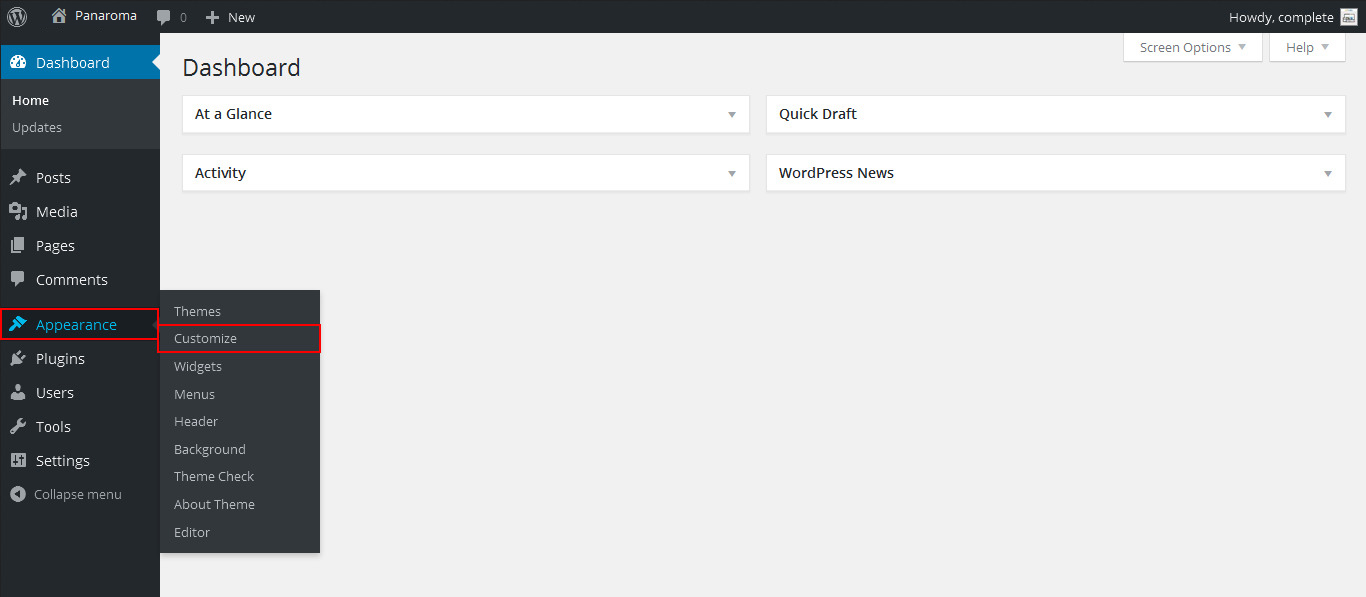
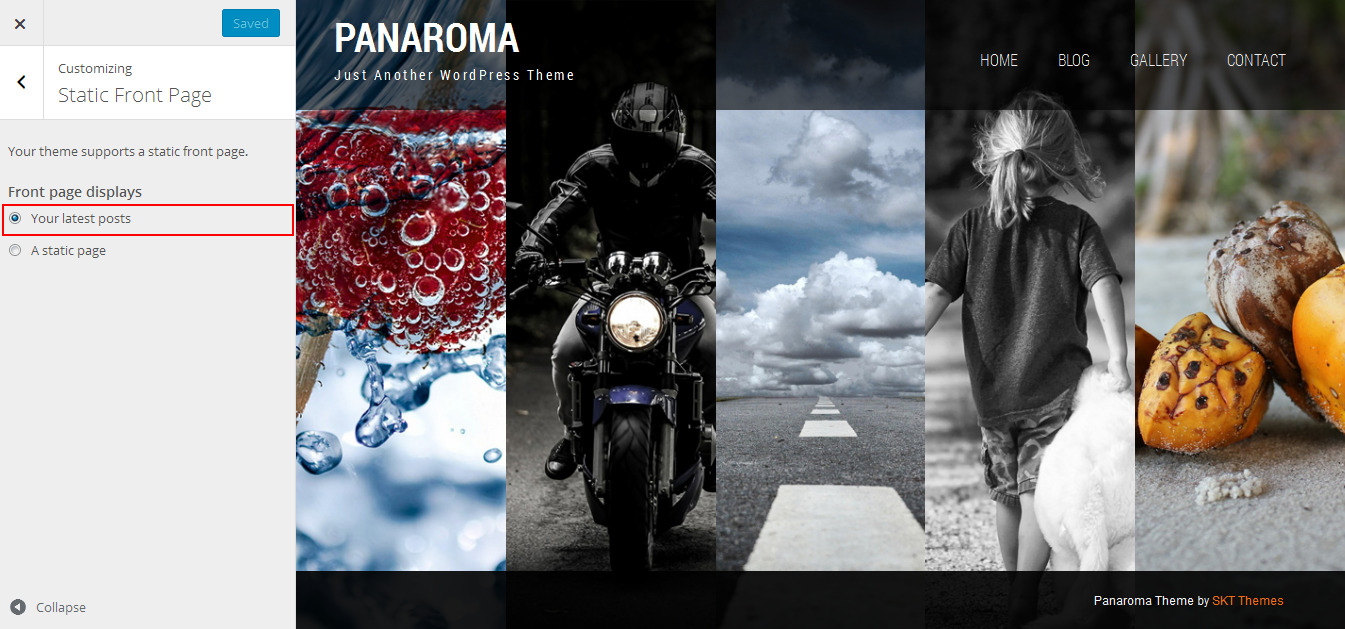
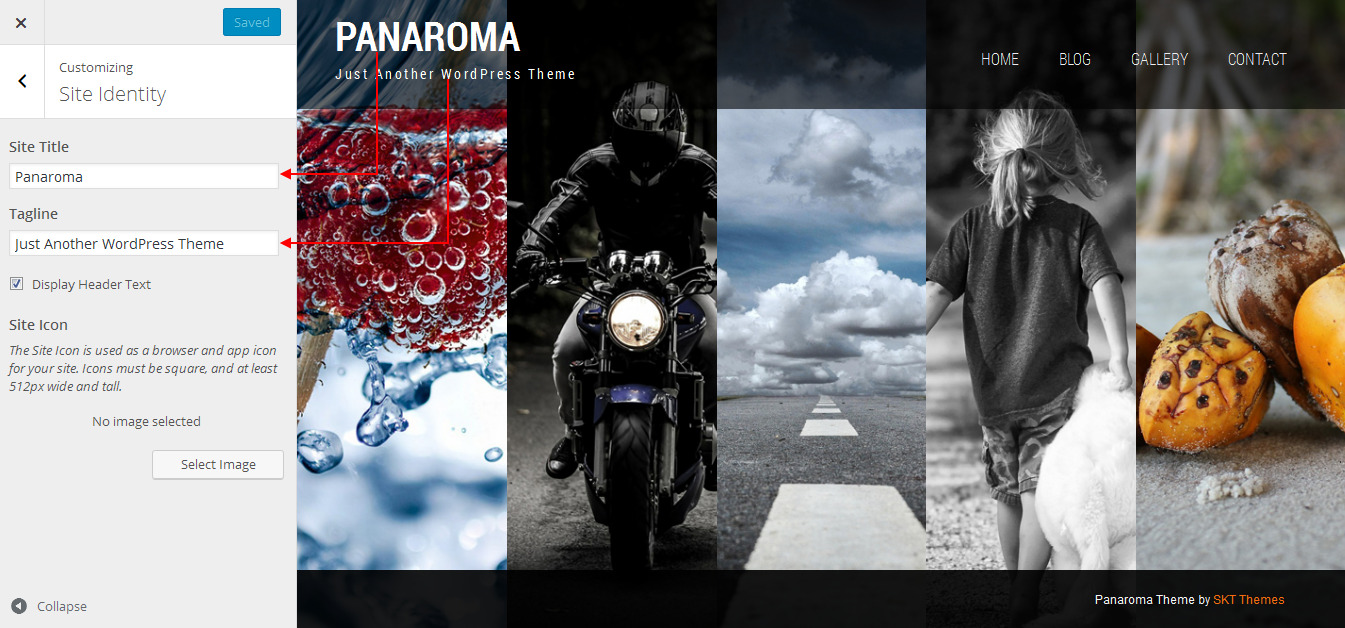
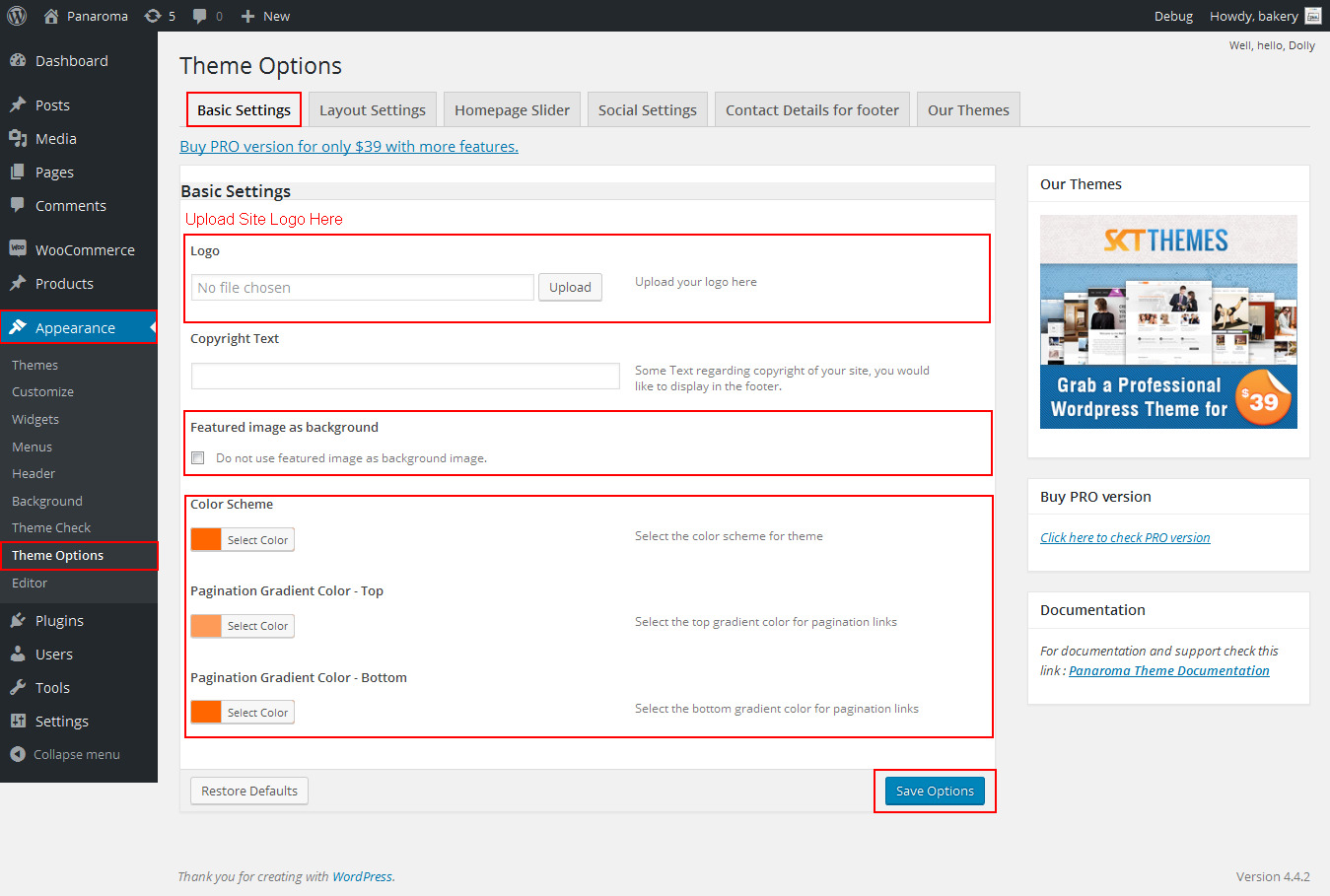
- You can Set default three slider
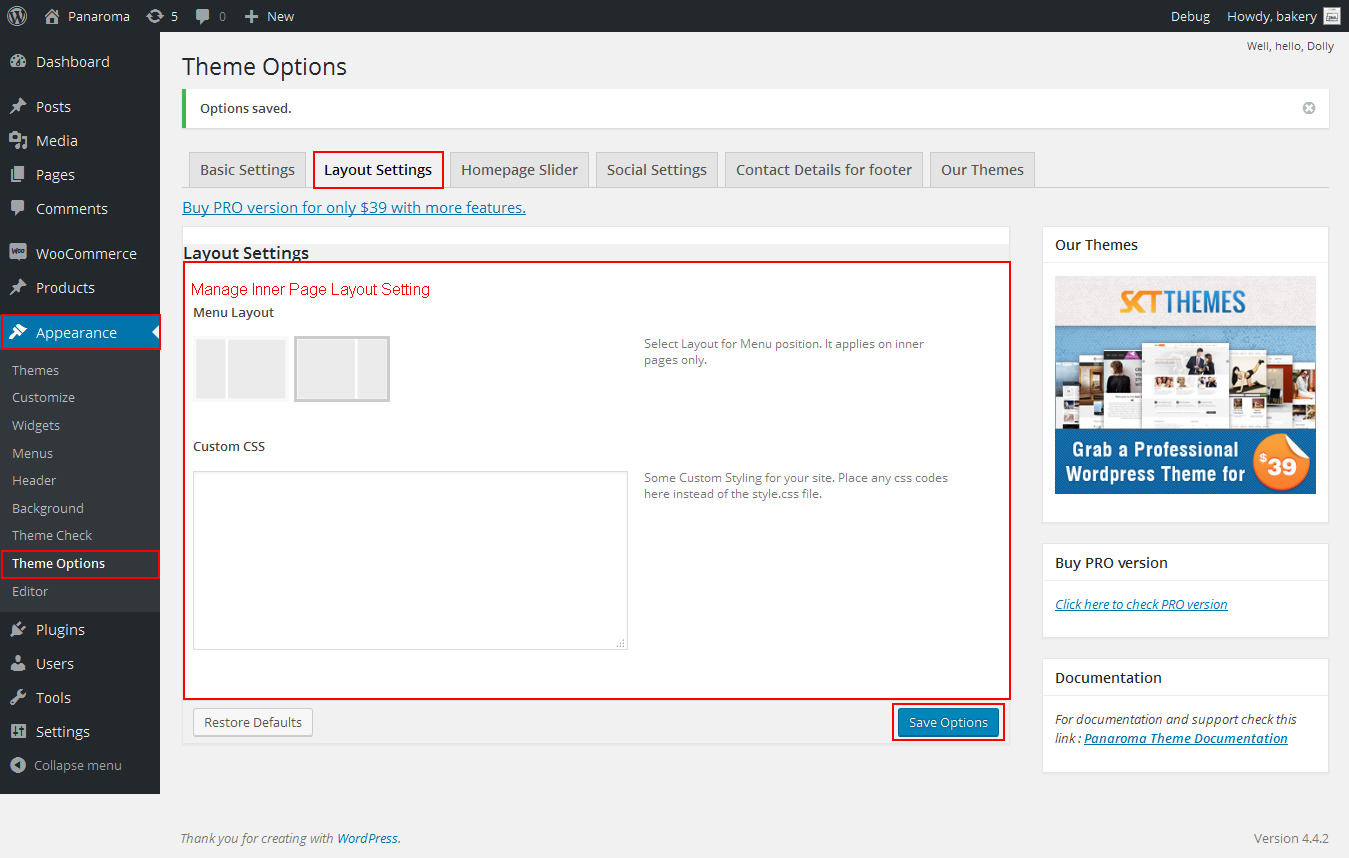
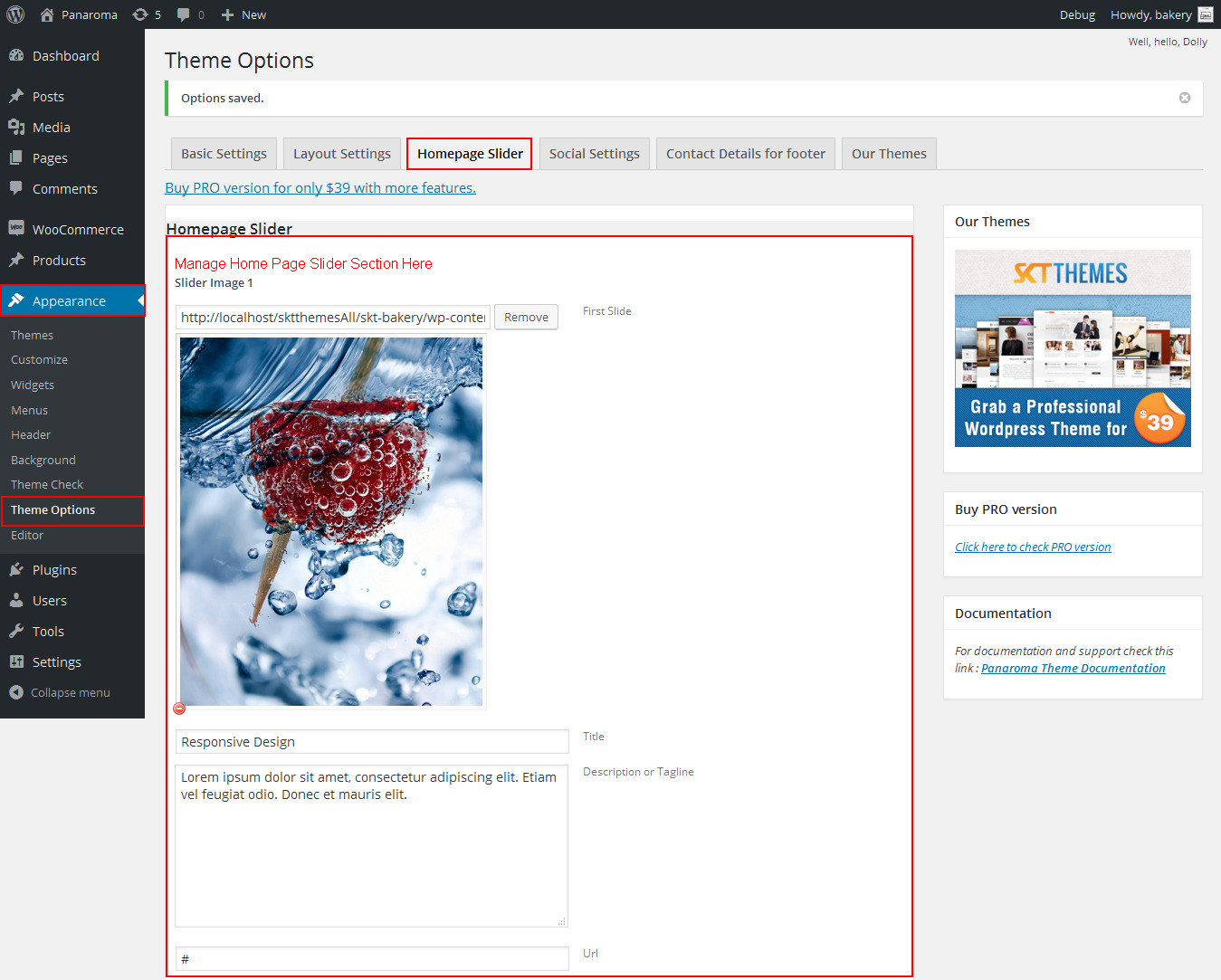
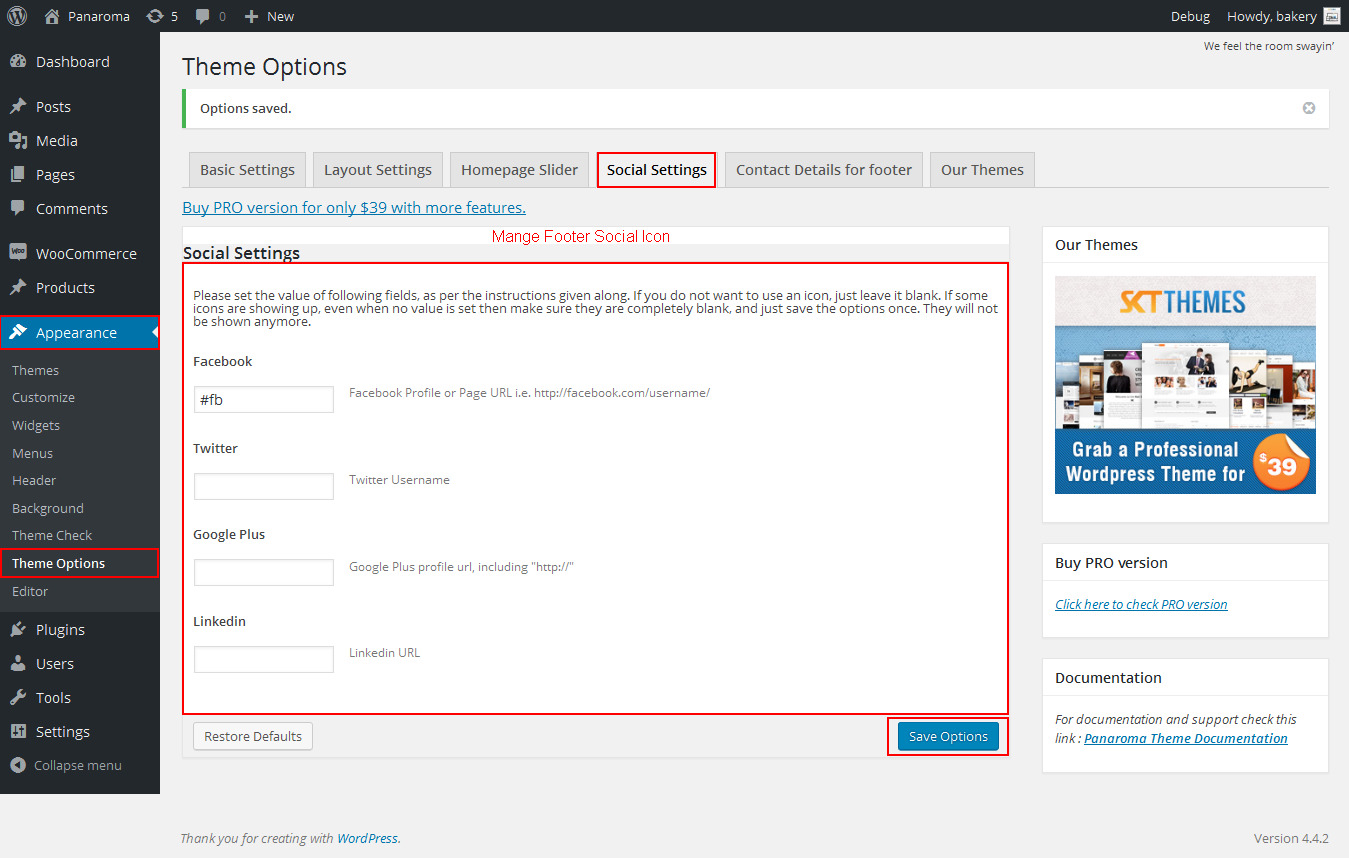
- How to set about the author page see below
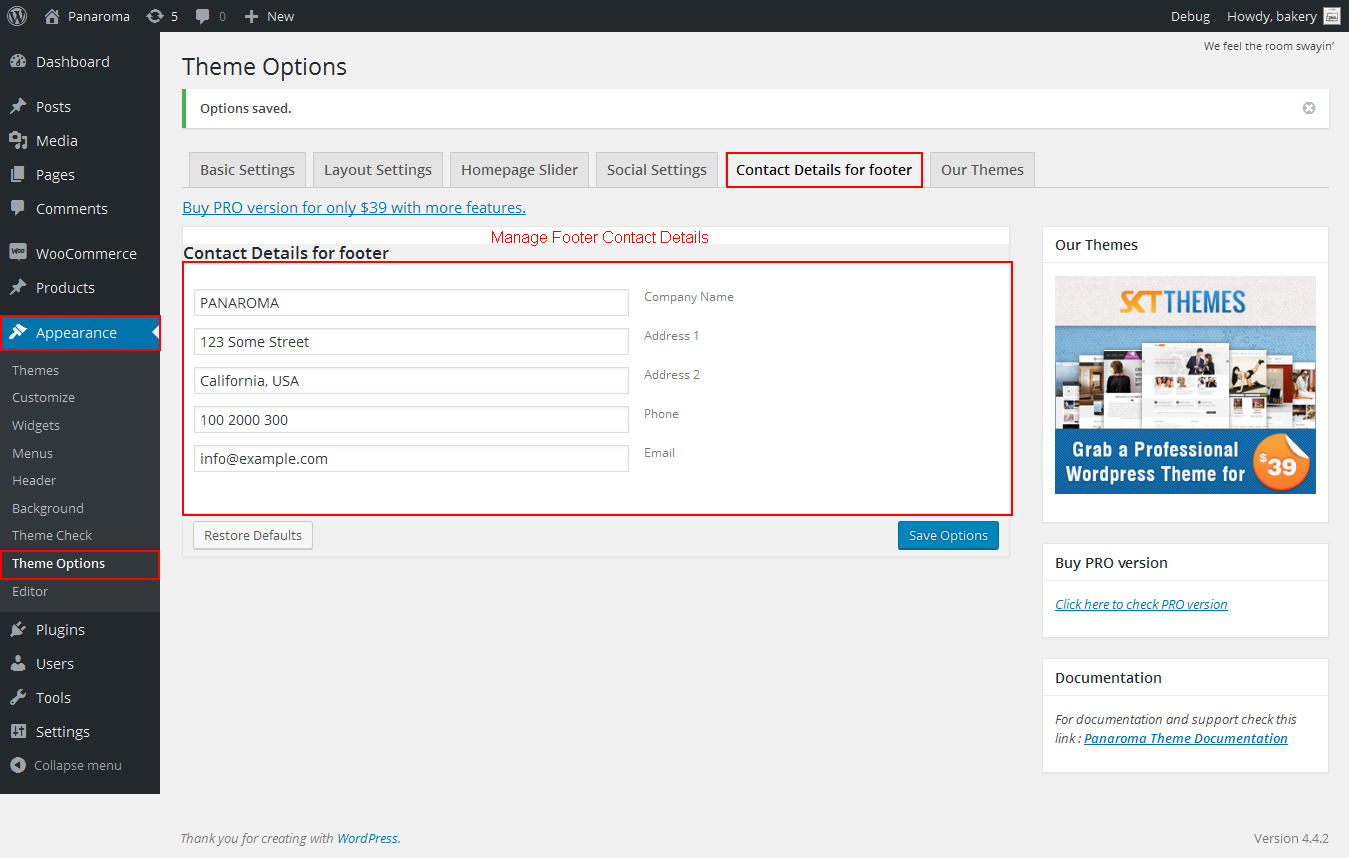
Copyright © 2015 Shri Krishna Technologies
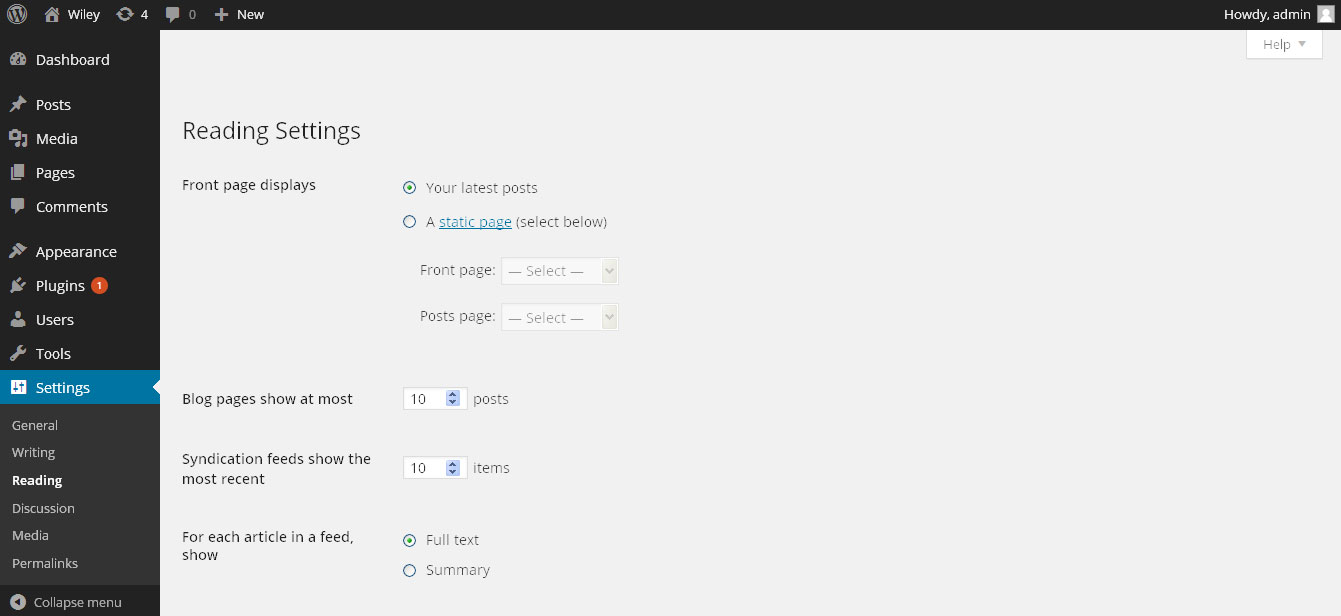
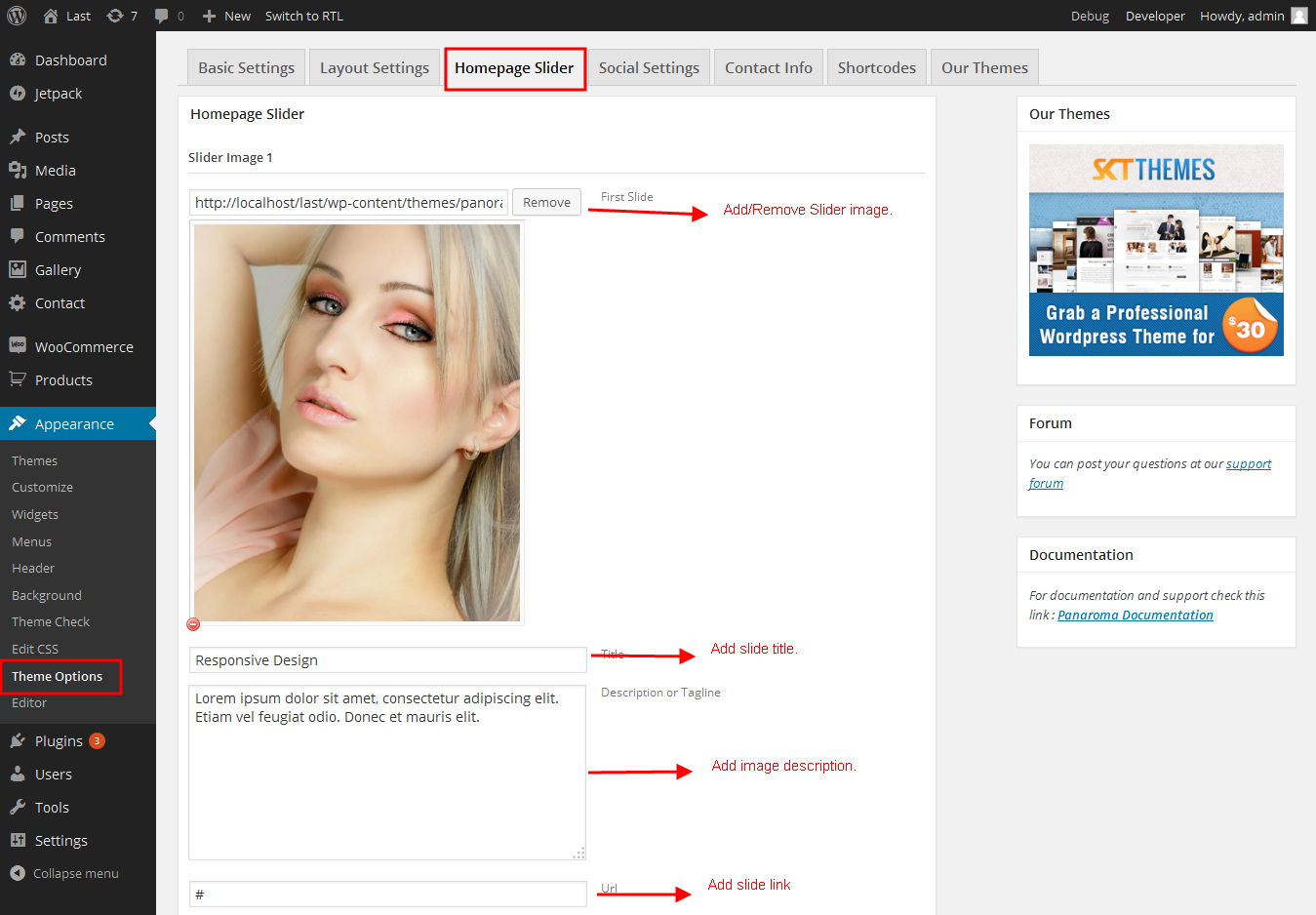
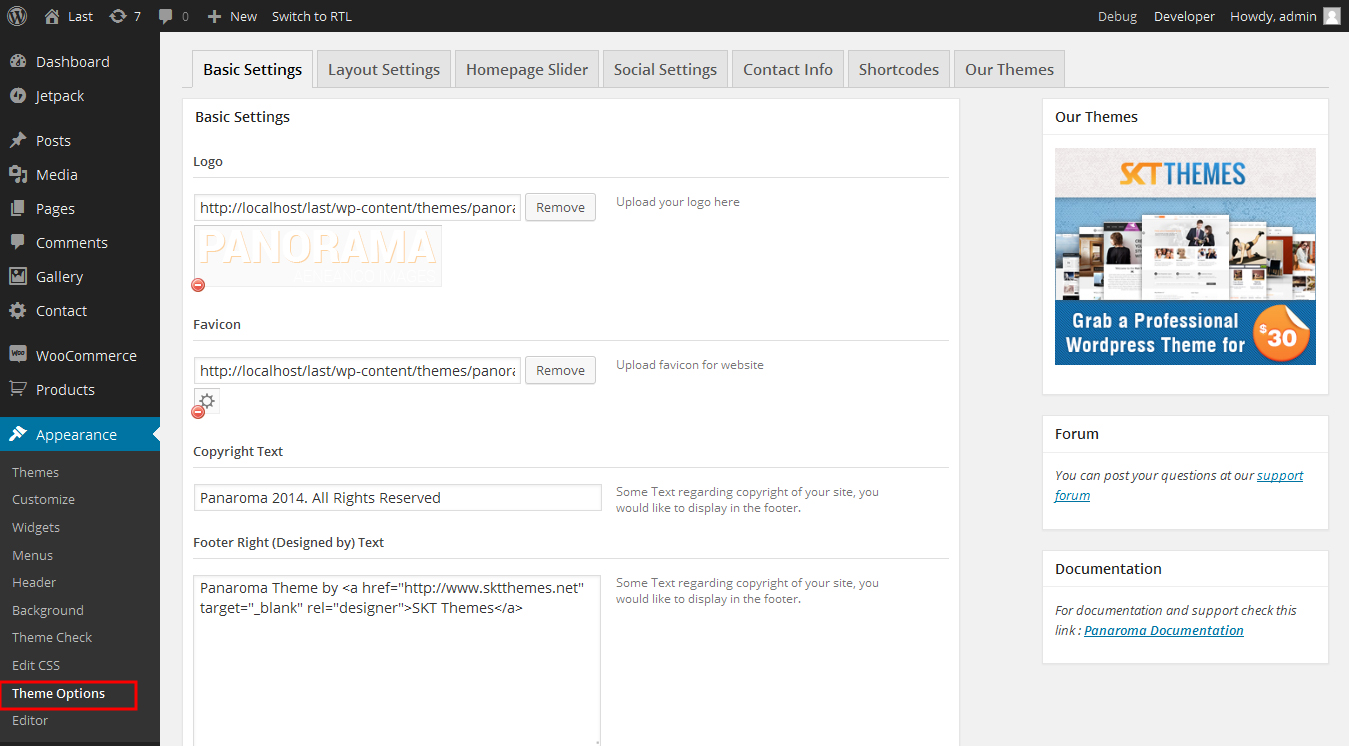
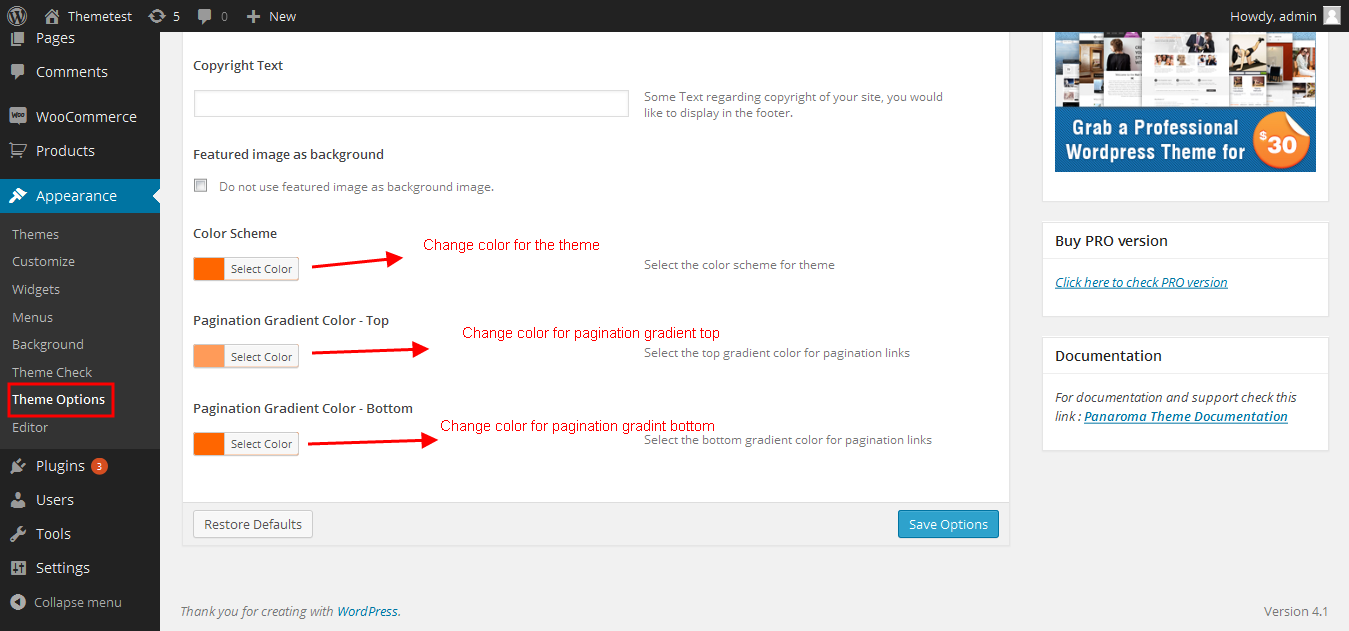
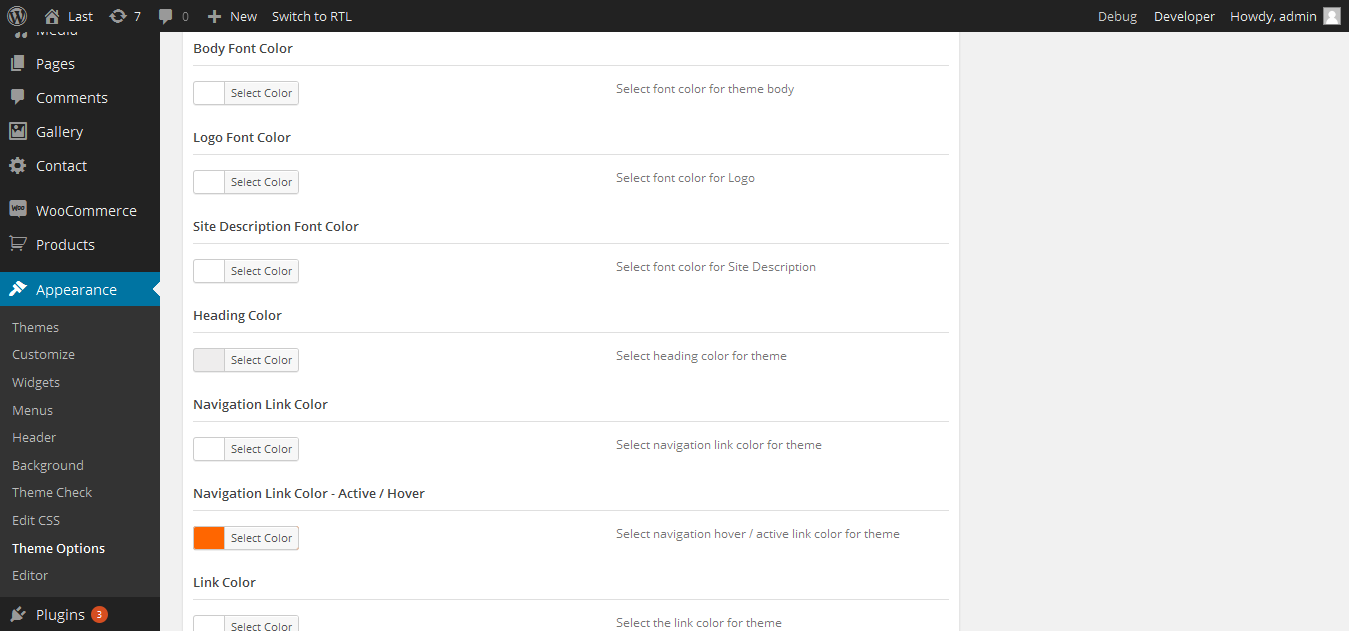
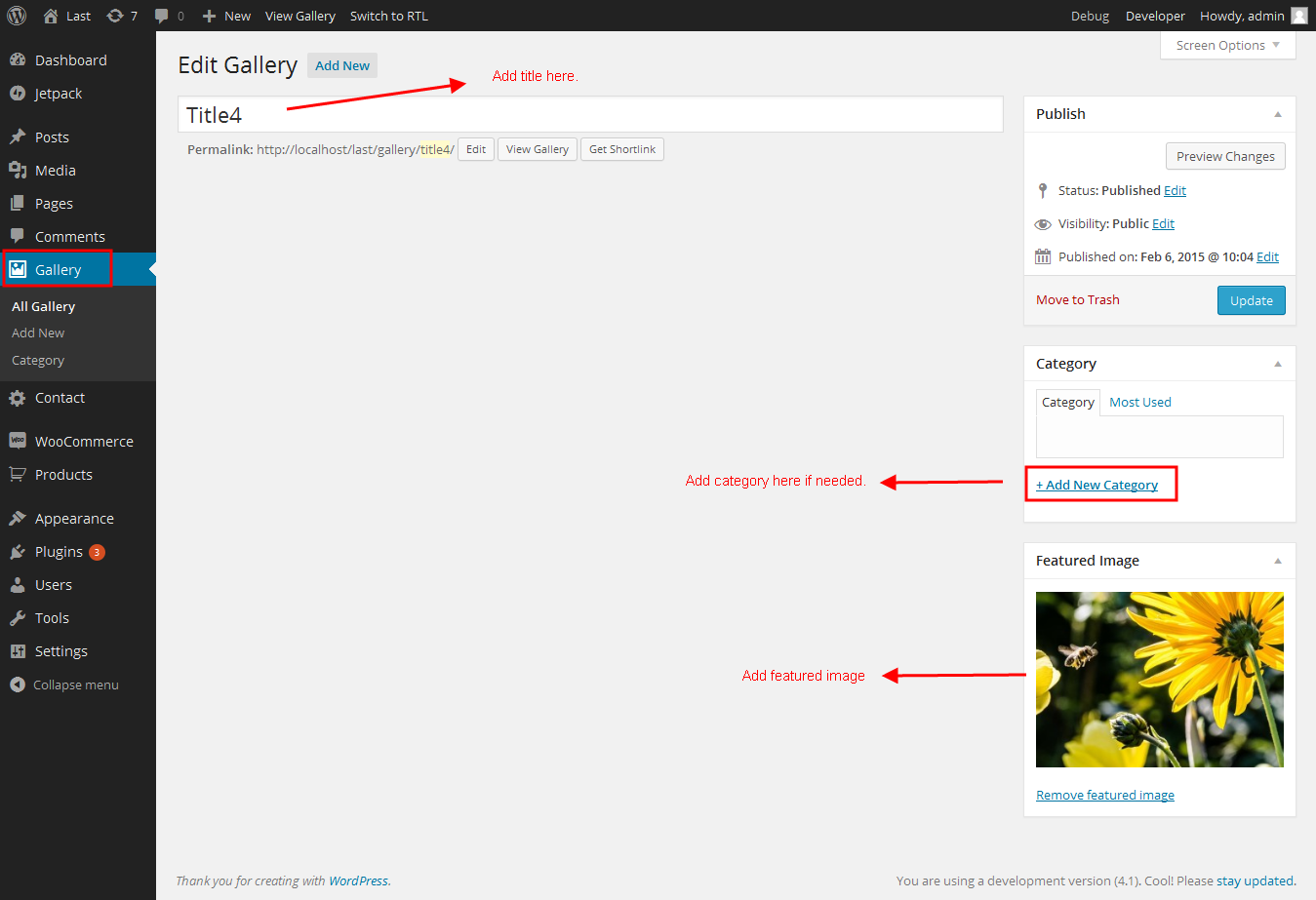
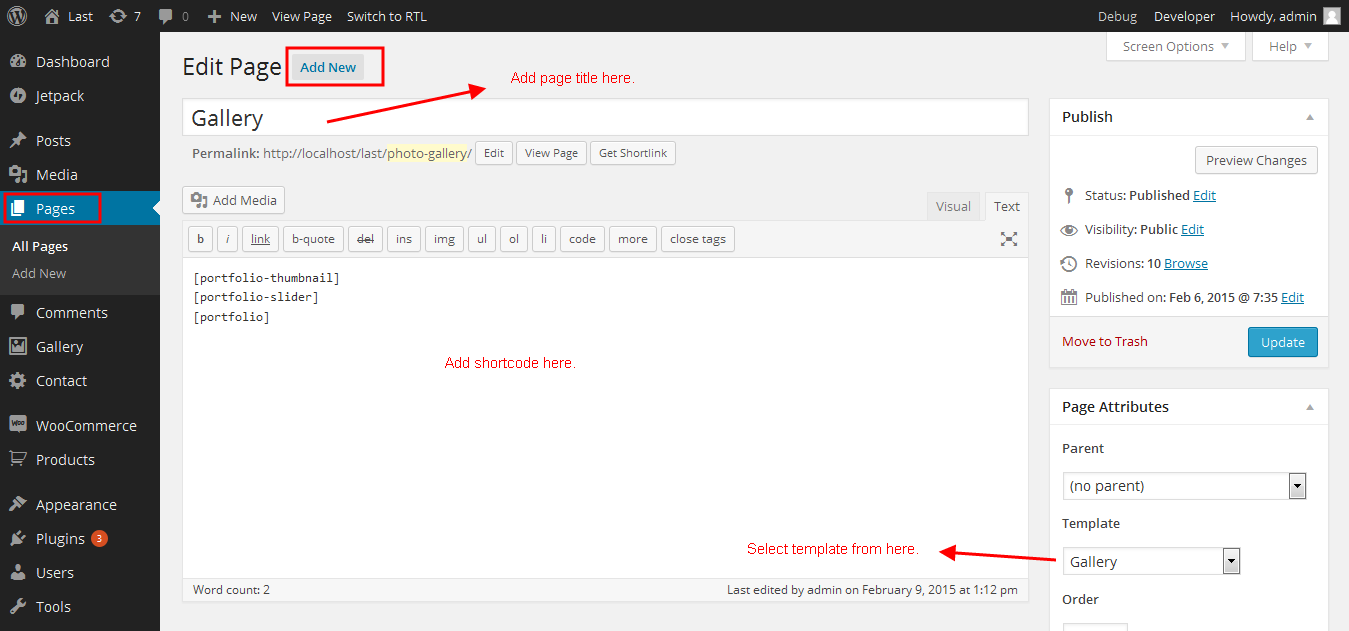
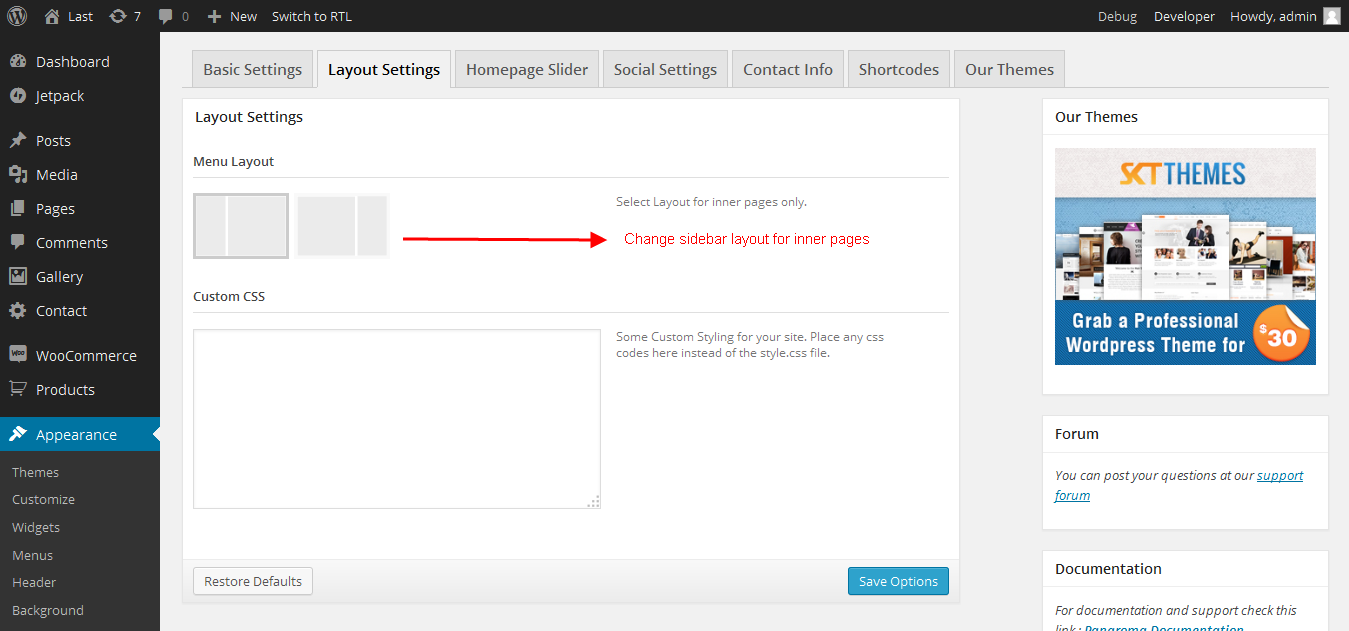
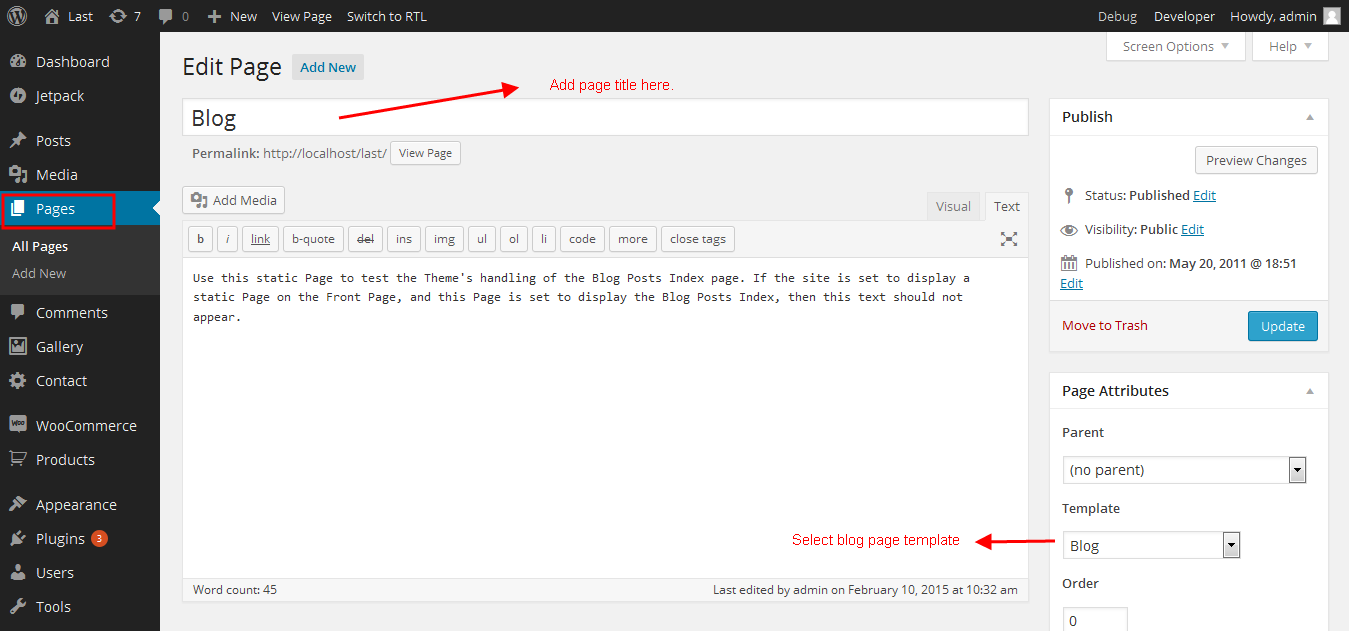
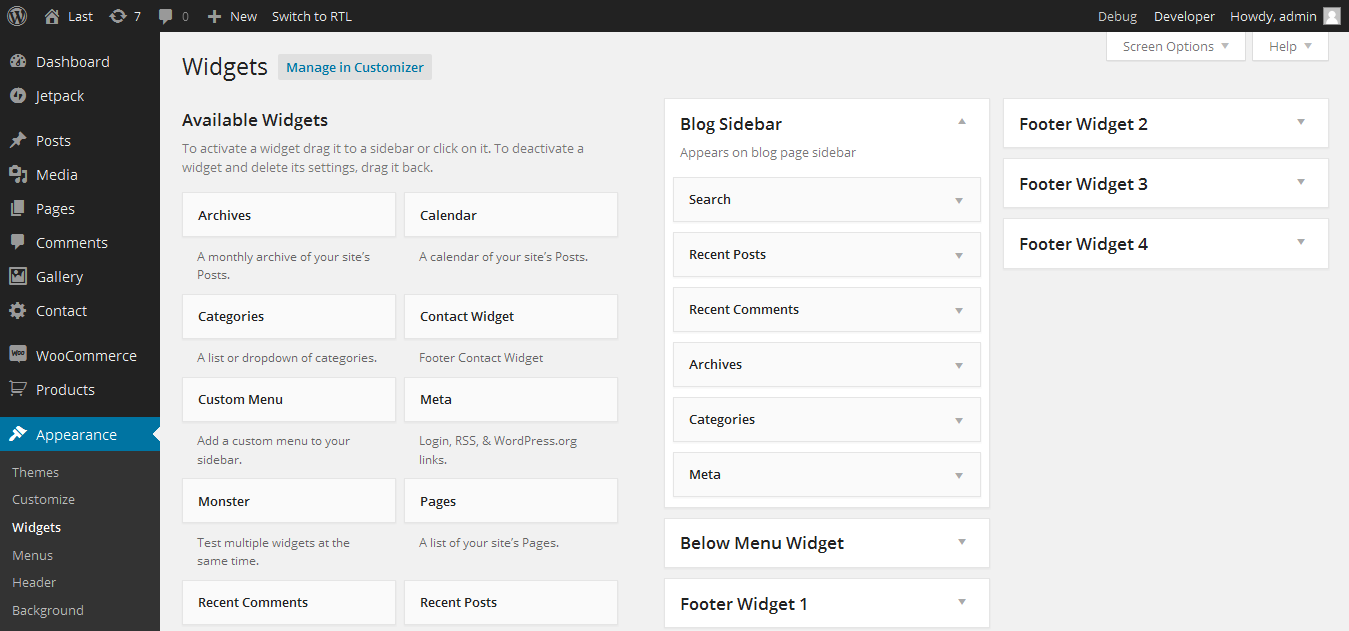
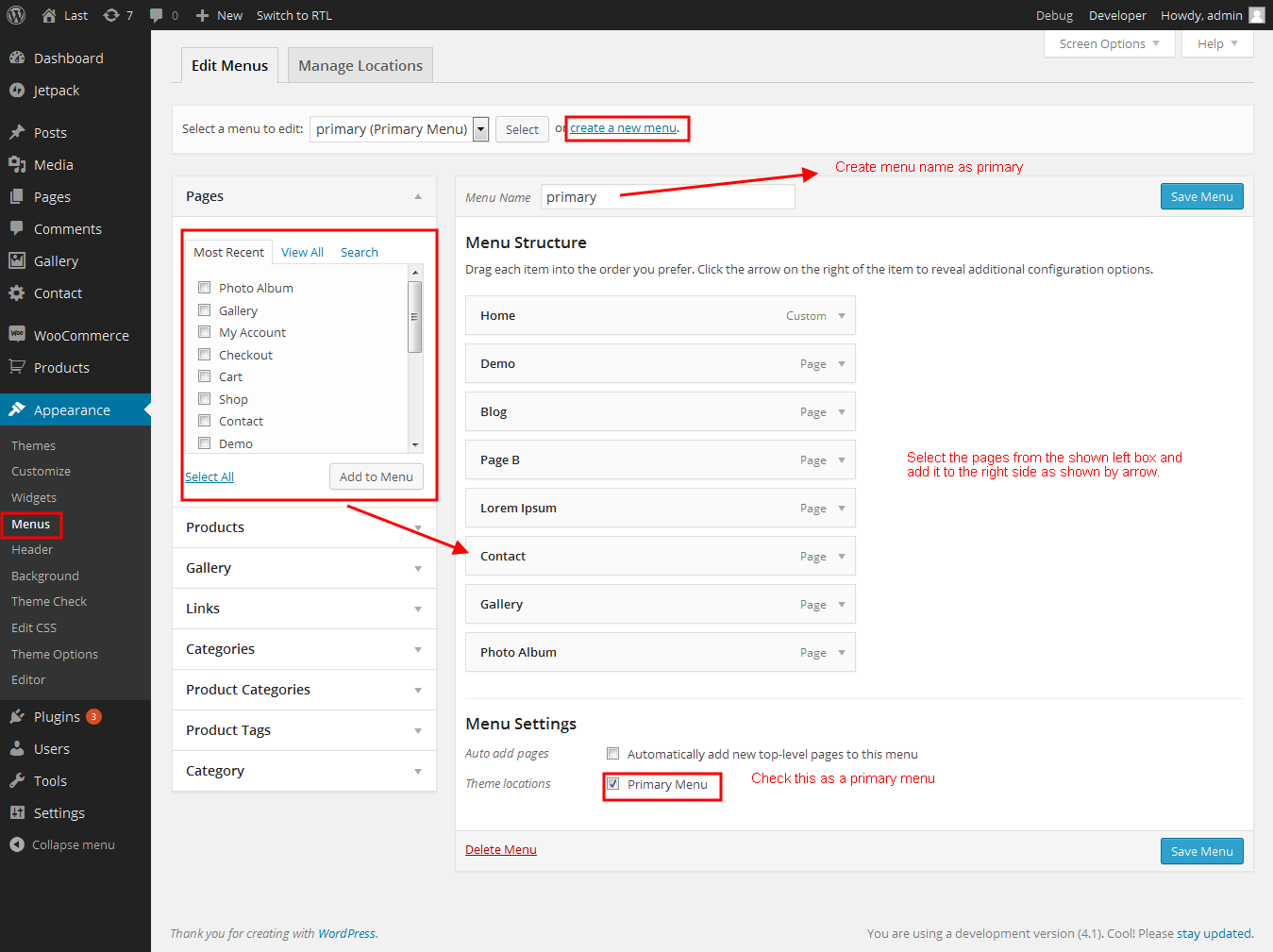
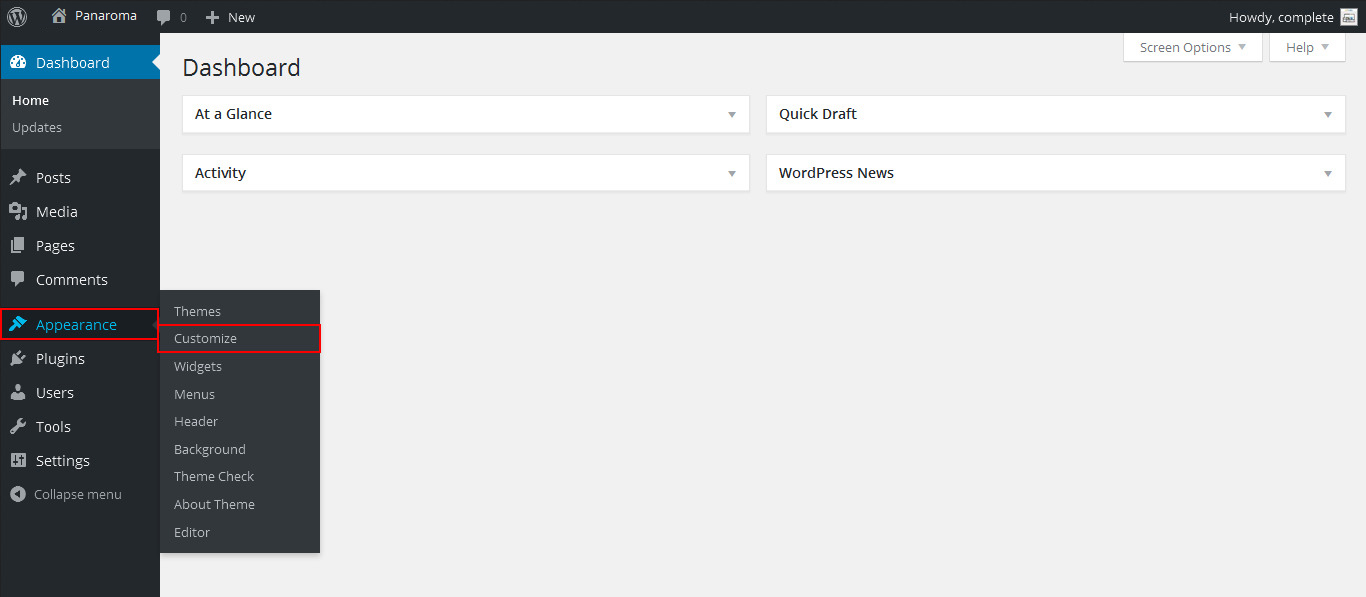
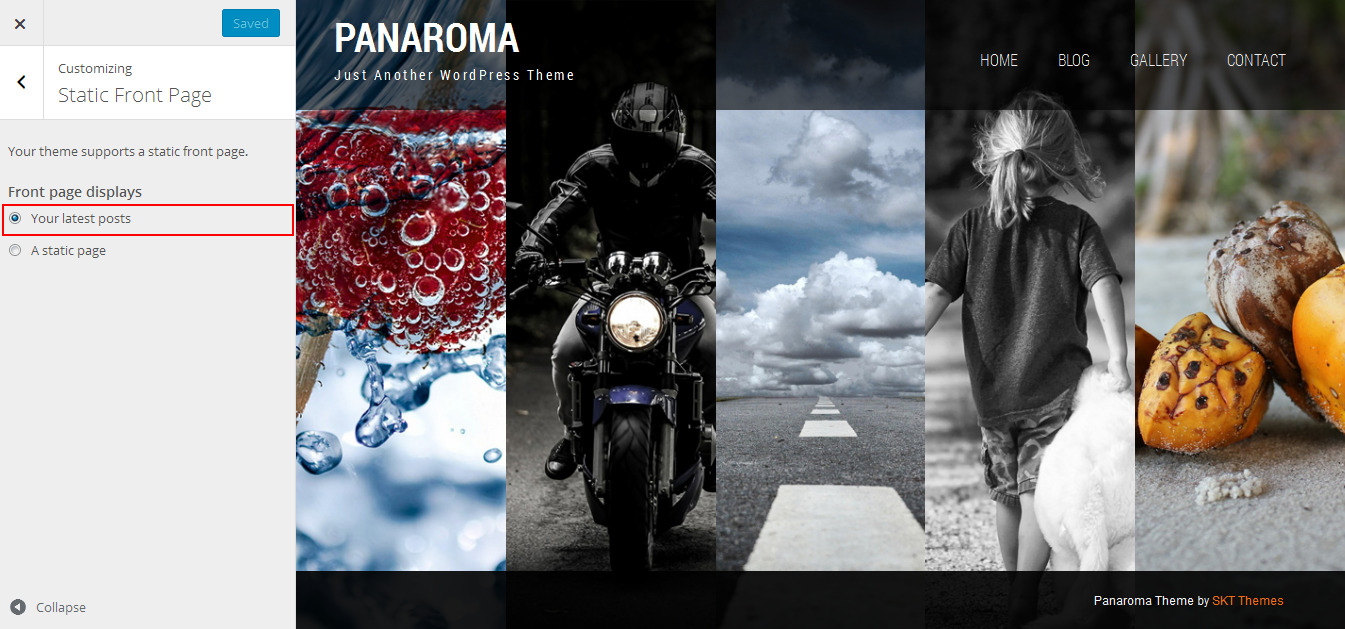
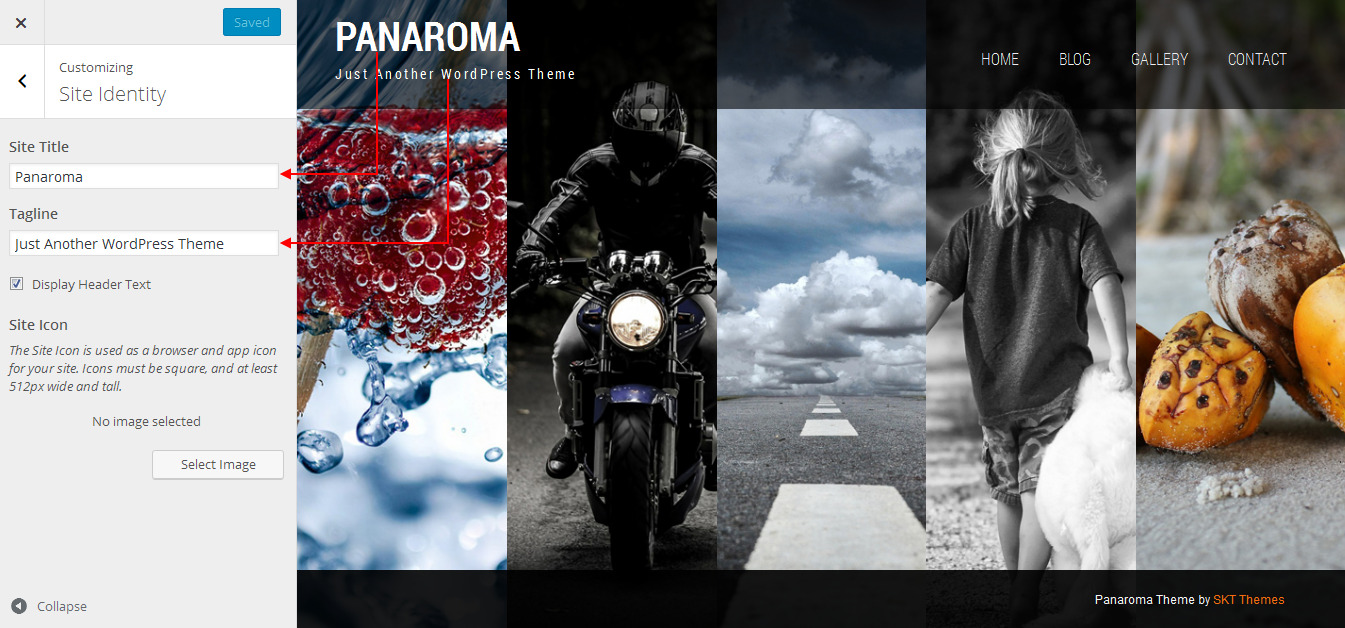
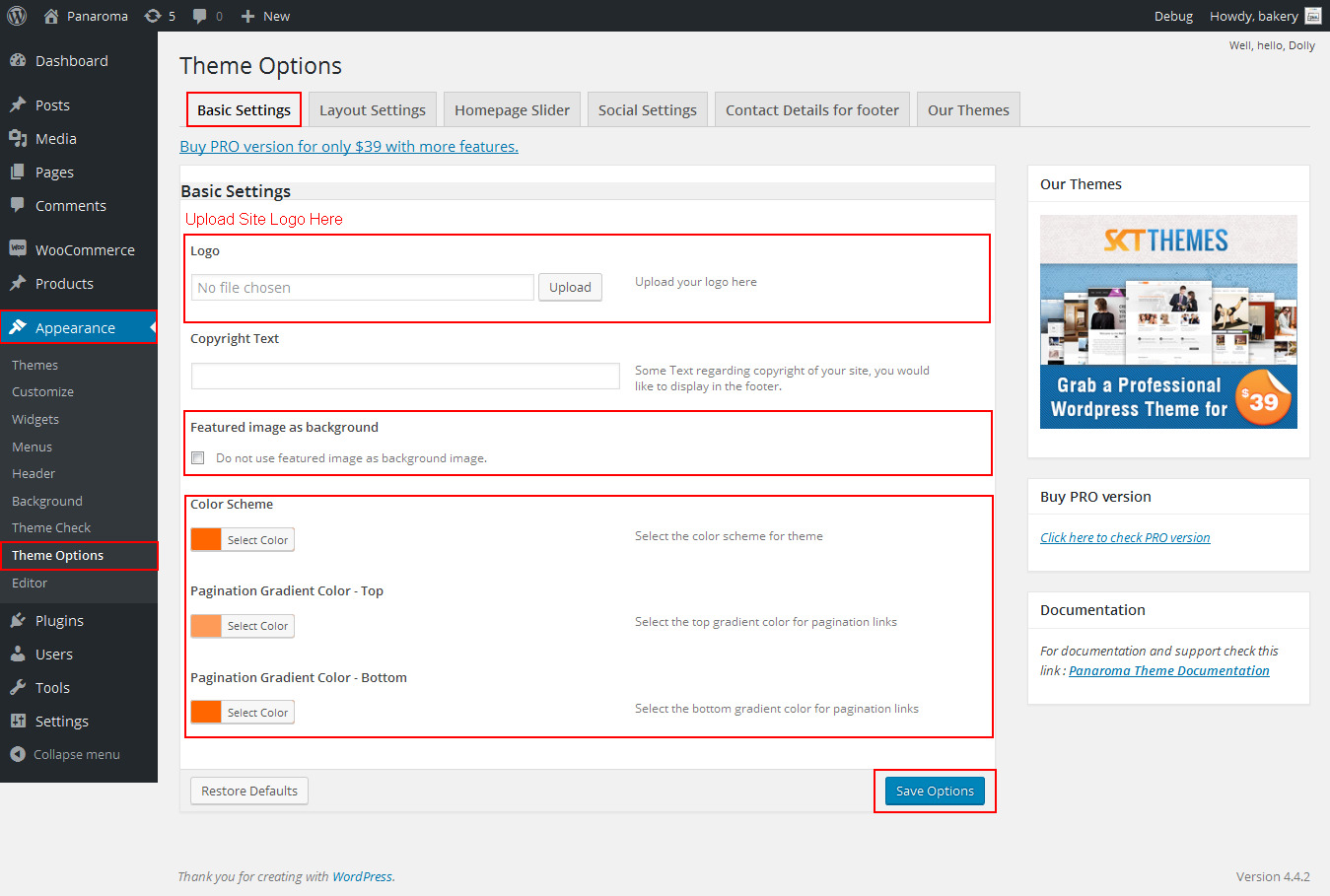
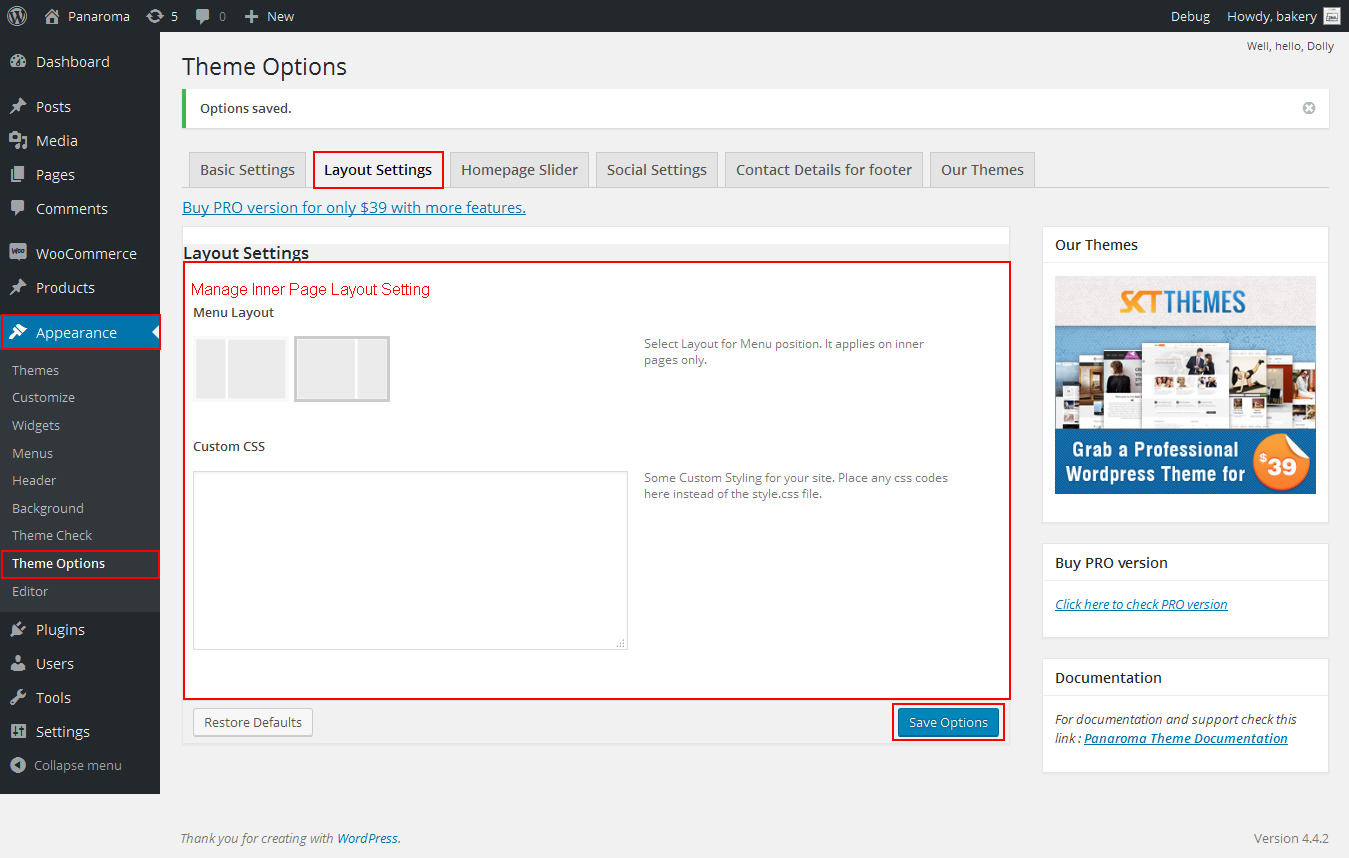
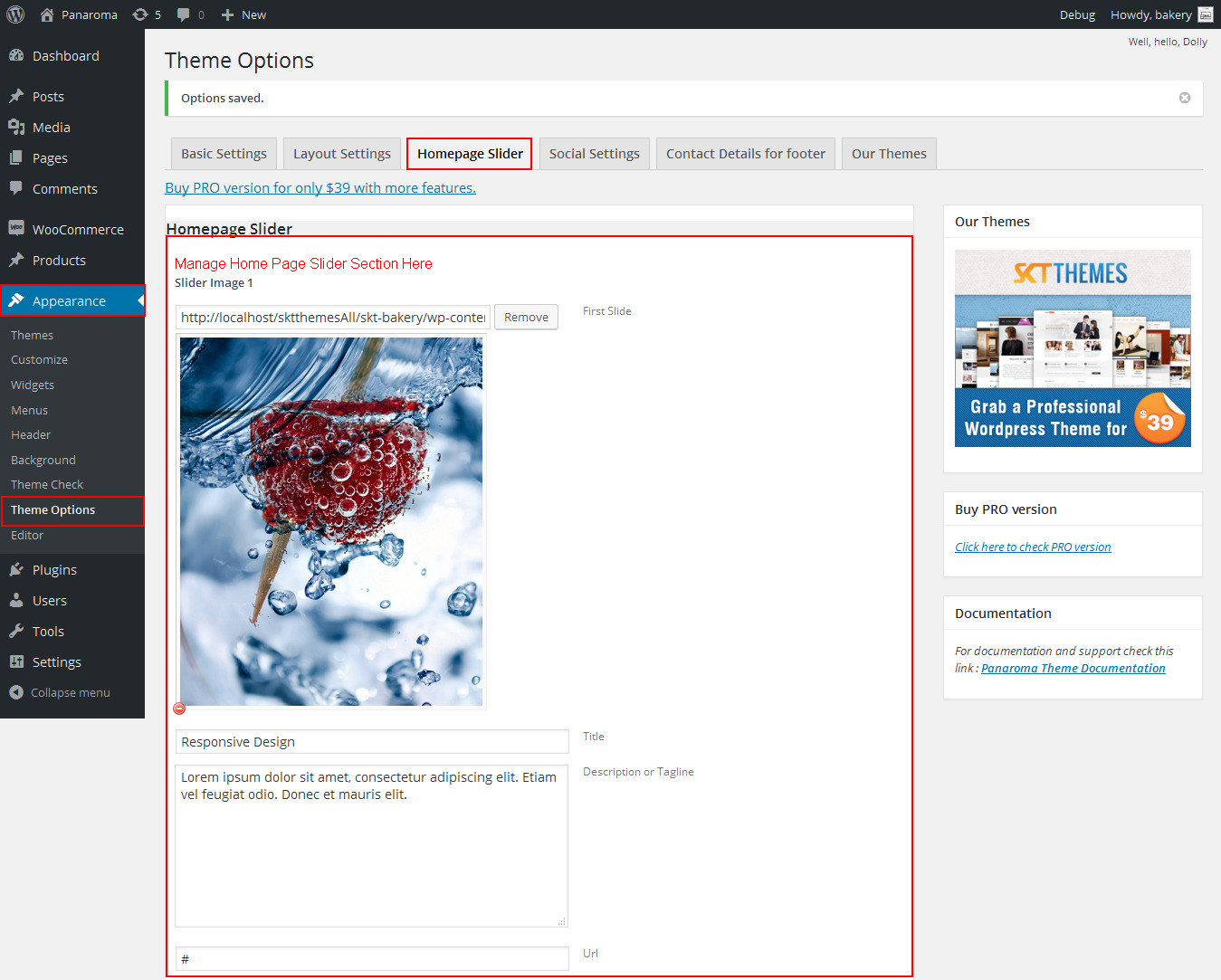
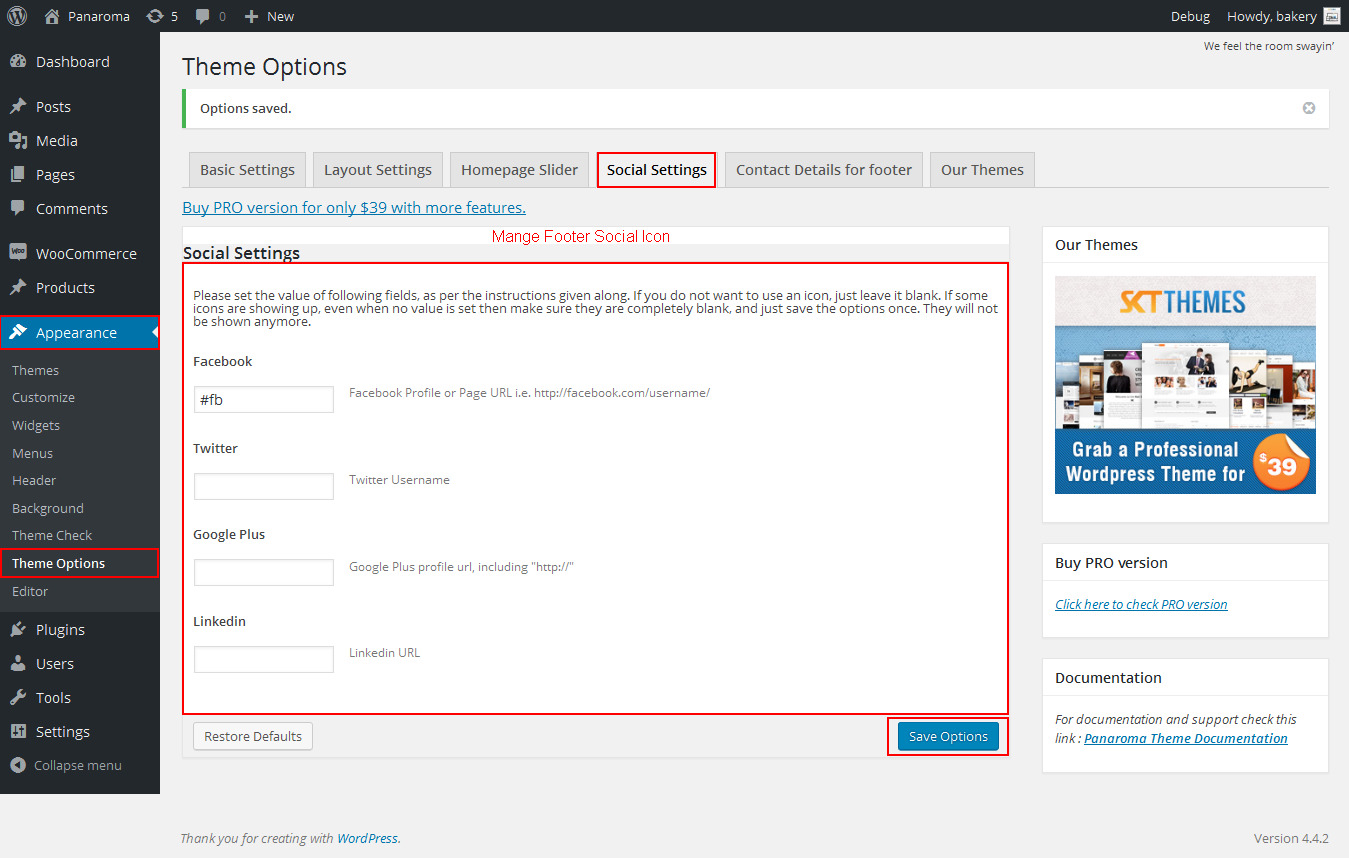
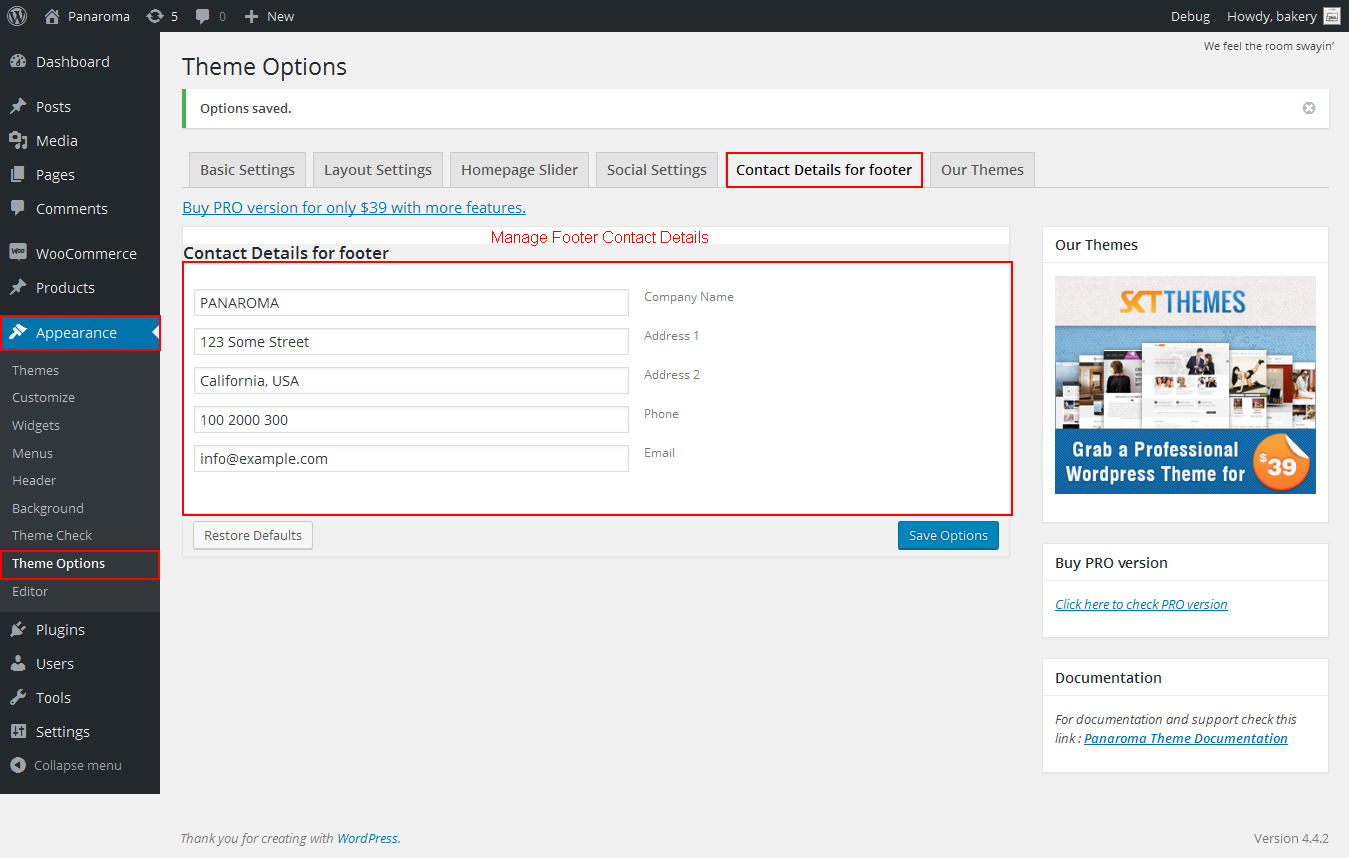
Panaroma - Responsive WordPress Theme
By SKT Themes - www.sktthemes.org
How to set social icons?