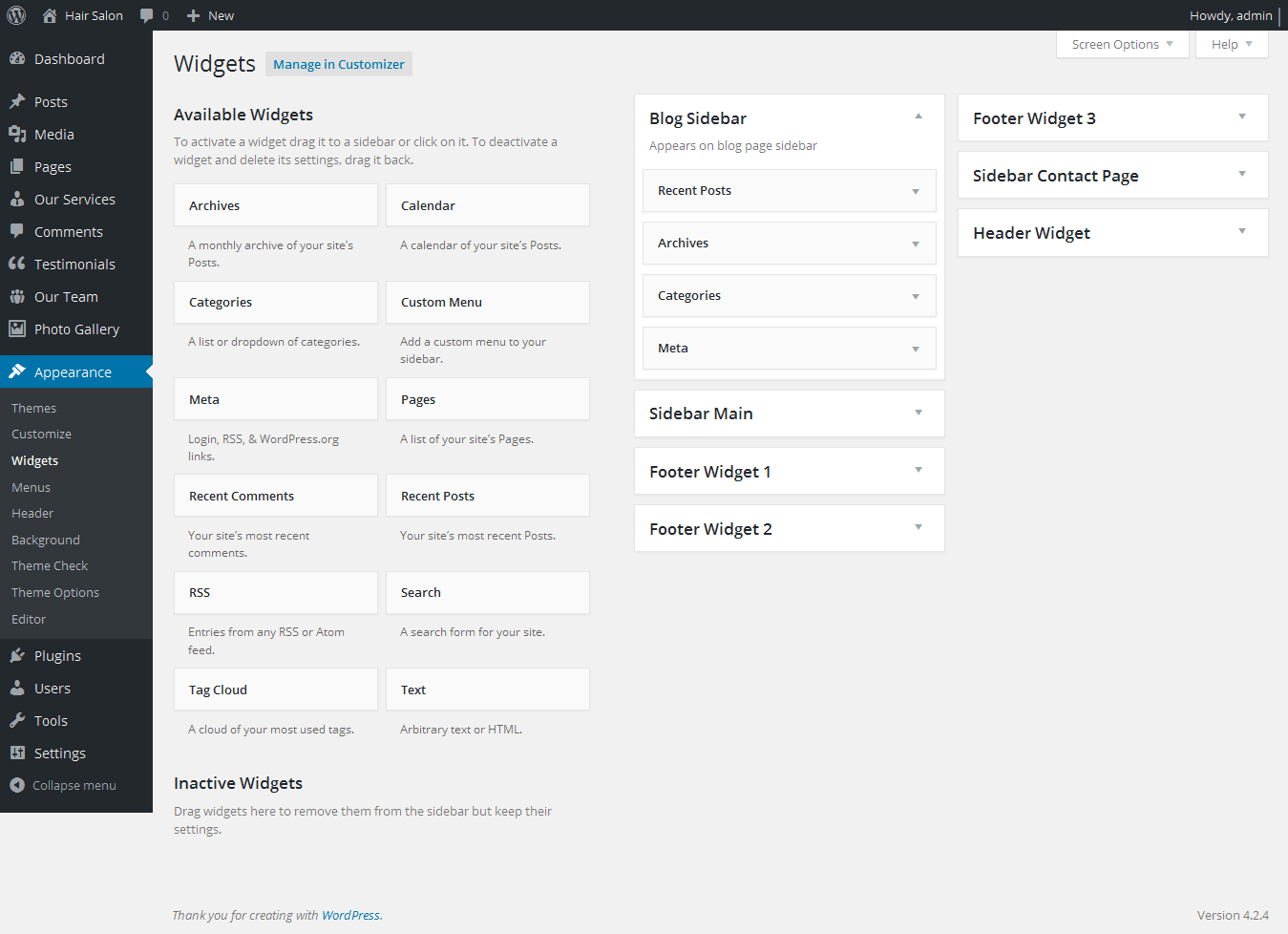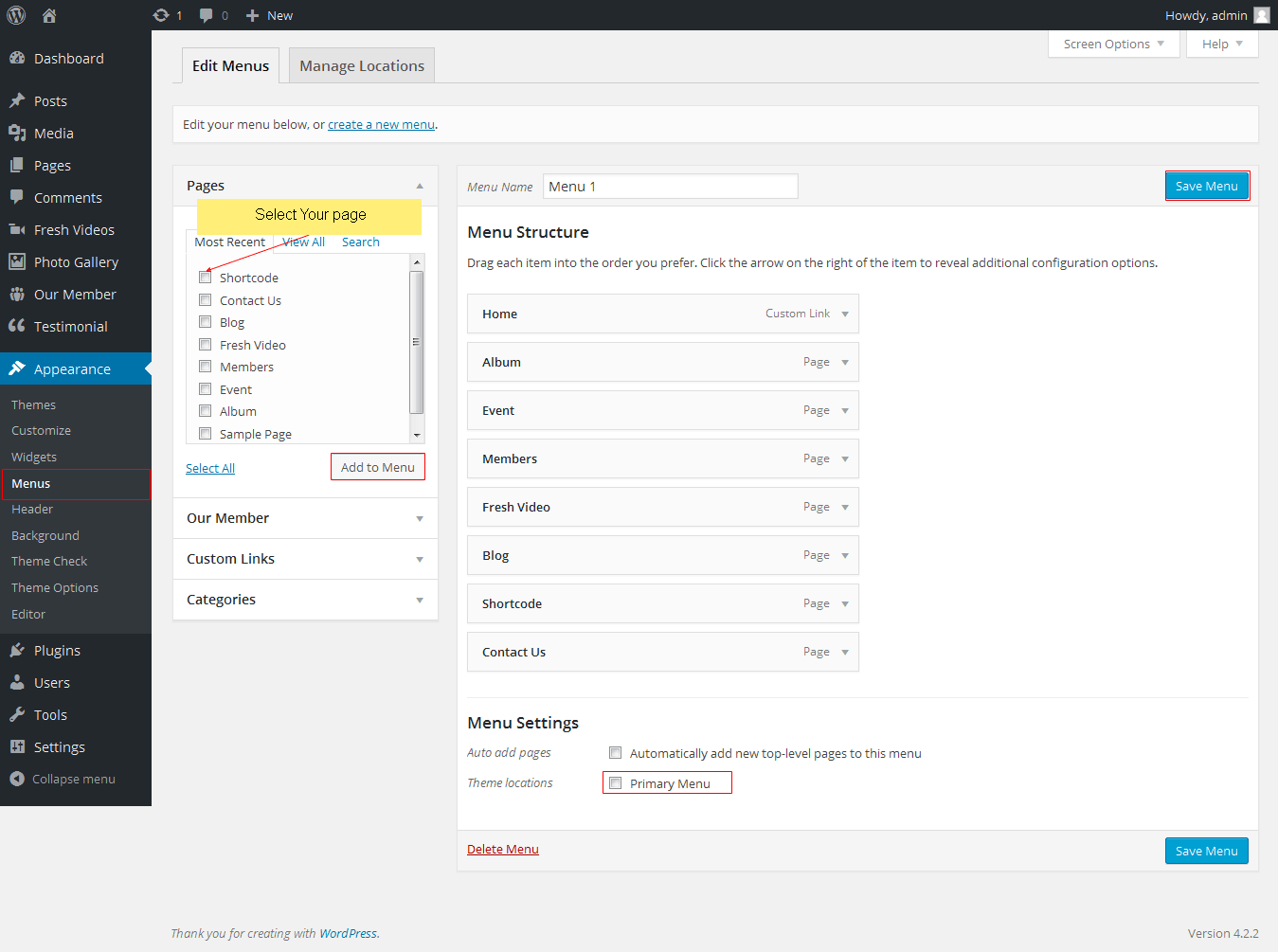Cuts n Style - Responsive WordPress Theme
By SKT Themes - www.sktthemes.org
Through Dashboard
- Log in to the WordPress Dashboard.
- Go to Appearance->Themes.
- Click on Install Themes at the top.
- Type Select skt-cutsnstyle-pro.zip.
- You will see the theme. Click on Install Now to install the theme.
Manual Installation using FTP
- Unzip skt-cutsnstyle-pro.zip to your Desktop.
- Using an FTP client to access your host web server. Go to /wp-content/themes/
- Upload theme to /wp-content/themes/.
- Go to Appearance->Themes and activate theme from Dashboard.
Cuts n Style - Responsive WordPress Theme
By SKT Themes - www.sktthemes.org
How to import demo content?
Note: All the required plugins for this theme must be installed and activated before importing demo content.
- Go to Tools -> Import
- Install and run WordPress importer.
- Download demo content zip or get the file from demo-content folder included in theme's zip.
- Right click on cutnstyledemo.zip extract and import xml file demo data
- Click on browse, select XML file and click on Upload file and import.
- You will be asked to map the authors in this export file to users on your website. For each author, you may choose to map to an existing user on your website or to create a new user.
- You will then have the choice to import attachments, so click on the "Download and import file attachments" box.
- Please be patient while WordPress imports all the content. Posts, Pages, Products, and Menus are imported. You will need assign the menu a theme location & you’ll need to configure widgets. This is a limitation of WordPress import system.
Cuts n Style - Responsive WordPress Theme
By SKT Themes - www.sktthemes.org
How to set up Homepage?
- WordPress Admin > Settings > Readings > Your Latest Posts
- Kindly visit Appearance > Theme Options > Sections to Manage the homepage sections.
- welcome section and our services section
- How To Manage homepage welcome section and our services section see screenshot below
- Section 2 Check Our Pricing Table
- add Check Our Pricing Table shortcode
- add this shortcode
- [pricing_table bgcolor="#ffffff"][price_row bdcolor="#c9c9c9" hairservice="Trim your Beard" hairprice="$ 15.99"][price_row bdcolor="#c9c9c9" hairservice="Trim your Hair" hairprice="$ 15.99"][price_row bdcolor="#c9c9c9" hairservice="Special Beard Treatment" hairprice="$ 15.99"][price_row bdcolor="#c9c9c9" hairservice="Color your Beard" hairprice="$ 15.99"][price_row bdcolor="#c9c9c9" hairservice="Wax your Beard" hairprice="$ 15.99"][price_row hairservice="Complete Treatment" hairprice="$ 15.99"][/pricing_table]
- Section 3 Latest Posts
- add latest post shortcode any pages [latestposts show="4"]
- how to add some posts form the post menu in WordPress dashboard. Go to Posts >> Add title, Add content, Add featured image.
- Section 5
- shortcode
- every day state main add this shortcode
- [stat_main][stat everyday="Mon" bgcolor="#fff" textcolor="#5b5a5a"]8:00 - 16:00[/stat] [stat everyday="Tue" bgcolor="#fff" textcolor="#5b5a5a"]8:00 - 16:00[/stat][stat everyday="Wed" bgcolor="#fff" textcolor="#5b5a5a"]8:00 - 16:00[/stat] [stat everyday="Thu" bgcolor="#fff" textcolor="#5b5a5a"]8:00 - 16:00[/stat] [stat everyday="Fri" bgcolor="#fff" textcolor="#5b5a5a"]8:00 - 16:00[/stat] [stat everyday="Sat" bgcolor="#000" textcolor="#5b5a5a"]CLOSED[/stat][stat everyday="Sun" bgcolor="#000" textcolor="#5b5a5a"]CLOSED[/stat][/stat_main]
- Use this shortcode to display social icons.
- [social_area] [social icon="facebook" link="#"] [social icon="twitter" link="#"] [social icon="google-plus" link="#"] [social icon="linkedin" link="#"] [social icon="pinterest" link="#"] [social icon="youtube" link="#"] [/social_area]
- Add social icon name from font awesome
- How to setup About Cuts n Style, Recent Posts, Contact Info, Copyright text and links in footer section
- Go to Appearance > Theme Options > footer
- Excerpt Length
- Note: Homepage welcome section, our services boxes, our team member boxes, latest posts boxes excerpt length manage from Appearance -> Theme Options -> Basic Setting Tab
- also blog single layout and social icon style manage from this tab
- see screenshot below
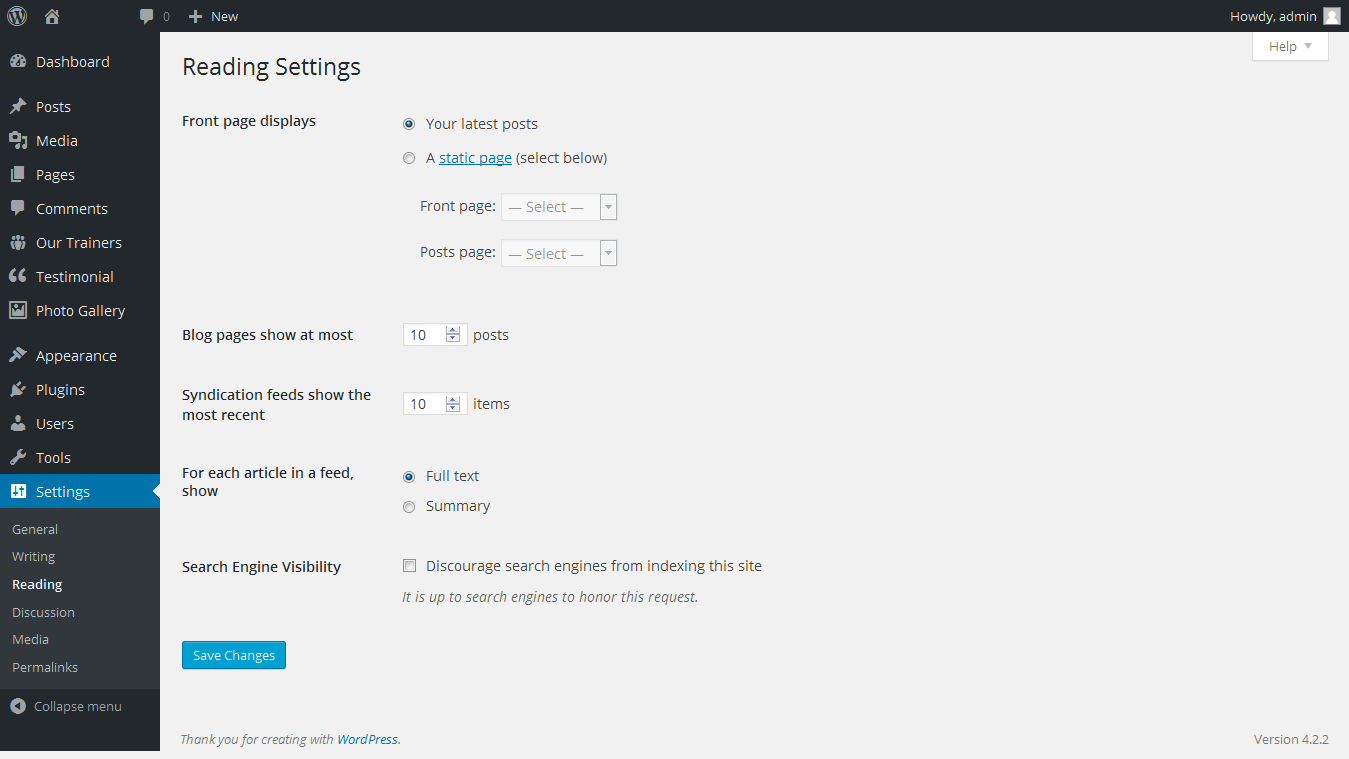
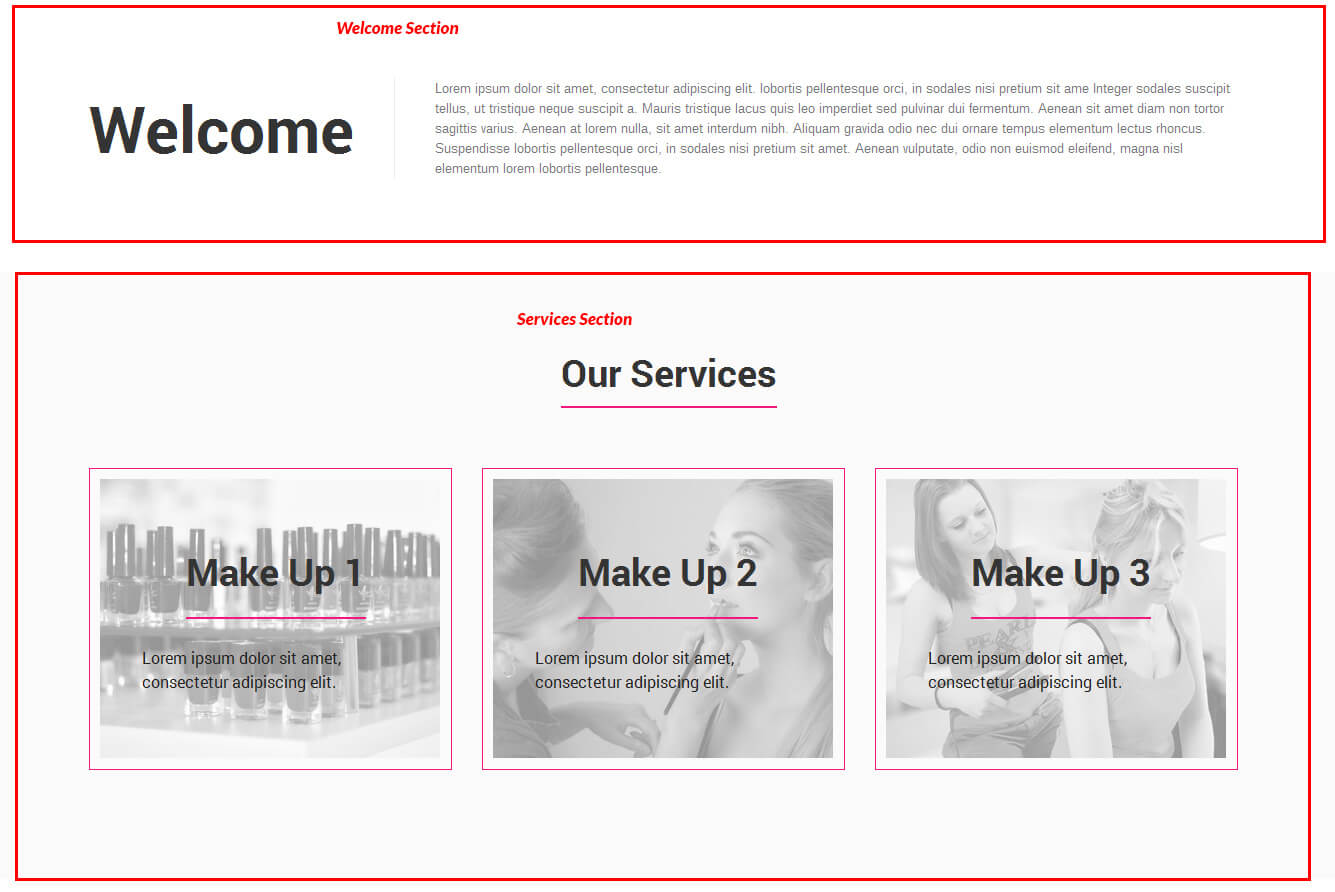
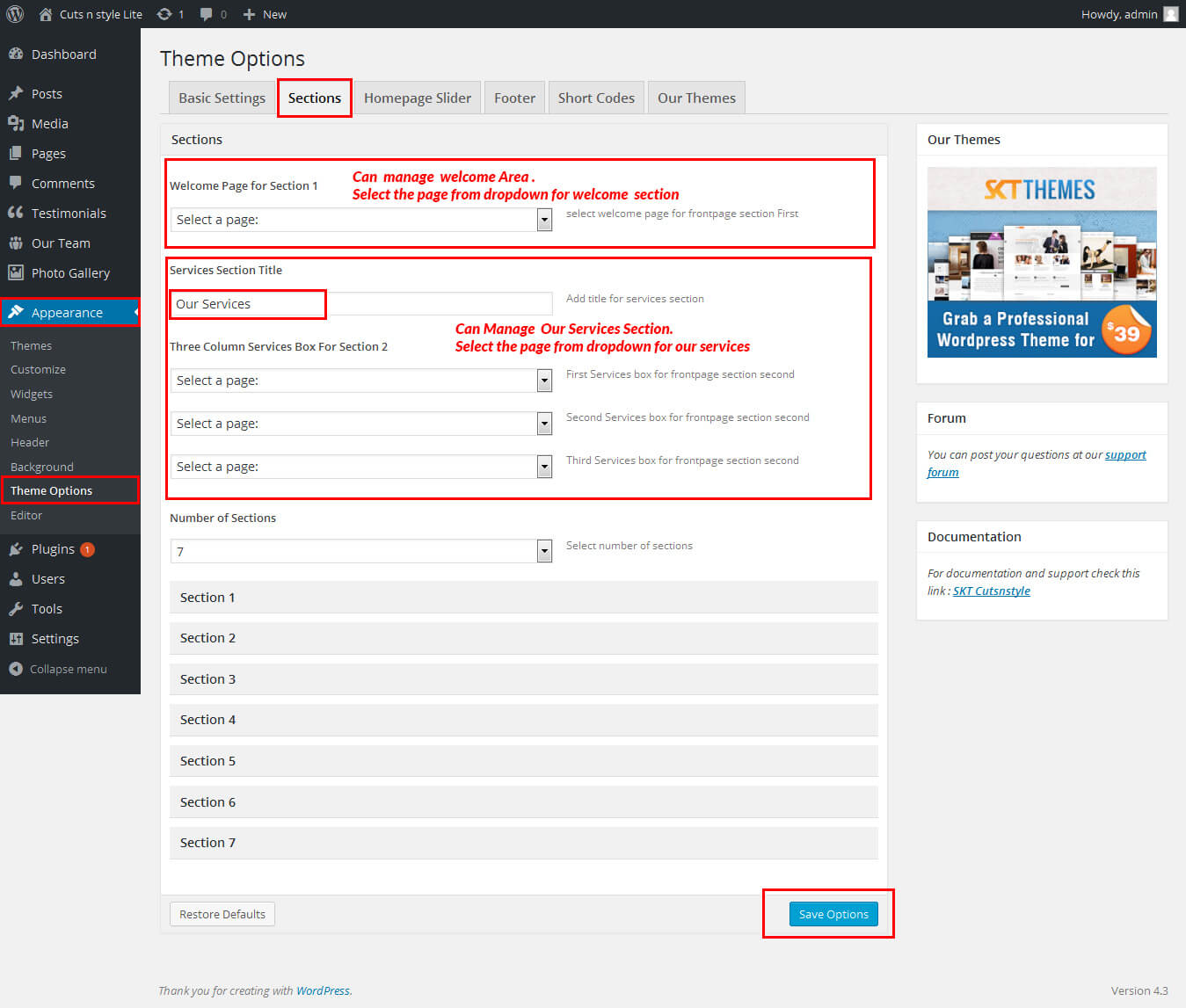
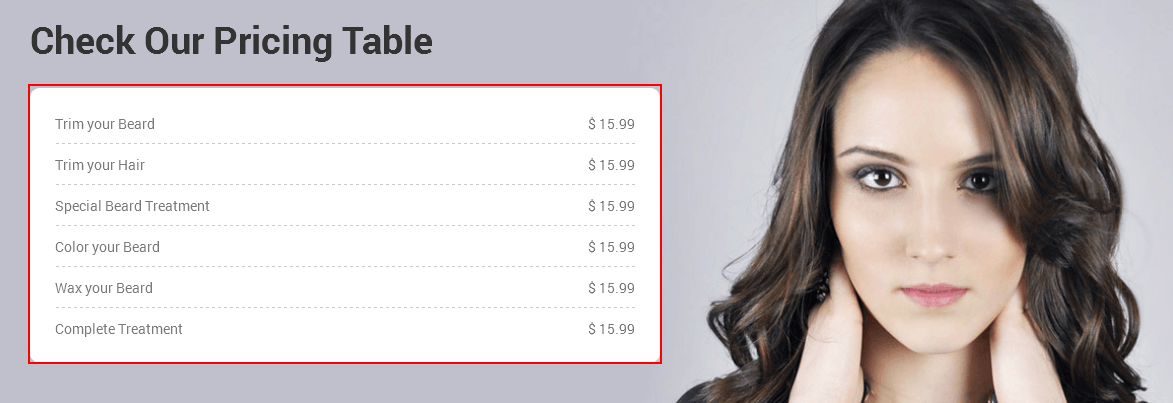
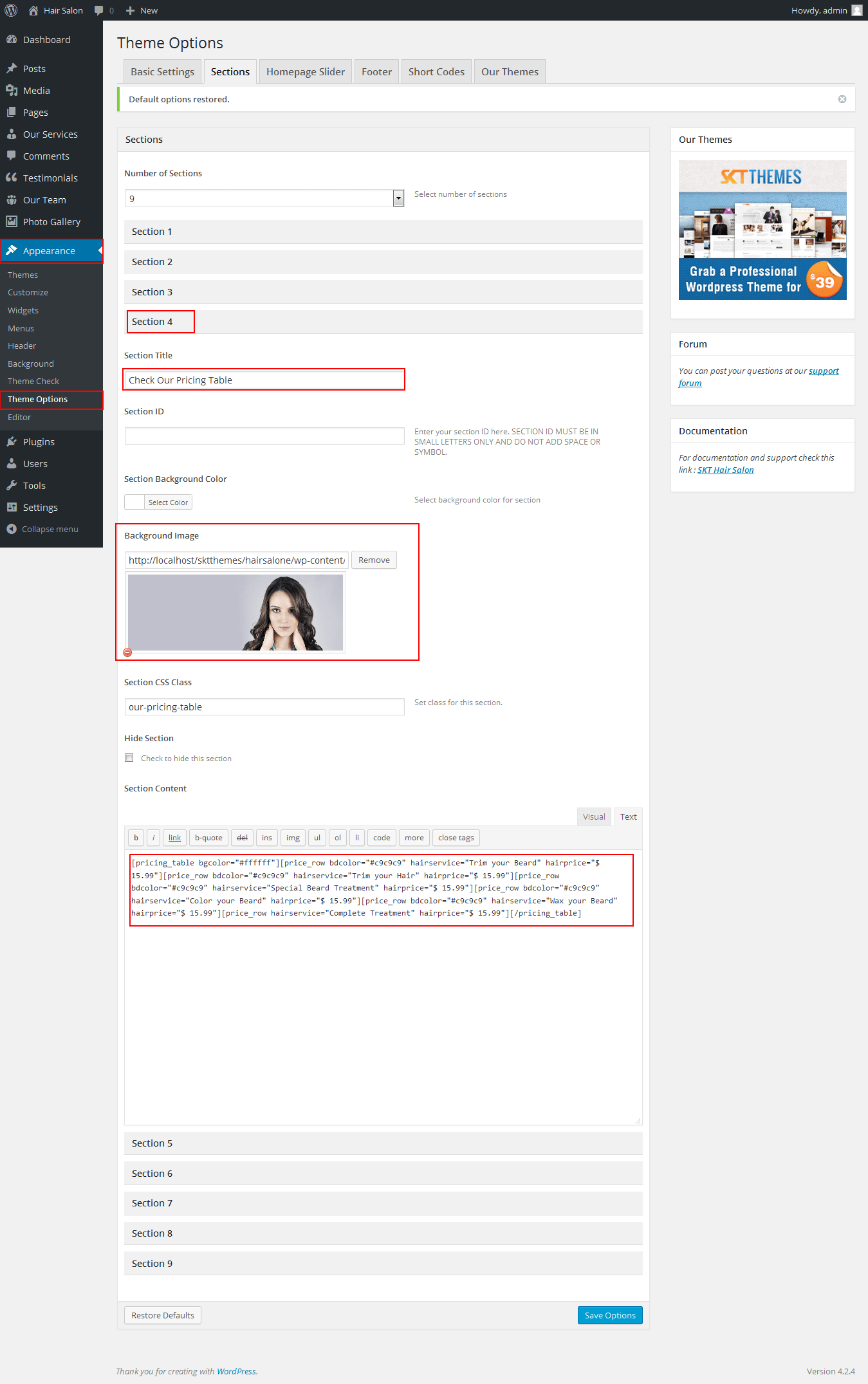
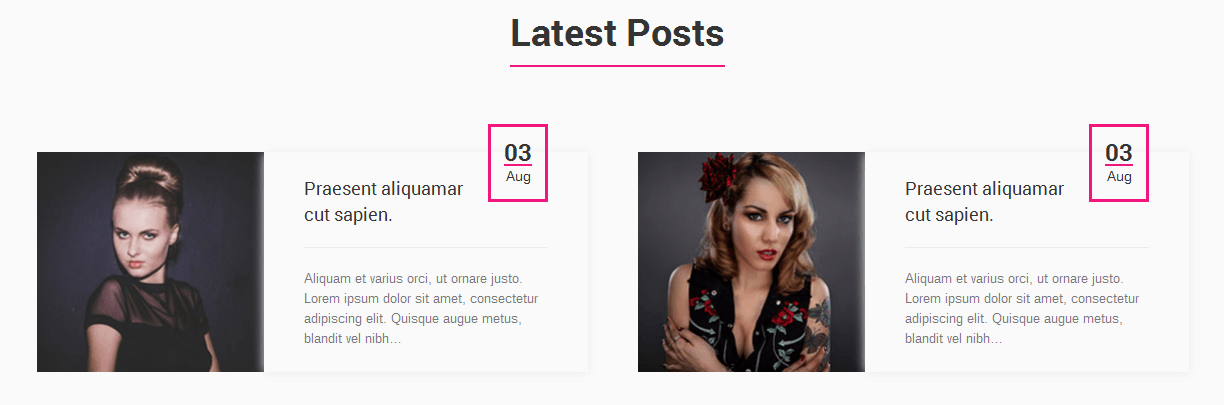
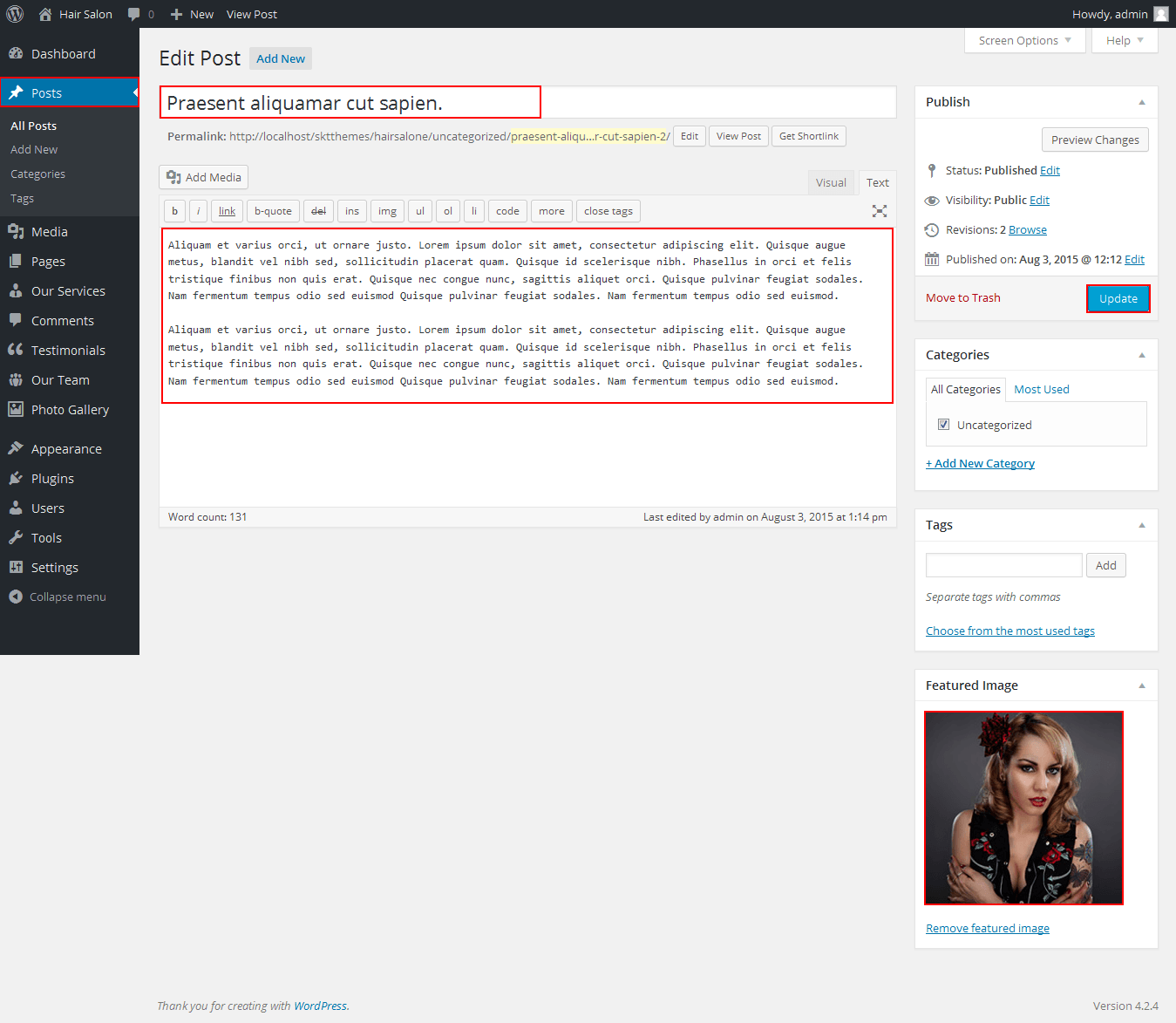
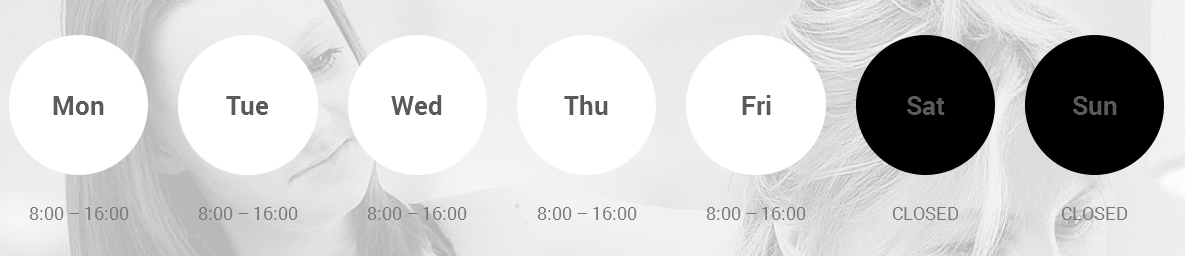
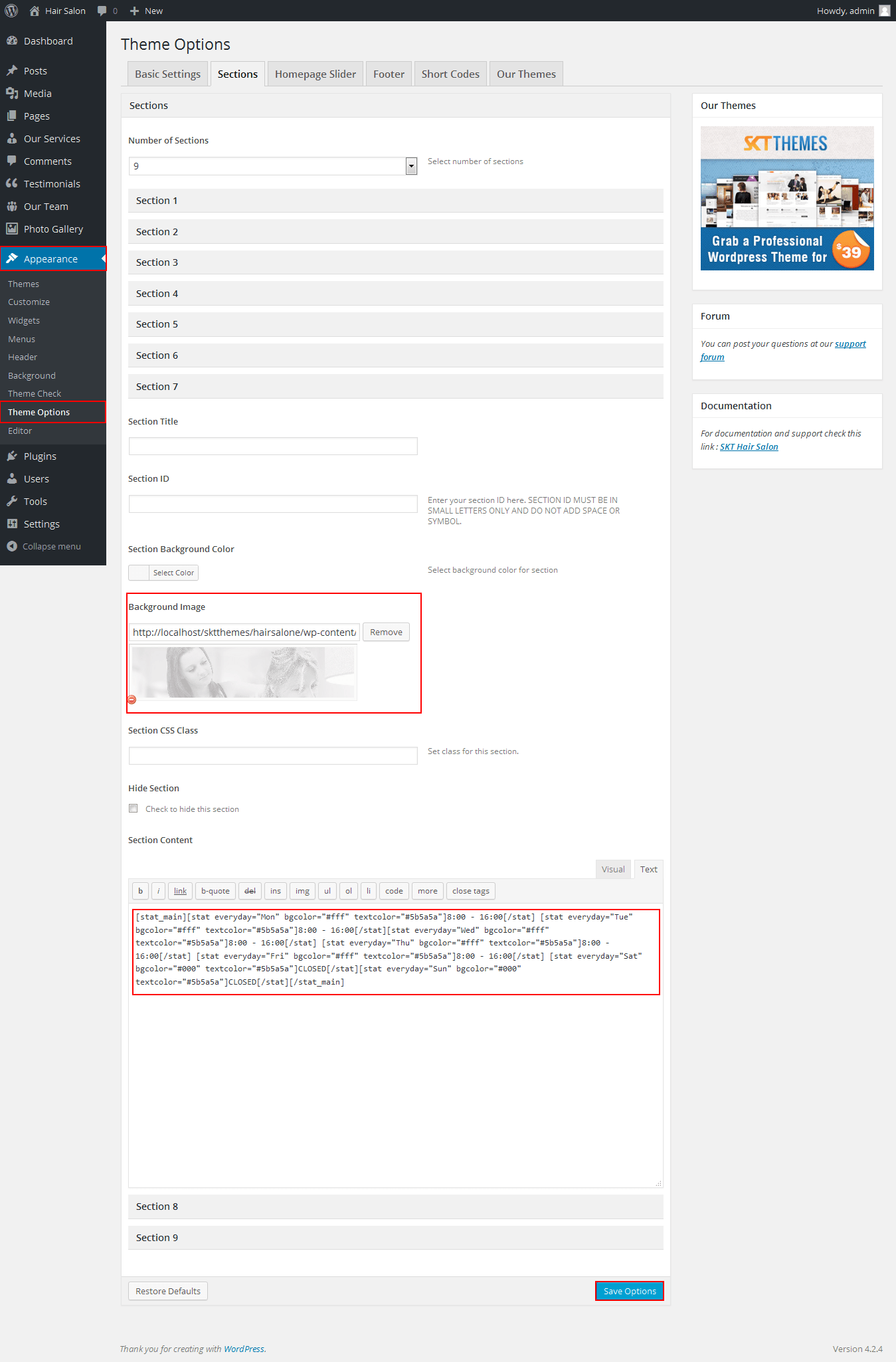
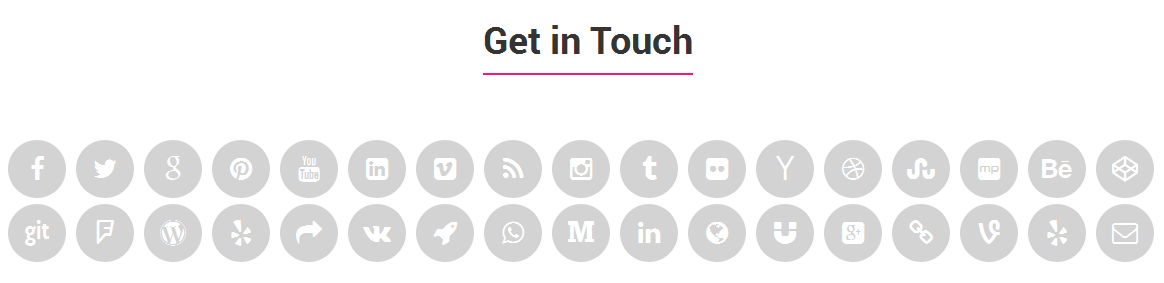
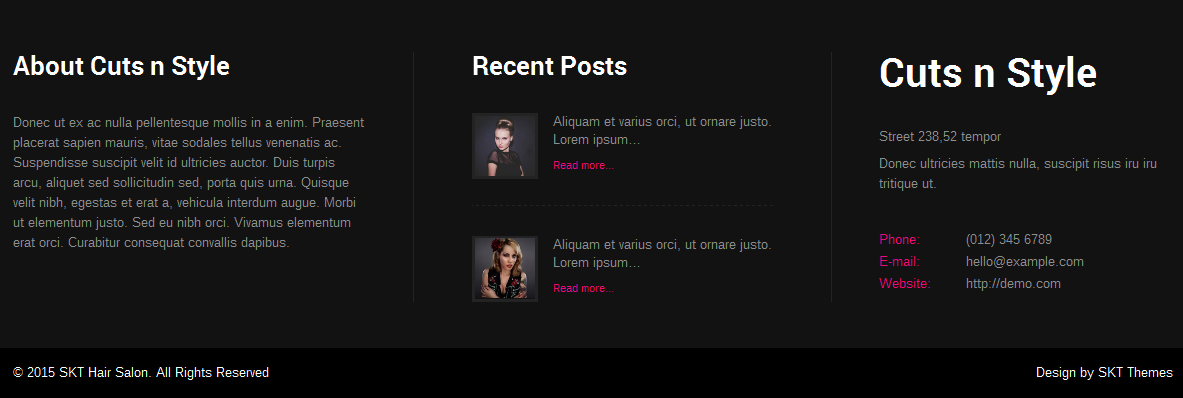
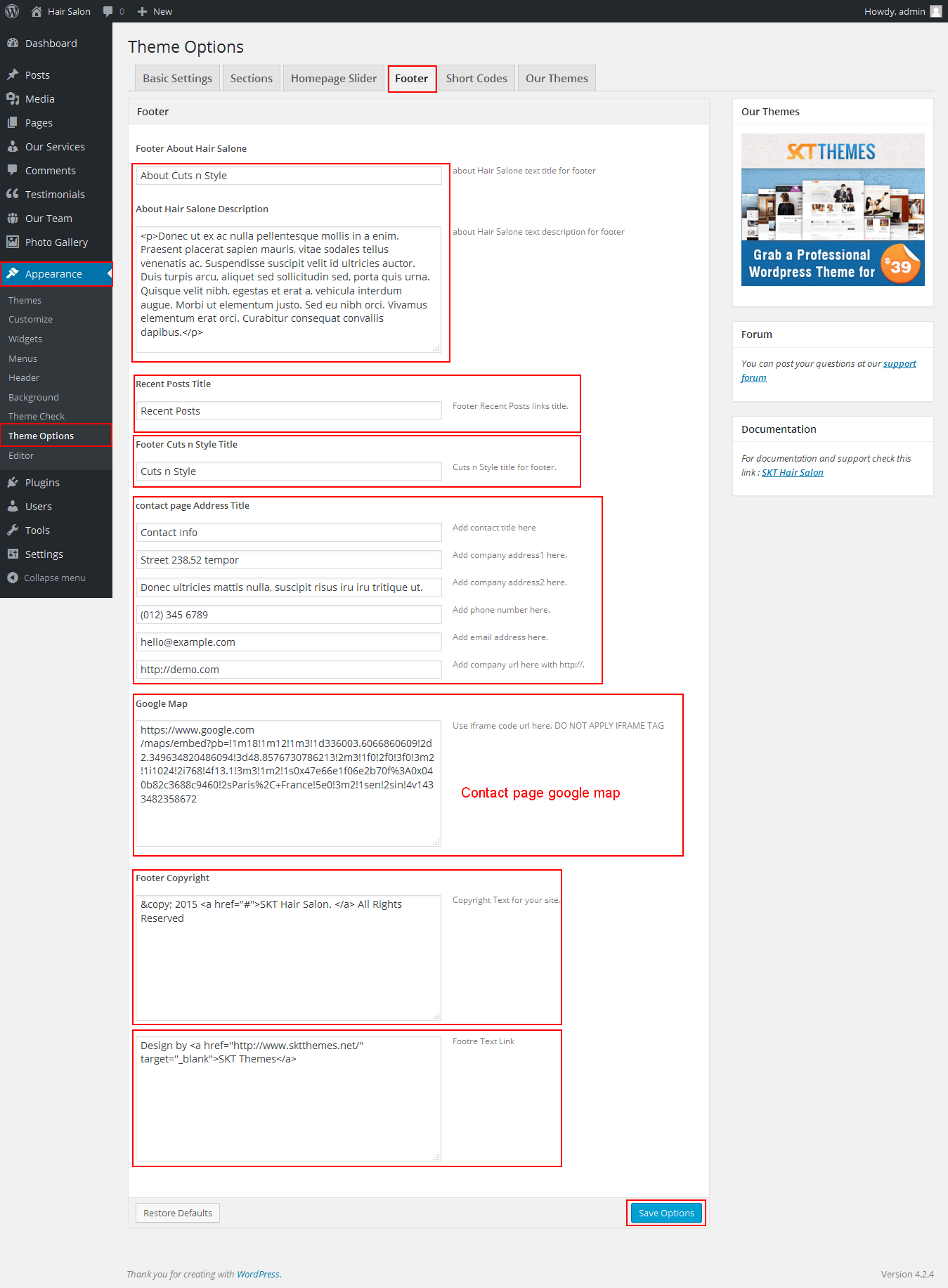
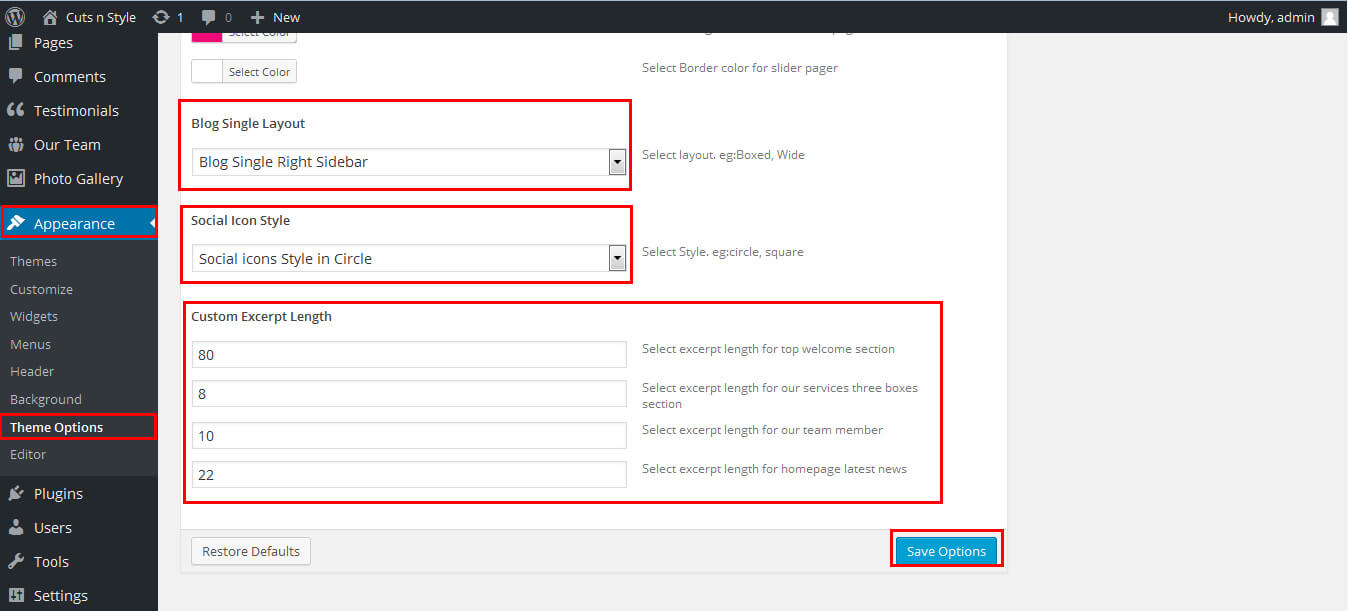
Cuts n Style - Responsive WordPress Theme
By SKT Themes - www.sktthemes.org
Header

- WordPress Admin Appearance -> Theme Options -> Basic Setting Tab
- Header Phone Number and email manage from Appearance -> Theme Options -> Footer Tab
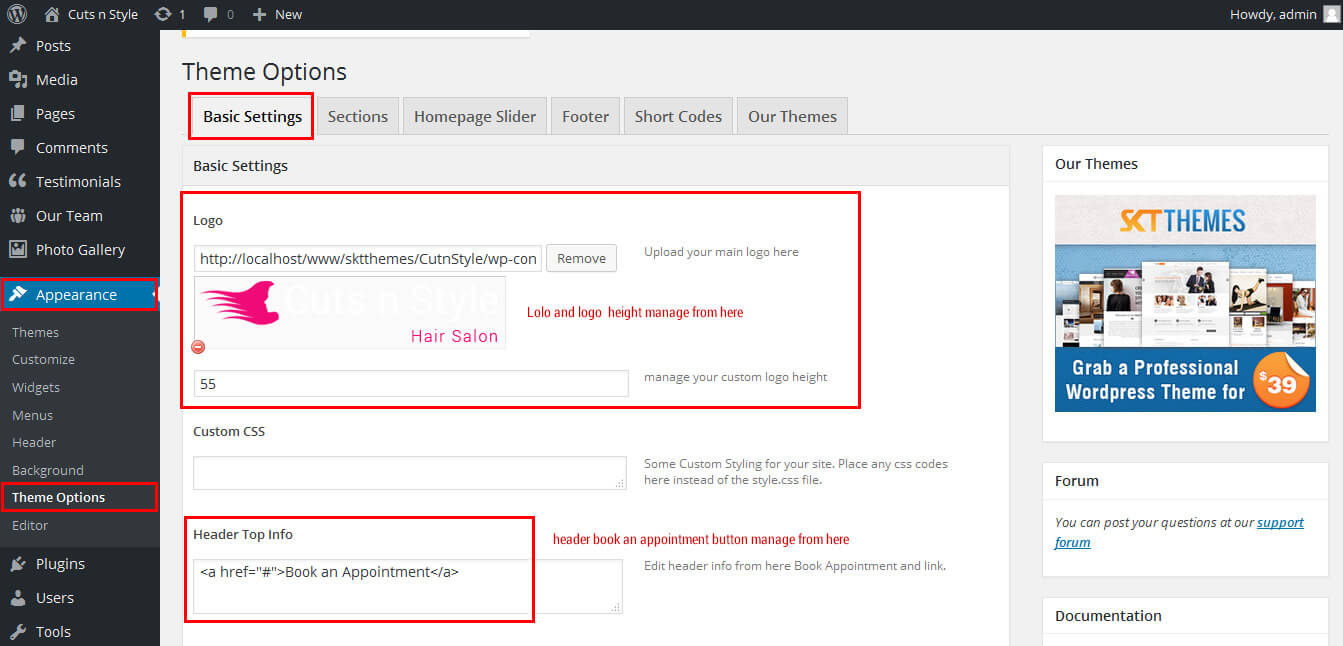
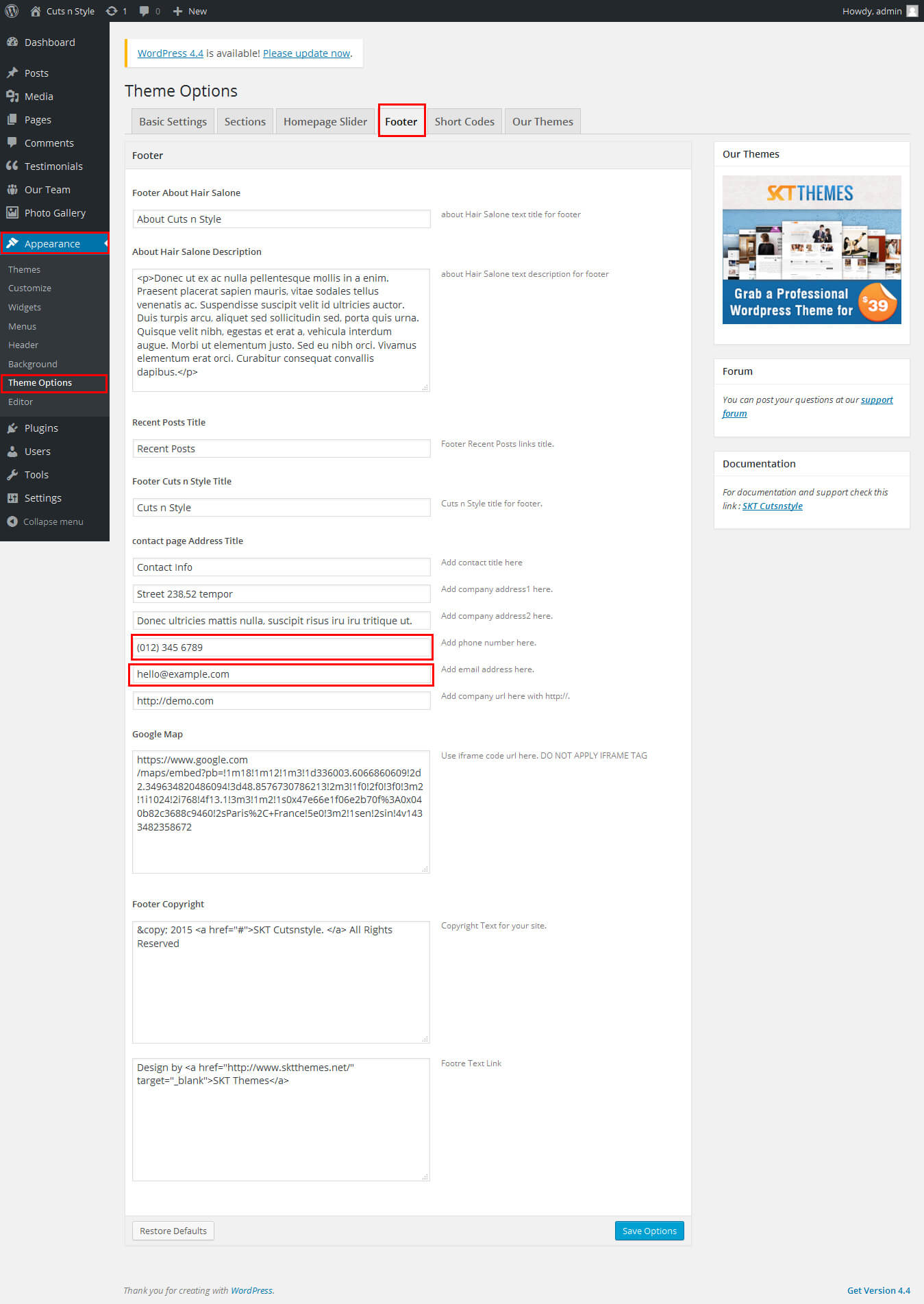
Cuts n Style - Responsive WordPress Theme
By SKT Themes - www.sktthemes.org
How to set up Slider?
- WordPress Admin > Appearance > Theme Options > Homepage Slider
- You can change Slider Effects and Timing.
- You can change Slider Effect.
- You can change Slider Animation speed.
- You can change Slider pause time.
- You can change Slide Controllers.
- You can change Slider Hide/Show Direction Naviagtion of slider.
- You can change Slider Hide/Show pager of slider.
- You can change Slider Pause Slide on Hover.
- see screenshot below...
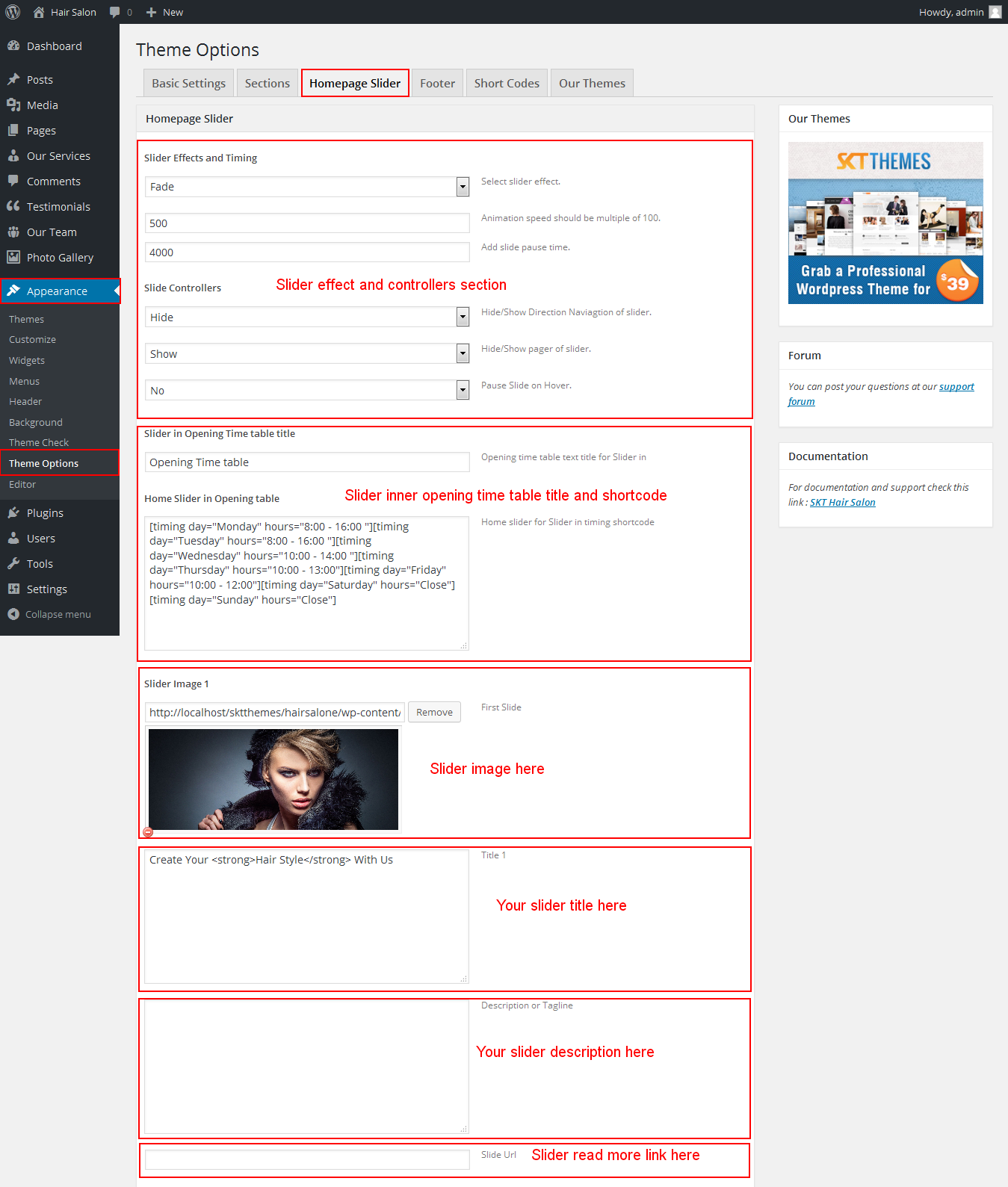
Cuts n Style - Responsive WordPress Theme
By SKT Themes - www.sktthemes.org
Playing with Theme Options
- Log in to the WordPress Dashboard.
- Click on Appearance>Theme Options
- Basic Settings
- Upload and set up Logo.
- Change Copyright Text.
- Checkbox for Slider inner page display Enable/Disable.
- Apply Color Scheme for your theme.
-
- Upload and set up Logo, Favicon.
- Font Families:
- Colors:
- Font Sizes:
- Background Color
- Border Color
- Homepage Slider
- In this tab you can add slider images with slider title and its description.
- Upload Image of slider
- Write Title and then Description (Please do not write any HTML, br tags or new line or enter in either Title or Description otherwise slider may not work)
- Change URL/Link to point the read more of the slider to a particular page.
- Ability to set up to slider images.
- After Doing this you can see at the top above slider images you will see there is an option name inner page slider with this option you can enable slider for inner pages too by selecting "show" from the dropdown
- Add Social Icon Shortcode
- Add Social links and social icons use this shortcode ( [social icon="twitter" link="http://www.twitter.com"] [social icon="facebook" link="#"] ) will automatically display in your site. Leave Blank if you don't need social icons.
- Contact Info
- Add Contact Info.
- Shortcodes
- Use these shortcodes anywhere on any page or post by directly pasting them.
- All Shortcodes available Go to Appearance->Themes Option->Shortcode Tab see screenshot below...
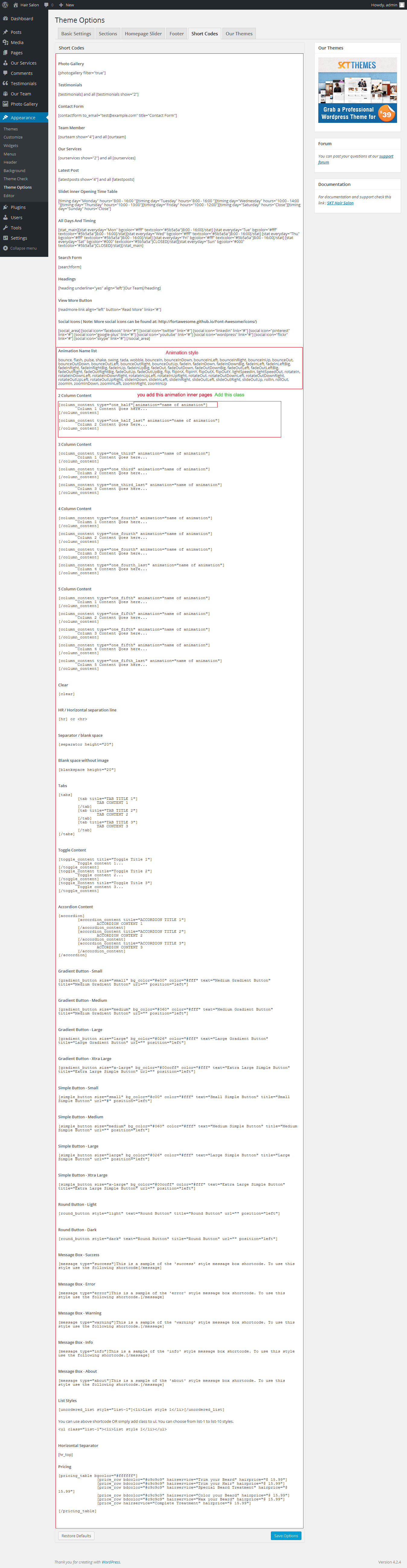
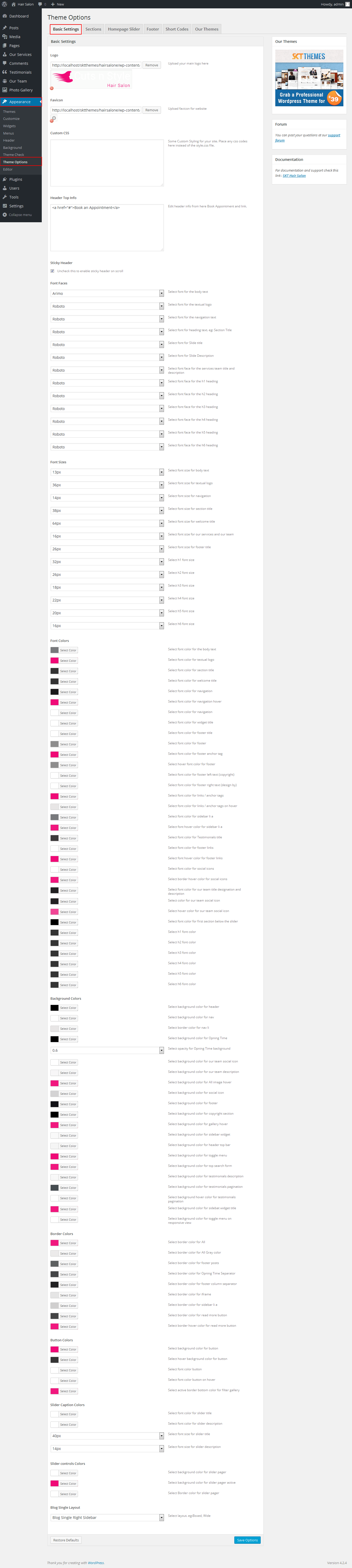
Cuts n Style - Responsive WordPress Theme
By SKT Themes - www.sktthemes.org
Playing with Customize FREE Version
- How to Set up Home page in FREE Version
- Kindly Go to Appearance -> Customize -> Static Front Page Select a Static Front Page ( exa. about us page )
- see screenshot below
- Log in to the WordPress Dashboard.
- Go to Appearance -> Customize
- See screenshot below...
- How to Manage Header
- How to Manage Slider
- How to Manage Slider:
- 1. Create the page for slider from wordpress dashboard
- 2. Slider Title manage from page title and slider description manage from page content.
- 3. and Slider image manage from page featured image (all slider image size should be same exa.1400px/568px)
- 4.Then select the pages from dropdown for slider
- How to Set Featured image see video
- Select static front page for Welcome and our services section
- How to manage this section read below instruction.
- Create the page from wordpress dashboard give title, description and set the featured image and publish it. then Go to -> Appearance ->Customize -> Homepage First Section and Homepage Three Boxes Section. that pages from dropdown then click on "Save & Publish" Button on top
- For on hover coorfull images insert colorfull images
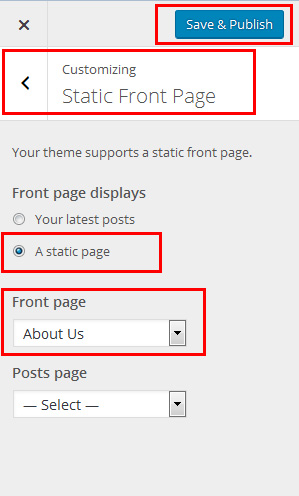
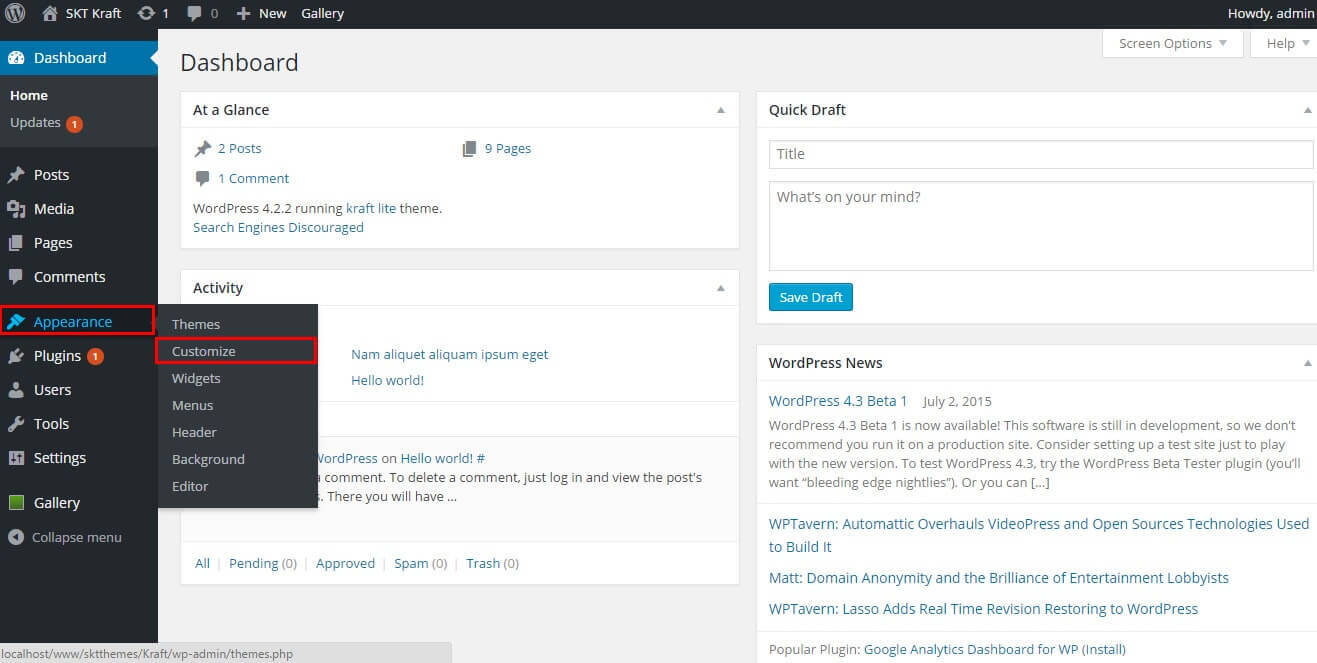
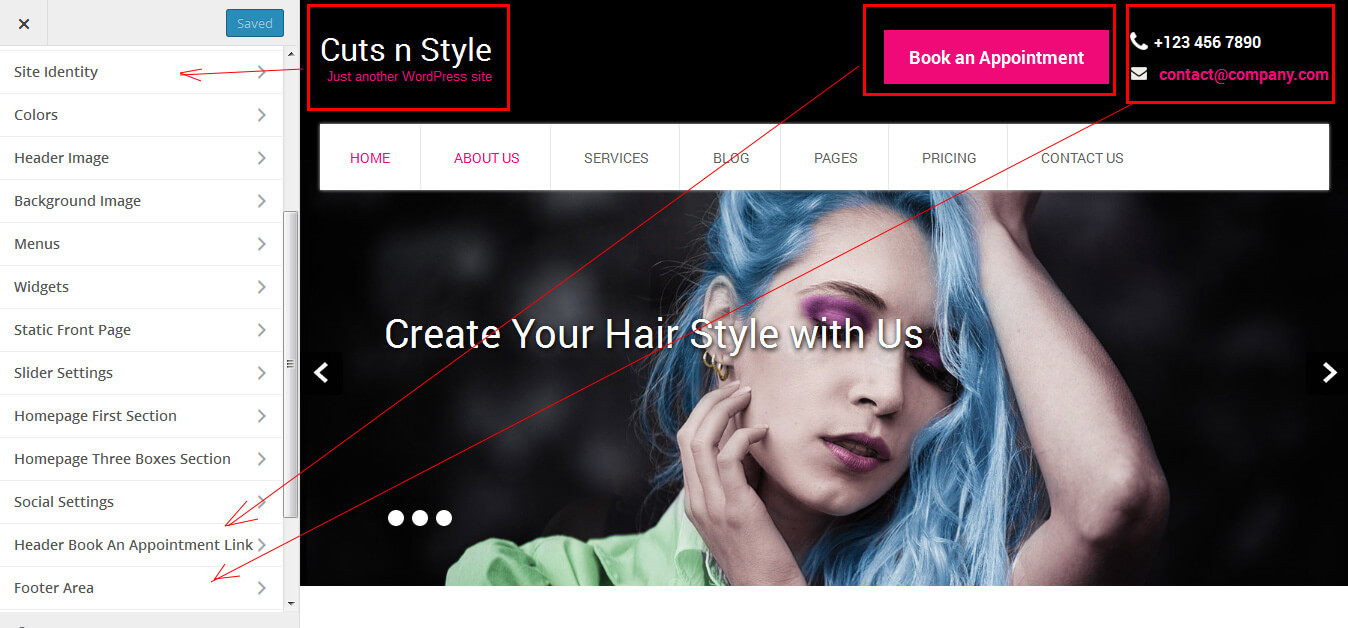
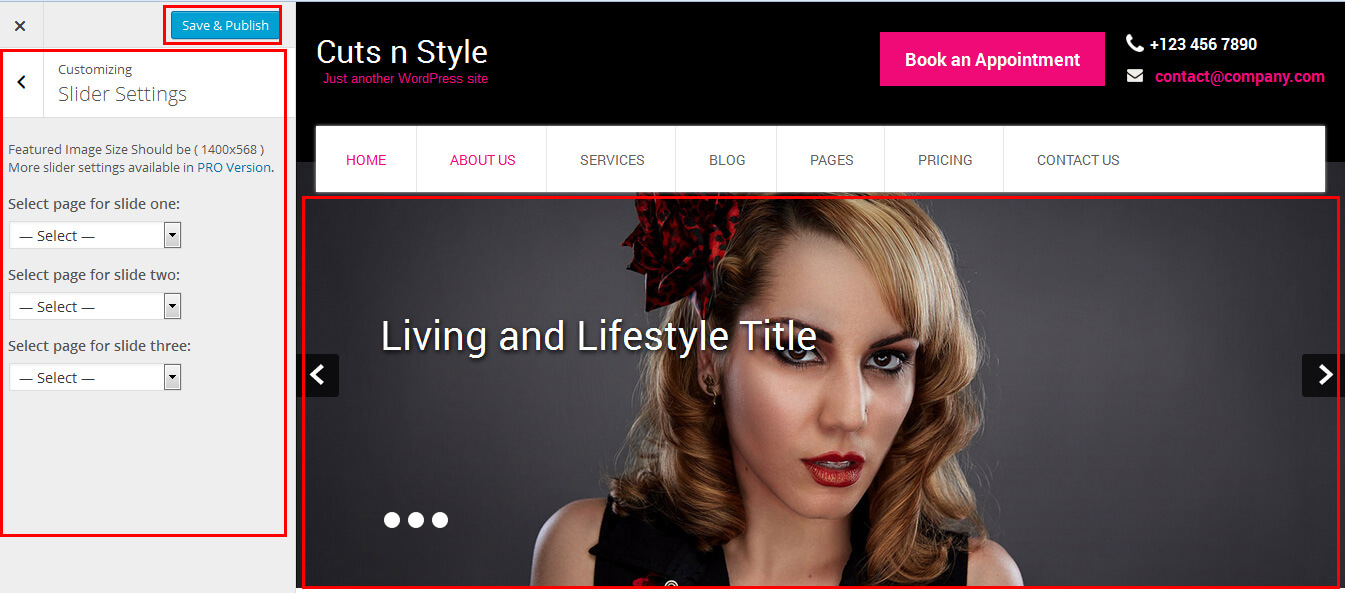
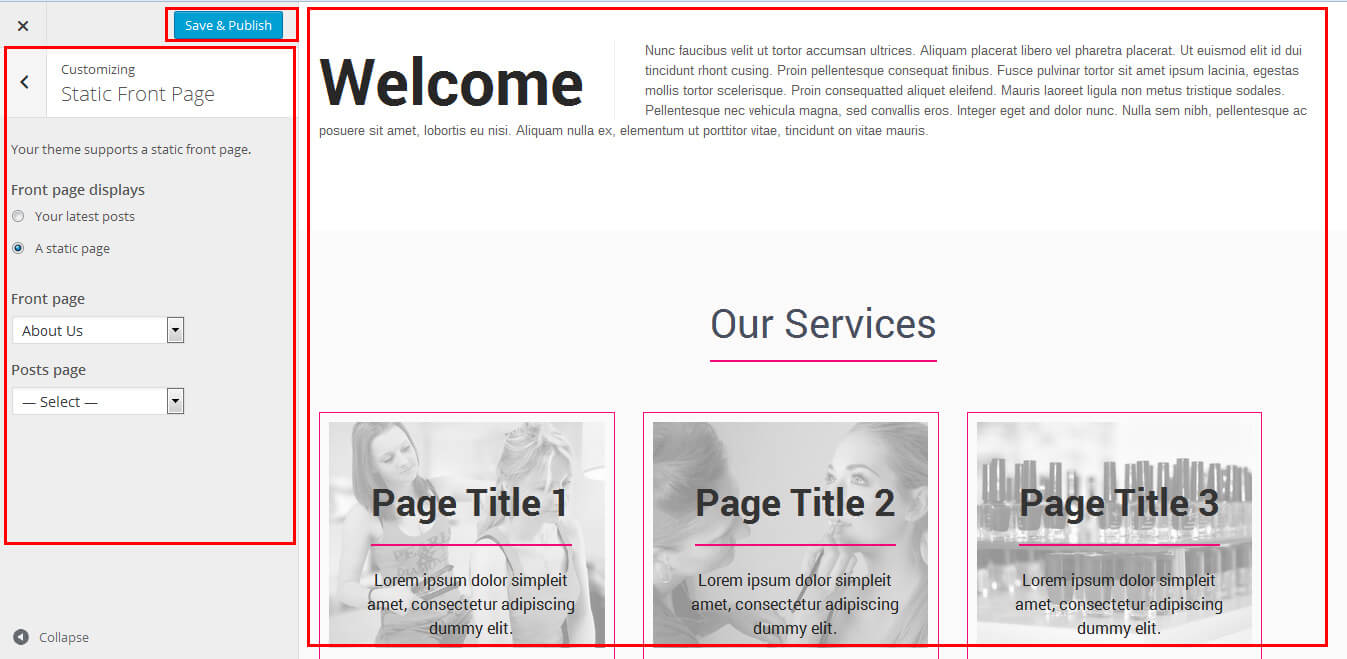
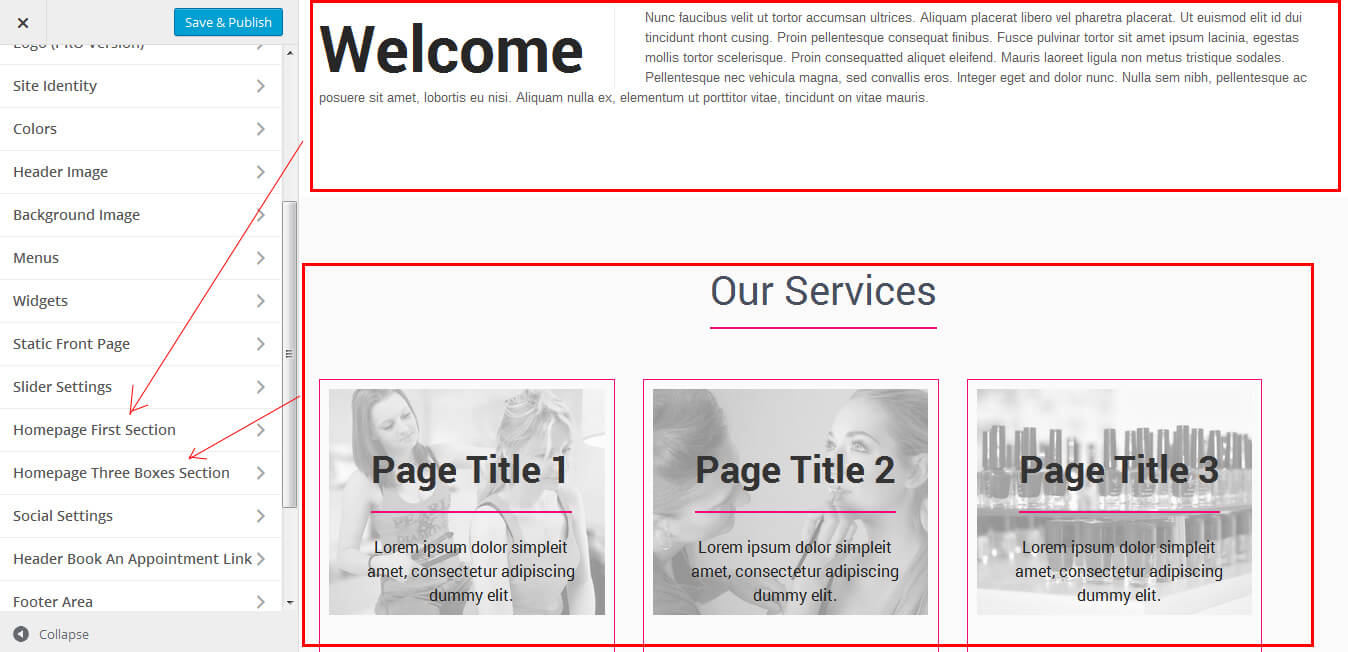
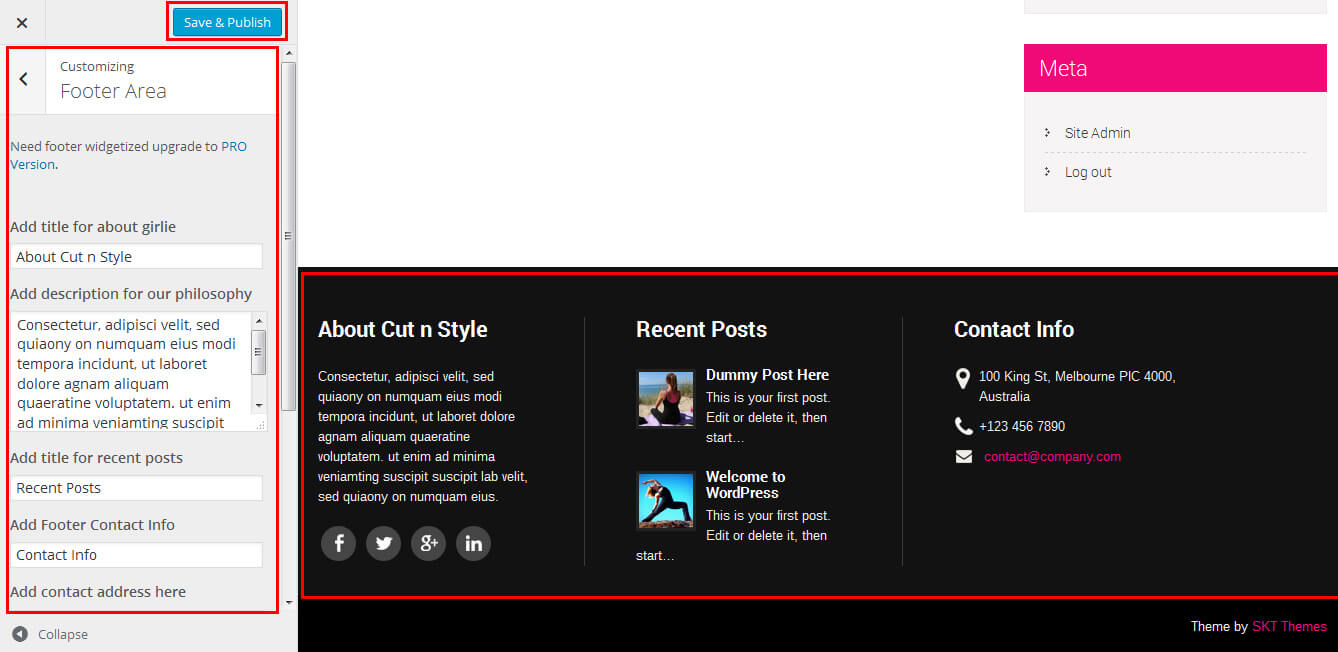
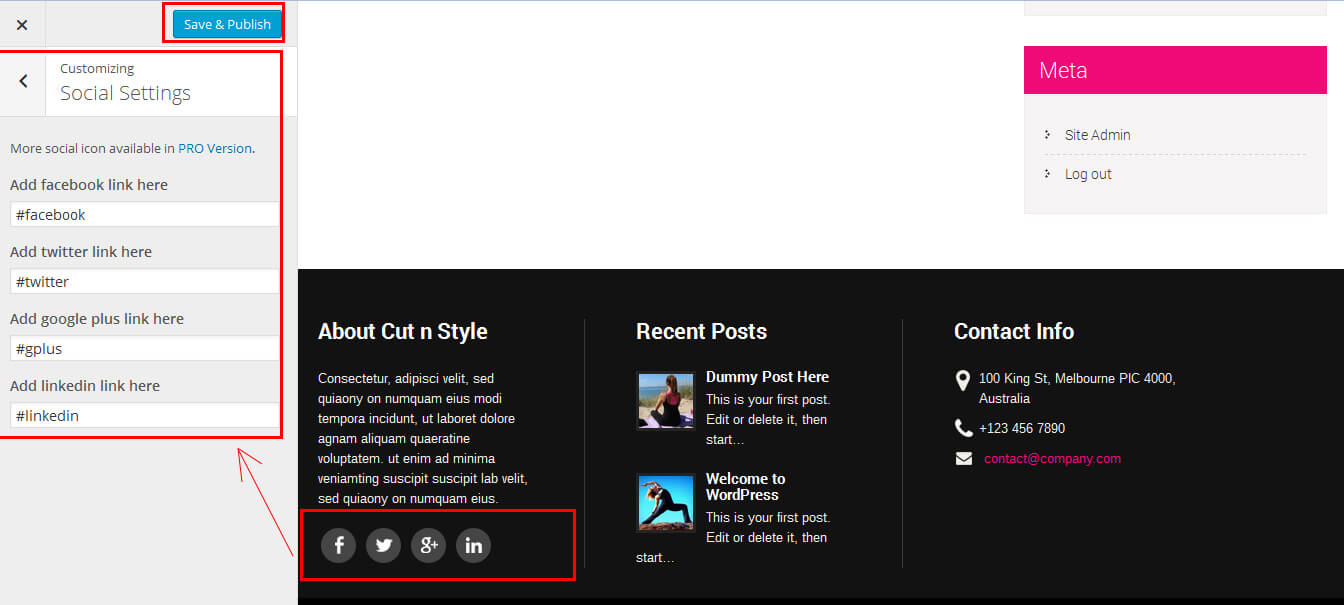
Cuts n Style - Responsive WordPress Theme
By SKT Themes - www.sktthemes.org
Page Templates
- Blog
- Helps in setting up the blog content on any page with right Sidebar
- Blog - No Sidebar
- Helps in setting up the blog content on any page without Sidebar
- Blog - left Sidebar
- Helps in setting up the blog content on any blog left Sidebar
- Blog - full width
- Helps in setting up the blog content on any blog without sidebar
- Page - left Sidebar
- Helps in setting up the page content on any page left sidebar
- Full Width
- Helps in setting up the content on any page without Sidebar
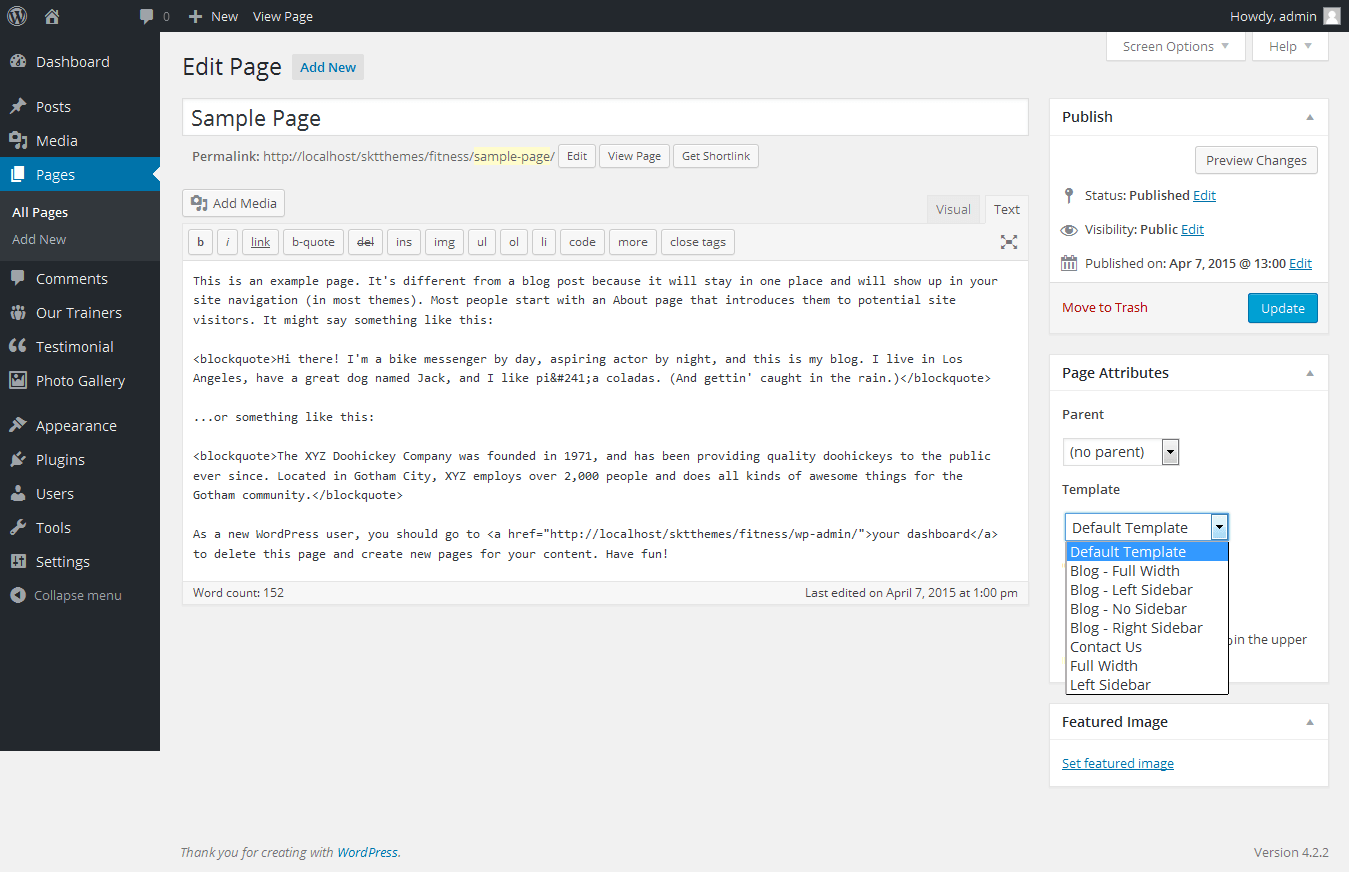
- Contact Us
- Helps in setting up the contact us page template for Contact page.
- Contact page google map manage from footer tab
- Use iframe code url (Do not apply iframe tag)
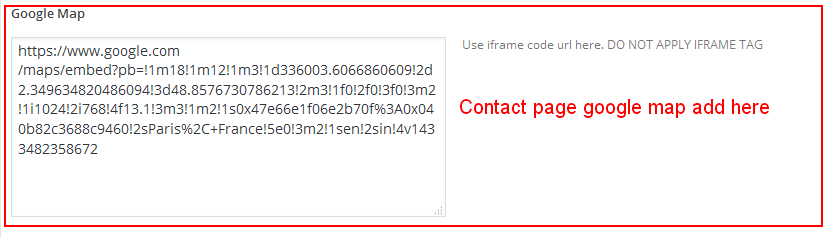
Cuts n Style - Responsive WordPress Theme
By SKT Themes - www.sktthemes.org
Set up Blog page
- Set up by using Page Template Blog on any page to show blog posts
- Blog No Sidebar page template
- There is another way to set blog page by following these instruction Go to >> Settings >> Reading >> Select a static page
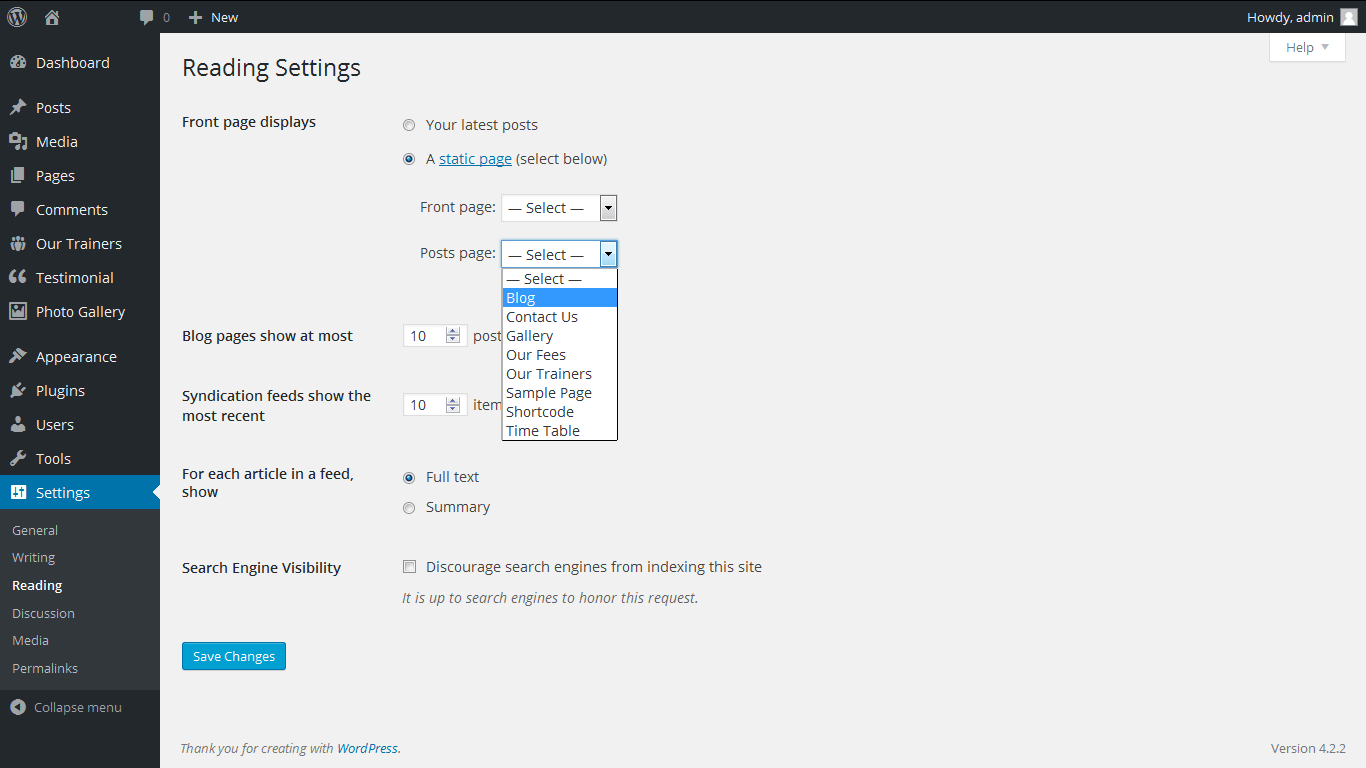
Cuts n Style - Responsive WordPress Theme
By SKT Themes - www.sktthemes.org
Disable Page Comments
- All you need to do is go to that page after Log into WordPress dashboard. Scroll down and check the section: Discussion (if not able to see check above Screen Options to show Comments).
- Uncheck the box: Allow Comments and click on Update.
- If you want to remove comments sidewide on Pages use this plugin: “Disable Comments” https://wordpress.org/plugins/disable-comments/
Cuts n Style - Responsive WordPress Theme
By SKT Themes - www.sktthemes.org
Style.css
The stylesheet which runs through this theme is style.css available within wp-content/themes/skt-cutsnstyle-pro/style.css
The stylesheet which runs through this theme is theme-responsive.css available within wp-content/themes/skt-cutsnstyle-pro/css/theme-responsive.css
In case you want to change anything to custom CSS you can use this file and check the existing classes and IDs.
Cuts n Style - Responsive WordPress Theme
By SKT Themes - www.sktthemes.org
Setting up Shop
- Go to Plugins > Add New in the WordPress Admin panel
- Type WooCommerce is search box and click on search button
- Install and then Activate the plugin.
- It will ask whether to set up default pages. Kindly click on setting up default pages of the WooCommerce
- That’s it now you can go to shop page and check the default product.
Cuts n Style - Responsive WordPress Theme
By SKT Themes - www.sktthemes.org
Custom Background
- Go to Appearance->Background.
- You can set any image as background.
- You can see the background preview on the same setting page.
- Click on Save Changes.
Cuts n Style - Responsive WordPress Theme
By SKT Themes - www.sktthemes.org
Our Team
- Shortcodes: [ourteam show="3"]
- How add our Team members see screenshot below
- How to Set up Our Team see below video
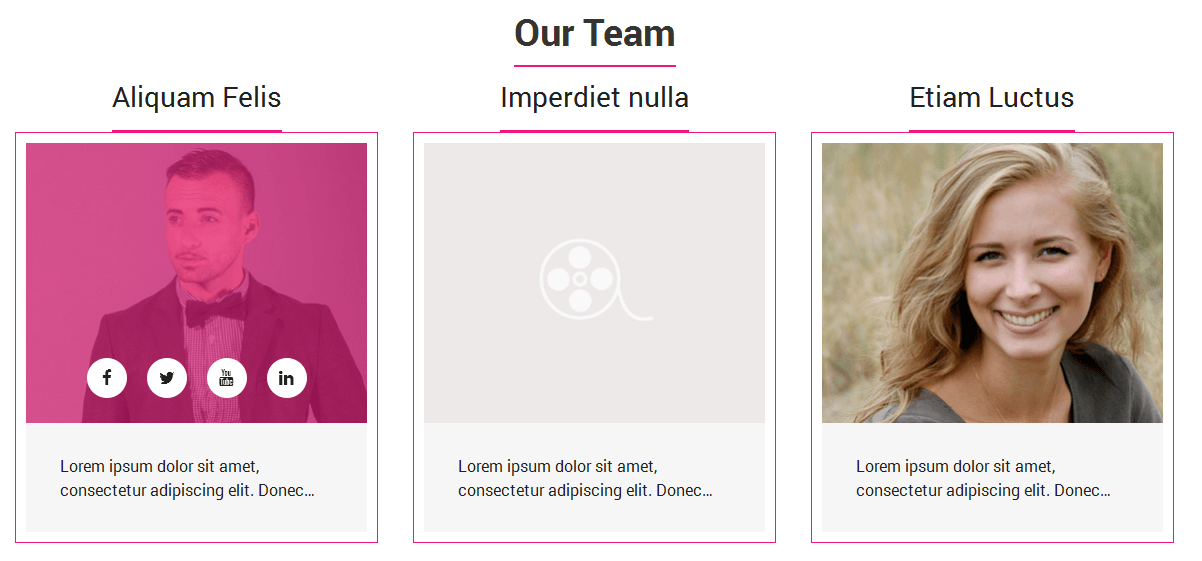
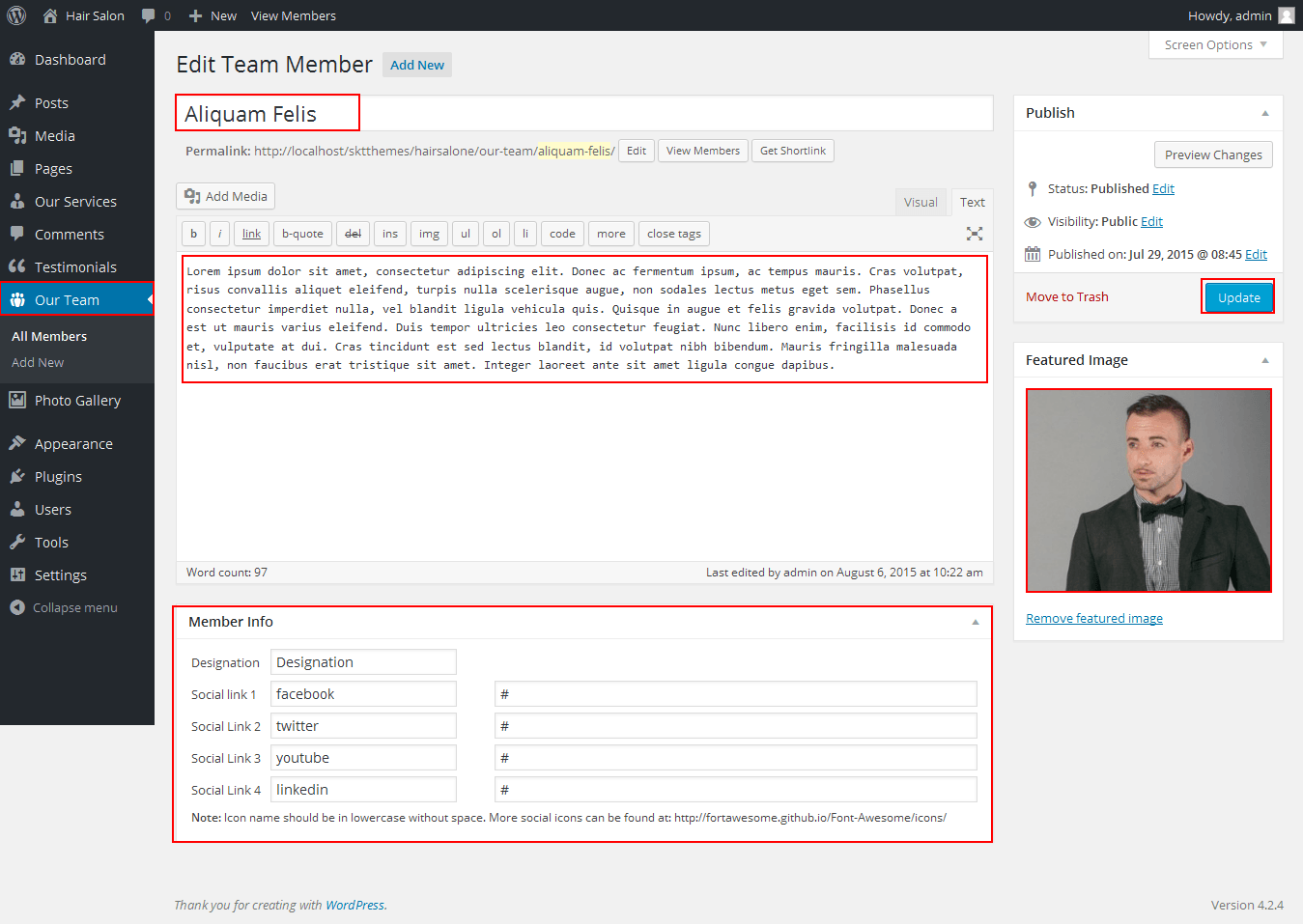
Cuts n Style - Responsive WordPress Theme
By SKT Themes - www.sktthemes.org
Photo Gallery
- Section 6 Photo Gallery
- add Photo Gallery shortcode any pages [photogallery filter="false"] and add filter [photogallery filter="true"]
- How to add Photo Gallery form the WordPress dashboard. Go to Photo Gallery >> Add title and Add featured image add filter category.
- How to Set up photo Gallery See video
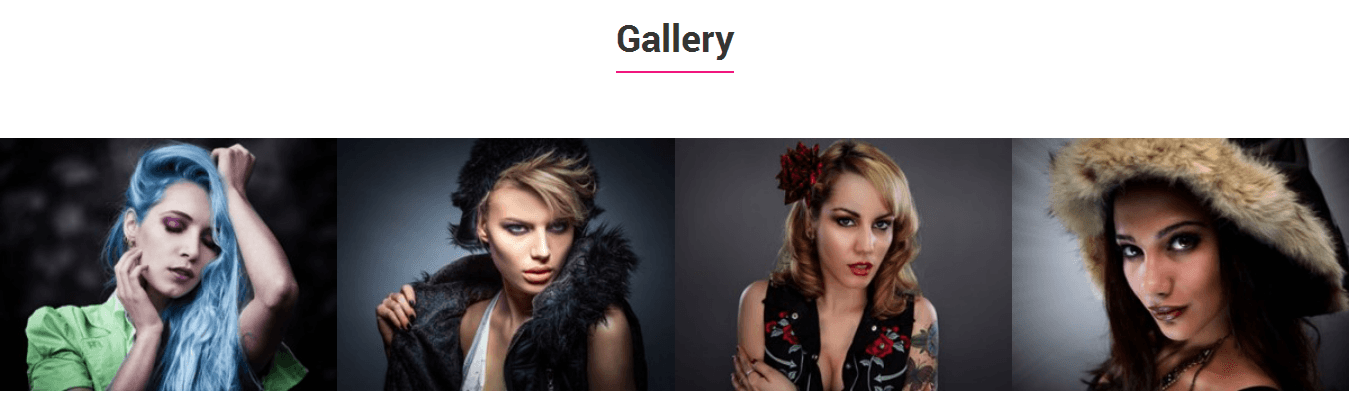
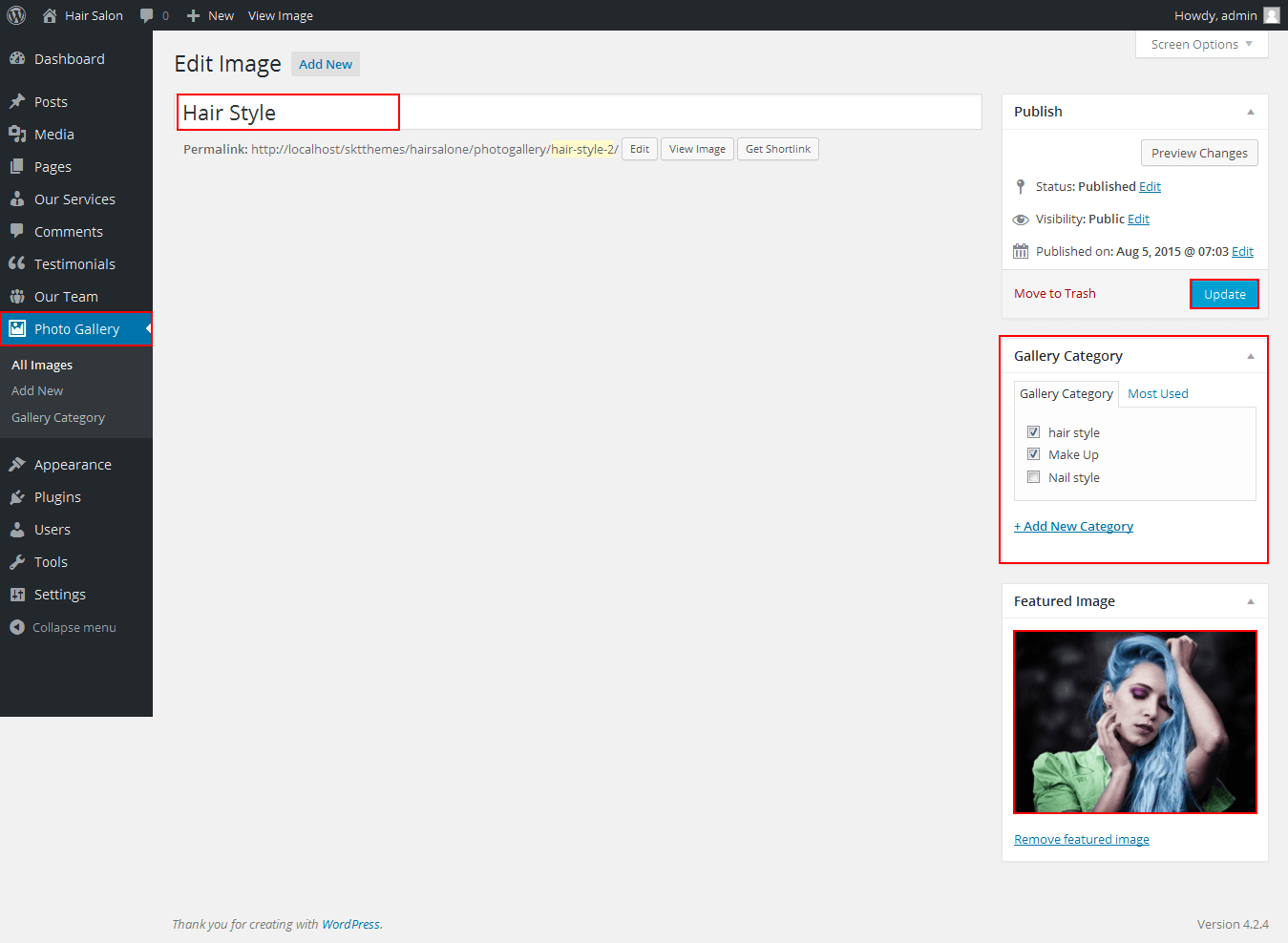
Cuts n Style - Responsive WordPress Theme
By SKT Themes - www.sktthemes.org
Testimonials
- Section 4 Testimonials
- add Testimonial shortcode any pages [testimonials show="2"]
- how to add some Testimonials form the post menu in WordPress dashboard. Go to Testimonials >> Add title, Add content, Add featured image, Add Designation.
- How to Set up Testimonials see below video
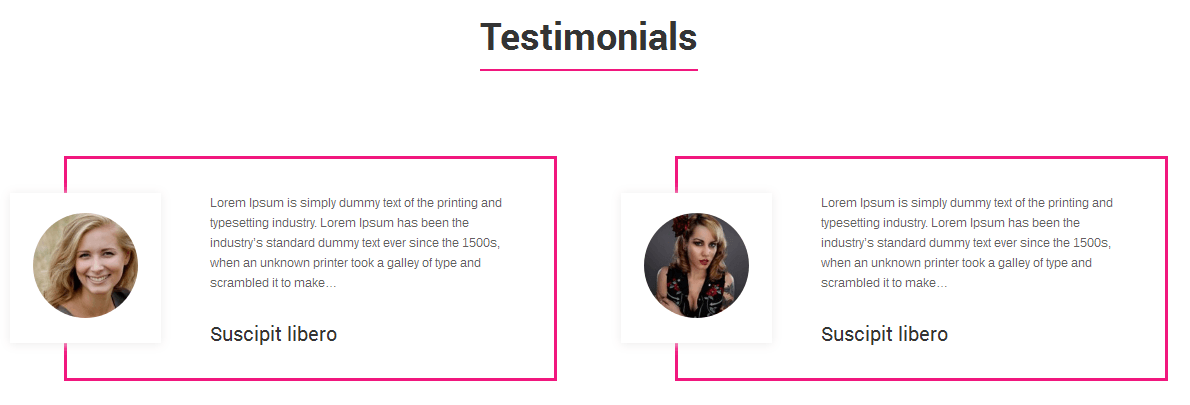
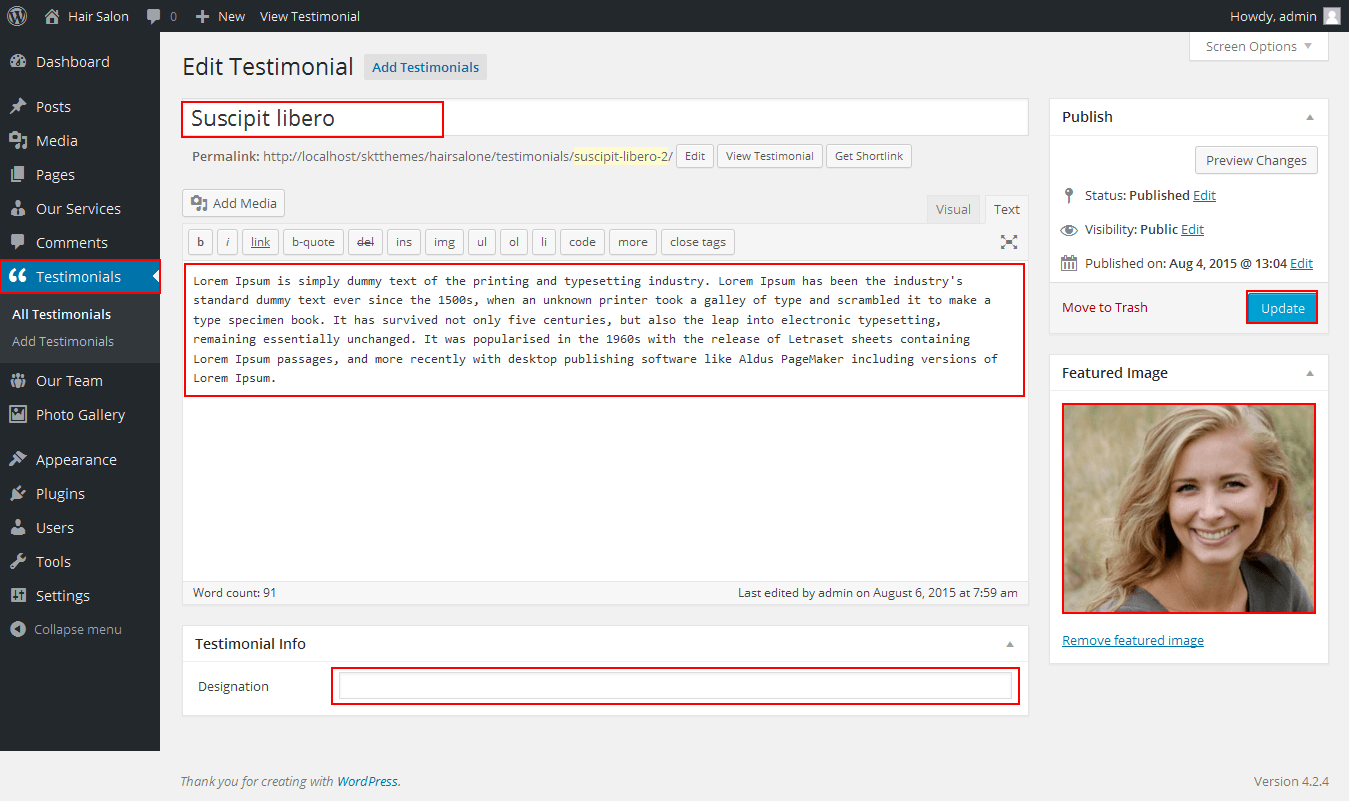
Copyright © 2015 Shri Krishna Technologies