SKT Fitness - Responsive WordPress Theme
By SKT Themes - www.sktthemes.org
Through Dashboard
- Log in to the WordPress Dashboard.
- Go to Appearance->Themes.
- Active SKT Fitness Pro themes.
Manual Installation using FTP
- Unzip skt-fitness-pro.zip to your Desktop.
- Using an FTP client to access your host web server. Go to /wp-content/themes/
- Upload theme to /wp-content/themes/.
- Go to Appearance->Themes and activate theme from Dashboard.
SKT Fitness - Responsive WordPress Theme
By SKT Themes - www.sktthemes.org
How to import demo content?
Note: All the required plugins for this theme must be installed and activated before importing demo content.
- Go to Tools -> Import
- Install and run WordPress importer.
- Download demo content zip or get the file from demo-content folder included in theme's zip.
- Right click on sktfitnessdemo.zip extract and import xml file demo data
- Click on browse, select XML file and click on Upload file and import.
- You will be asked to map the authors in this export file to users on your website. For each author, you may choose to map to an existing user on your website or to create a new user.
- You will then have the choice to import attachments, so click on the "Download and import file attachments" box.
- Please be patient while WordPress imports all the content. Posts, Pages, Products, and Menus are imported. You will need assign the menu a theme location & you’ll need to configure widgets. This is a limitation of WordPress import system.
SKT Fitness - Responsive WordPress Theme
By SKT Themes - www.sktthemes.org
How to Set up Home Page?
- WordPress Admin -> Settings -> Readings -> Your Latest Posts
- Kindly visit Appearance -> Theme Options -> Sections to Manage the homepage sections.
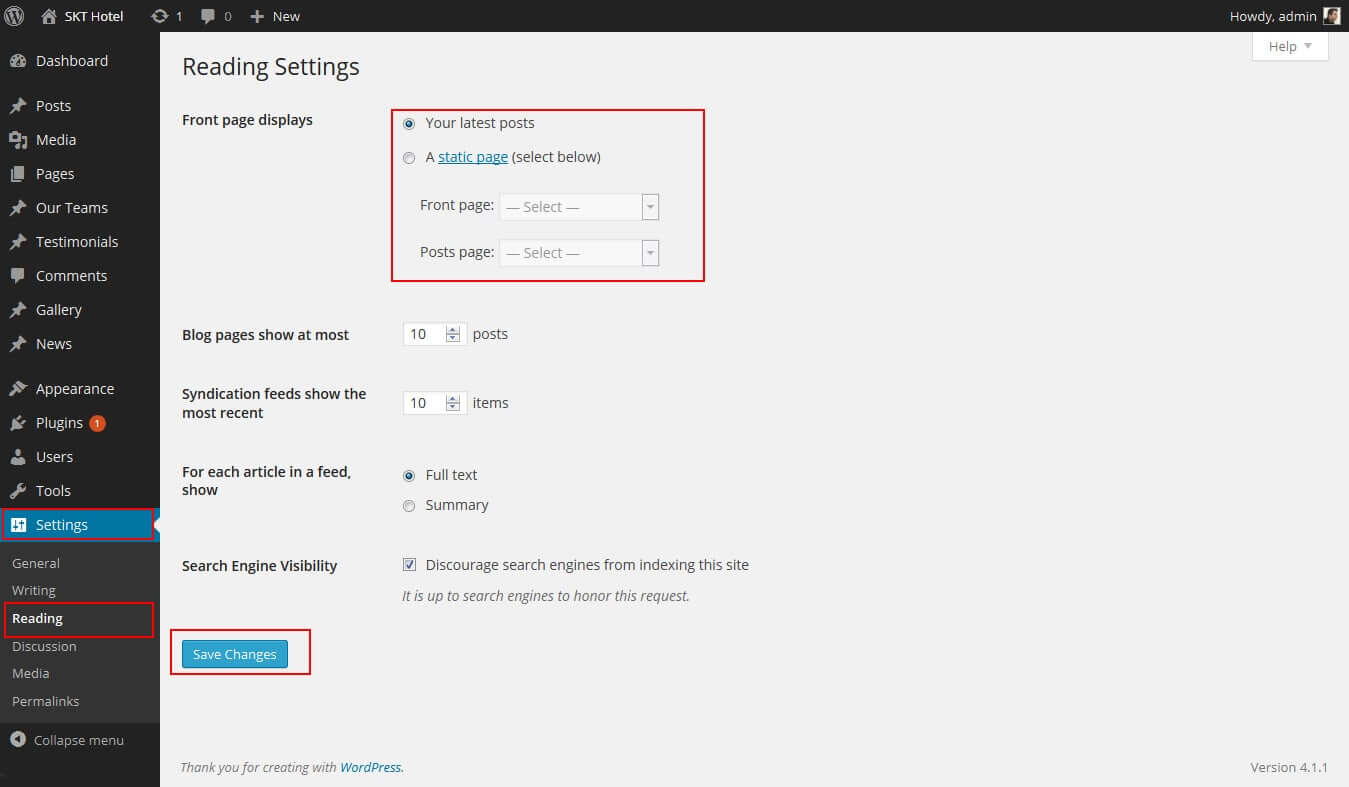
- What We Do Section manage from Appearance->Themes Options-> Section Tab
- see screenshot below for how to manage this section...
- First create the pages from wordpress admin panel then select that pages from dropdown
- Upload image for that page from below the page dropdown.
- if You Select three pages from dropdown display three column layout
- note: all images size should be same
- Then Click on Save Option Button Note:after any changes click on save button
- Can manage Read More button text for that boxes
- Can manage excerpt length for that boxes
- Can hide this section
- About Gym section manage from Appearance->Themes Options-> Section Tab -> section 1
- Skill Shortcode:
[skill title="Aerobics" percent="80" bgcolor="#ff4e1c"]
[skill title="Yoga" percent="99" bgcolor="#ff4e1c"]
[skill title="Cardio" percent="90" bgcolor="#ff4e1c"]
[skill title="Body Building" percent="95" bgcolor="#ff4e1c"]
[skill title="Neutrition" percent="90" bgcolor="#ff4e1c"] - Latest News shortcode ( [latestposts show="2"] ) display in Appearance->Themes Options-> Section Tab -> section 3
- latest news post manage fron wordpress default post
- see screenshot below how to manage
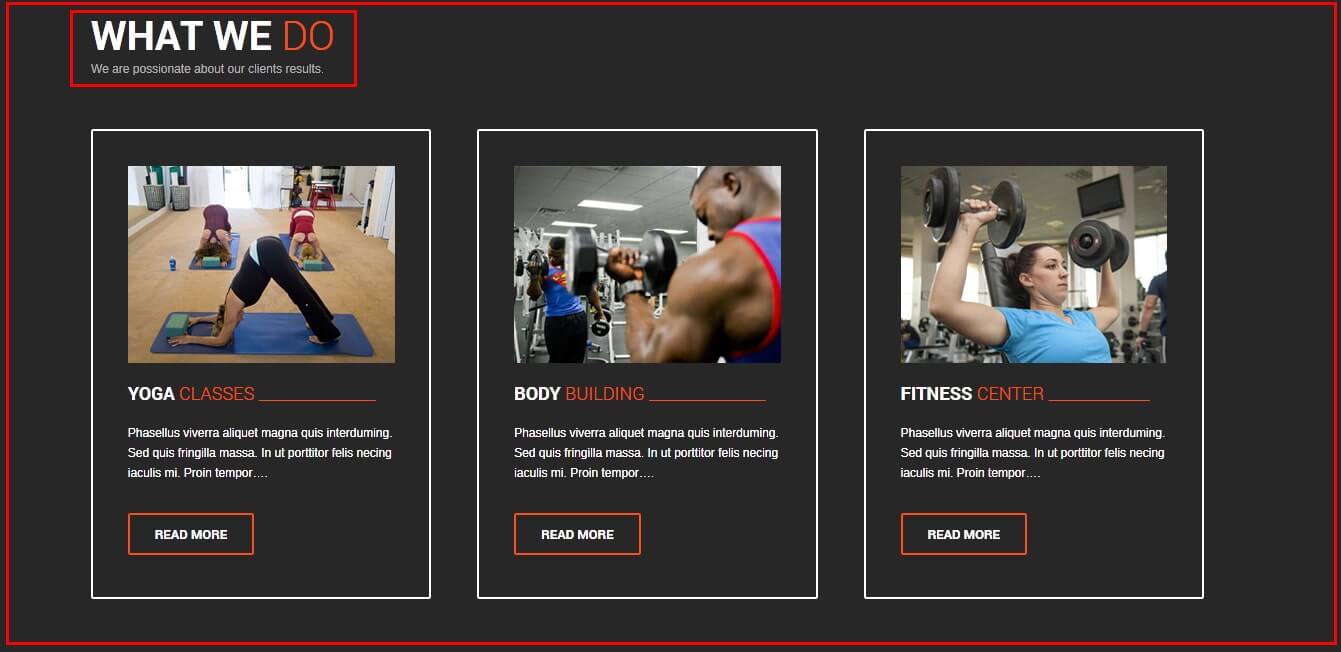
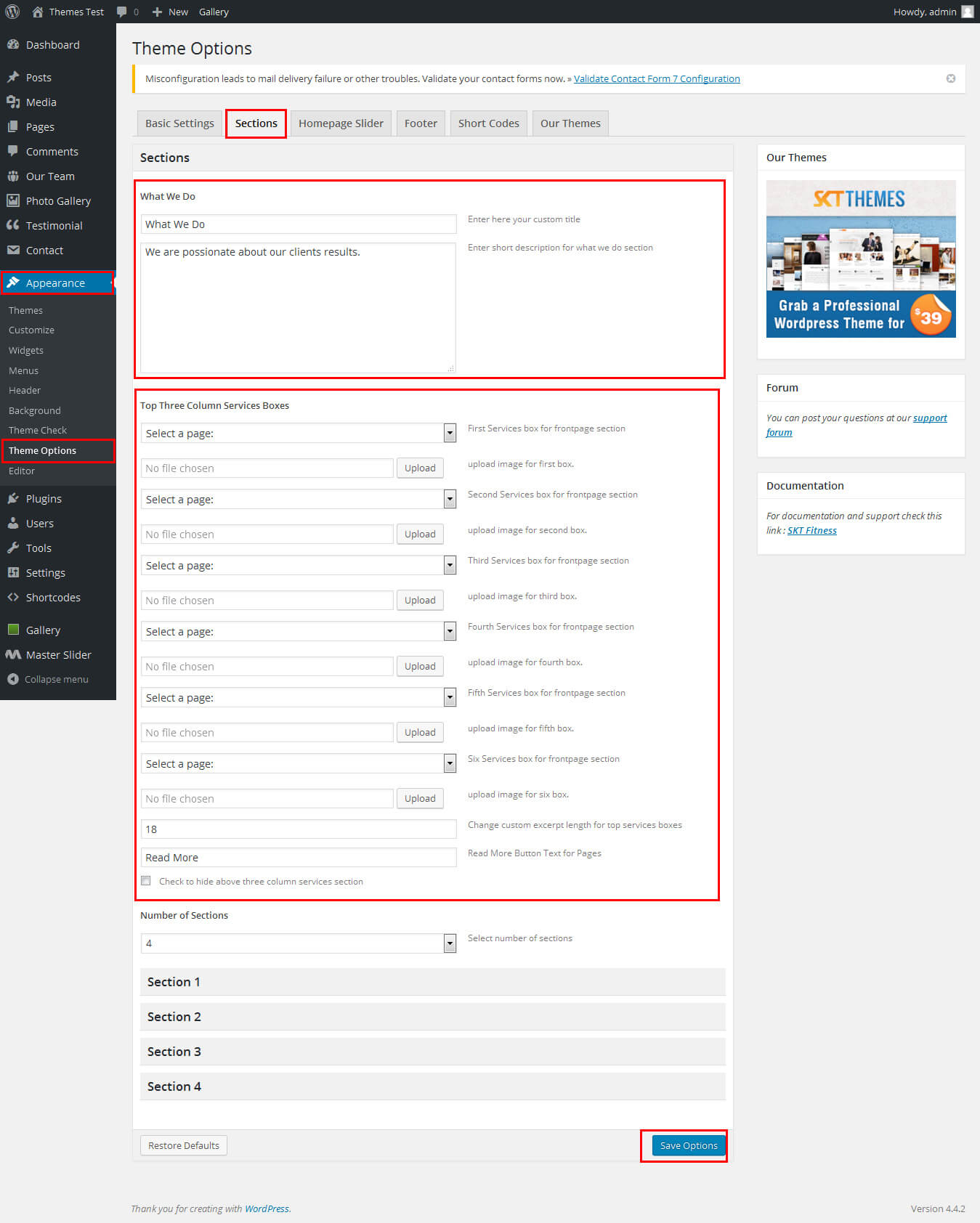
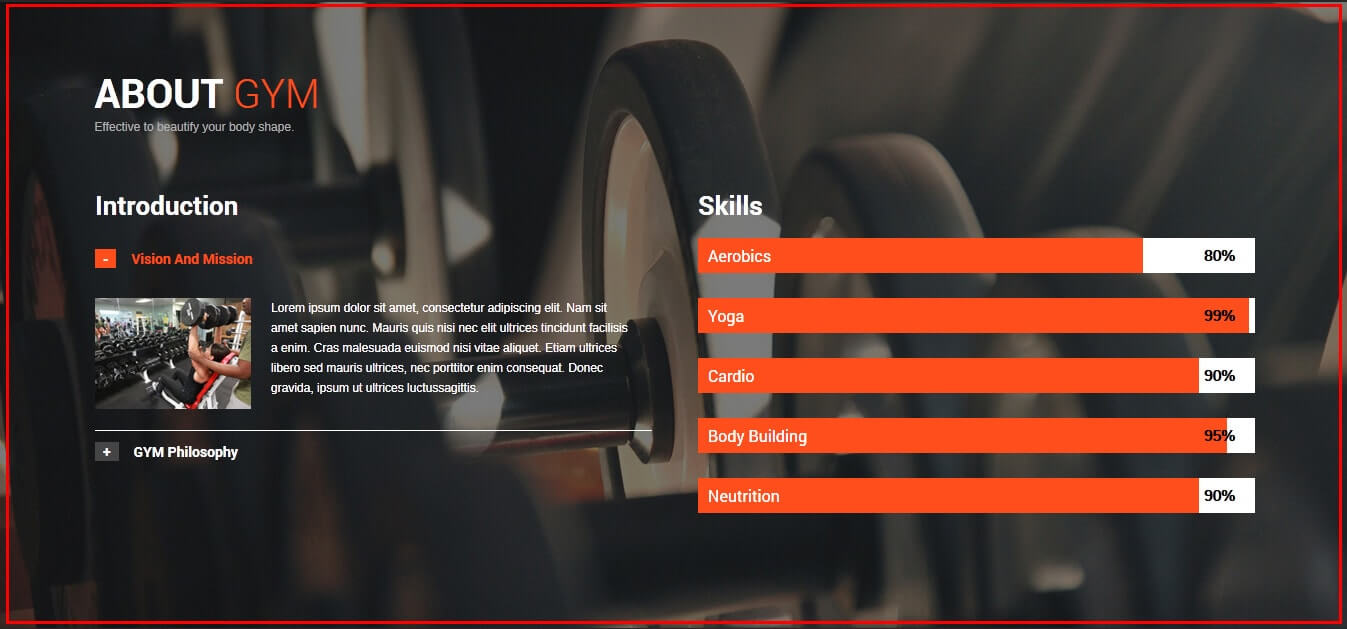
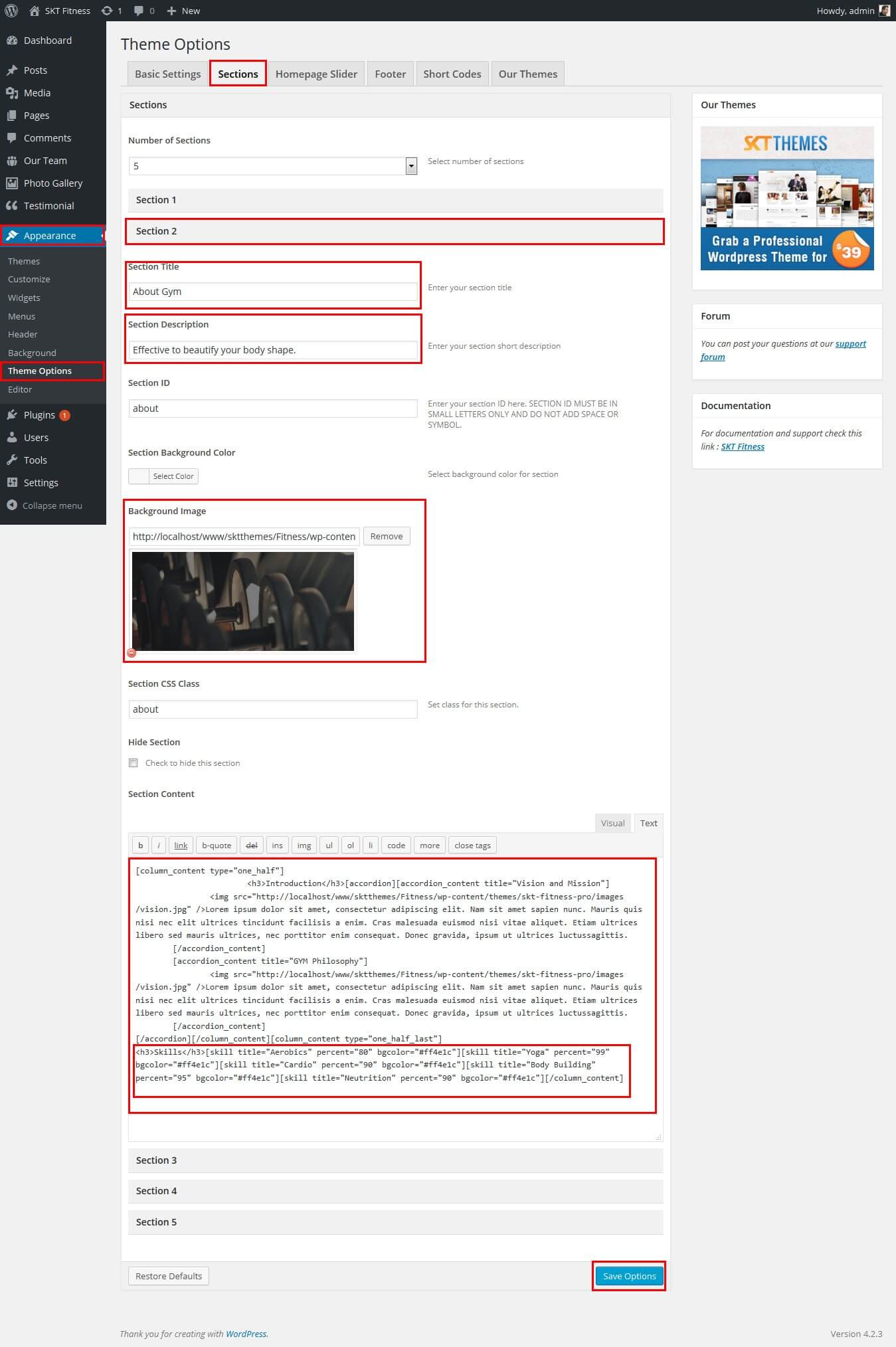
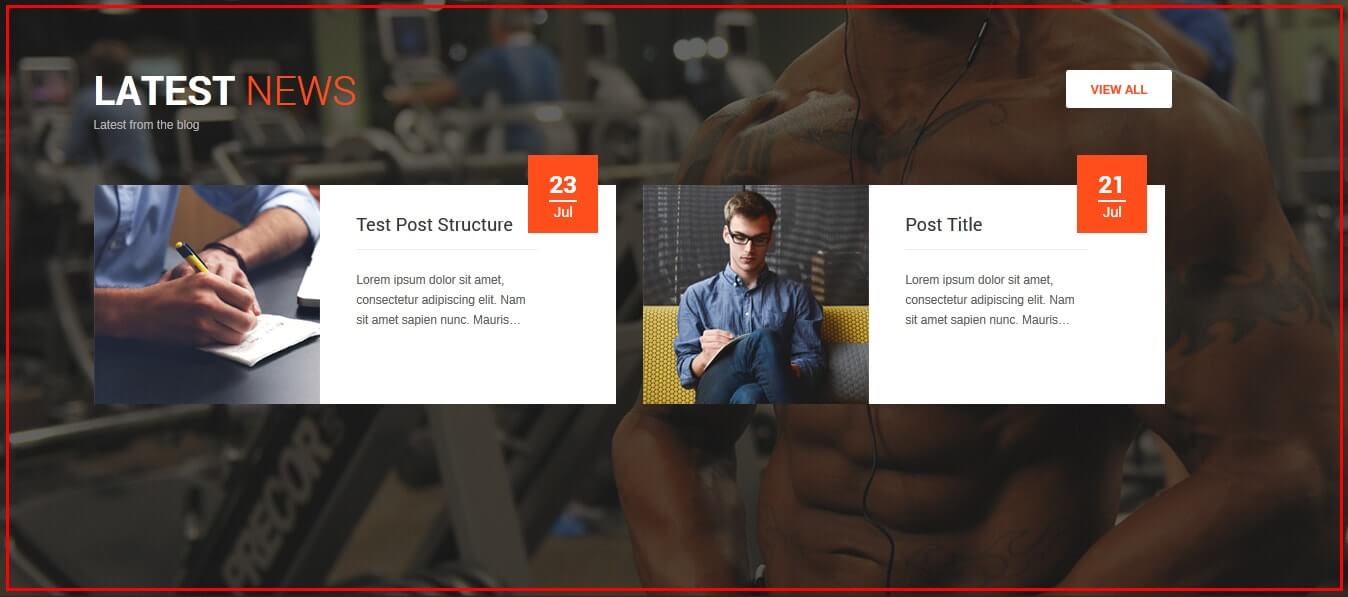
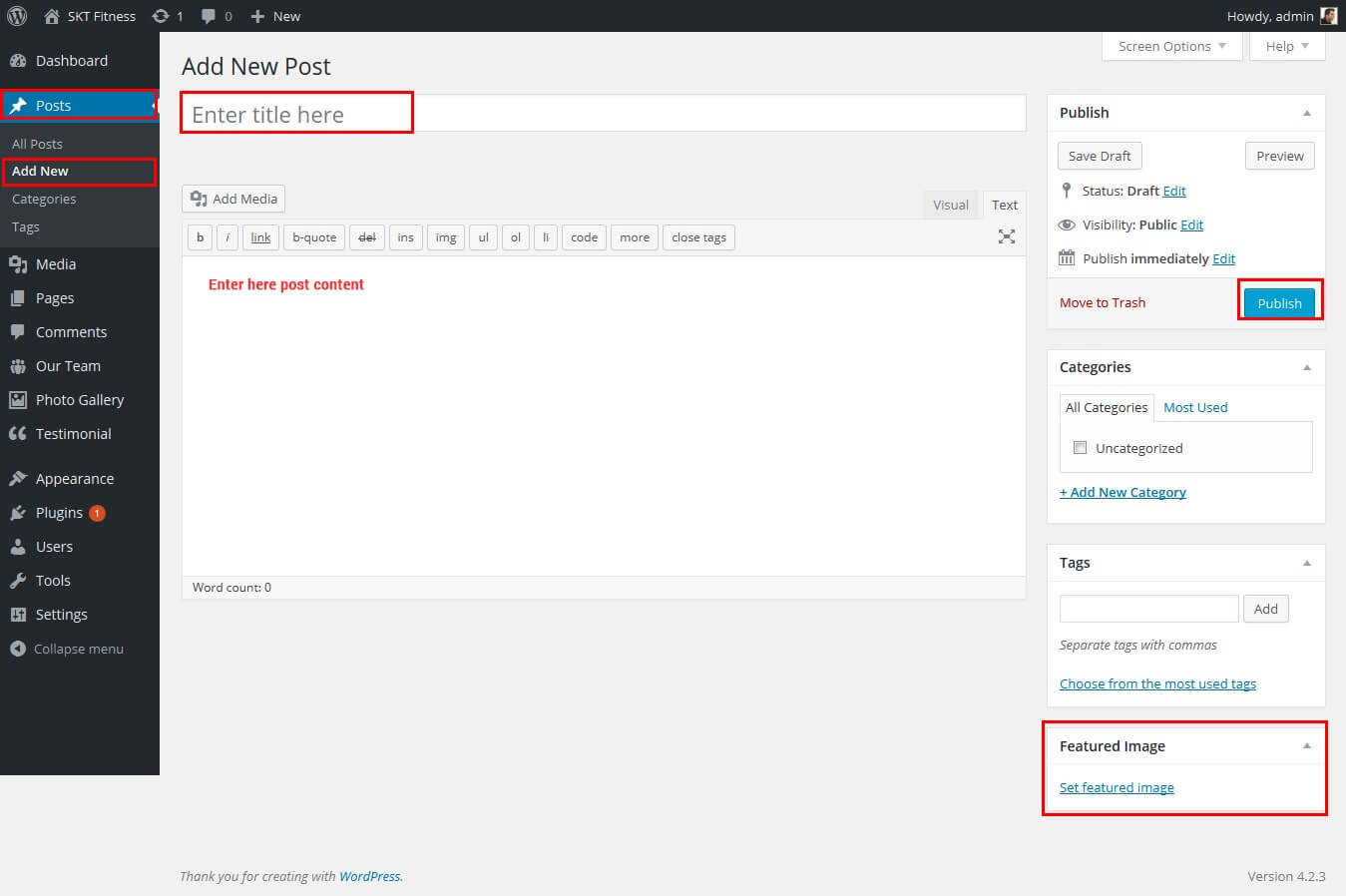
SKT Fitness - Responsive WordPress Theme
By SKT Themes - www.sktthemes.org
How to make translate ready ?
- First Install Plugin qTranslate X from WordPress plugin.
- Used following code for making text translate ready : [:en]English Text[:de]Deutsch Text[:]
- Viewing in Dutch used website url : http://www.yourwebsiteurl.com/de/
- Viewing in English used website url : http://www.yourwebsiteurl.com/en/
- Check below screen shot for making slider translation ready.
- Check below screen shot for making section translate ready.
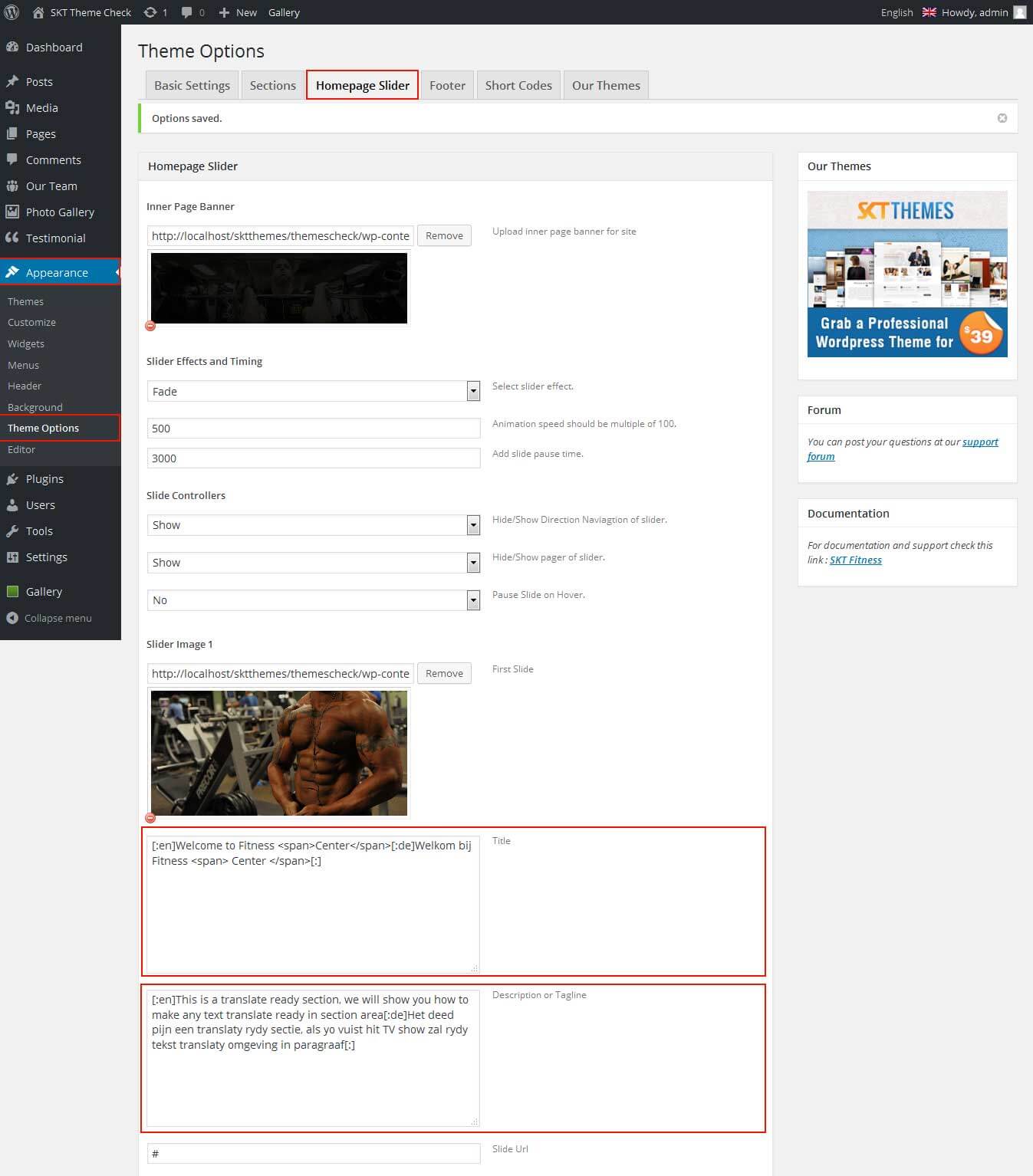
Dutch Translated
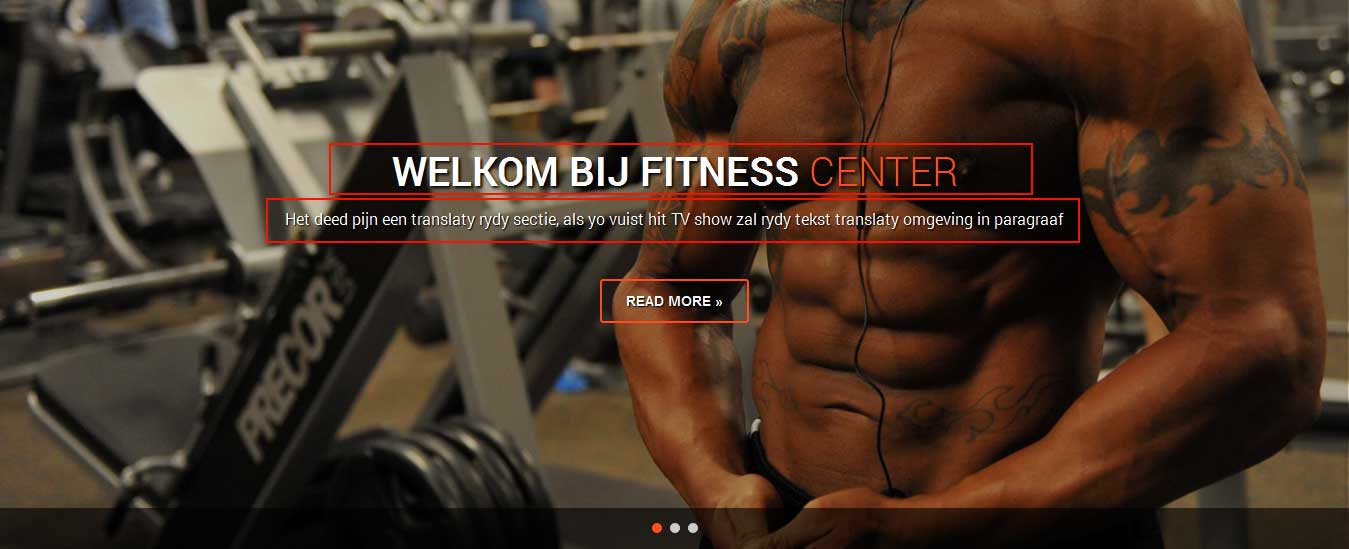
English Translated
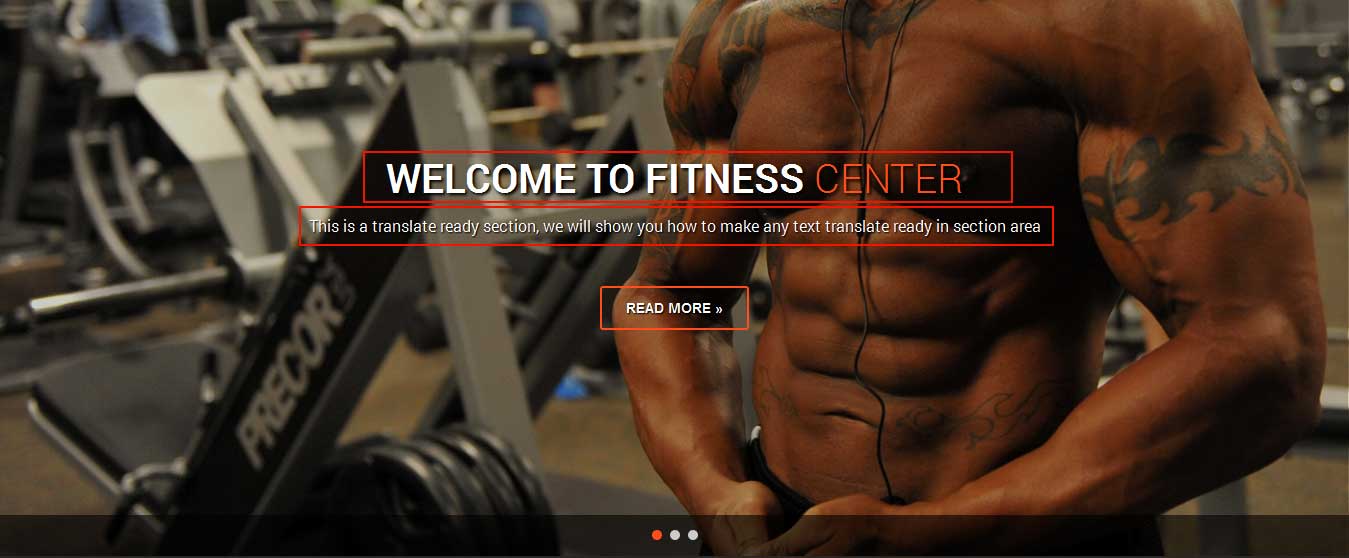
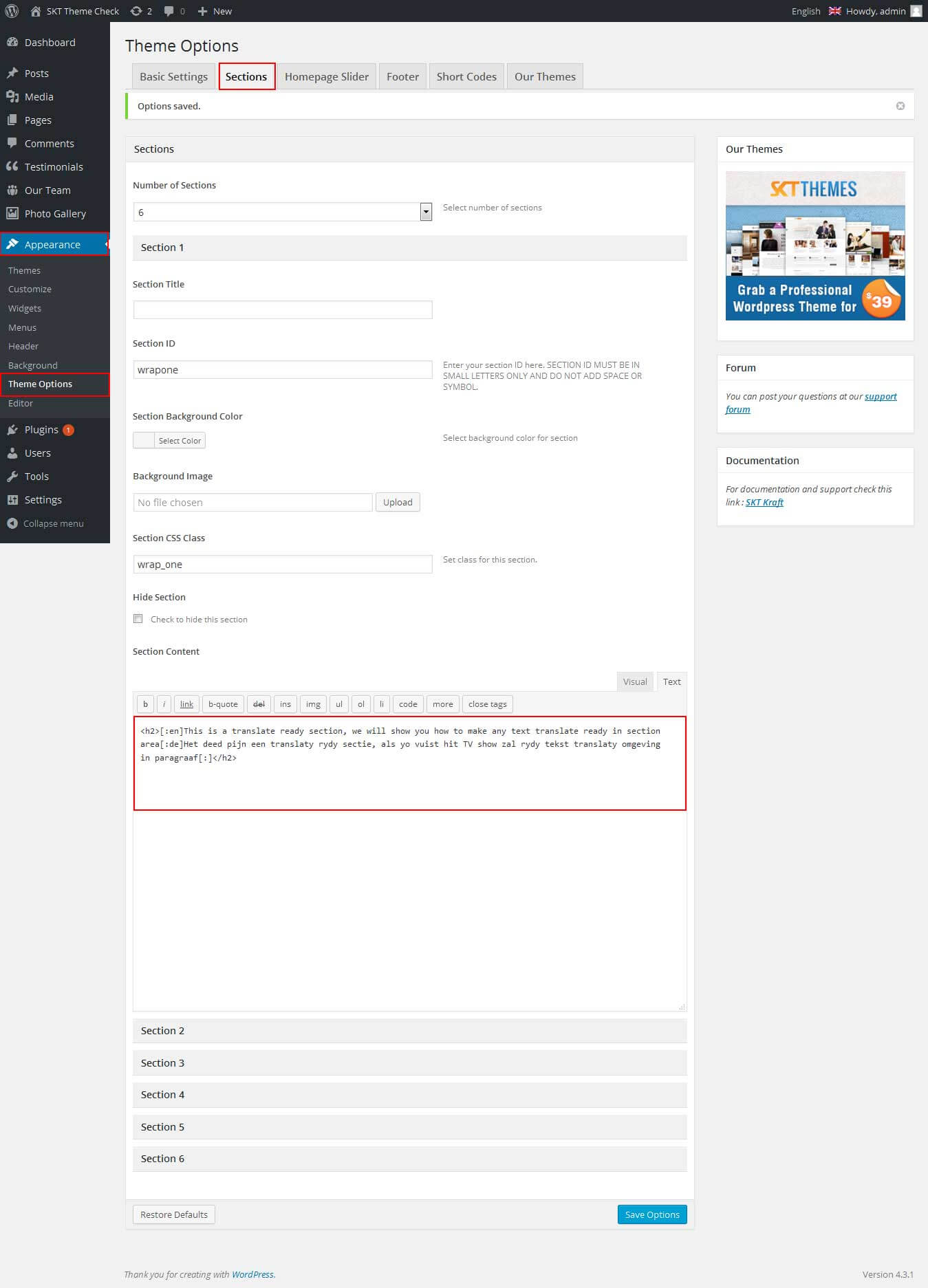
Dutch Translated

English Translated

SKT Fitness - Responsive WordPress Theme
By SKT Themes - www.sktthemes.org
Playing with Theme Options
- Log in to the WordPress Dashboard.
- Click on Appearance>Theme Options
- Basic Settings
- Upload and set up Logo
- Change Font Family, font size, font colors, background color, border color, Slider controls Colors, background images
- Change heading font family, font sizes and font color
- Change button background color font family, font sizes and font color
- Change navigation font family and font size
- Change navigation hover and active color
- Change Link and link hover color
- Manage Excerpt length
- Manage Read More Button Text
- Sections
- You can add content in the section for homepage.
- Homepage Slider
- Upload Image of slider
- Write slider Description and slider link
- Ability to set up to 5 slider images in FREE and up to 10 in .
- Footer
- Can change footer background color, font size and font color also change copyright text.
- Shortcodes
- All Shortcodes available Shortcode Tab
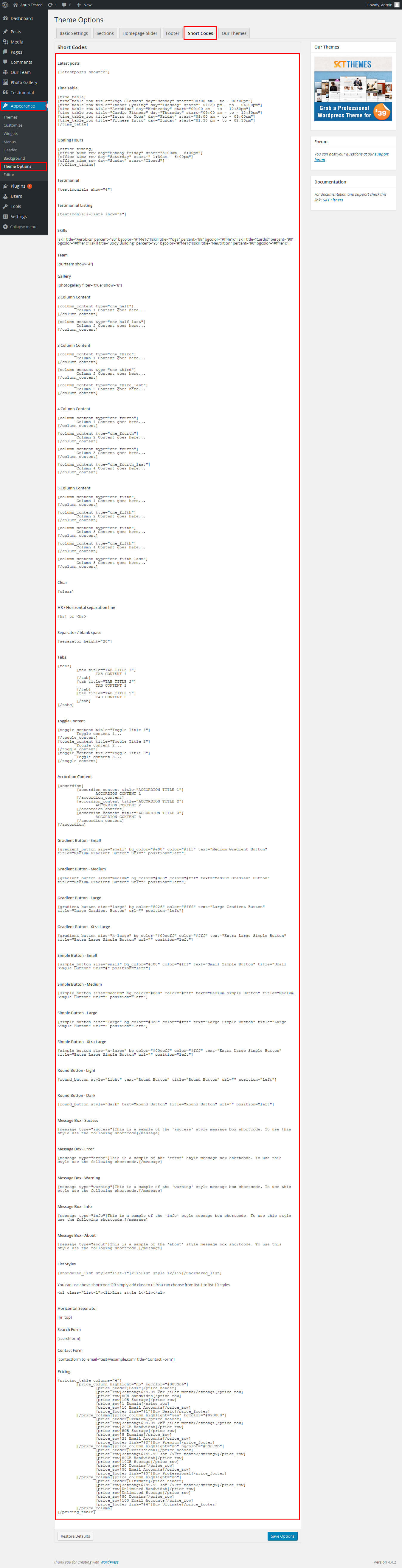
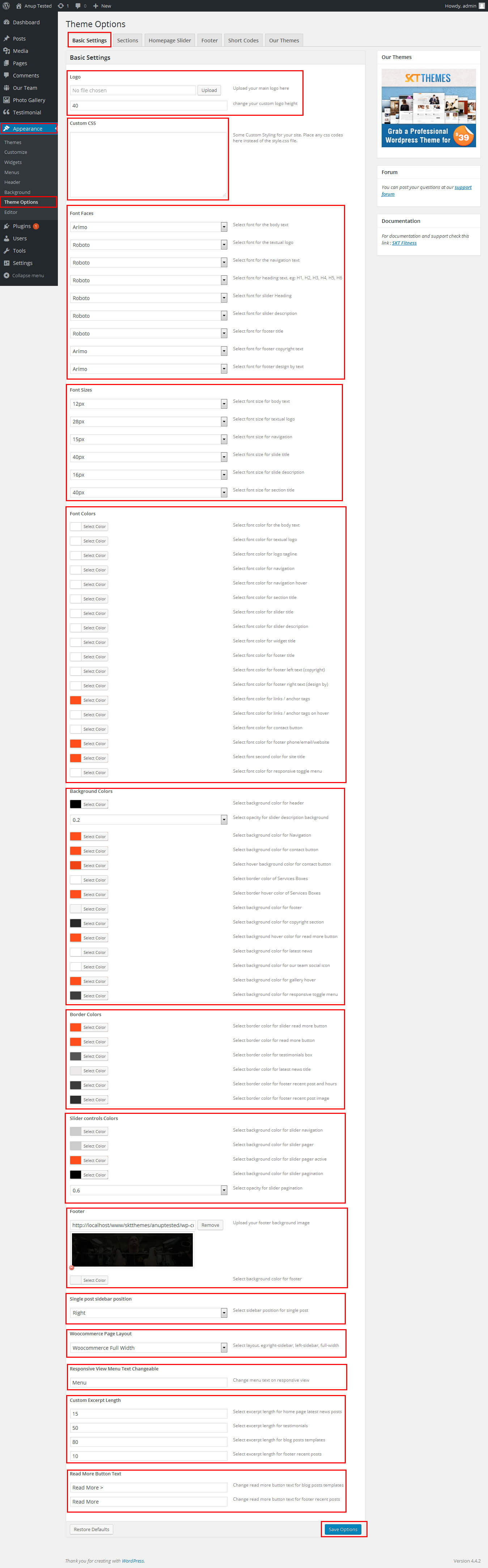
SKT Fitness- Responsive WordPress Theme
By SKT Themes - www.sktthemes.org
Playing with Customize FREE Version
- Log in to the WordPress Dashboard.
- Go to Appearance -> Customize
- See screenshot below...
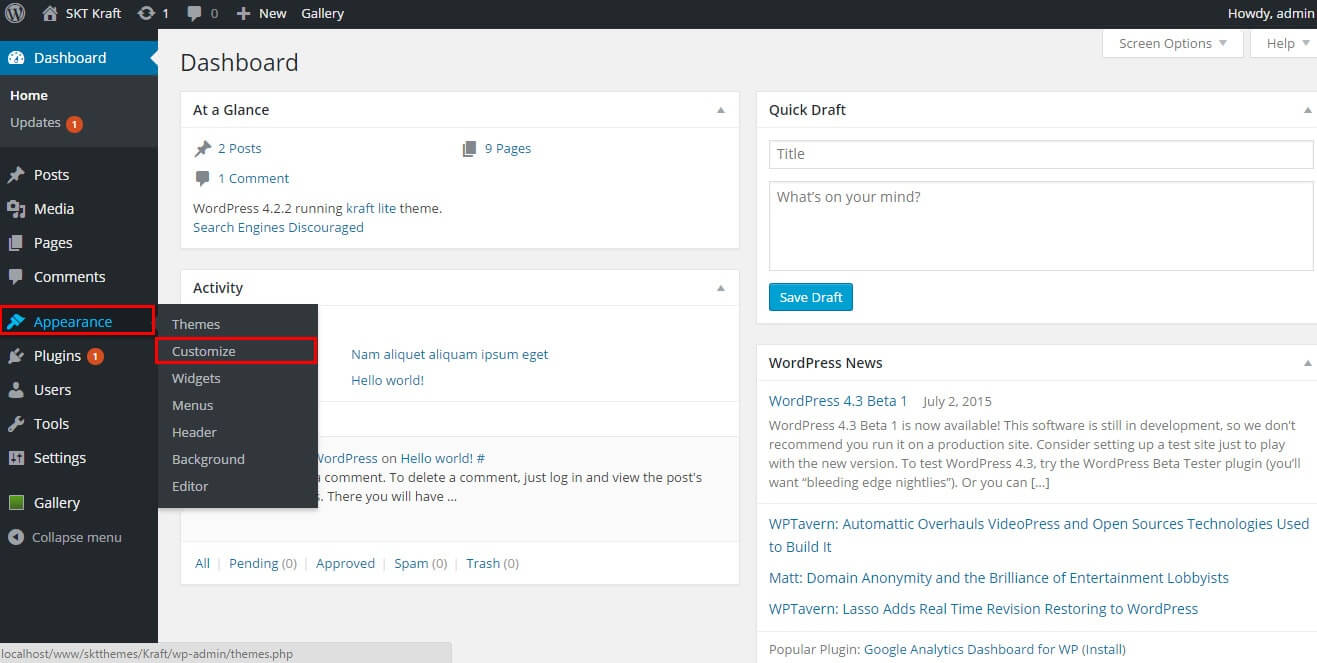
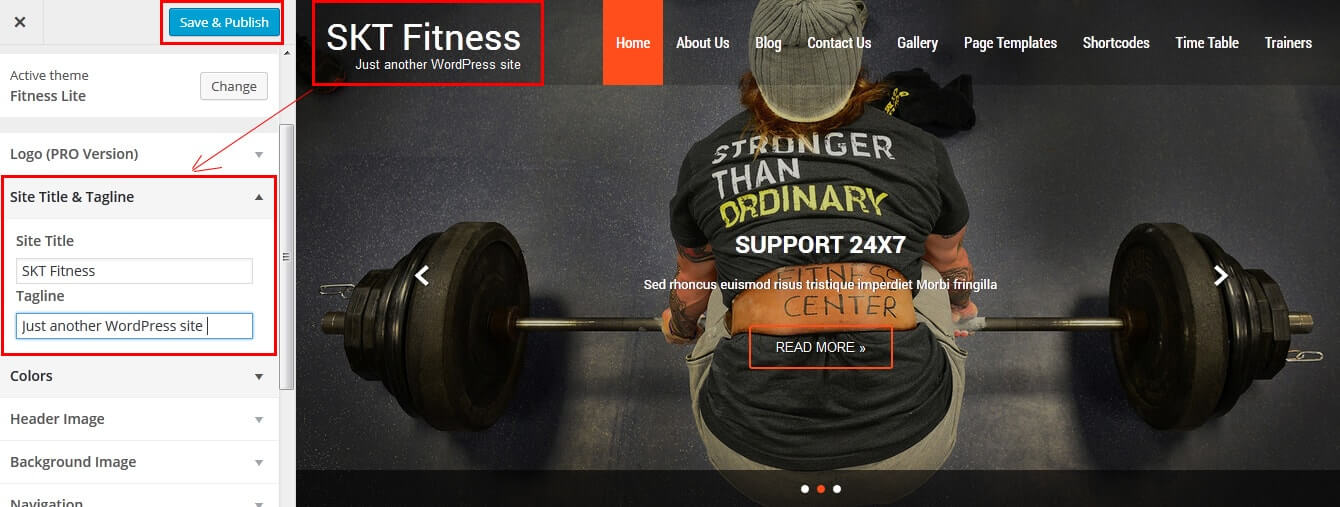
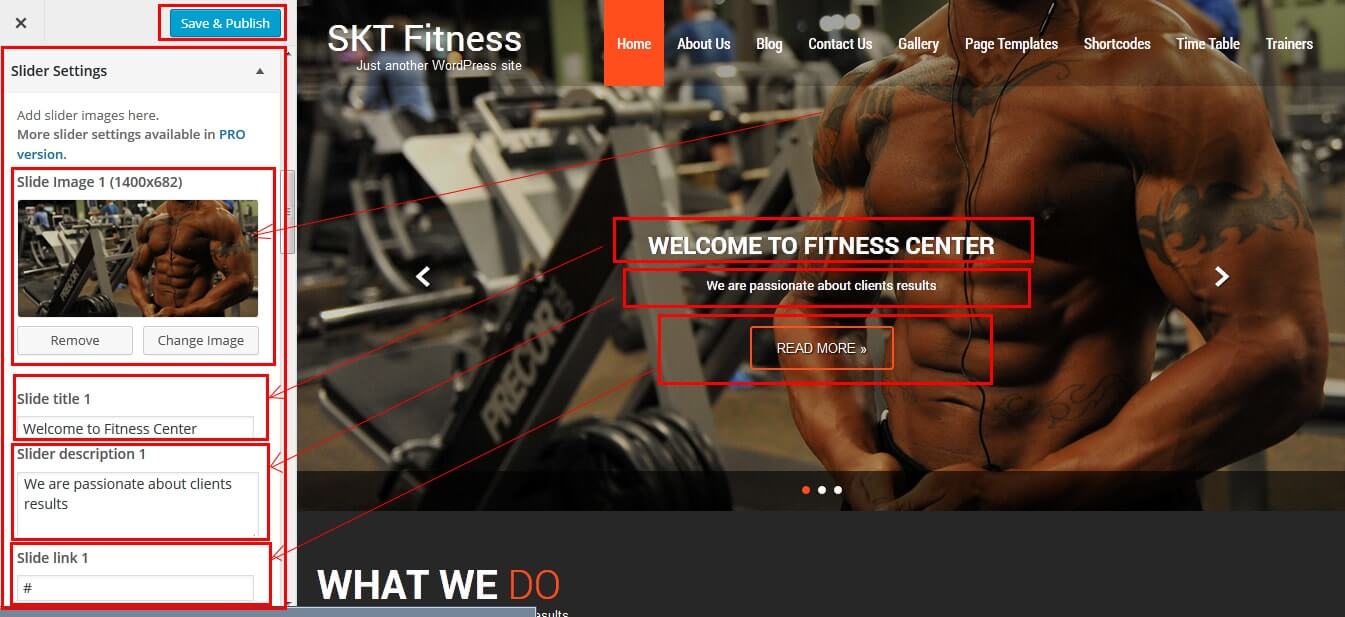
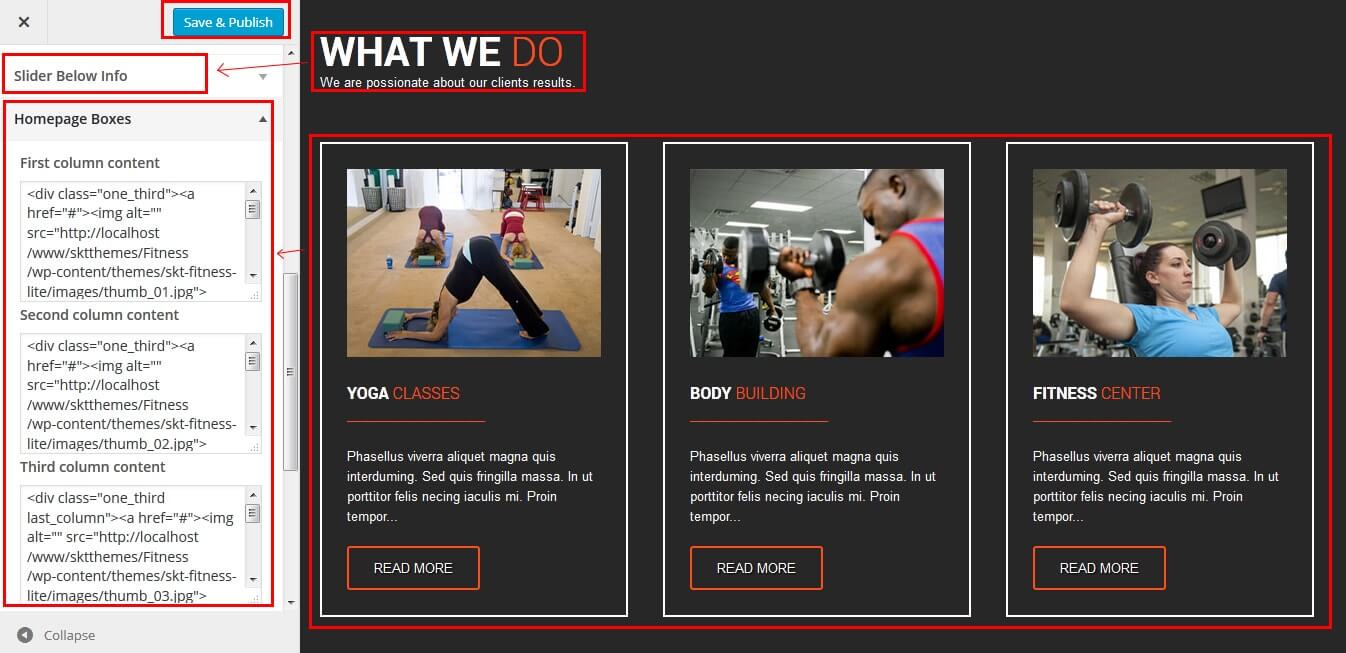
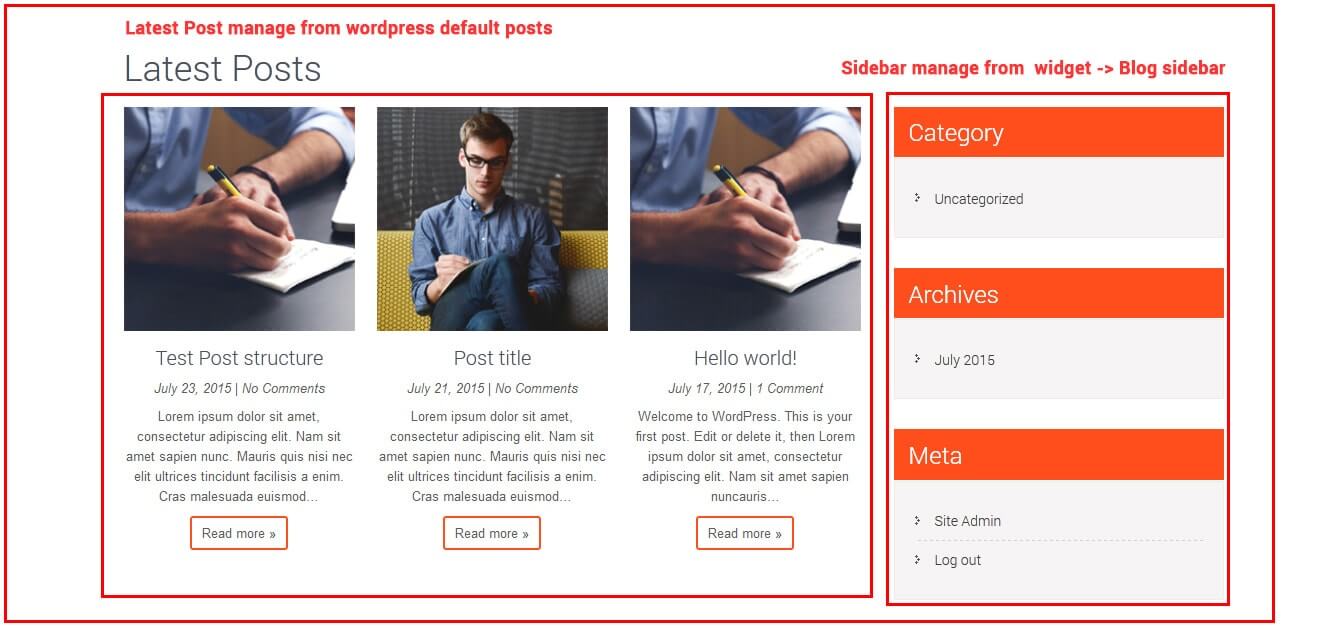
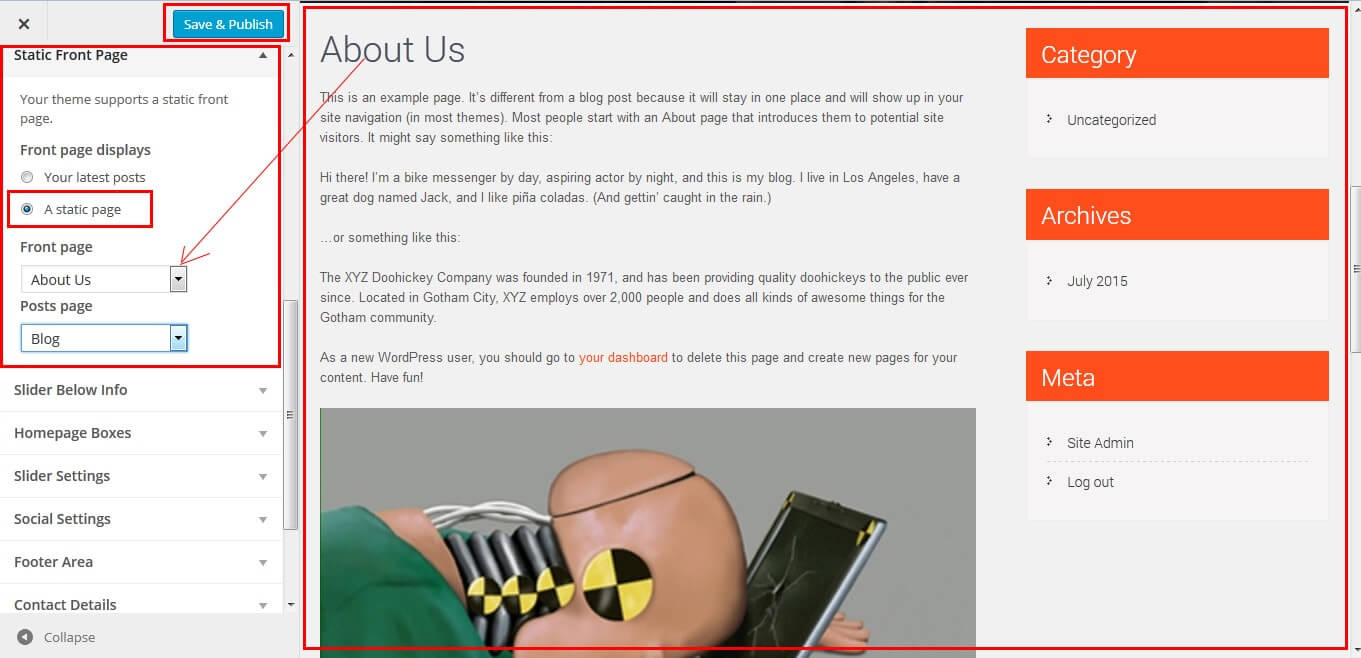
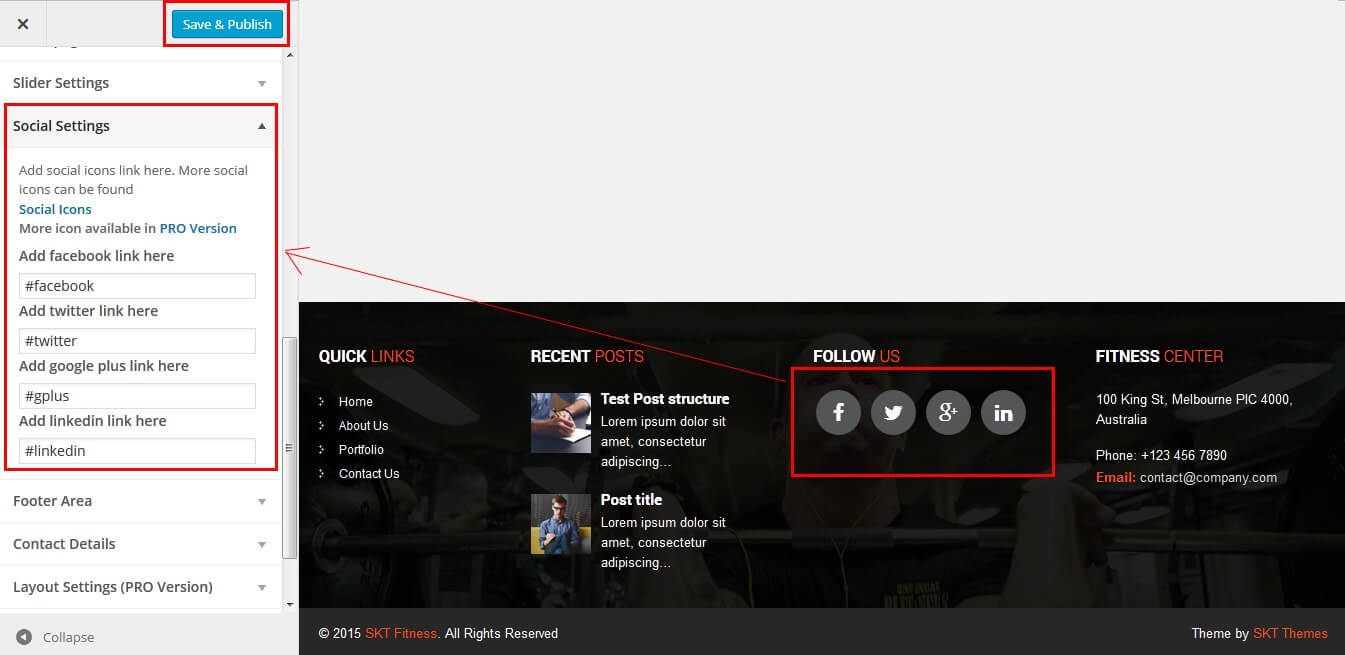
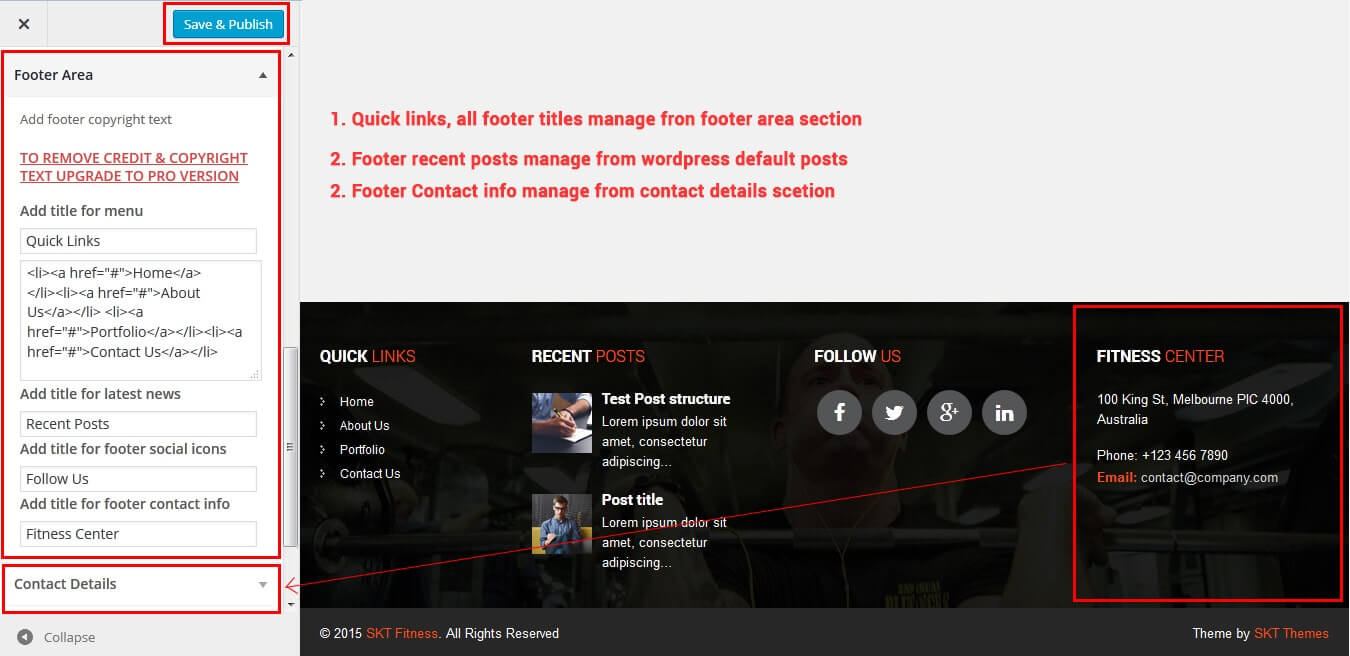
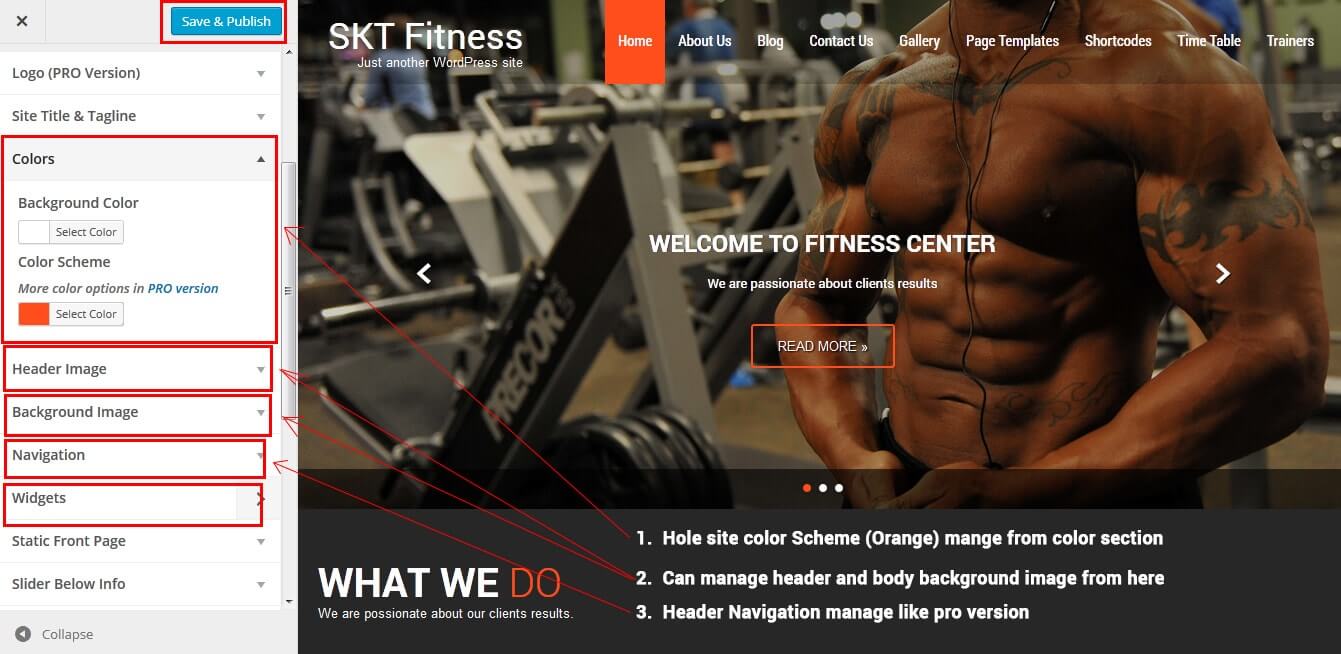
SKT Fitness - Responsive WordPress Theme
By SKT Themes - www.sktthemes.org
How to change Slider Settings?
- WordPress Admin -> Appearance -> Theme Options -> Homepage Slider Tab
- You can change Slider Effects and Timing.
- You can change Slider Effect.
- You can change Slider Animation speed.
- You can change Slider pause time.
- You can change Slide Controllers.
- You can change Slider Hide/Show Direction Naviagtion of slider.
- You can change Slider Hide/Show pager of slider.
- You can change Slider Pause Slide on Hover.
- Slider image size should be same 1400px/682px
- see screenshot below...
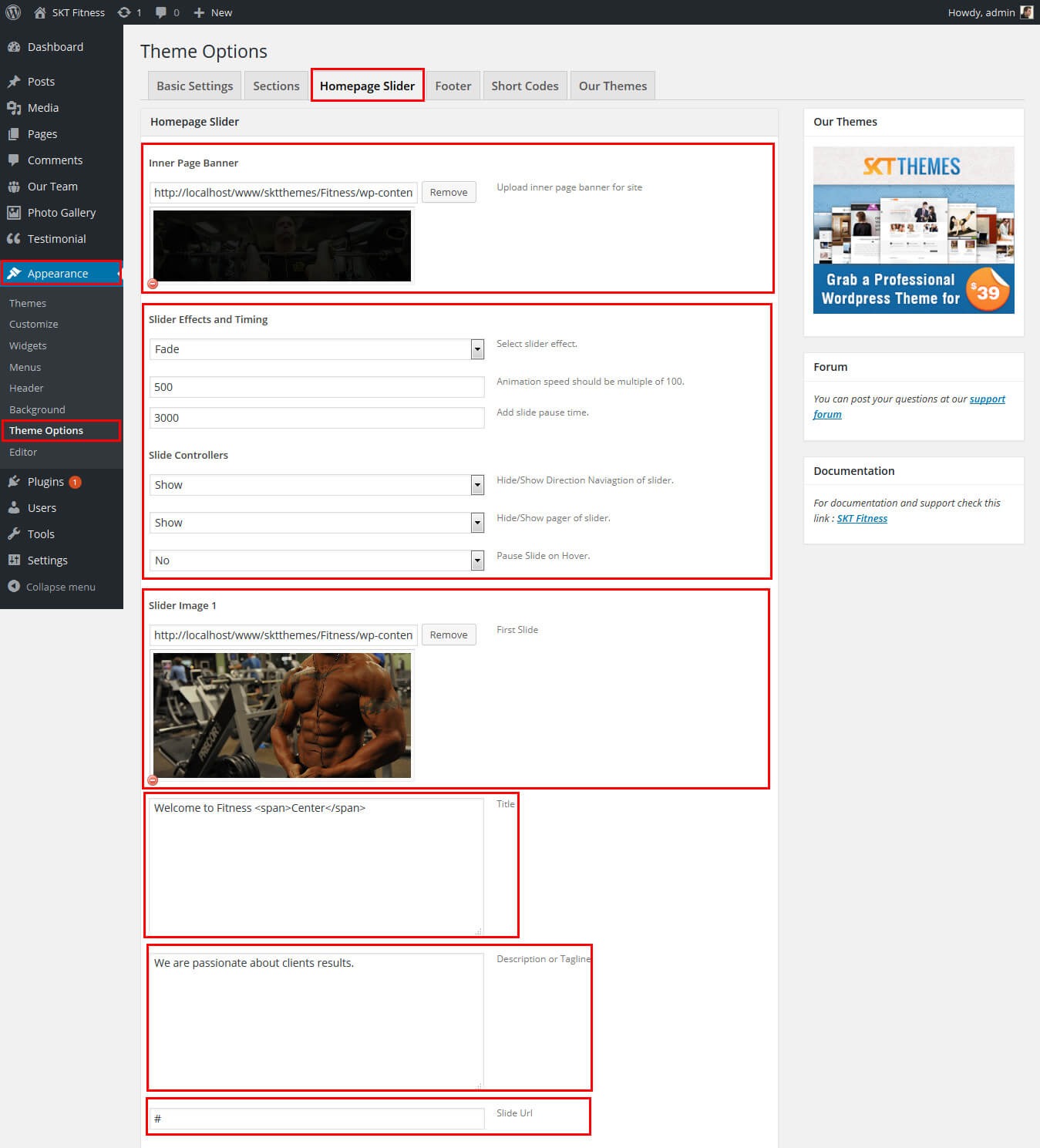
SKT Fitness - Responsive WordPress Theme
By SKT Themes - www.sktthemes.org
Page Templates
- Left Sidebar
- Helps in setting up the content on any page with Left Sidebar
- Right Sidebar
- Helps in setting up the blog content on any page with Right Sidebar
- Full Width
- Helps in setting up the content on any page without Sidebar
- No Sidebar
- Helps in setting up the content on any page without Sidebar in center
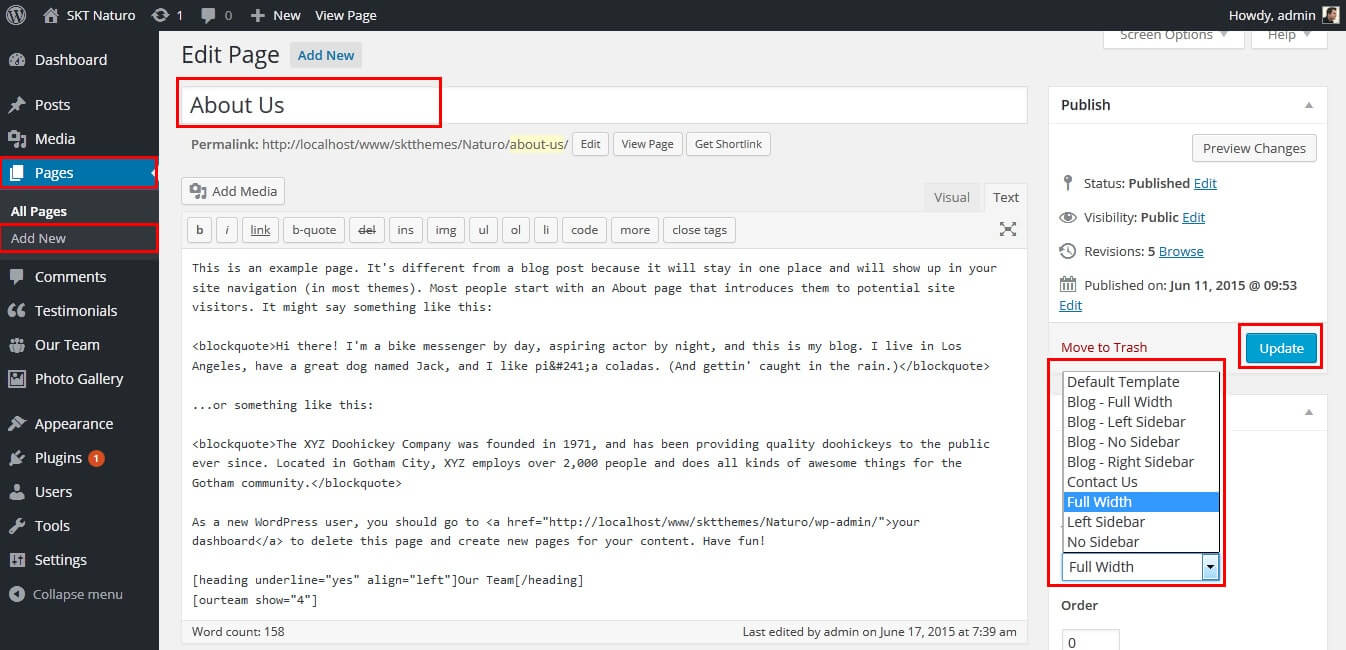
SKT Fitness - Responsive WordPress Theme
By SKT Themes - www.sktthemes.org
Set up Blog page
- Set up by using Page Template Blog on any page to show blog posts
- Blog Full Width, Blog Left Sidebar, Blog No Sidebar, Blog Right Sidebar templates
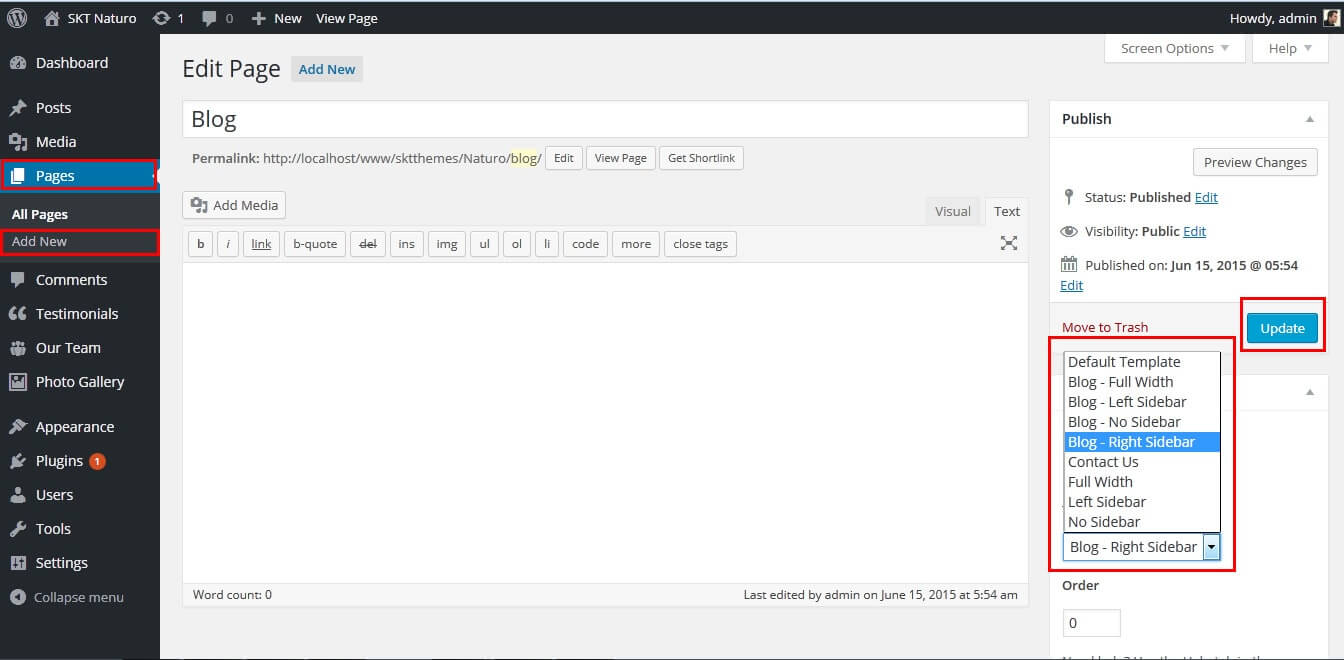
SKT Fitness - Responsive WordPress Theme
By SKT Themes - www.sktthemes.org
Disable Page Comments
- All you need to do is go to that page after Log into WordPress dashboard. Scroll down and check the section: Discussion (if not able to see check above Screen Options to show Comments).
- Uncheck the box: Allow Comments and click on Update.
- If you want to remove comments sidewide on Pages use this plugin: “Disable Comments” https://wordpress.org/plugins/disable-comments/
SKT Fitness - Responsive WordPress Theme
By SKT Themes - www.sktthemes.org
Setting up Shop
- Go to Plugins -> Add New in the WordPress Admin panel
- Type WooCommerce is search box and click on search button
- Install and then Activate the plugin.
- It will ask whether to set up default pages. Kindly click on setting up default pages of the WooCommerce
- That’s it now you can go to shop page and check the default product.
SKT Fitness - Responsive WordPress Theme
By SKT Themes - www.sktthemes.org
Custom Background
- Go to Appearance-> Background.
- You can set any image or color as background.
- You can see the background preview on the same setting page.
- Click on Save Changes.
- See screenshot below...
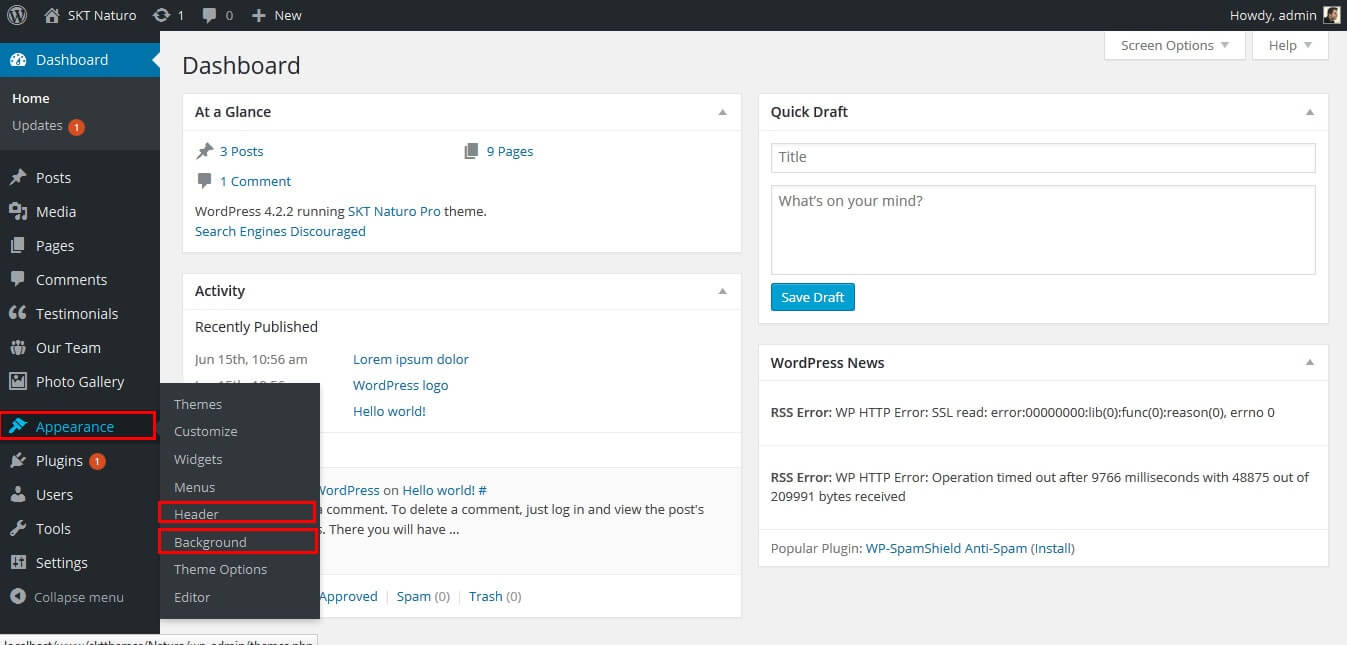
SKT Fitness - Responsive WordPress Theme
By SKT Themes - www.sktthemes.org
Photo Gallery
- Shortcodes [photogallery filter="true"]
- Direct paste this shortcode(page and post) where you want photo gallery
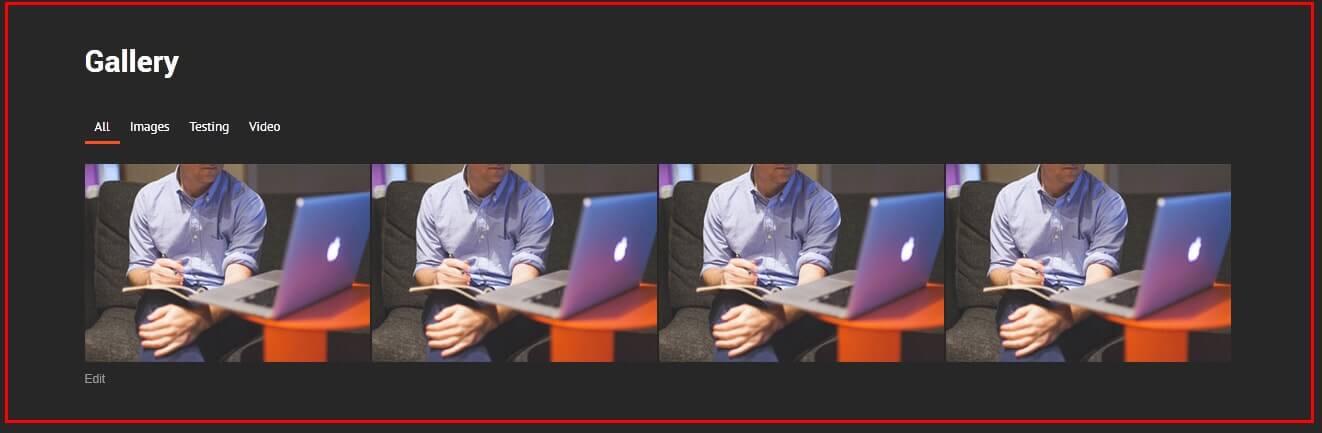
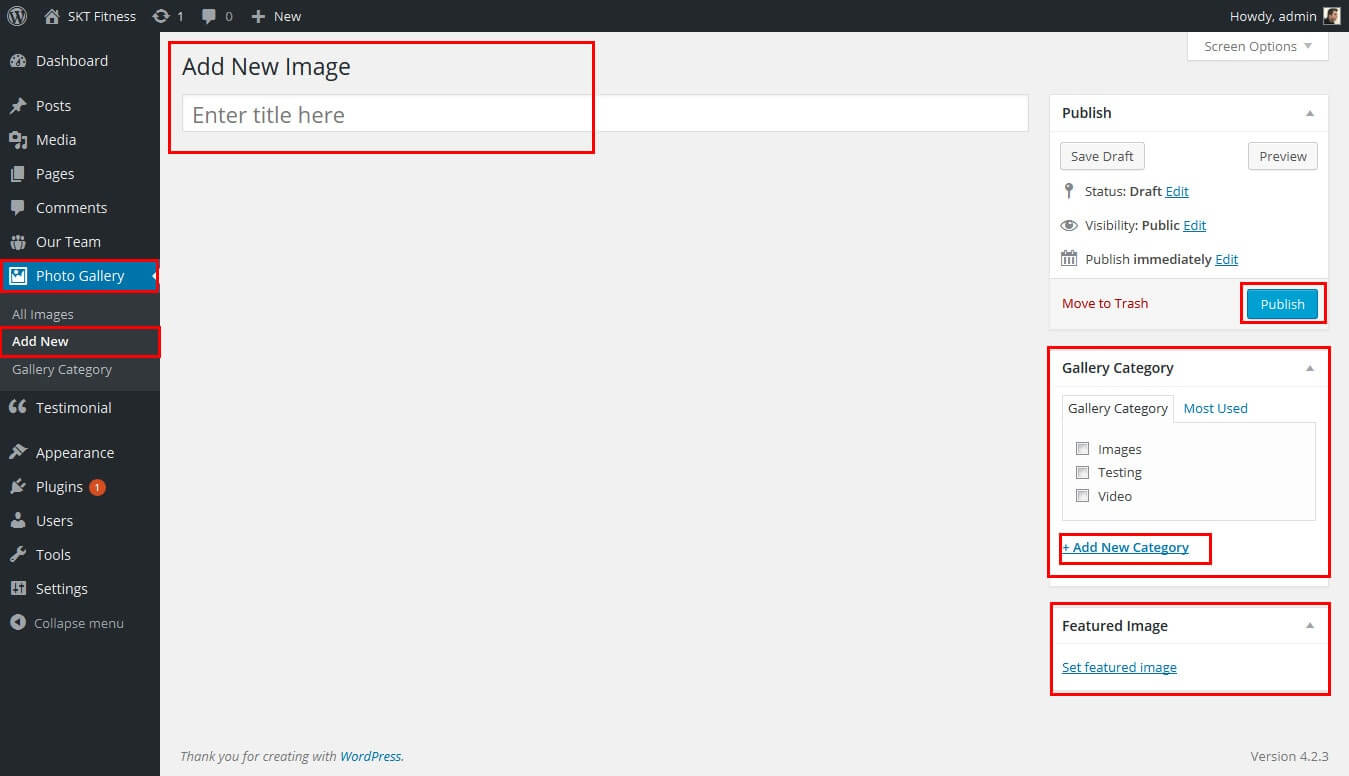
SKT Fitness - Responsive WordPress Theme
By SKT Themes - www.sktthemes.org
Our Trainer / Our Team
- Our Trainers shortcode: [ourteam] Appearance->Themes Options-> Section Tab -> section 2
- How to manage our trainers see screenshot below.
- See Video Documentation for Details
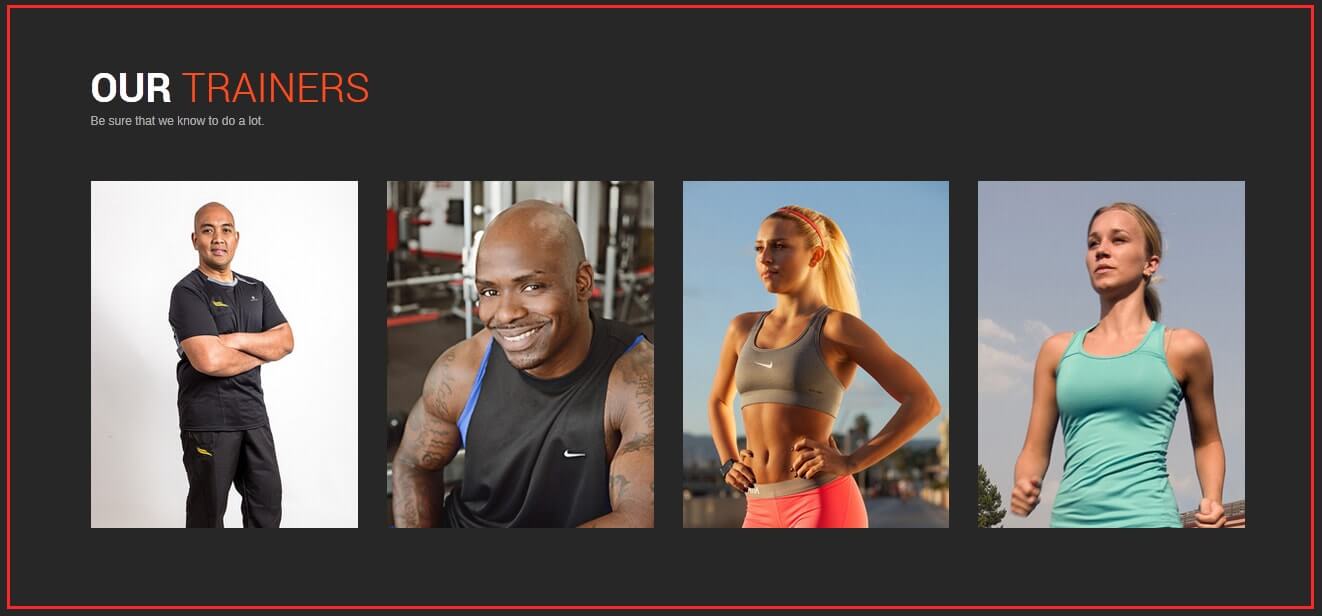
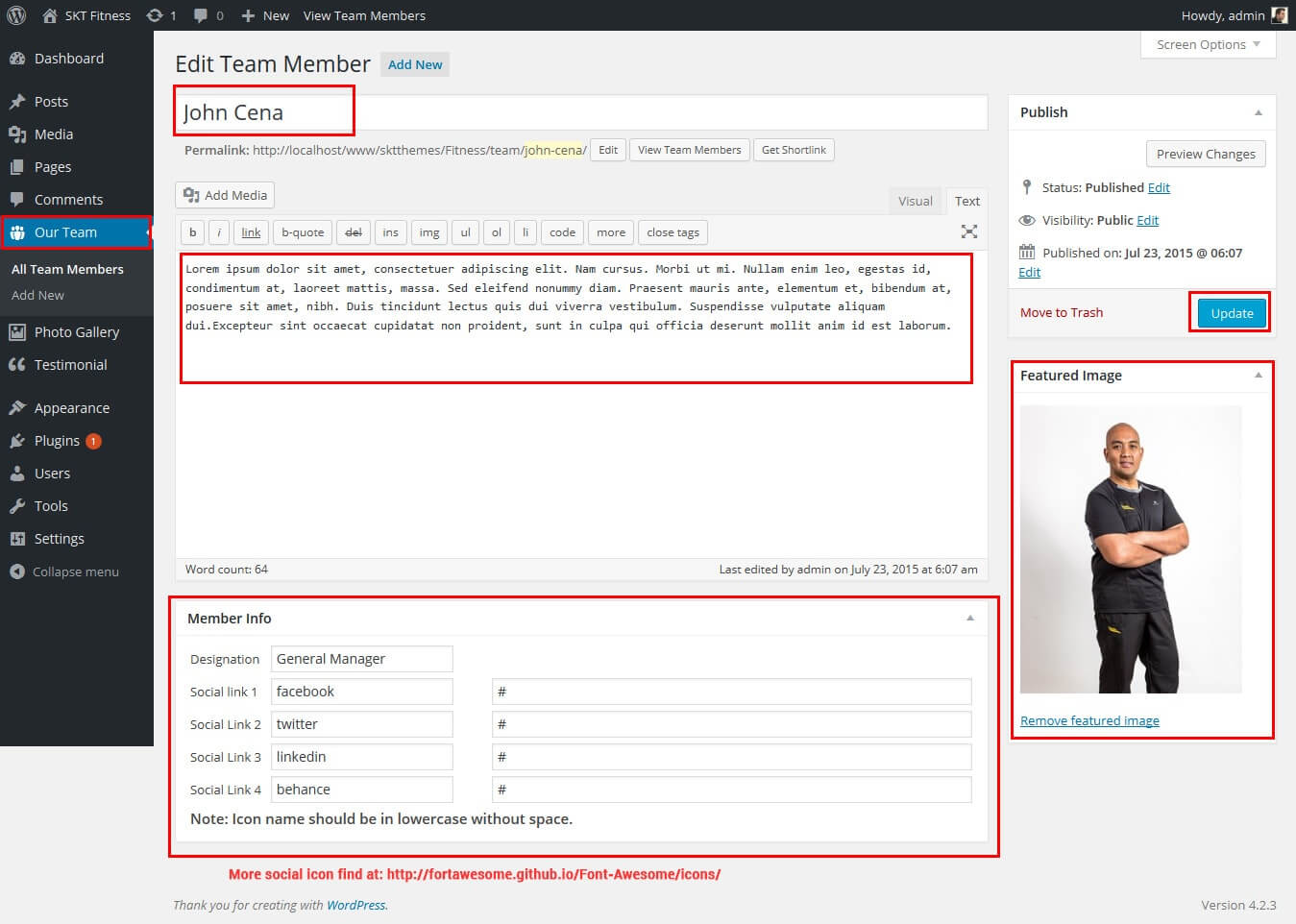
SKT Fitness - Responsive WordPress Theme
By SKT Themes - www.sktthemes.org
Client Testimonials
- Client Testimonials shortcode put on section 4
- shortcode: [testimonials show="2"]
- see screenshot below for how to manage client testimonials
- See Video Tutorial For your information
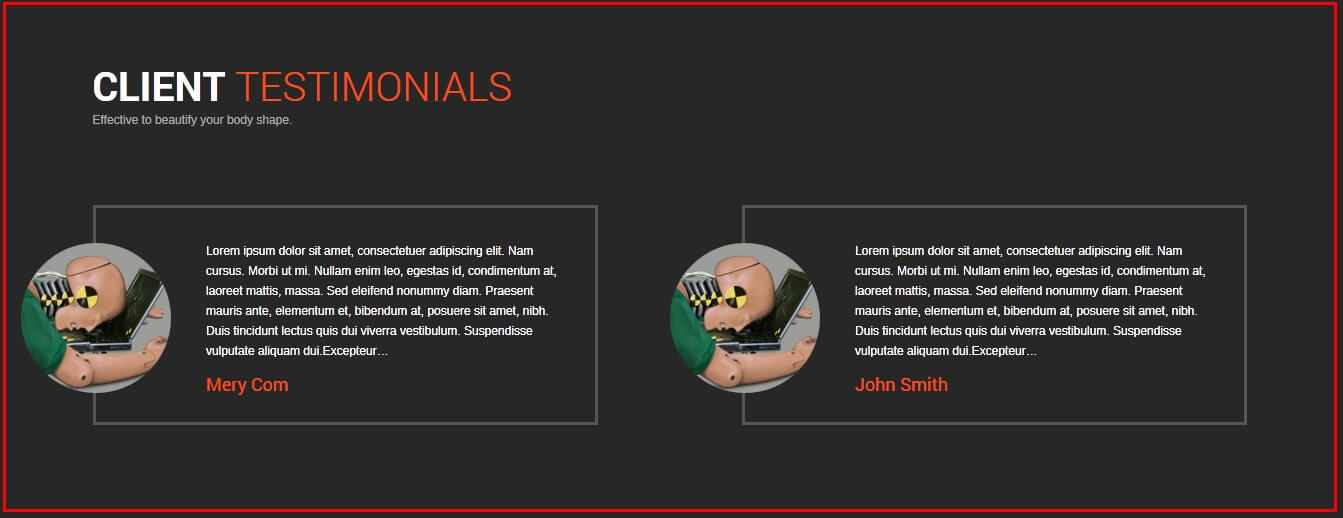
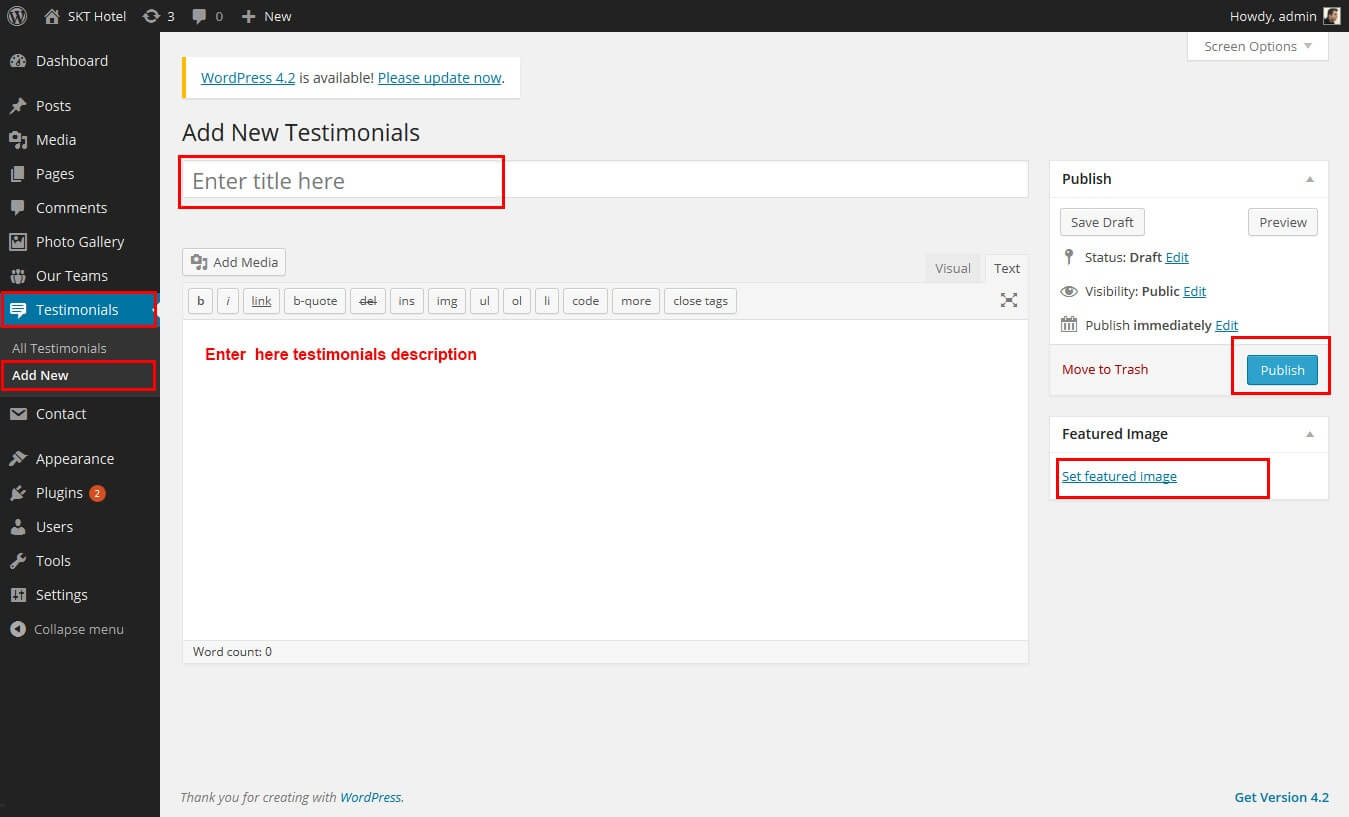
Copyright © 2015 Shri Krishna Technologies
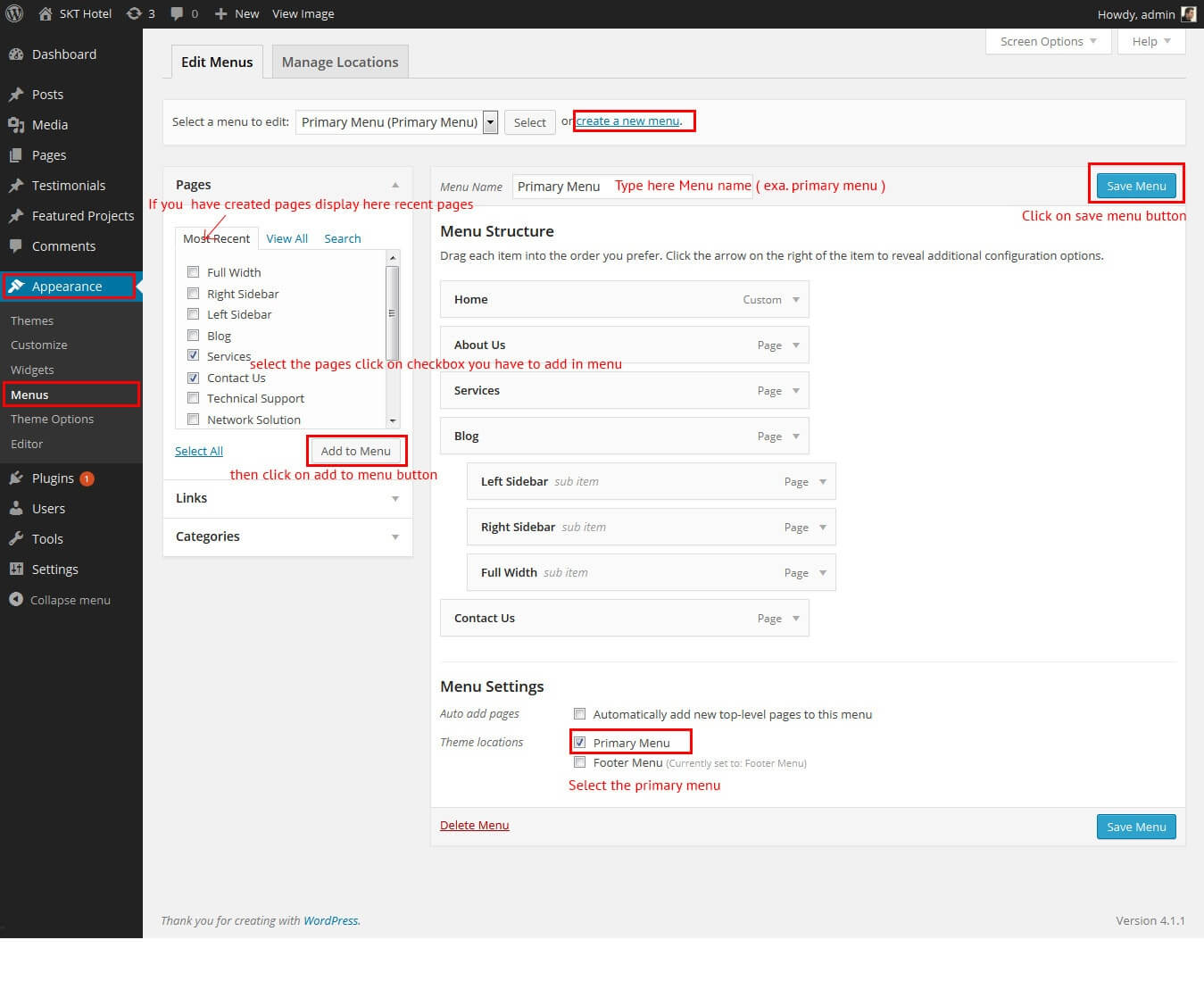
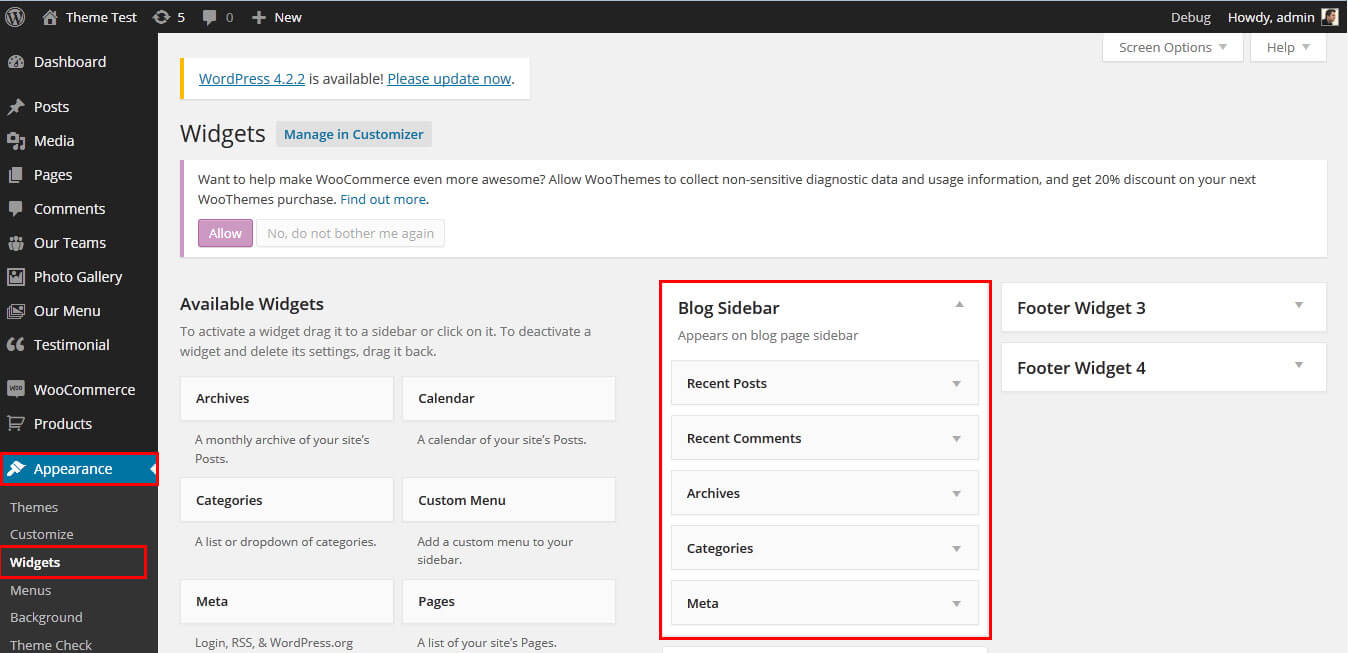
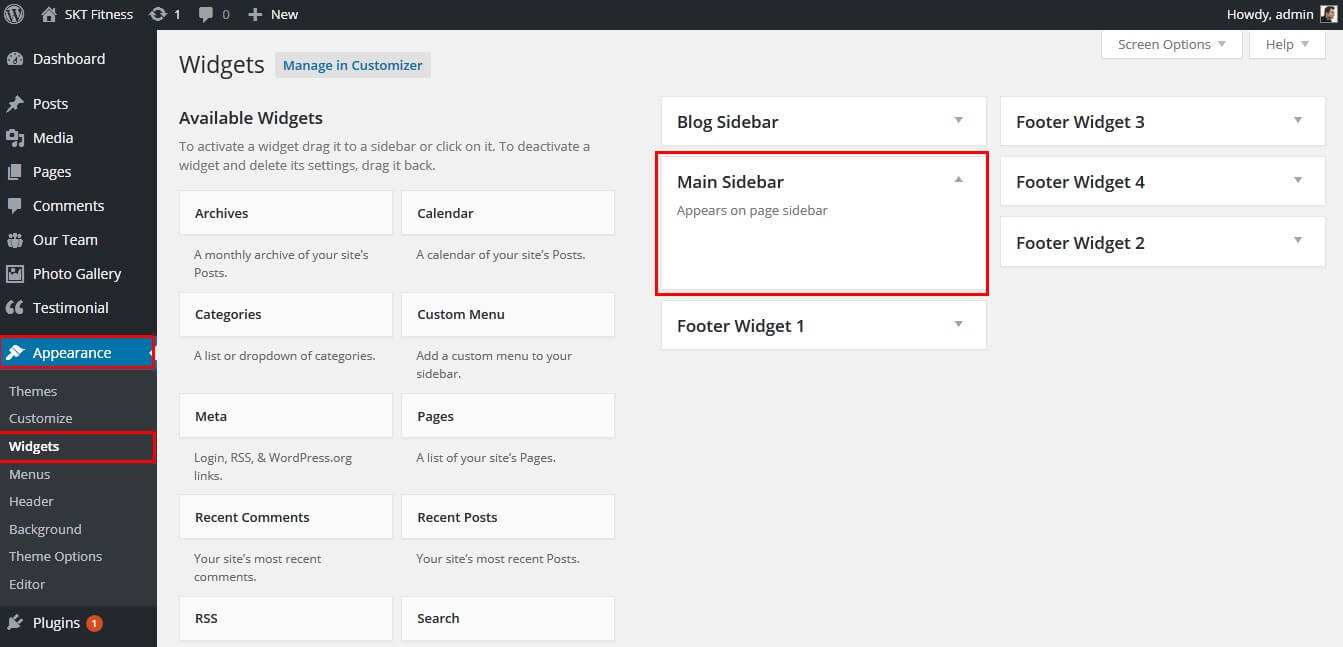
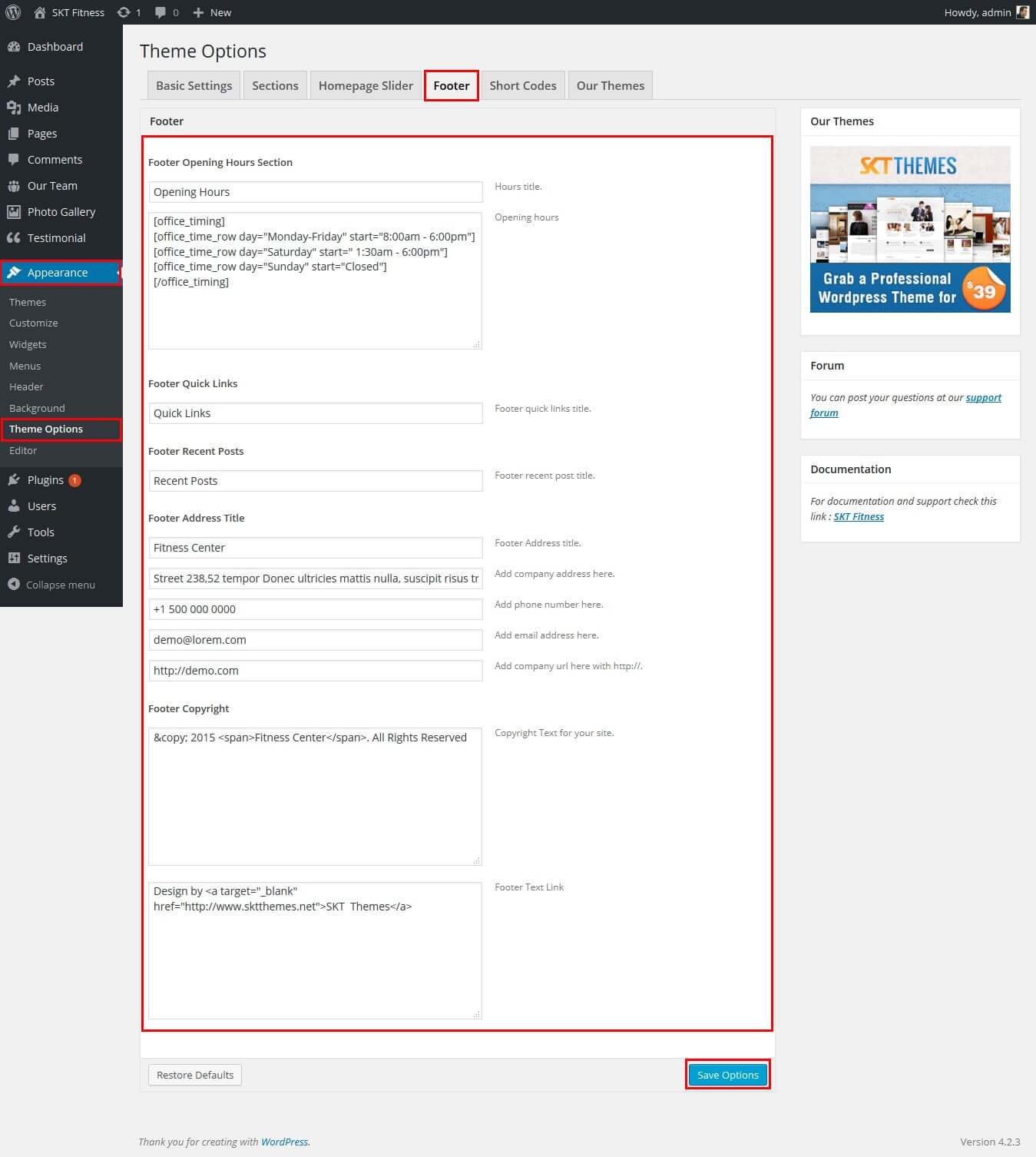
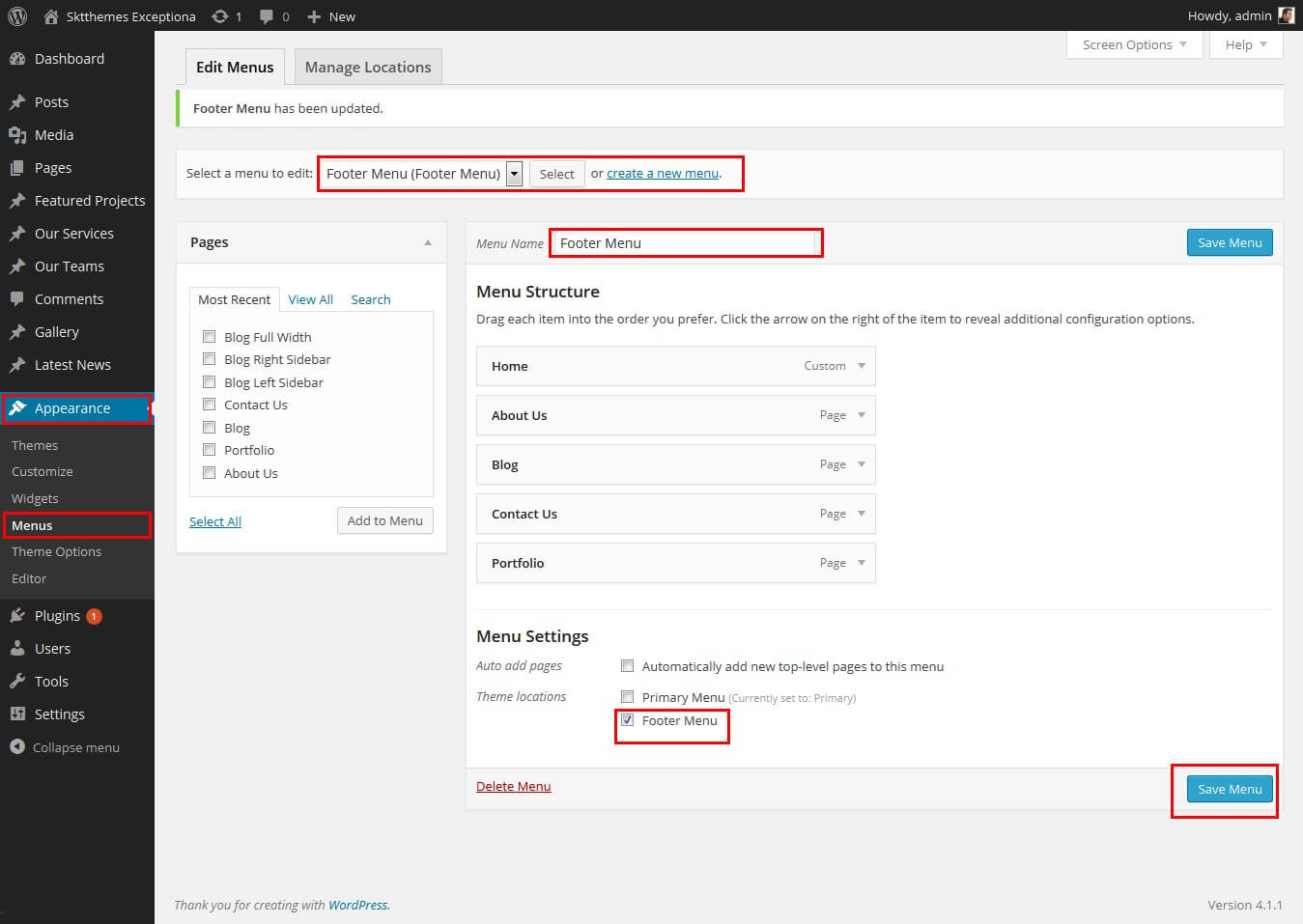
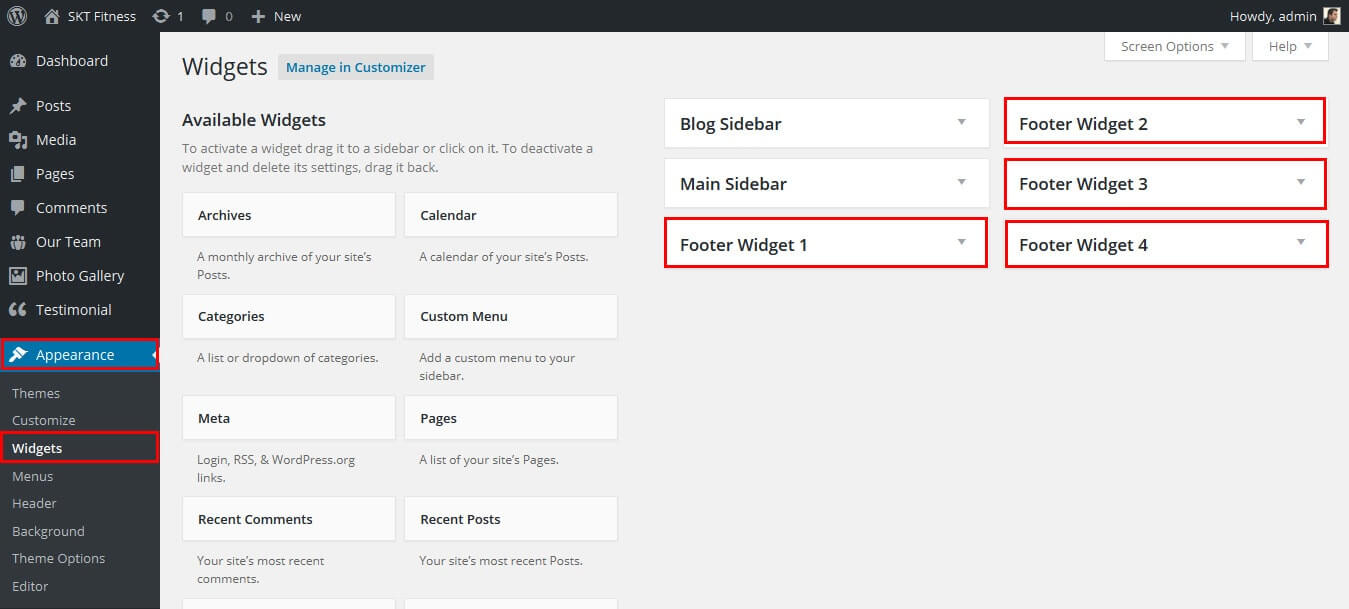
SKT Fitness - Responsive WordPress Theme
By SKT Themes - www.sktthemes.org
How To Set Social Icons?
[social_area]
[social icon="facebook" link="#"]
[social icon="twitter" link="#"]
[social icon="linkedin" link="#"]
[social icon="google-plus" link="#"]
[social icon="instagram" link="#"]
[social icon="youtube" link="#"]
[social icon="pinterest-p" link="#"]
[social icon="rss" link="#"]
[/social_area]