SKT Charity Pro - Responsive WordPress Theme
By SKT Themes - www.sktthemes.org
Through Dashboard
- Log in to the WordPress Dashboard.
- Go to Appearance->Themes.
- Active SKT Charity Pro themes.
Manual Installation using FTP
- Unzip skt-charity-pro.zip to your Desktop.
- Using an FTP client to access your host web server. Go to /wp-content/themes/
- Upload theme to /wp-content/themes/.
- Go to Appearance->Themes and activate theme from Dashboard.
SKT Charity- Responsive WordPress Theme
By SKT Themes - www.sktthemes.org
How to import demo content?
Note: All the required plugins for this theme must be installed and activated before importing demo content.
- Go to Tools -> Import
- Install and run WordPress importer.
- Download demo content zip or get the file from demo-content folder included in theme's zip.
- Right click on charitydemo.zip extract and import xml file demo data
- Click on browse, select XML file and click on Upload file and import.
- You will be asked to map the authors in this export file to users on your website. For each author, you may choose to map to an existing user on your website or to create a new user.
- You will then have the choice to import attachments, so click on the "Download and import file attachments" box.
- Please be patient while WordPress imports all the content. Posts, Pages, Products, and Menus are imported. You will need assign the menu a theme location & you’ll need to configure widgets. This is a limitation of WordPress import system.
SKT Charity Pro - Responsive WordPress Theme
By SKT Themes - www.sktthemes.org
How to Set up Home Page?
- WordPress Admin -> Settings -> Readings -> Your Latest Posts
- Kindly visit Appearance -> Theme Options -> Sections to Manage the homepage slider below section
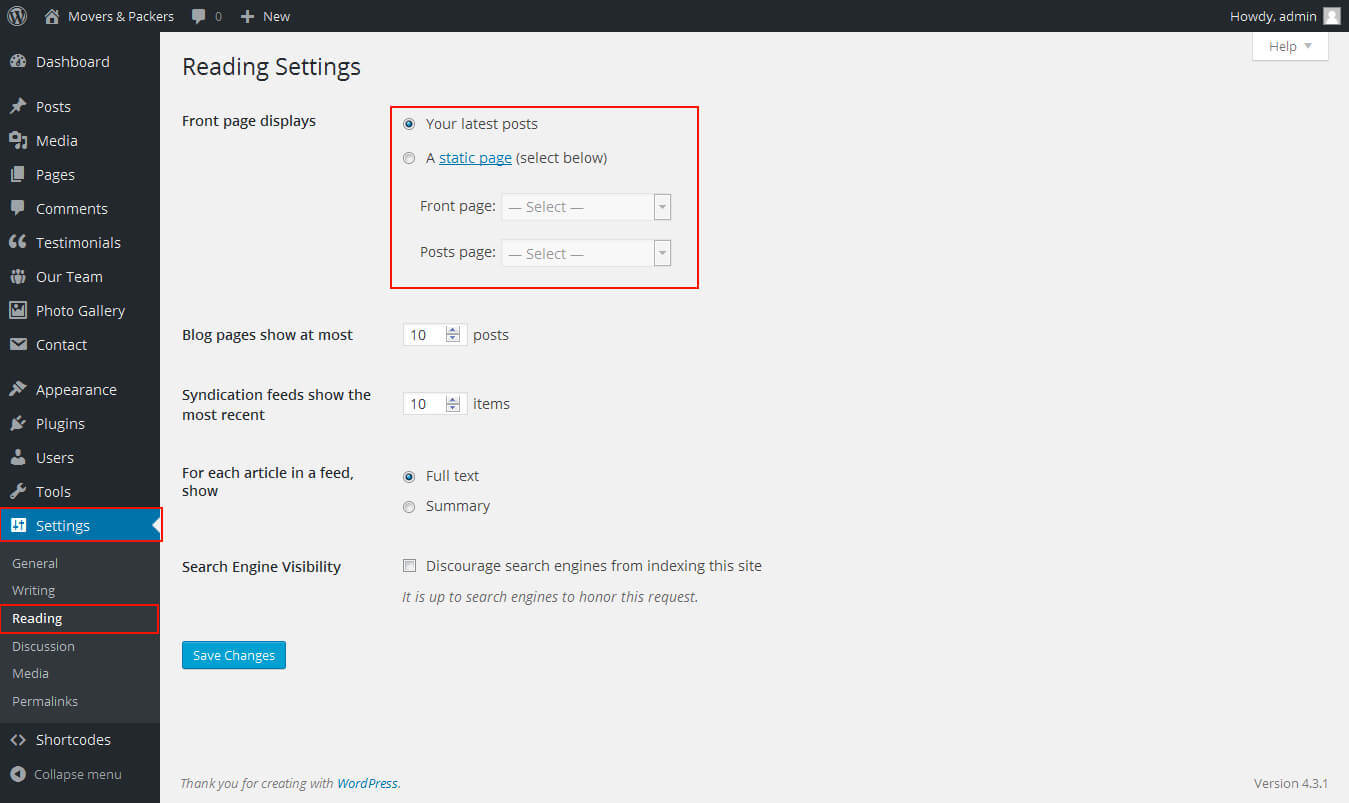
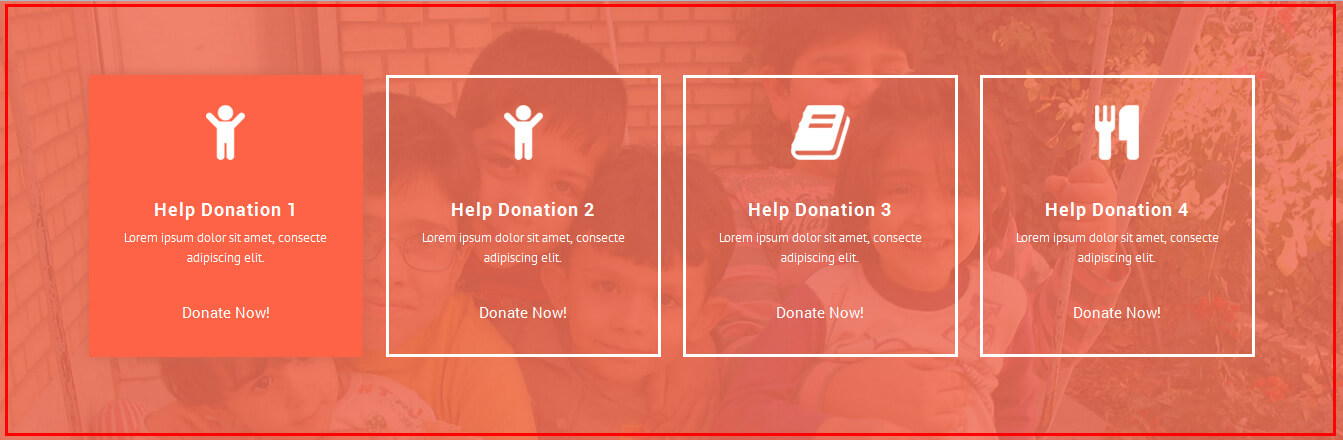
- Create the pages from WordPress Dashboard
- Enter the title, description and publish it.
- Then select that pages from dropdown and upload the thumbnail for that pages from bottom and click on save option button on bottom.
- Can Manage excerpt length and Donate Now Button for Donation four boxes services
- Can Show/Hide Donation section.
- all images size should be same.
- Section 1
- Kindly visit Appearance -> Theme Options -> Sections to Manage the homepage sections 1
- Sponsor an Orphan CHILD section Manage from
- How to manage screenshot below.
- see screenshot below.
- Section 2
- Event list section Manage from
- shortcode:
- [oureventdate eventdate="18" eventmonth="MAR" eventyear="" eventtitle="Praesent aliquamar cut sapien." eventtiming="July 31 / 10:00 am - 6:00 pm" eventlocation="Washington DC United States" link="#"][oureventdate eventdate="18" eventmonth="MAR" eventyear="2016" eventtitle="Praesent aliquamar cut sapien." eventtiming="July 31 / 10:00 am - 6:00 pm" eventlocation="Washington DC United States" link="#" class="last"][oureventdate eventdate="18" eventmonth="MAR" eventyear="2016" eventtitle="Praesent aliquamar cut sapien." eventtiming="July 31 / 10:00 am - 6:00 pm" eventlocation="Washington DC United States" link="#"][oureventdate eventdate="18" eventmonth="MAR" eventyear="" eventtitle="Praesent aliquamar cut sapien." eventtiming="July 31 / 10:00 am - 6:00 pm" eventlocation="Washington DC United States" link="#" class="last"][oureventdate eventdate="18" eventmonth="MAR" eventyear="" eventtitle="Praesent aliquamar cut sapien." eventtiming="July 31 / 10:00 am - 6:00 pm" eventlocation="Washington DC United States" link="#"][oureventdate eventdate="18" eventmonth="MAR" eventyear="2016" eventtitle="Praesent aliquamar cut sapien." eventtiming="July 31 / 10:00 am - 6:00 pm" eventlocation="Washington DC United States" link="#" class="last"]
- see screenshot below how to manage.
- Section 3
- Our Donator section Manage from Left Navigation -> Our Donator
- shortcode:[ourdonators show="4"]
- see screenshot below how to manage.
- our ourdonators image size must be 270px/200px (width=270px and height=200px)
- Section 4
- Kindly visit Appearance -> Theme Options -> Sections to Manage the sections 4
- We need your Help
- How to manage screenshot below.
- see screenshot below.
- Section 5
- latest News section Manage from Left Navigation -> Posts
- shortcode:[latestposts show="2"]
- latest post image size must be 225px/220px (width=225px and height=220px)
- Our Blog post come from wordpress default post
- see screenshot below how to manage.
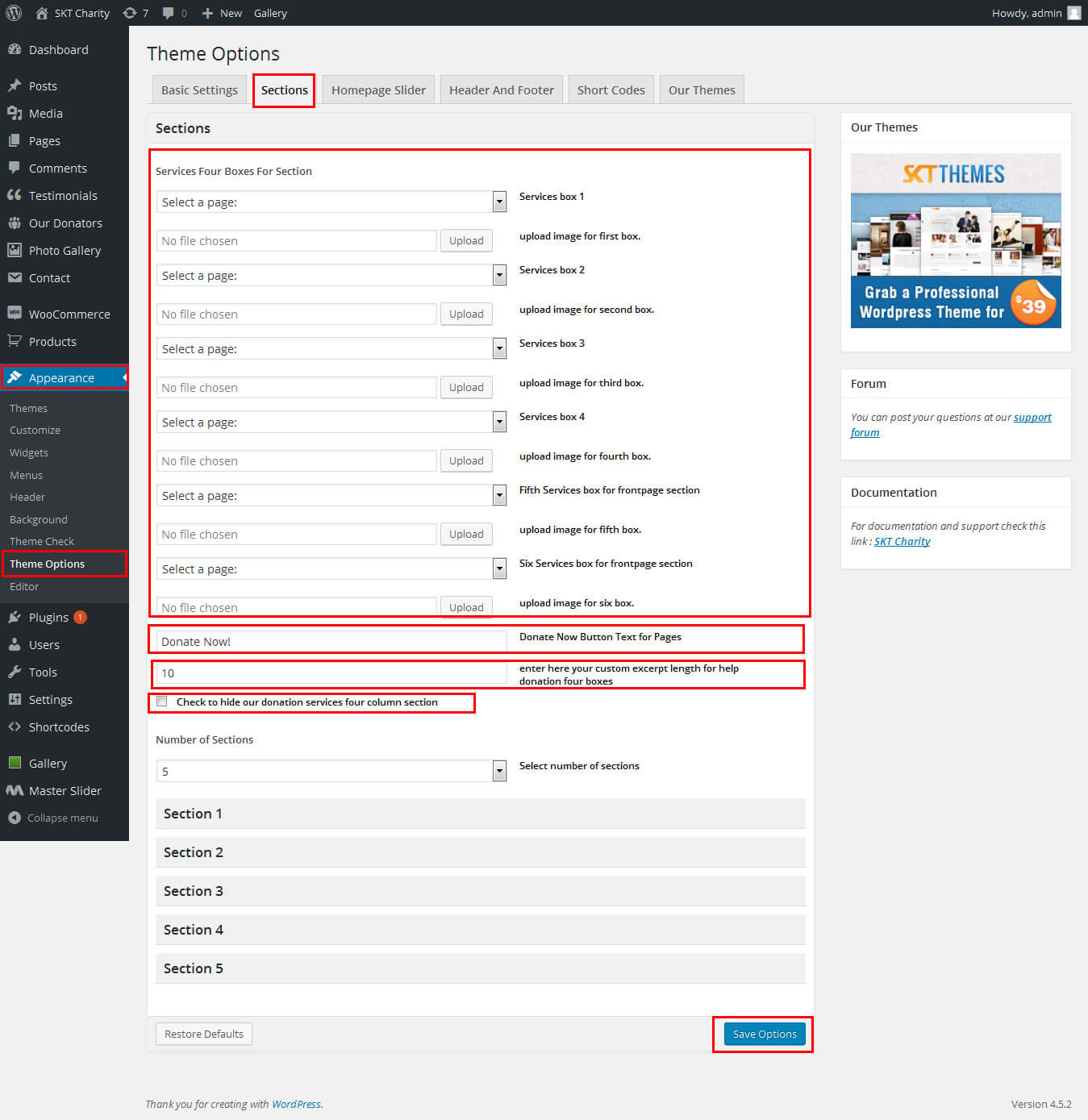
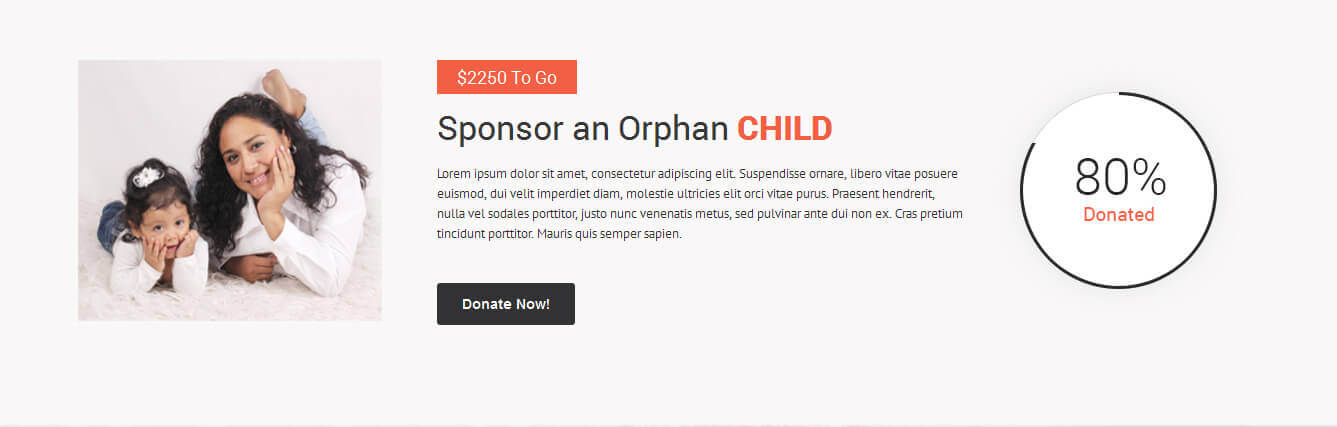
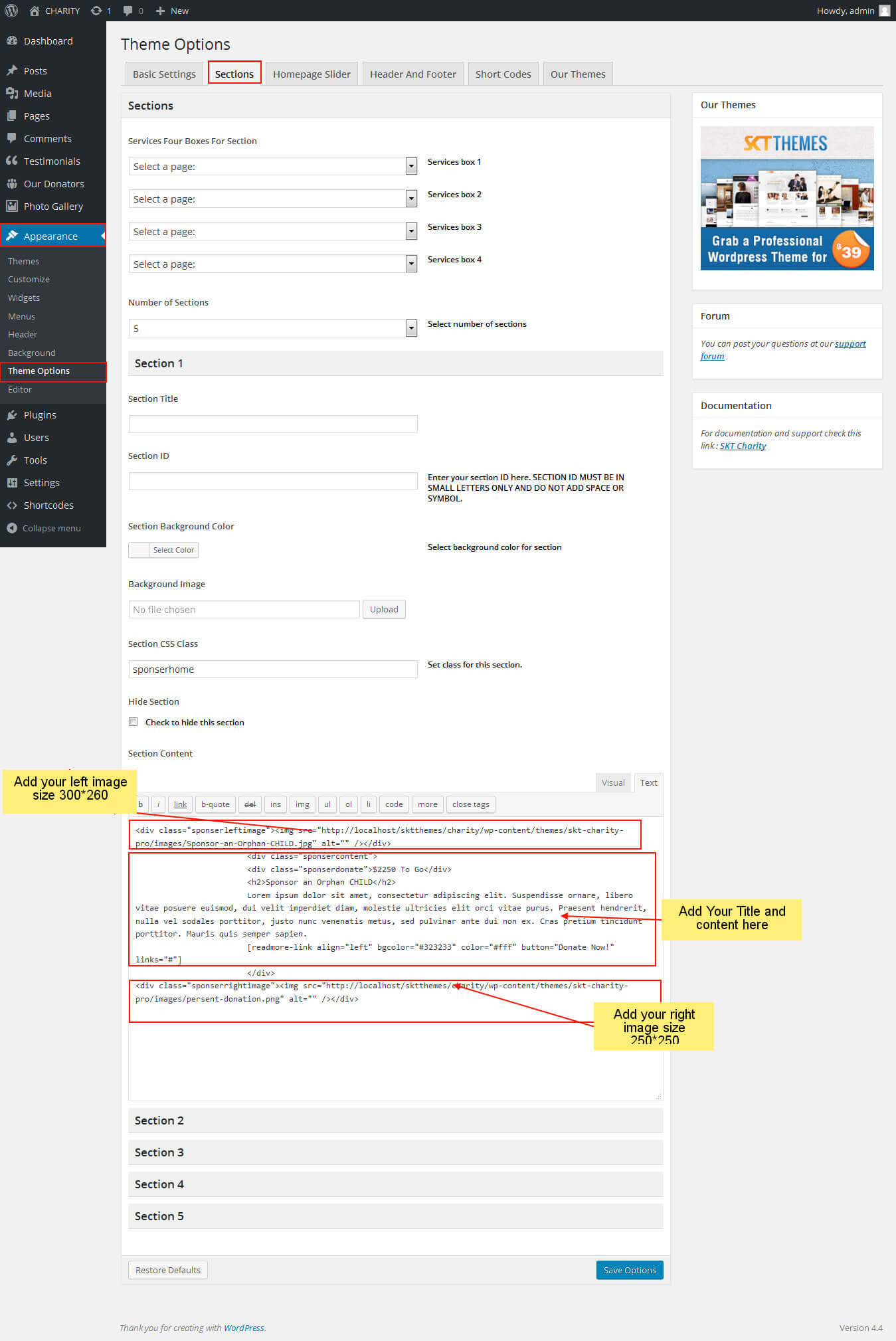
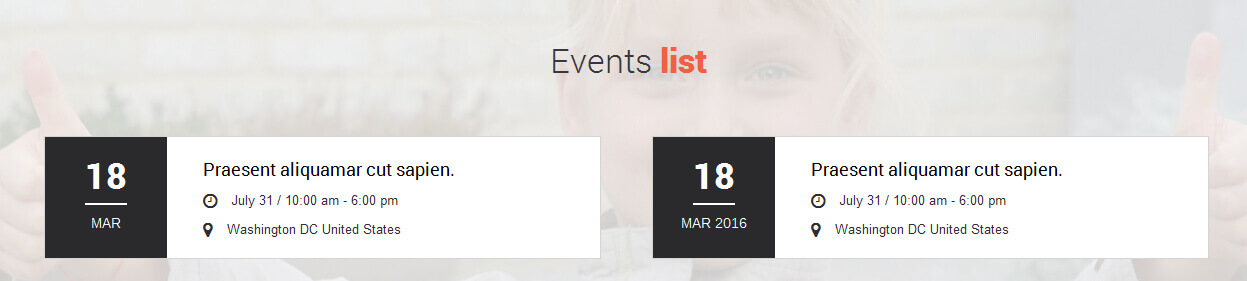
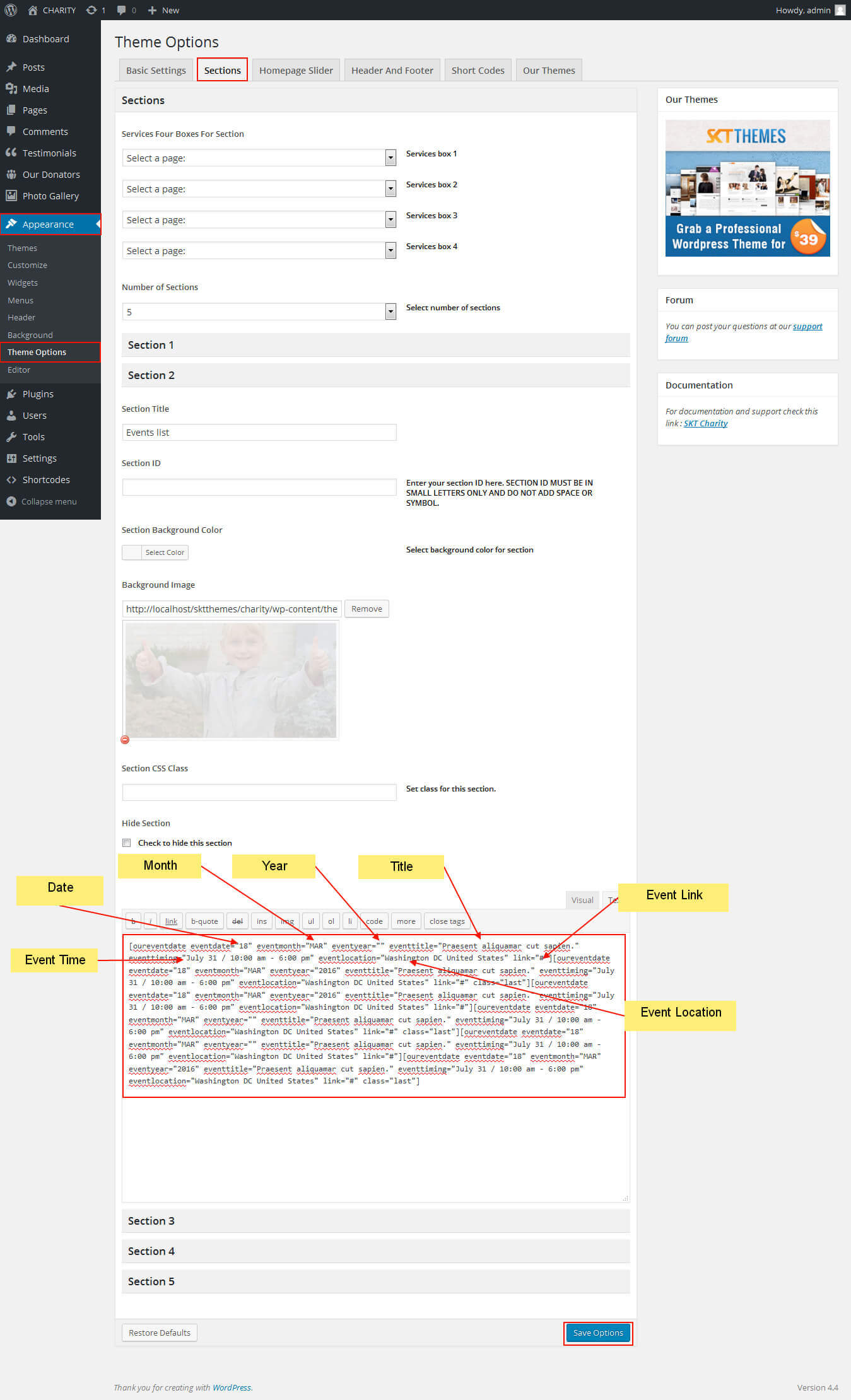
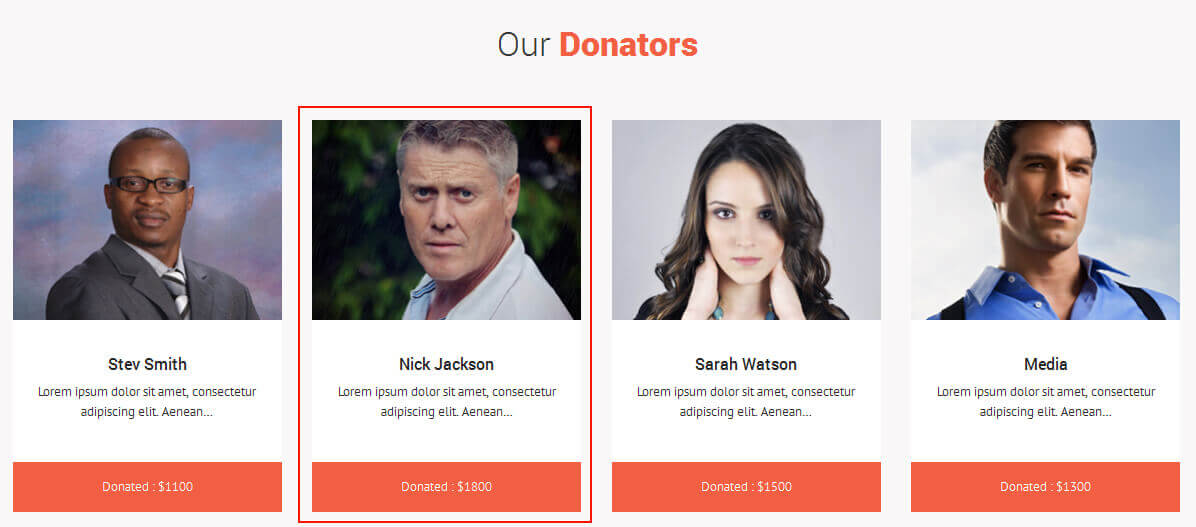
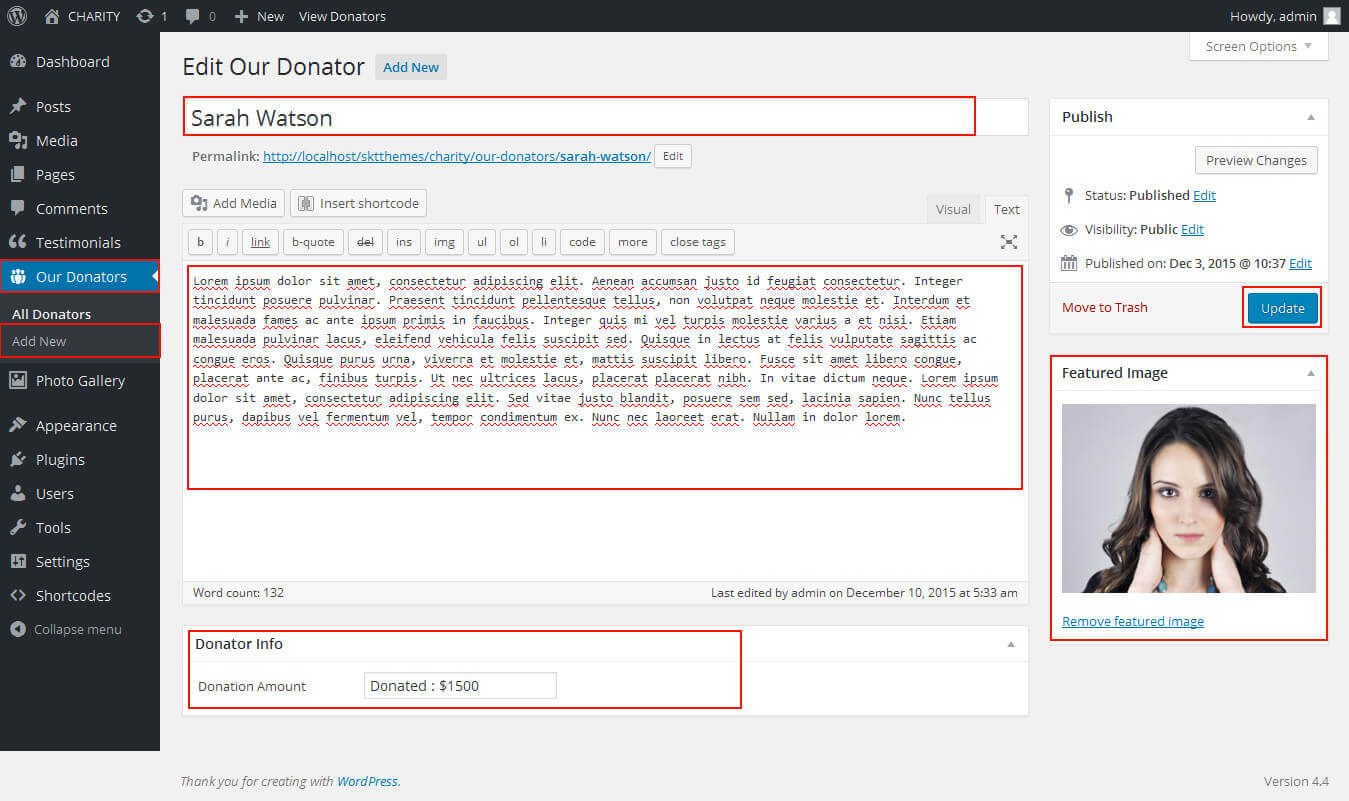
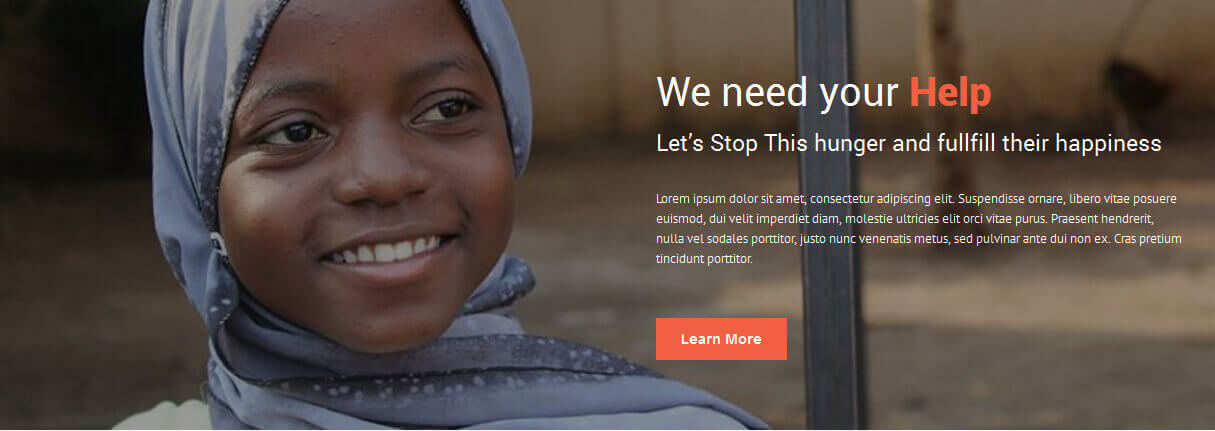
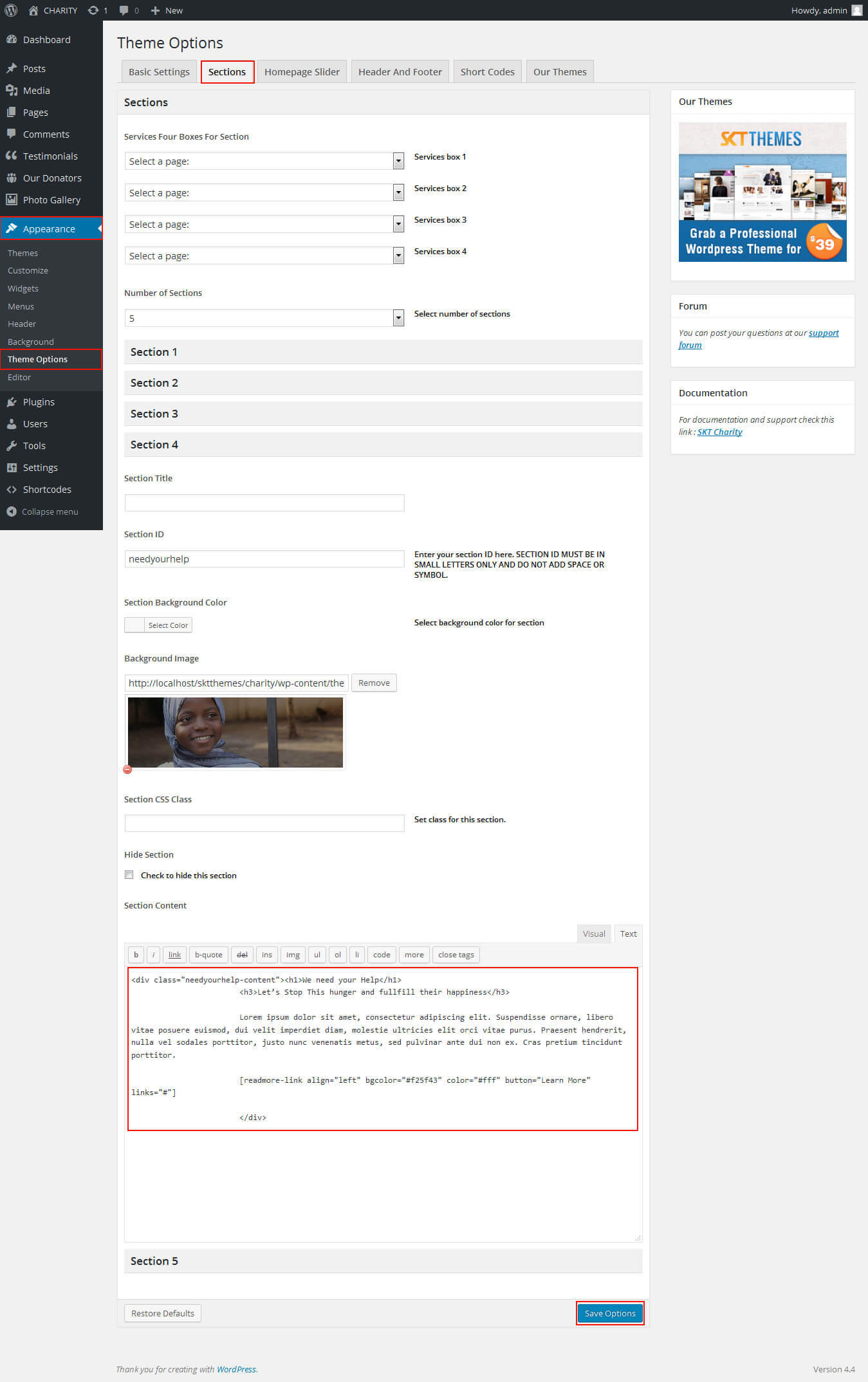
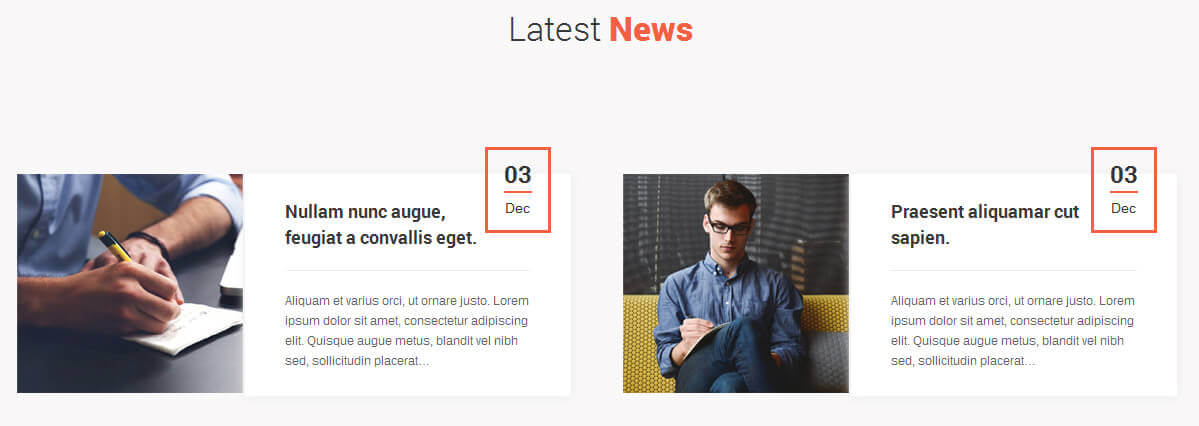
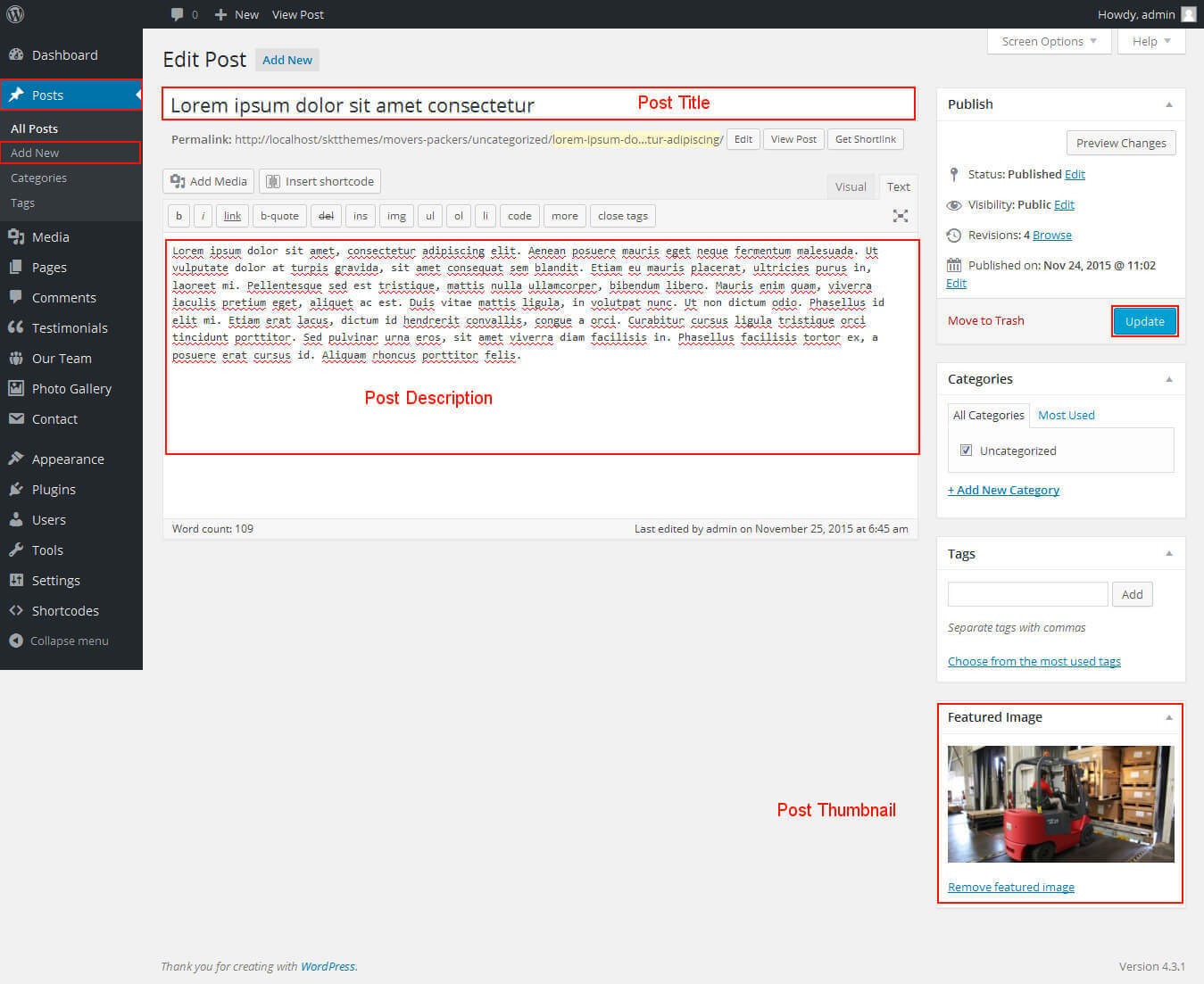
SKT Charity Pro - Responsive WordPress Theme
By SKT Themes - www.sktthemes.org
How to make translate ready ?
- First Install Plugin qTranslate X from WordPress plugin.
- Used following code for making text translate ready : [:en]English Text[:de]Deutsch Text[:]
- Viewing in Dutch used website url : http://www.yourwebsiteurl.com/de/
- Viewing in English used website url : http://www.yourwebsiteurl.com/en/
- Check below screen shot for making slider translation ready.
- Check below screen shot for making section translate ready.
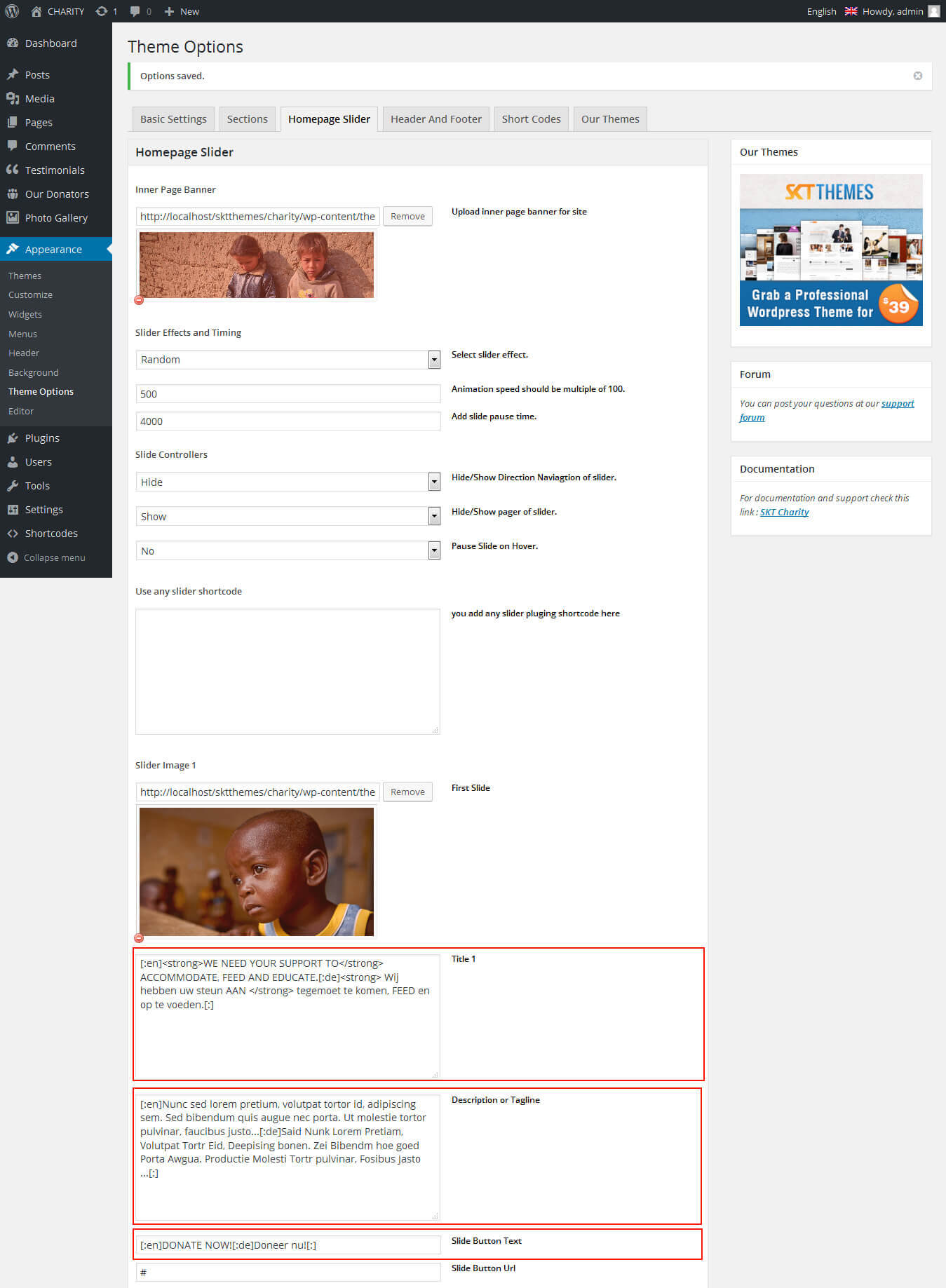
Dutch Translated
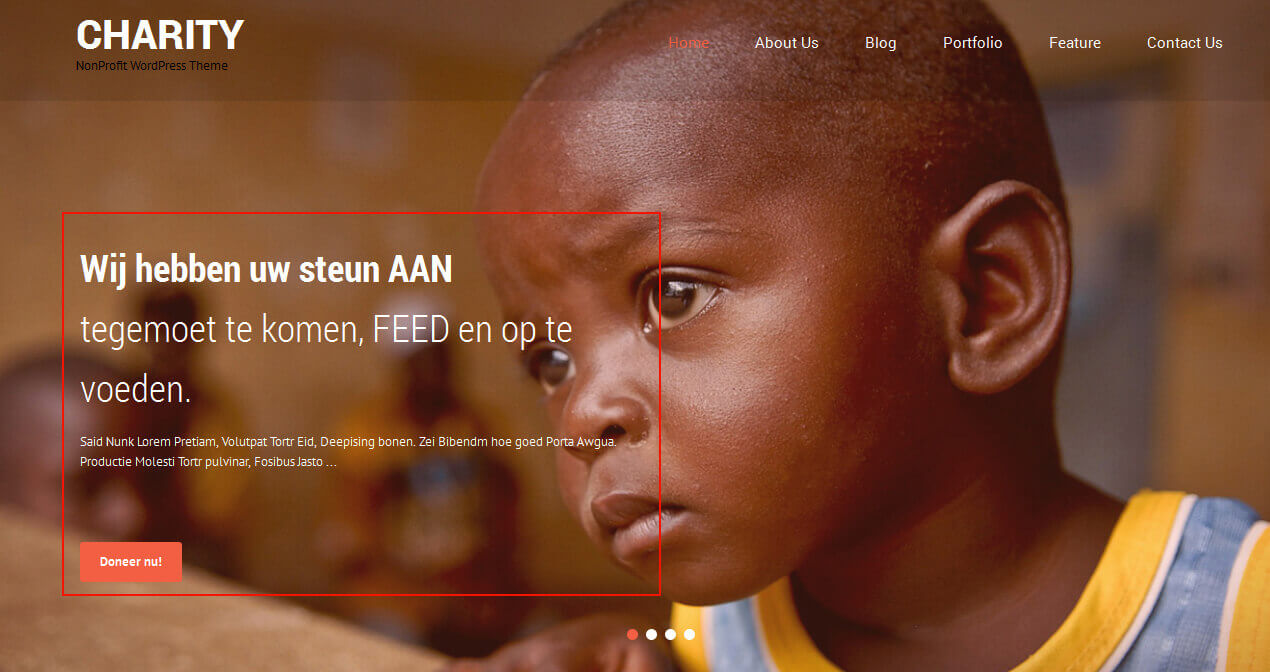
English Translated
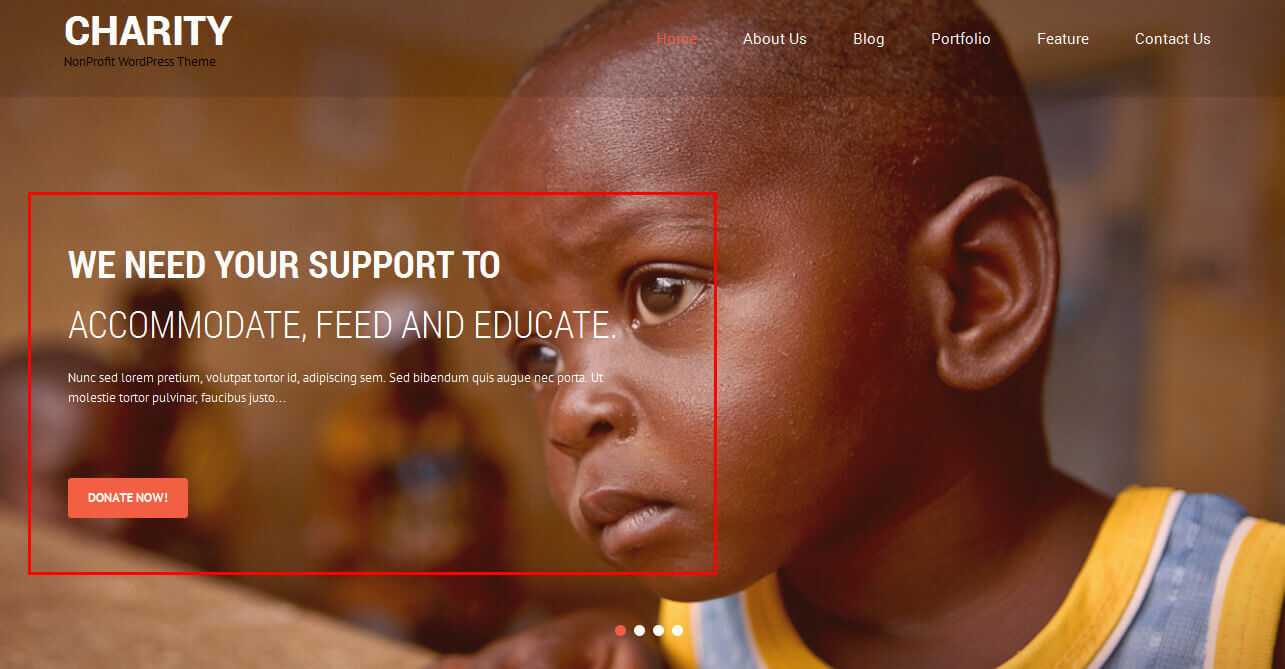
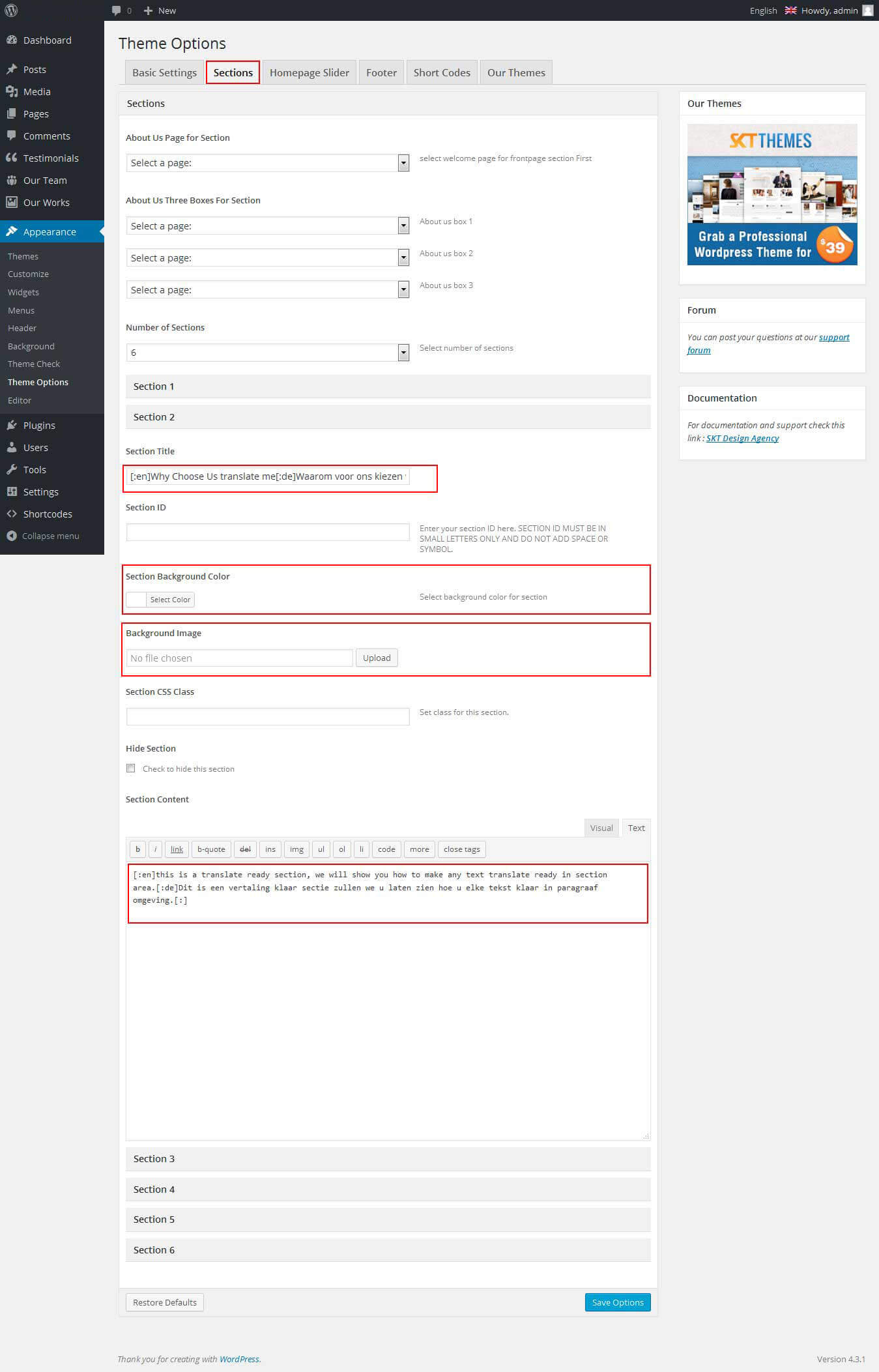
Dutch Translated

English Translated

SKT Charity Pro - Responsive WordPress Theme
By SKT Themes - www.sktthemes.org
Playing with Theme Options
- Log in to the WordPress Dashboard.
- Click on Appearance>Theme Options
- Basic Settings
- Upload and set up Logo, Favicon
- Change Font Family, font size, font colors, background color, Slider controls Colors
- Change header background and opacity
- Change navigation font family and font size
- Change navigation hover and active color
- Change Link and link hover color
- Can Upload body background image or background color manage from custom option
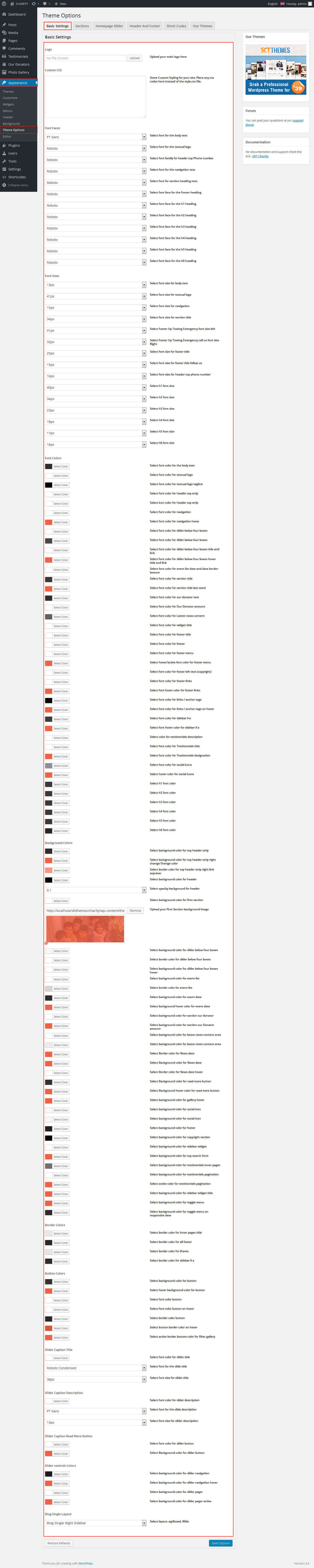
- Sections
- You can add content in the section for homepage.
- Homepage Slider
- Can set inner page banner image default
- Can set Slider Effects and Timing, Slide Controllers
- Header and Footer
- Can manage Header right link (Donate and Become a Volunteer) header footer tab
- Can manage footer section from header and footer tab footer layout boxed 1column, 2column, 3column and 4column
- Can manage footer section from header and footer tab
- Can manage footet title, description, social links and contact detail info.
- Can manage footer copyright text and theme by text.
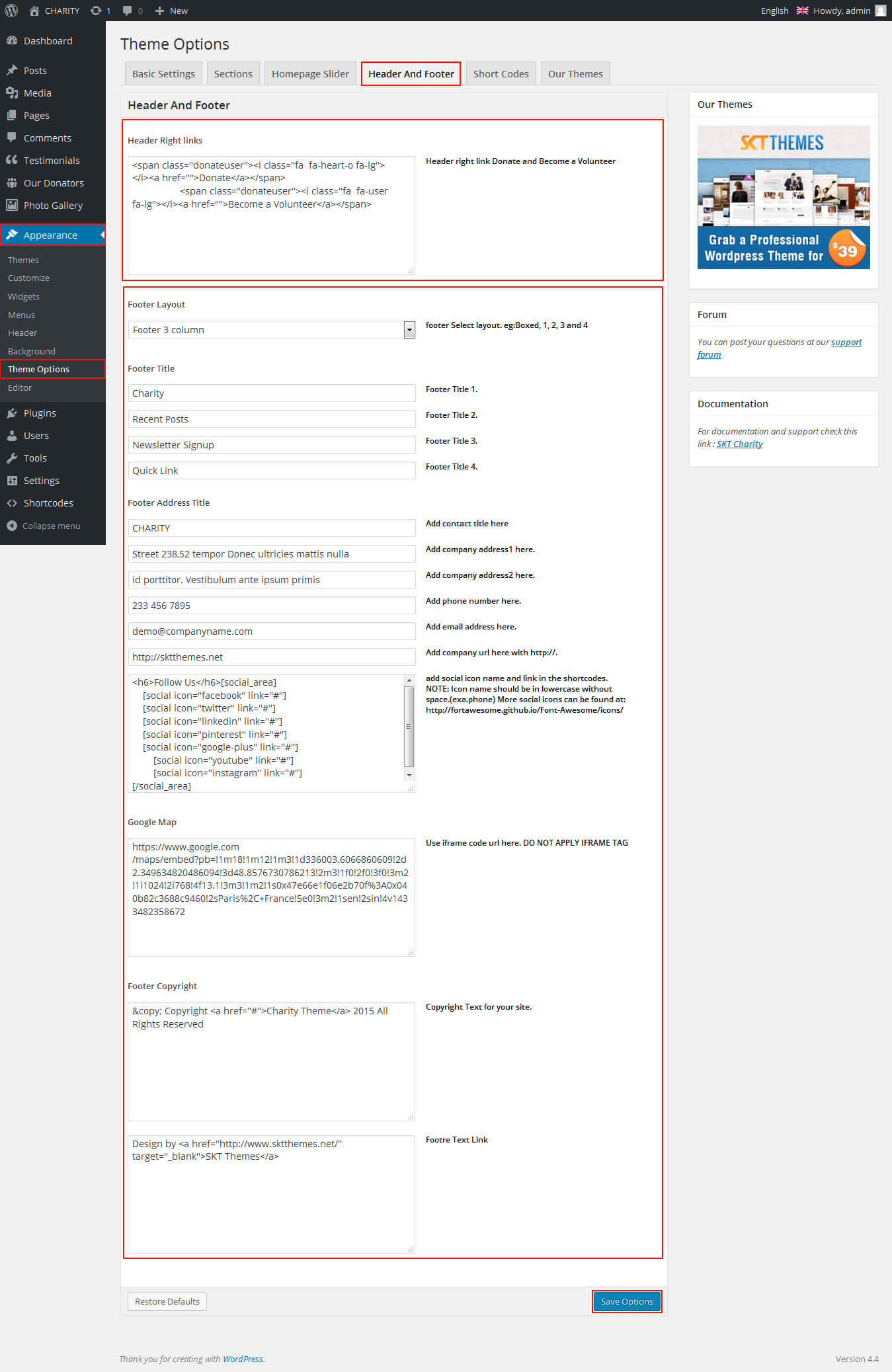
- Shortcodes
- All Shortcodes available Go to Appearance->Themes Option->Shortcode Tab see screenshot below...
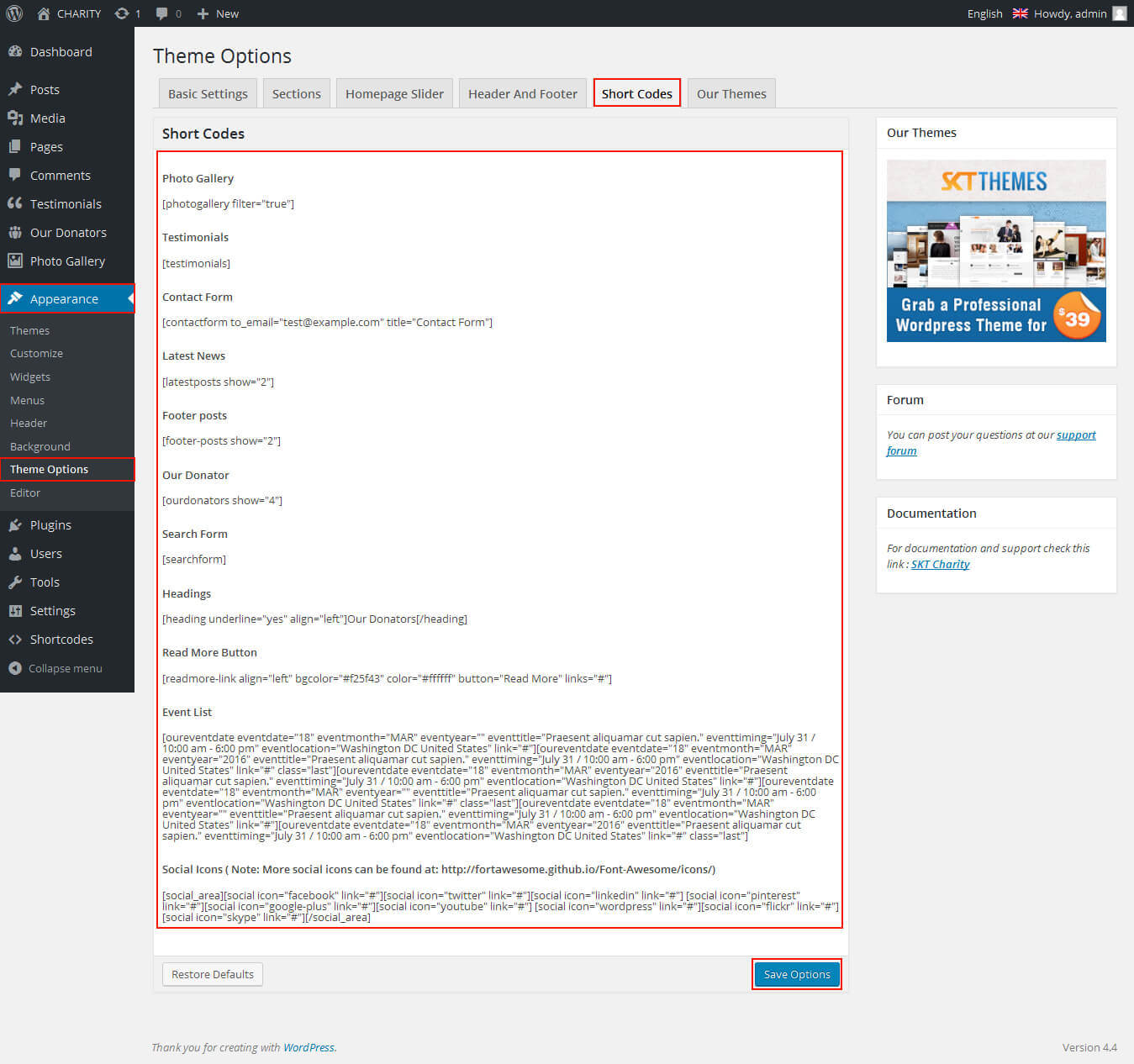
SKT Charity Pro - Responsive WordPress Theme
By SKT Themes - www.sktthemes.org
Playing with Customize FREE Version
- How to Set up Home page in FREE Version
- Kindly Go to Appearance -> Customize -> Static Front Page Select a Static Front Page ( exa. about us page )
- see screenshot below
- Log in to the WordPress Dashboard.
- Go to Appearance -> Customize
- See screenshot below...
- How to manage Header Contact Info and Donate, Member Links
- How to manage logo?
- How to Manage Slider:
- 1. Create the page for slider from wordpress dashboard
- 2. Slider Title manage from page title and description manage fron page content.
- 3. and Slider image manage from page featured image and publish the page. (all slider image size should be same exa.1400px/765px)
- 4.Then select that pages from dropdown for slider
- How to Set Featured image see deatails
- Can Show/Hide slider section click on Uncheck This Option To Display Slider
- See Screenshot Below
- How to Manage Homepage Four Boxes Section
- Create the page from wordpress dashboard give title, description and set the featured image and publish it.
then Go to -> Appearance ->Customize -> Homepage Four Boxes Section. Select that pages from dropdown then click on "Save & Publish" Button on top - Can Show/Hide Four Boxes Section clicking on Uncheck This Option To Display This Section
- all featured images should be same in iconic type.
- See Screenshot Below
- How to Manage Sponsor an Orphan Child Section:
- Go to -> Appearance ->Customize -> Four Box Below Section .
- 1. Create the page for Sponsor an Orphan Child section from wordpress dashboard
- 2. enter title, description and set the featured image. and publish it.
- Can Show/Hide Four Box Below Section clicking on Uncheck This Option To Display This Section
- How to Manage Footer Social icons
- Go to -> Appearance ->Customize -> Social Settings Section.
- How to Manage Footer Section:
- Go to -> Appearance ->Customize -> Footer Area Section.
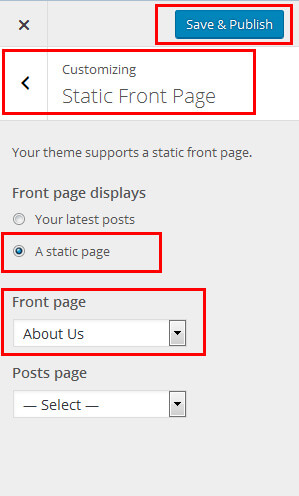
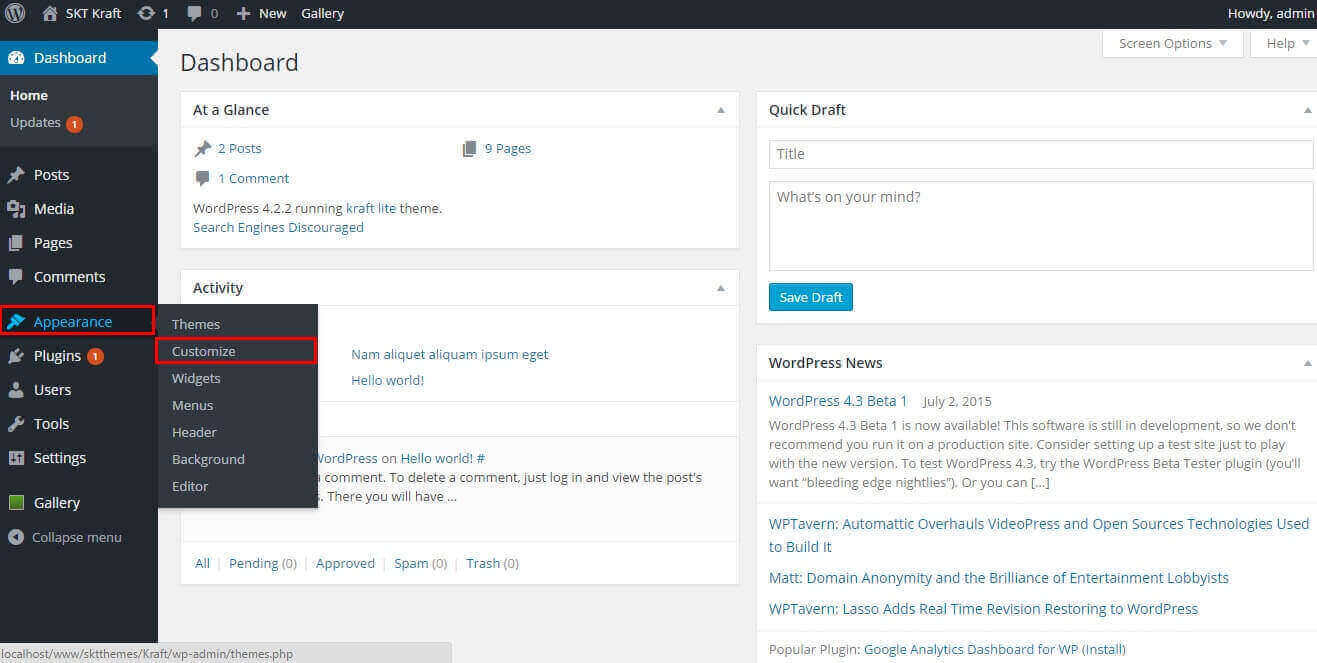
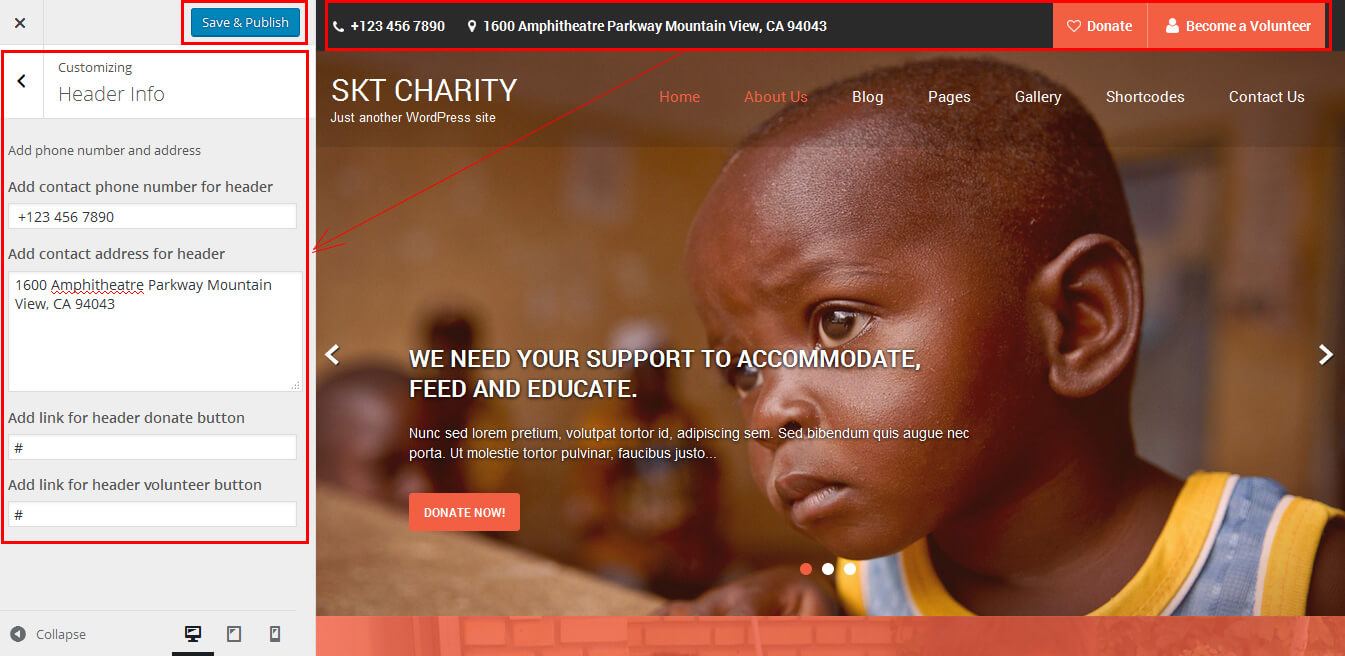
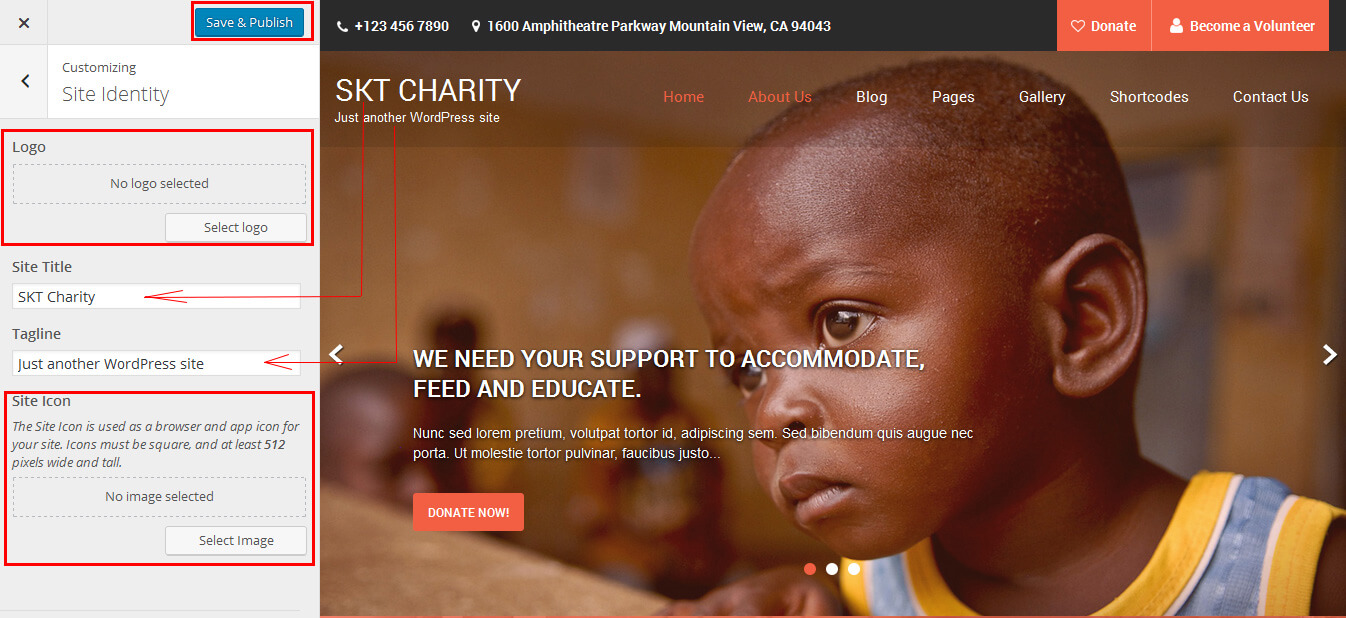
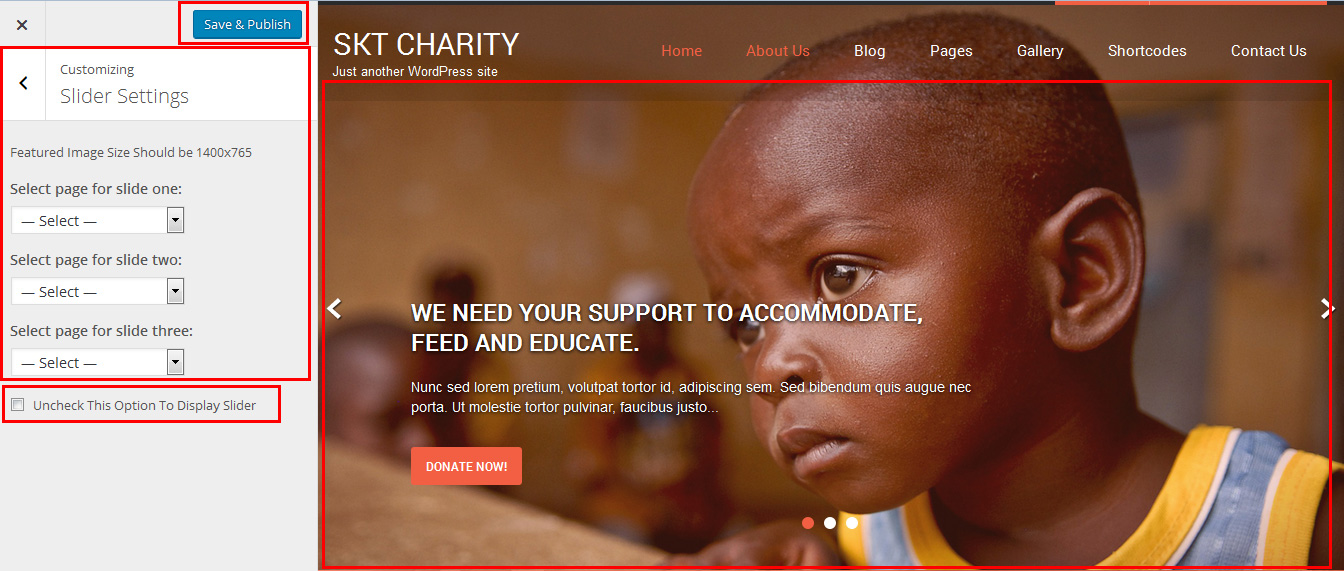
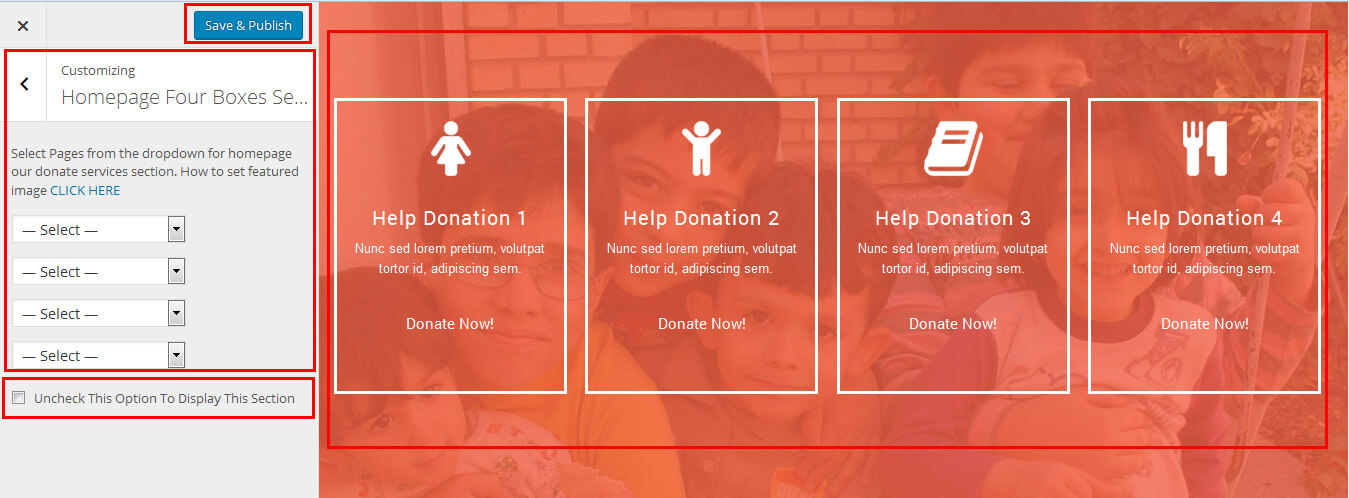
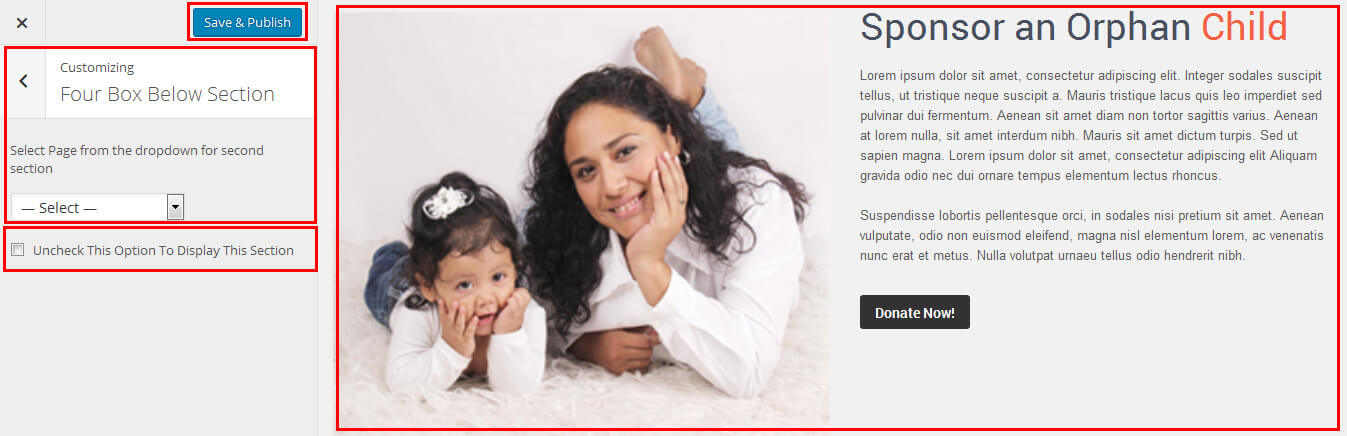
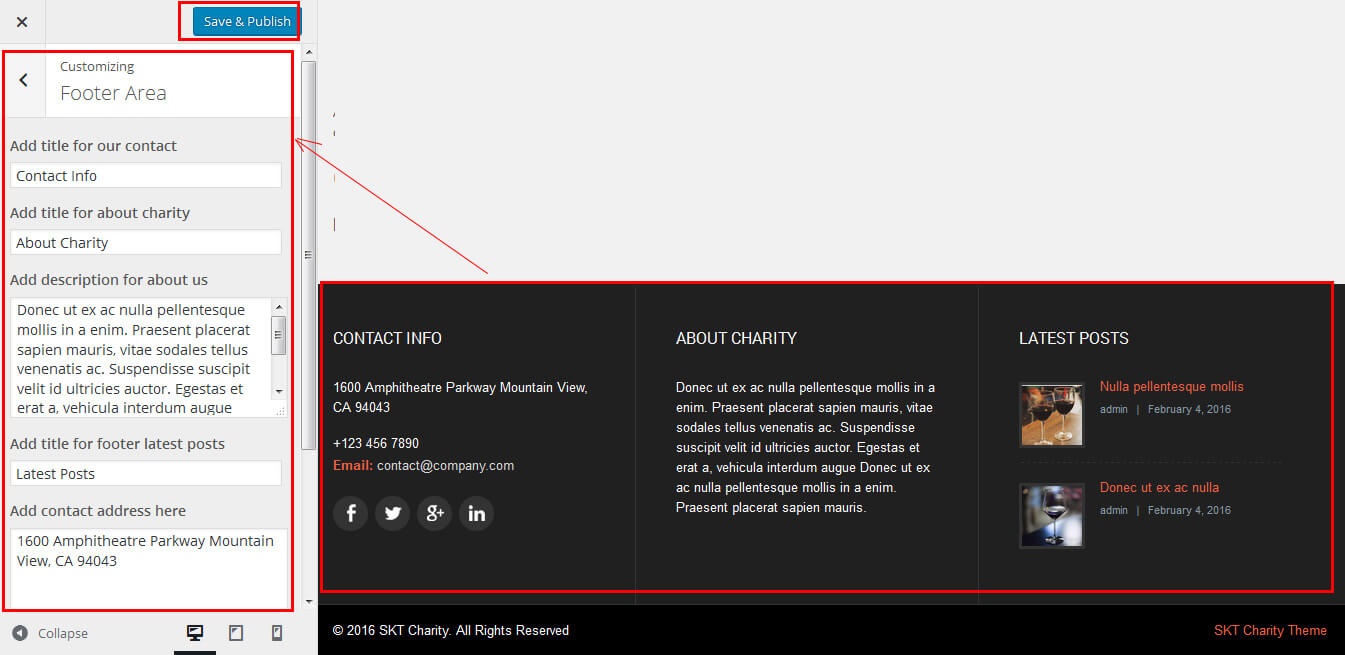
SKT Charity Pro - Responsive WordPress Theme
By SKT Themes - www.sktthemes.org
How to change Slider Settings?
- WordPress Admin -> Appearance -> Theme Options -> Homepage Slider Tab
- You can change Slider Effects and Timing.
- You can change Slider Effect.
- You can change Slider Animation speed.
- You can change Slider pause time.
- You can change Slide Controllers.
- You can change inner page banner default image.
- You can change home page default slider.
- You can change home page slider add any slider plugin shortcode .
- You can change Slider Hide/Show pager of slider.
- You can change Slider Pause Slide on Hover.
- see screenshot below...
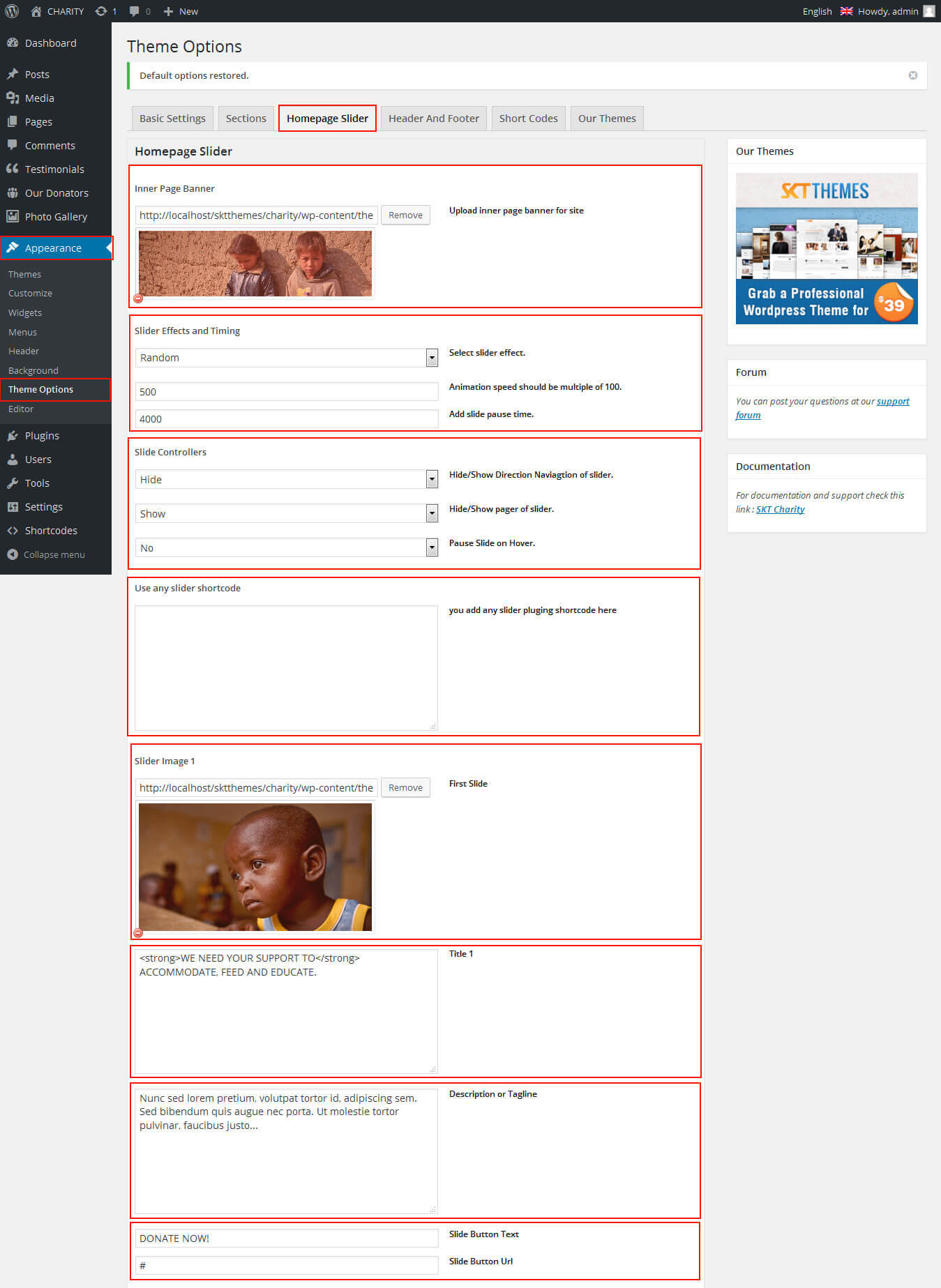
SKT Charity Pro - Responsive WordPress Theme
By SKT Themes - www.sktthemes.org
Page Templates
- Default Template
- Helps in setting up the content on any page with Right Sidebar
- Left Sidebar
- Helps in setting up the content on any page with Left Sidebar
- No Sidebar
- Helps in setting up the content on any page No Sidebar
- Full Width
- Helps in setting up the content on any page without Sidebar
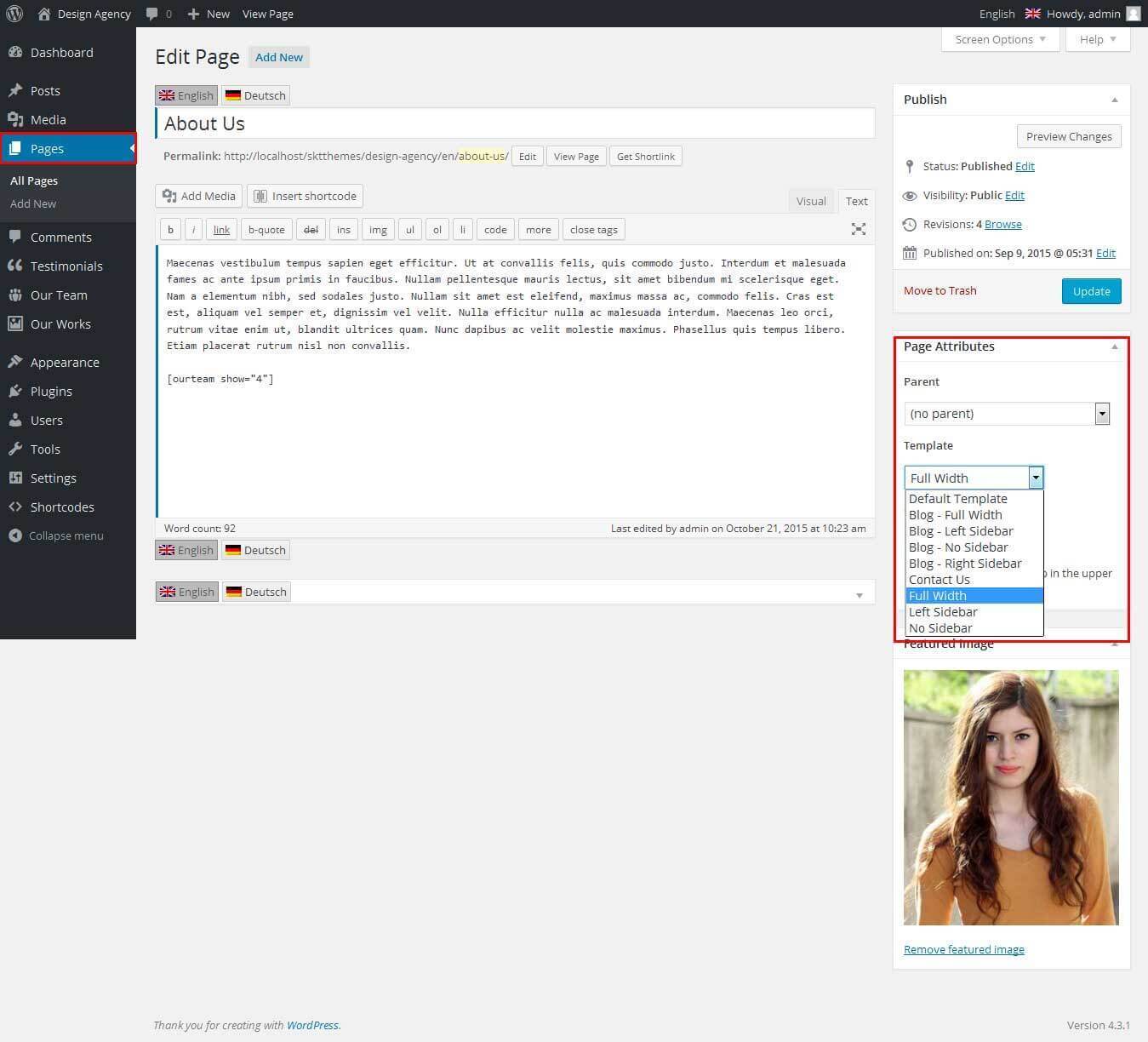
SKT Charity Pro - Responsive WordPress Theme
By SKT Themes - www.sktthemes.org
Set up Blog page
- Set up by using Page Template Blog on any page to show blog posts
- Blog Full Width, Blog Left Sidebar, Blog No Sidebar, Blog Right Sidebar page templates
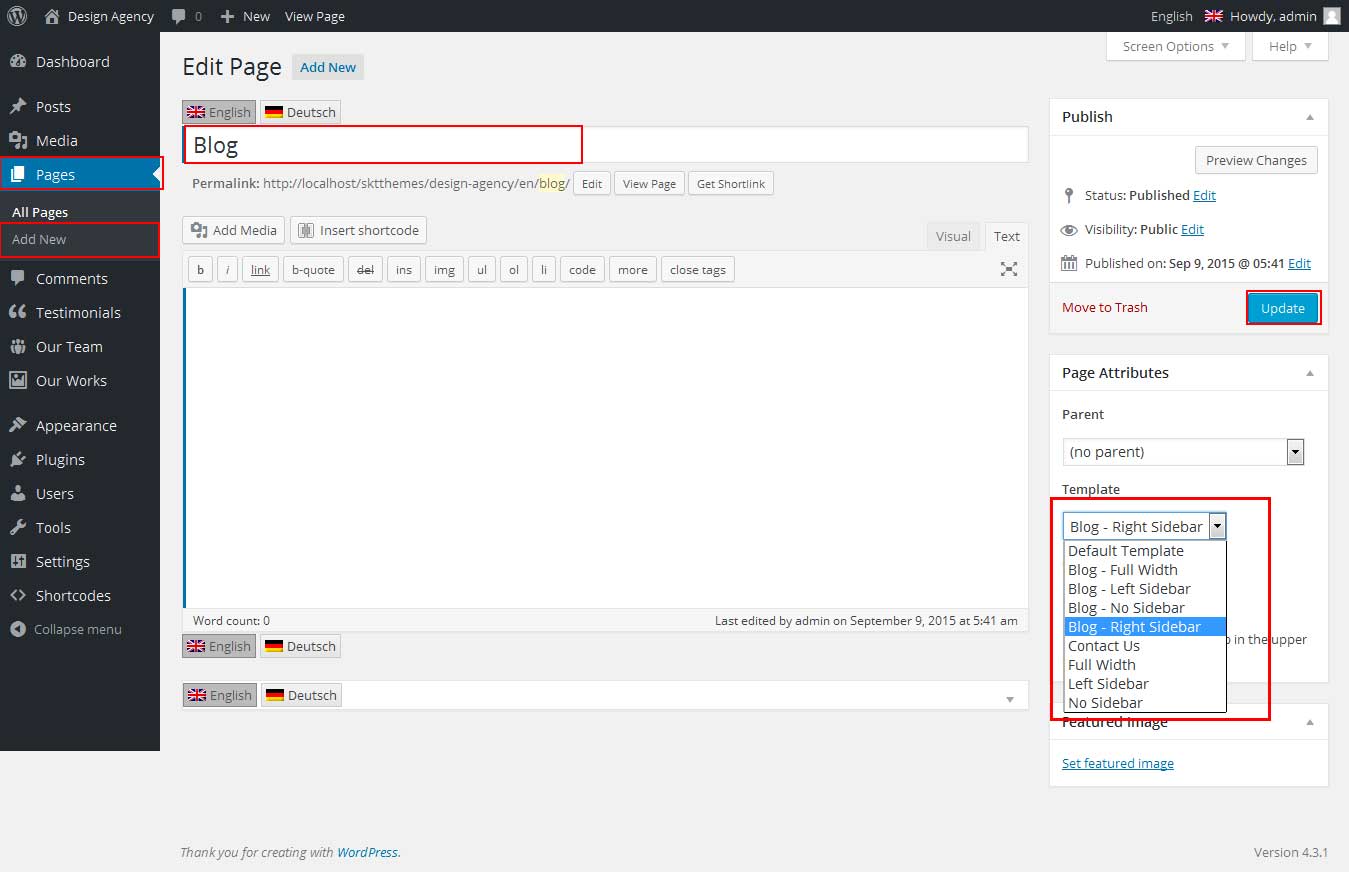
SKT Charity Pro - Responsive WordPress Theme
By SKT Themes - www.sktthemes.org
How to setup Client Testimonial
- Shortcodes for Testimonials: [testimonials]
- Testimonials Listing:[testimonials-lists show="10"]
- Paste this shortcodes where(page or posts) you want to Testimonials section
- How to add new testimonial see screenshot
- Go to Dashboard find Testimonials
- Click on add new button, enter testimonials name(title), Description and set featured images for thumbnail
- See Video Documentation for Details
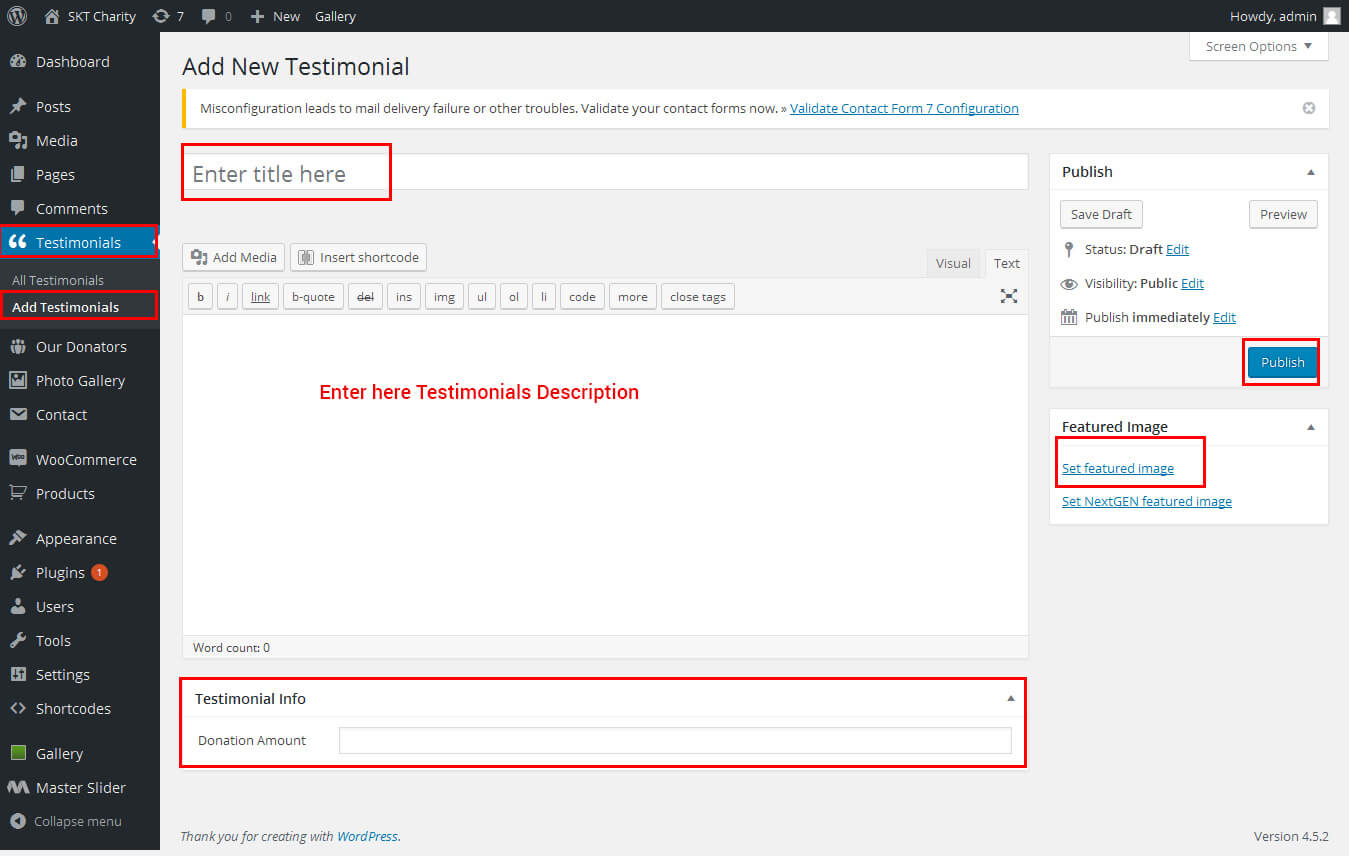
SKT Charity Pro - Responsive WordPress Theme
By SKT Themes - www.sktthemes.org
How Setup Photo Gallery?
- Shortcode: [photogallery filter="true"] Use This Shortcode into section and where you want to use.
- How to Manage Photo Gallery see screenshot below
- All gallery images size should be same
- See Video Tutorial For how to manage photo gallery

SKT Charity Pro - Responsive WordPress Theme
By SKT Themes - www.sktthemes.org
Disable Page Comments
- All you need to do is go to that page after Log into WordPress dashboard. Scroll down and check the section: Discussion (if not able to see check above Screen Options to show Comments).
- Uncheck the box: Allow Comments and click on Update.
- If you want to remove comments sidewide on Pages use this plugin: “Disable Comments” https://wordpress.org/plugins/disable-comments/
SKT Charity Pro - Responsive WordPress Theme
By SKT Themes - www.sktthemes.org
Setting up Shop
- Go to Plugins -> Add New in the WordPress Admin panel
- Type WooCommerce is search box and click on search button
- Install and then Activate the plugin.
- It will ask whether to set up default pages. Kindly click on setting up default pages of the WooCommerce
- That’s it now you can go to shop page and check the default product.
SKT Charity Pro - Responsive WordPress Theme
By SKT Themes - www.sktthemes.org
Custom Background
- Go to Appearance-> Background.
- You can set any image or color as background.
- You can see the background preview on the same setting page.
- Click on Save Changes.
- See screenshot below...

SKT Charity Pro - Responsive WordPress Theme
By SKT Themes - www.sktthemes.org
Shortcodes
- All Shortcodes available Go to Appearance->Themes Option->Shortcode Tab
- Photo Gallery
[photogallery filter="true"] - Client Testimonials
[testimonials] - View All Client Testimonials
[testimonials-lists show="10"] - Contact Form
[contactform to_email="[email protected]" title="Contact Form"] - Latest from our blog
Latest News: [latestposts show="2"] - Search Form
[searchform] - Read More Button
[readmore-link align="left" bgcolor="#f25f43" color="#ffffff" button="Read More" links="#"] - Social Icons ( Note: More social icons can be found at: http://fortawesome.github.io/Font-Awesome/icons/):
[social_area][social icon="facebook" link="#"][social icon="twitter" link="#"][social icon="linkedin" link="#"] [social icon="pinterest" link="#"][social icon="google-plus" link="#"][social icon="youtube" link="#"] [social icon="wordpress" link="#"][social icon="flickr" link="#"][social icon="skype" link="#"][/social_area] - If you want other and more shortcode please install Shortcodes Ultimate plugin https://wordpress.org/plugins/shortcodes-ultimate/
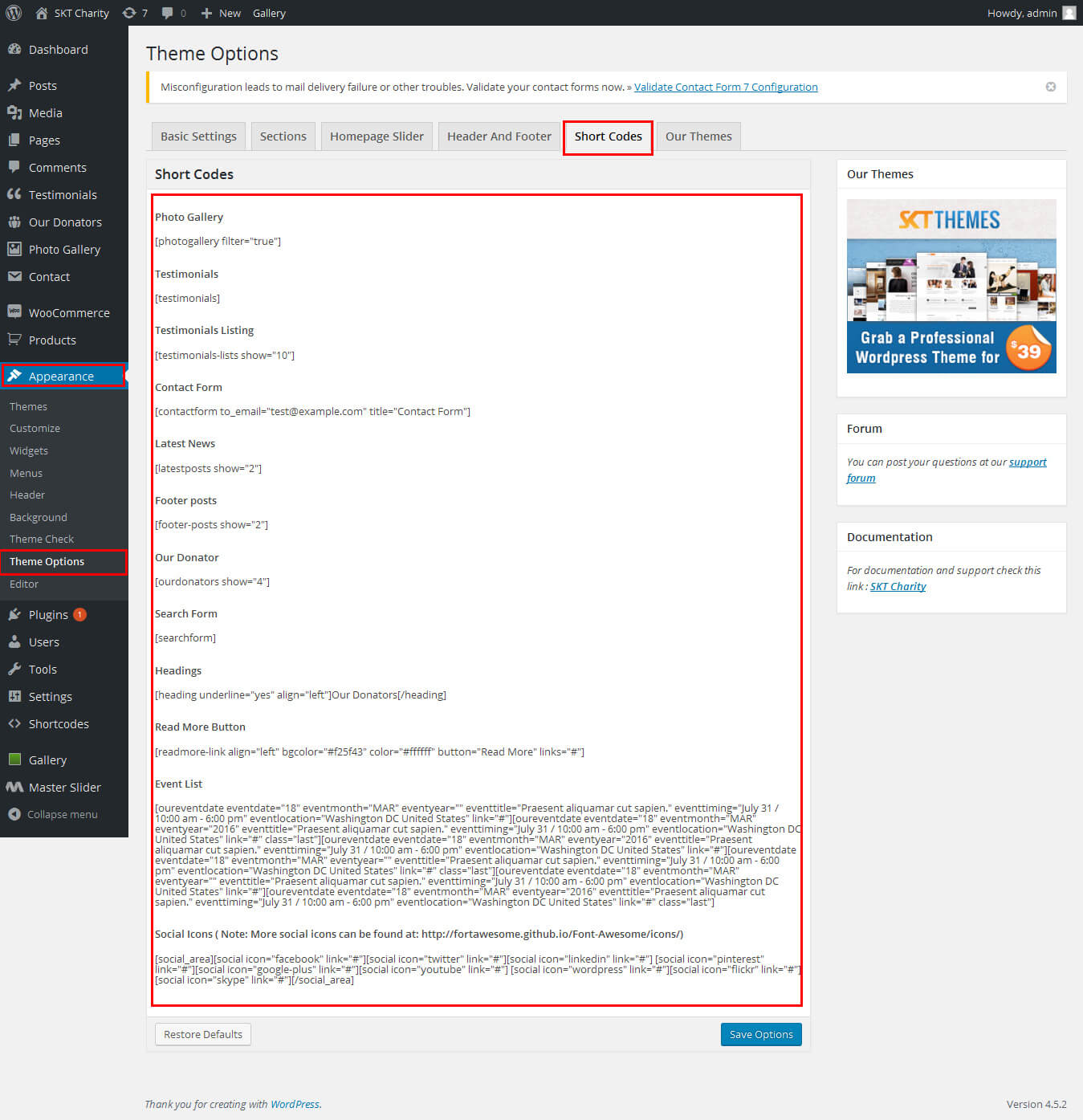
SKT Charity Pro - Responsive WordPress Theme
By SKT Themes - www.sktthemes.org
How To Set Featured Image
- First create a new page/post and scroll down a little to see if there is a meta box called featured images on the right hand side of the screen
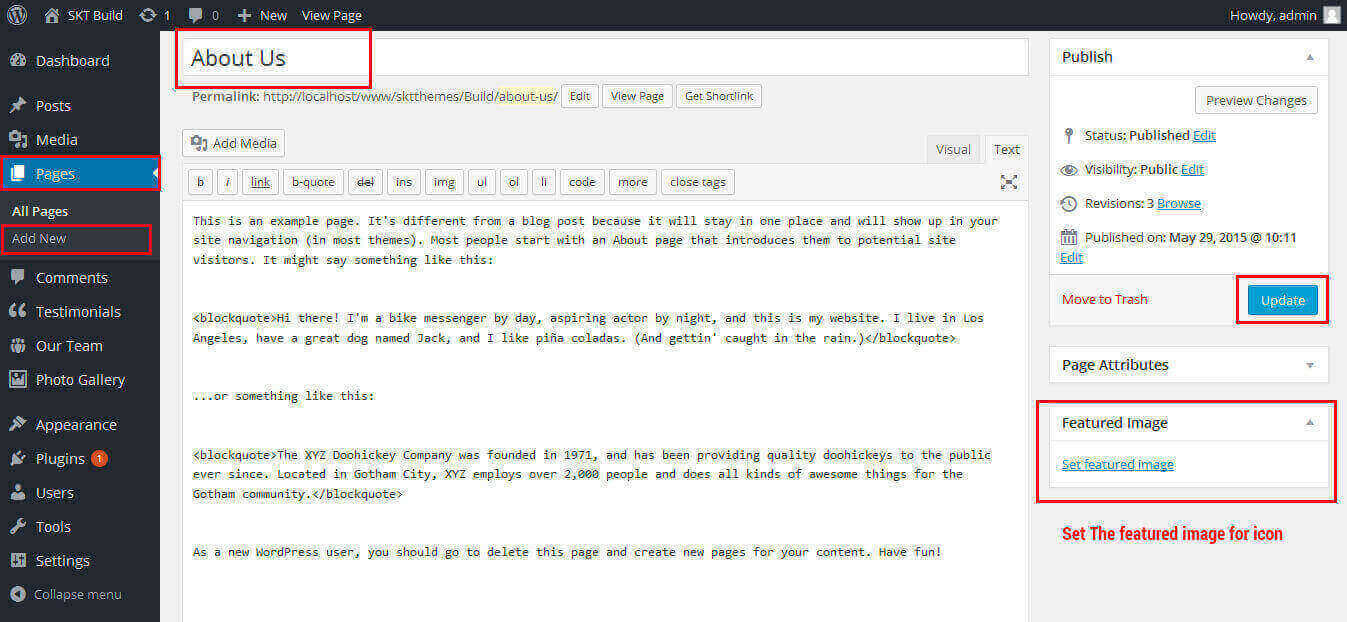
- See video documenation for featured image : https://www.youtube.com/embed/310YGYtGLIM?list=PLu-rbI5wLChHyGiODN2uVkkR6XAxP1i7x
Copyright © 2015 Shri Krishna Technologies
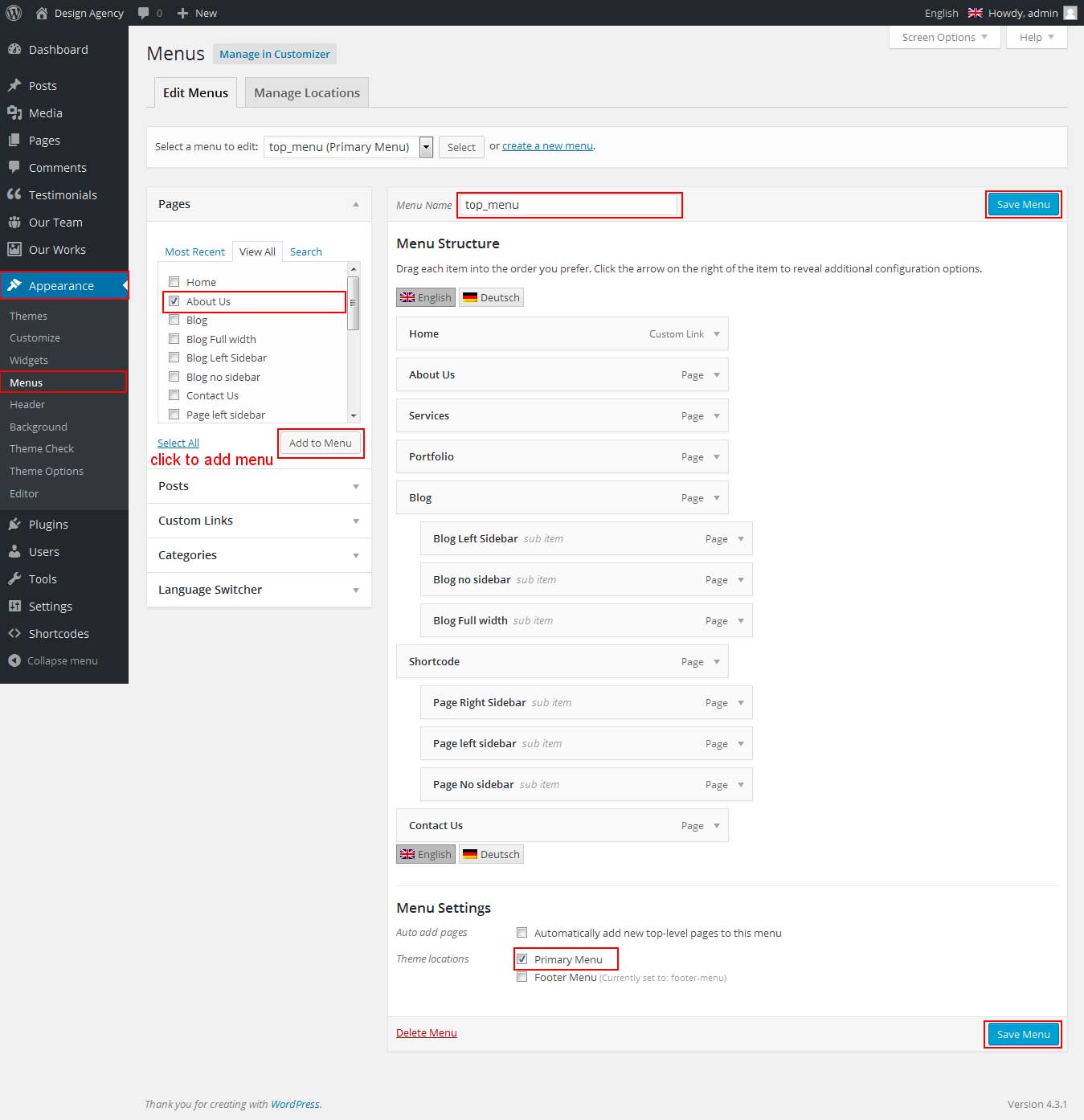
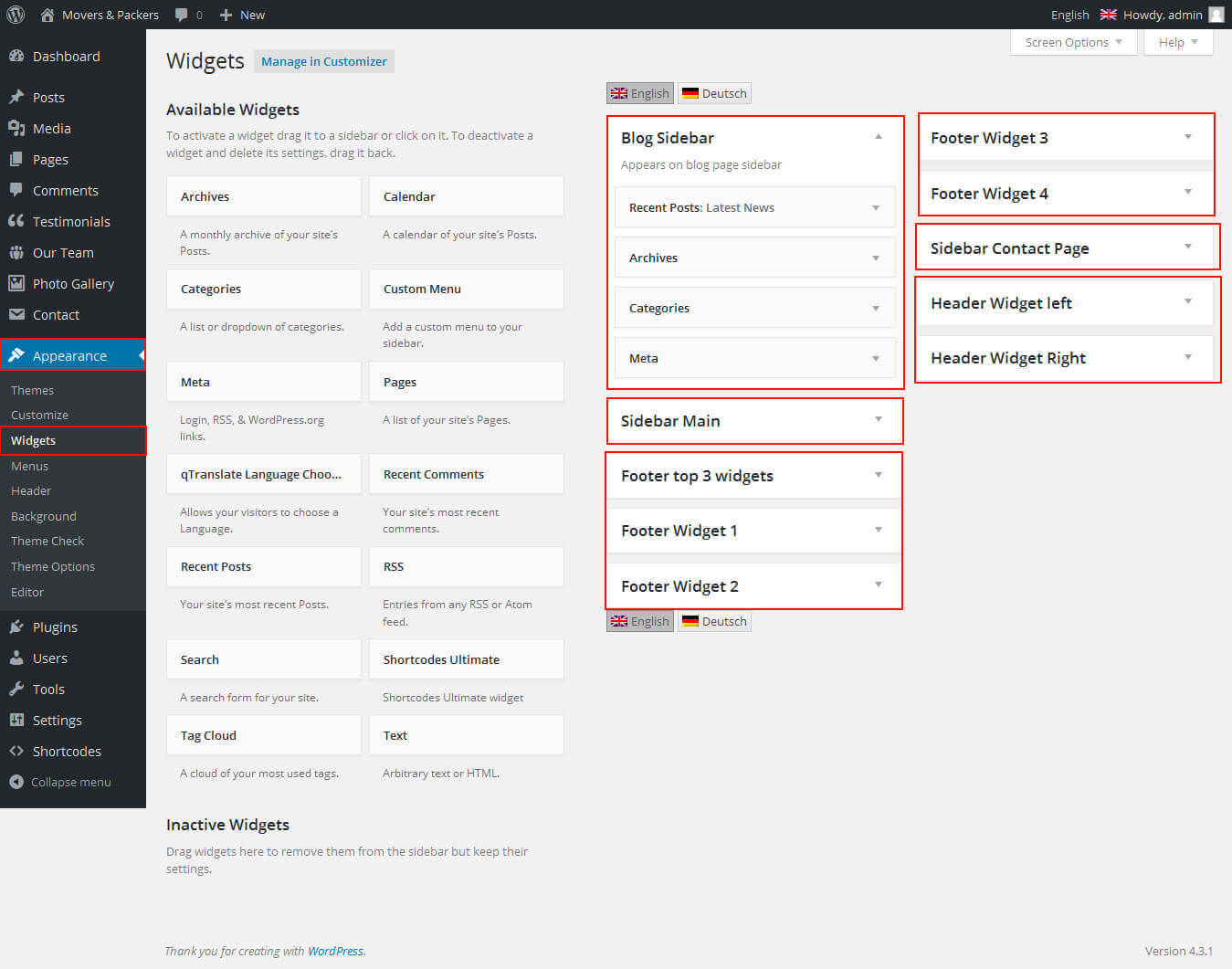
SKT Charity Pro - Responsive WordPress Theme
By SKT Themes - www.sktthemes.org
How To Set Social Icons?
[social_area]
[social icon="facebook" link="#"]
[social icon="twitter" link="#"]
[social icon="linkedin" link="#"]
[social icon="google-plus" link="#"]
[social icon="instagram" link="#"]
[social icon="youtube" link="#"]
[social icon="pinterest-p" link="#"]
[social icon="rss" link="#"]
[/social_area]