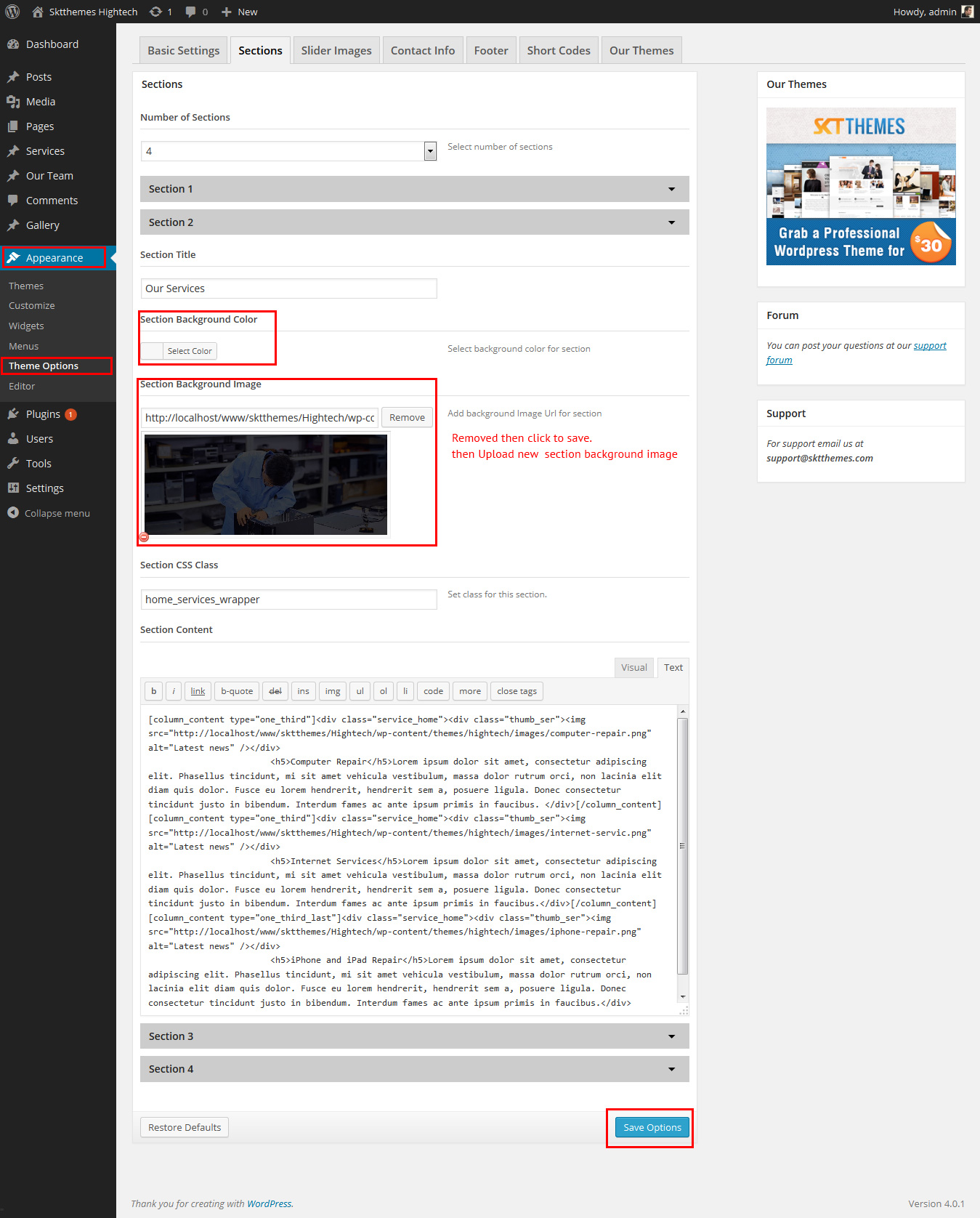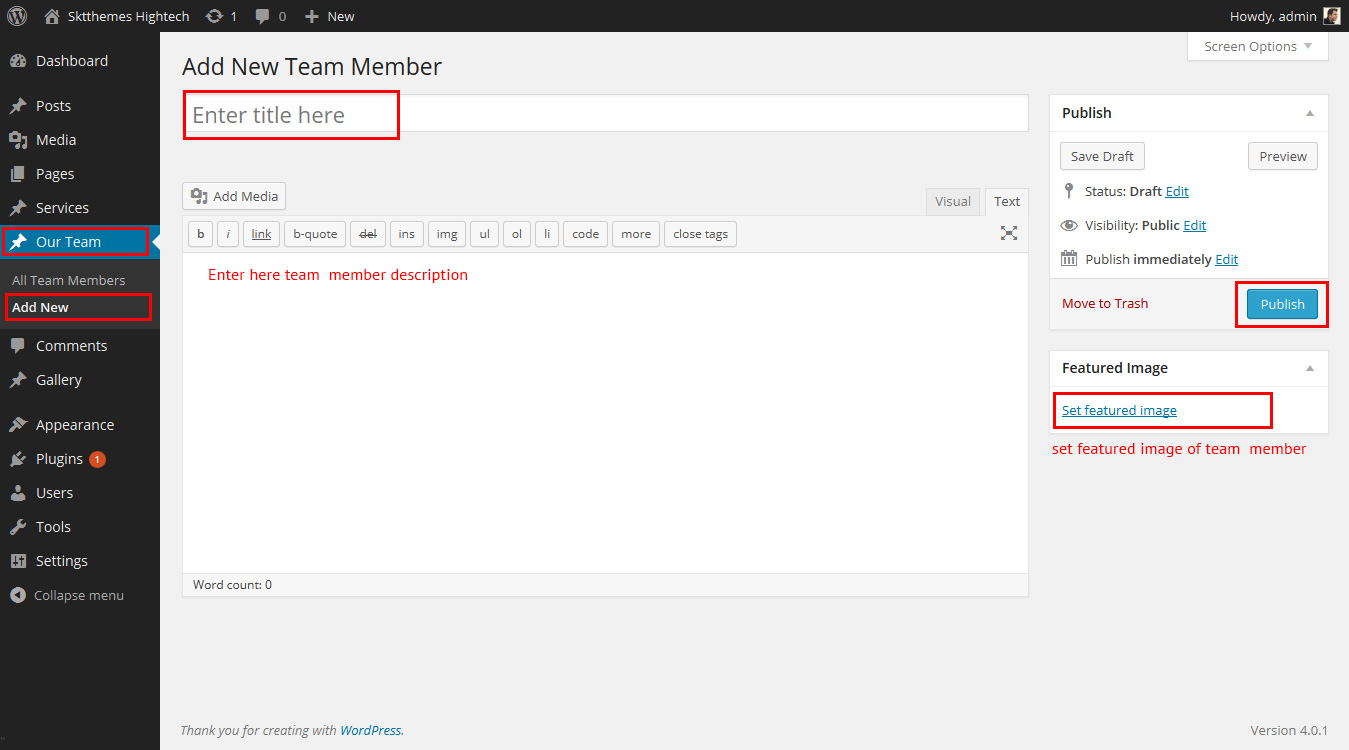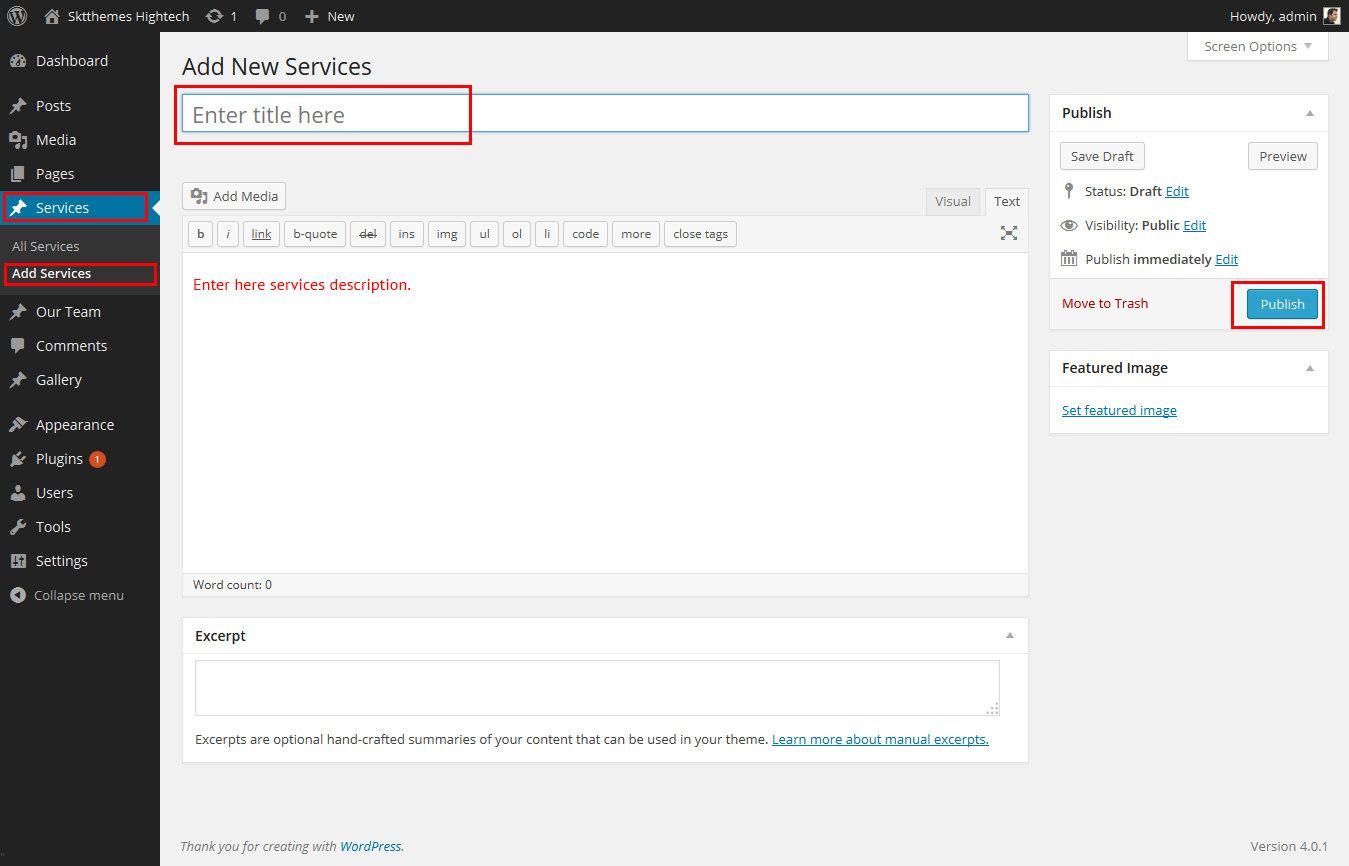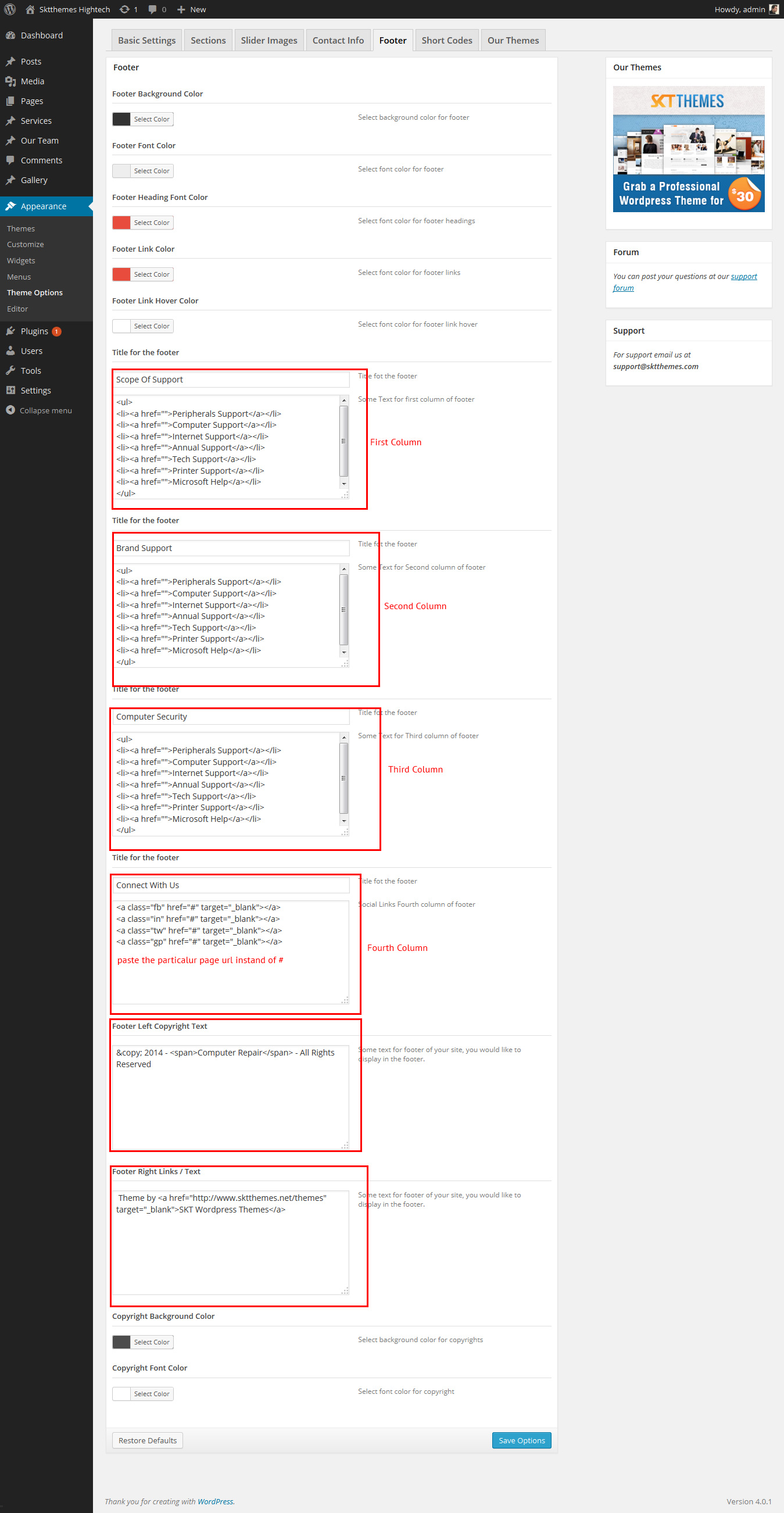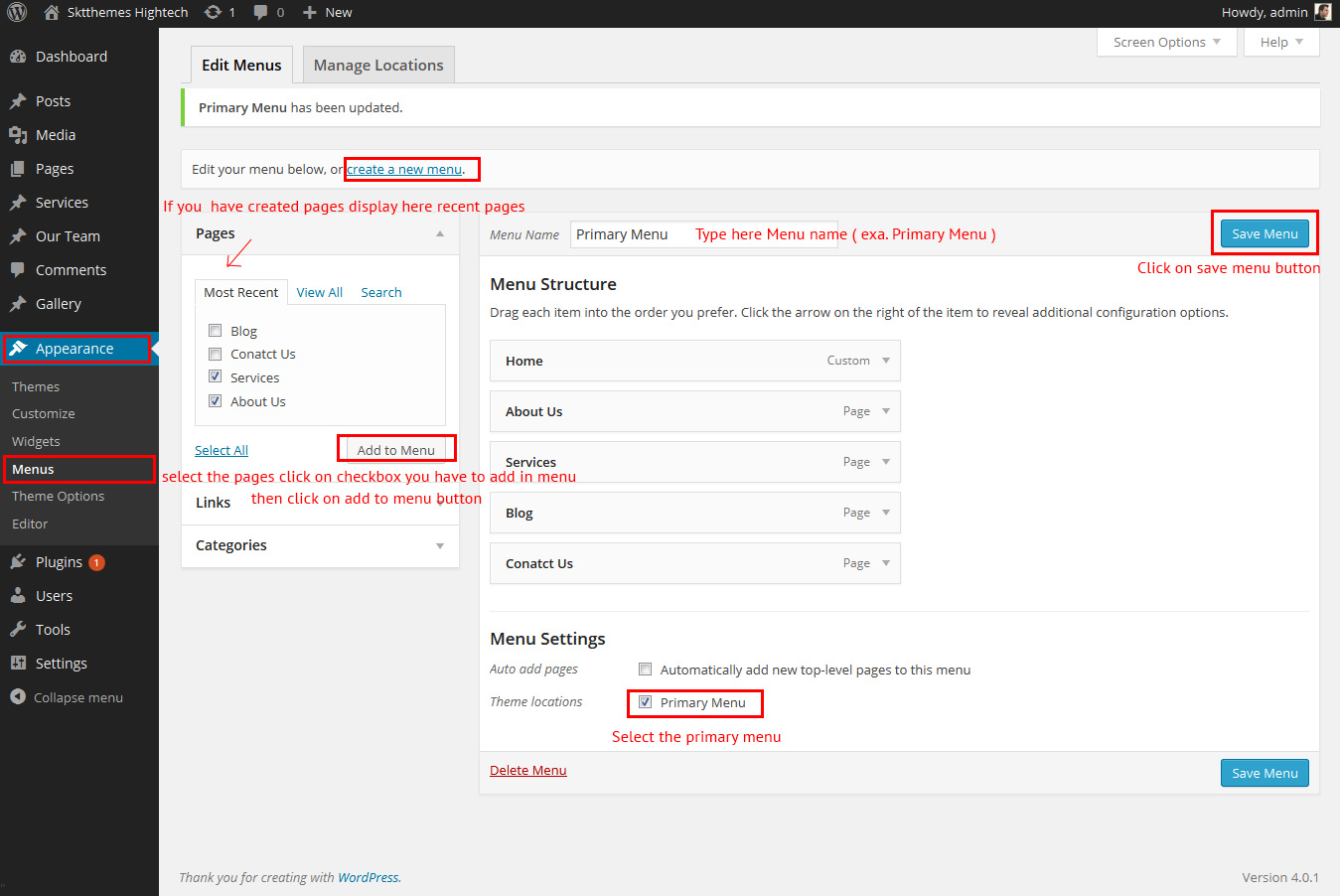High-Tech - Responsive WordPress Theme
By SKT Themes - www.sktthemes.org
Welcome To High-Tech Documentation.
Firstly, a huge thanks for purchasing this theme, your support is truly appreciated!
This document covers the installation and use of this theme and often reveals answers to common problems and issues - read this document thoroughly if you are experiencing any difficulties. If you have any questions that are beyond the scope of this document, feel free to pose them in the dedicated support section.
Template Features
- Elegant & Minimal Flat Design
- HTML5 & CSS3
- Fully Responsive Design
- Ajax/PHP Contact Form
- Shortcodes (Columns, Buttons, Toggles, Tabs, Alert & much more...)
- All files are well commented
- Crossbrowser Compatible with IE9+, Firefox, Safari, Opera, Chrome
- Extensive Documentation