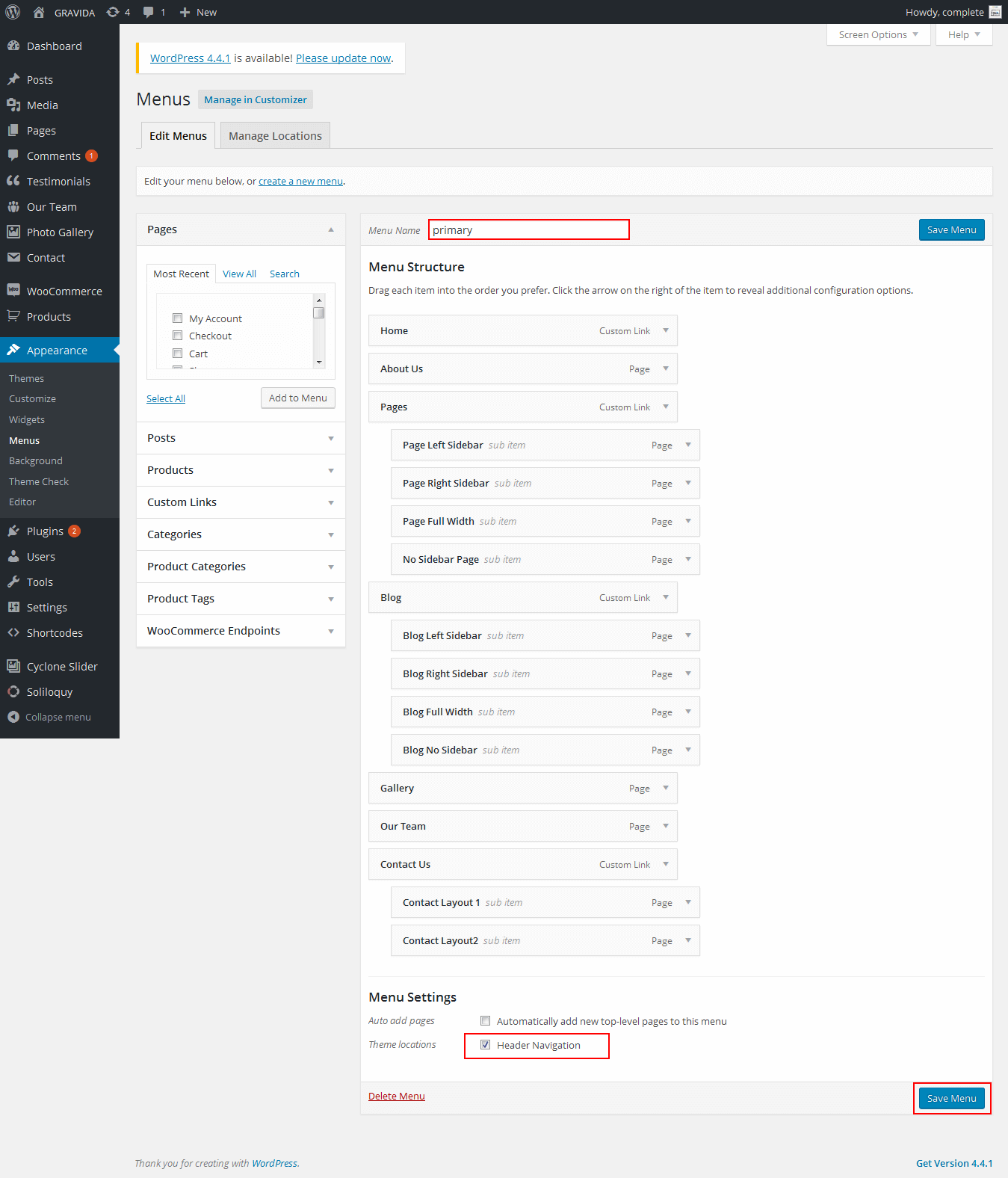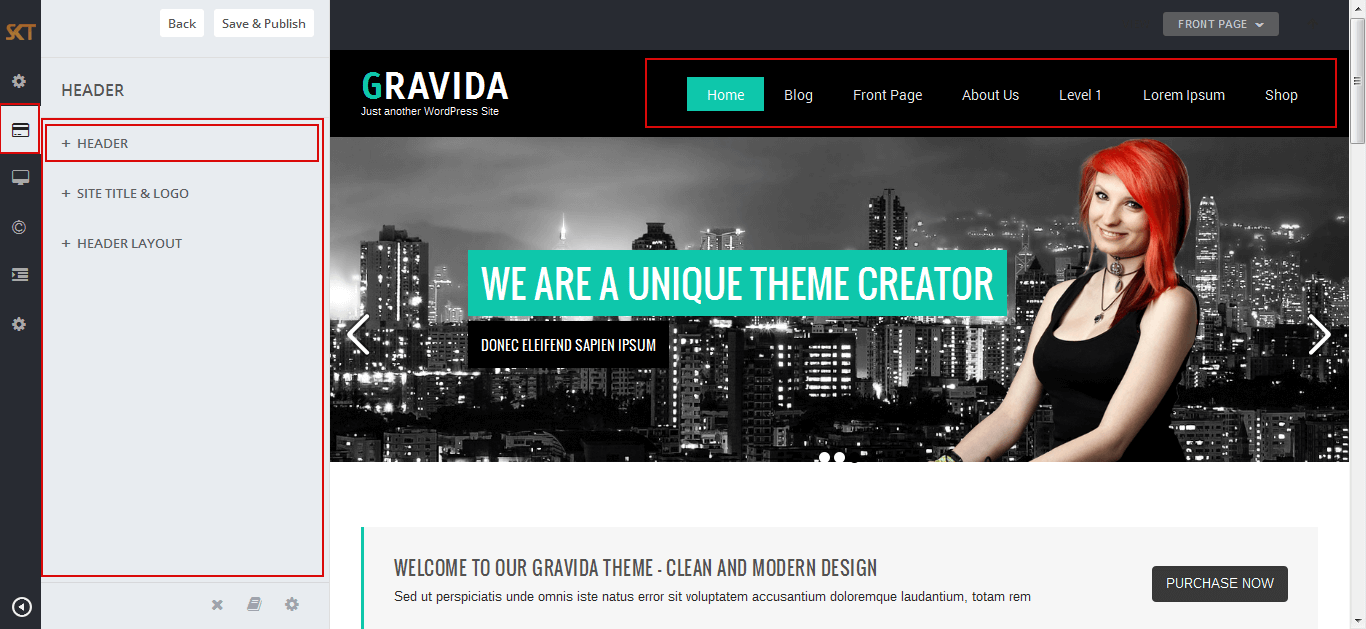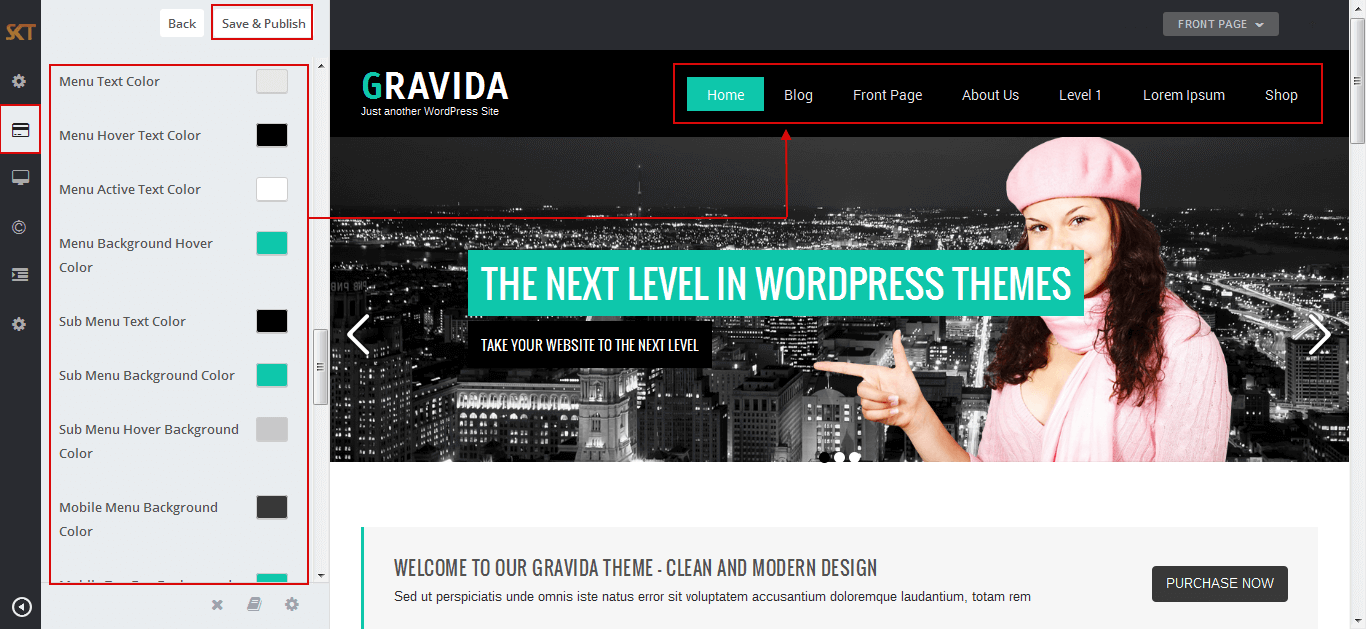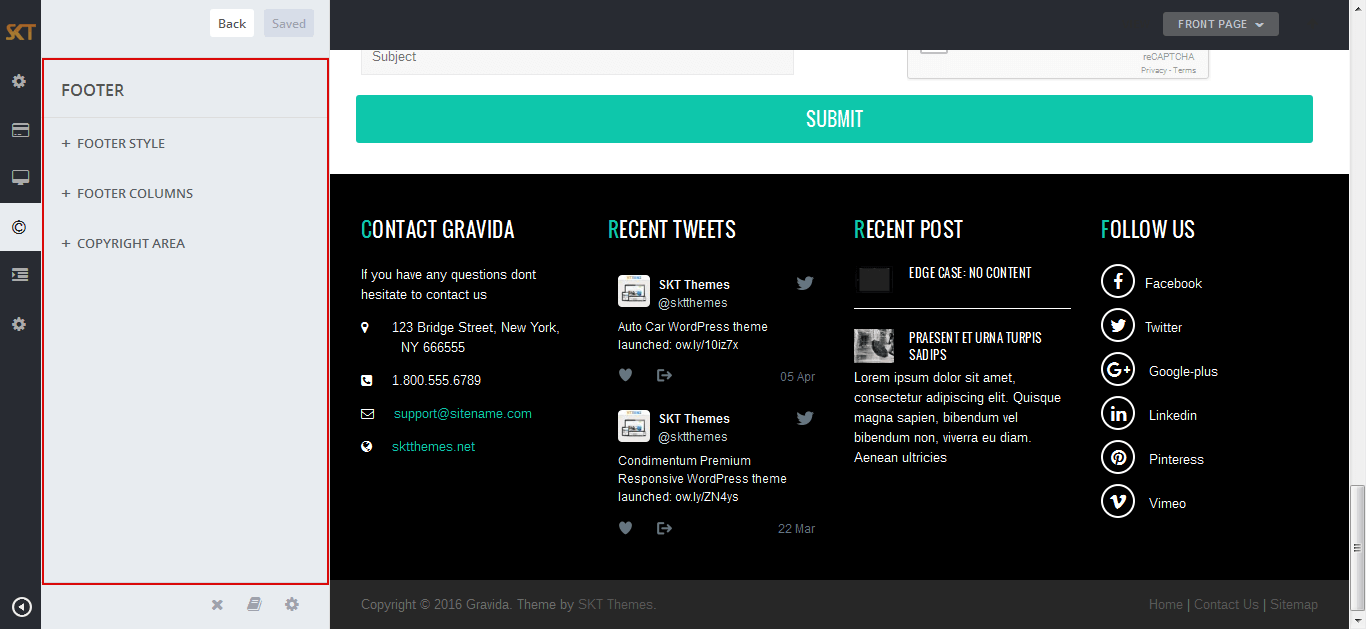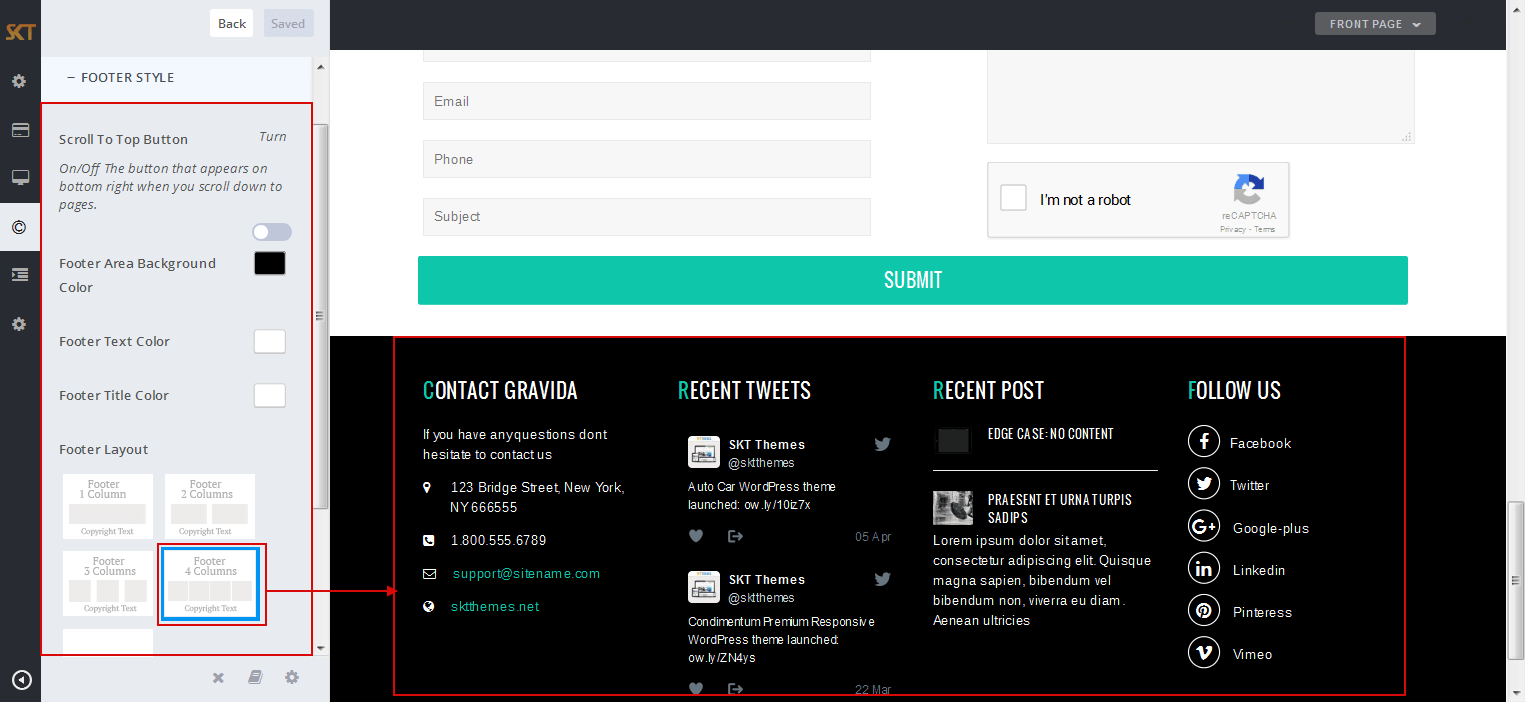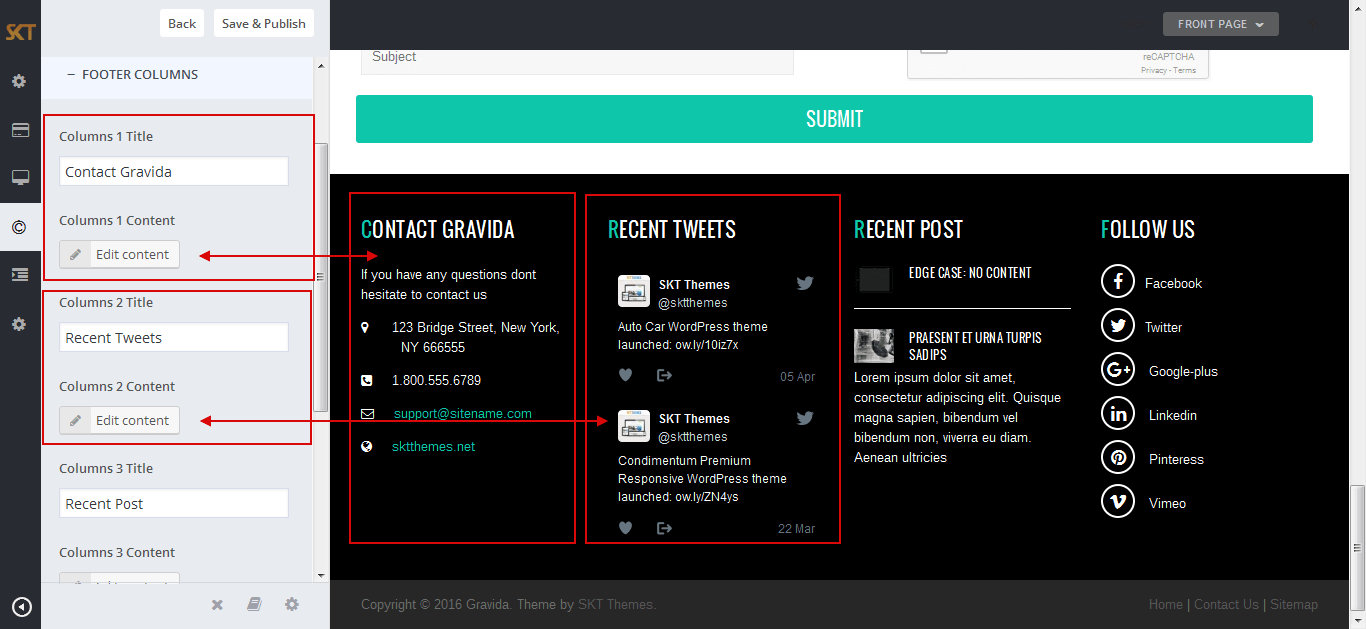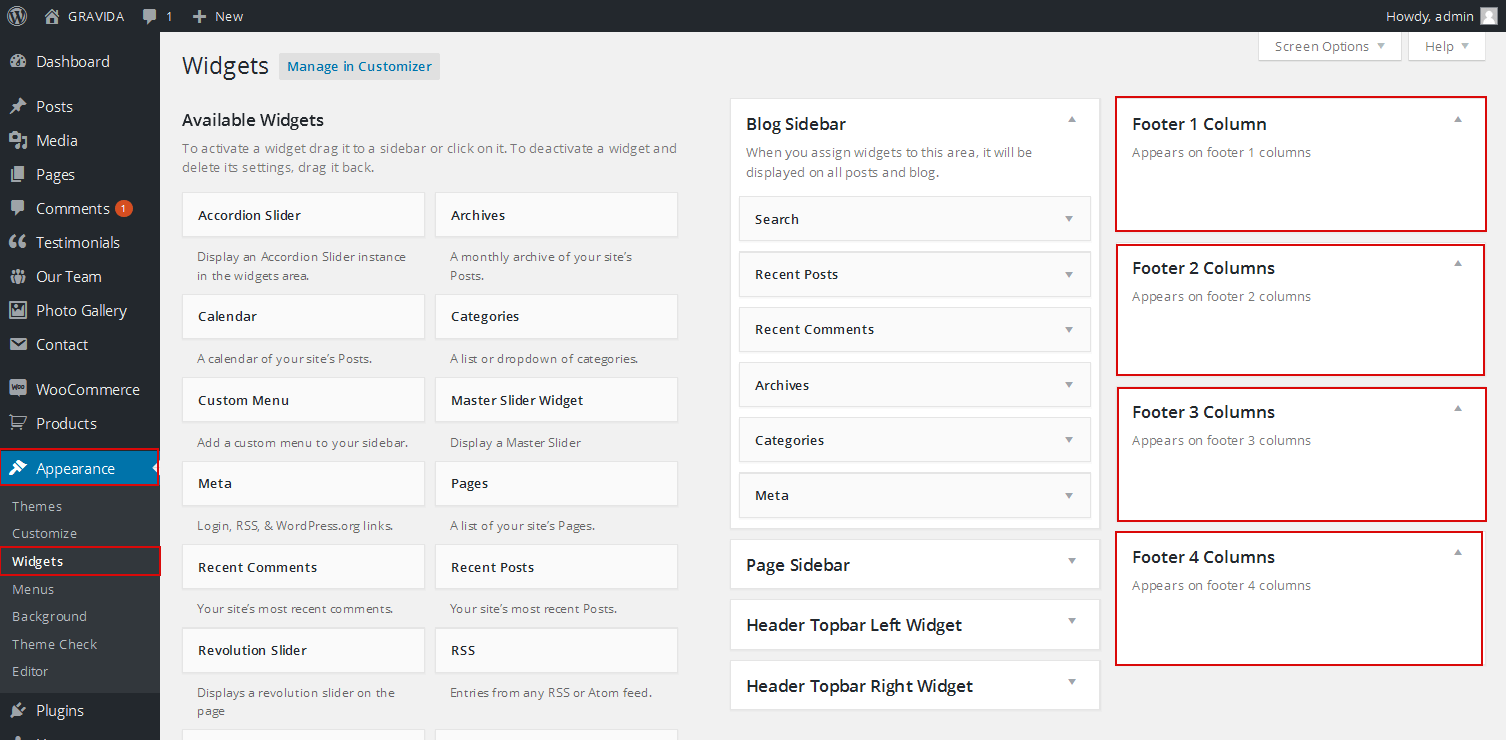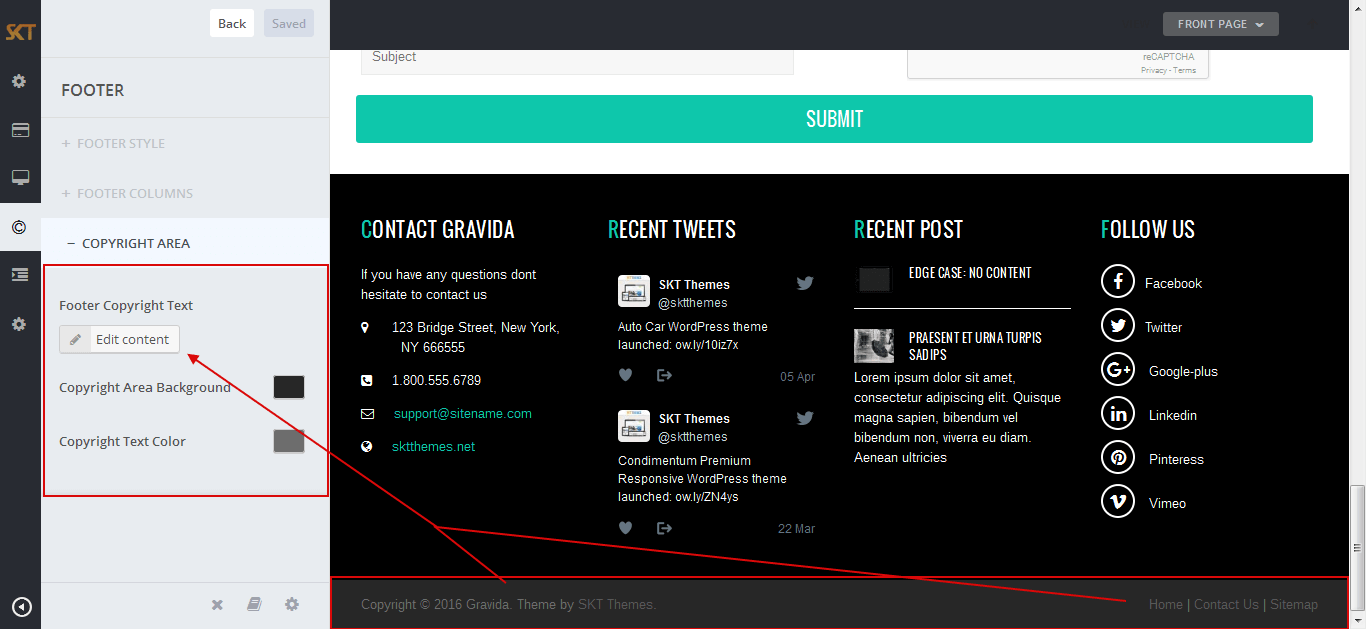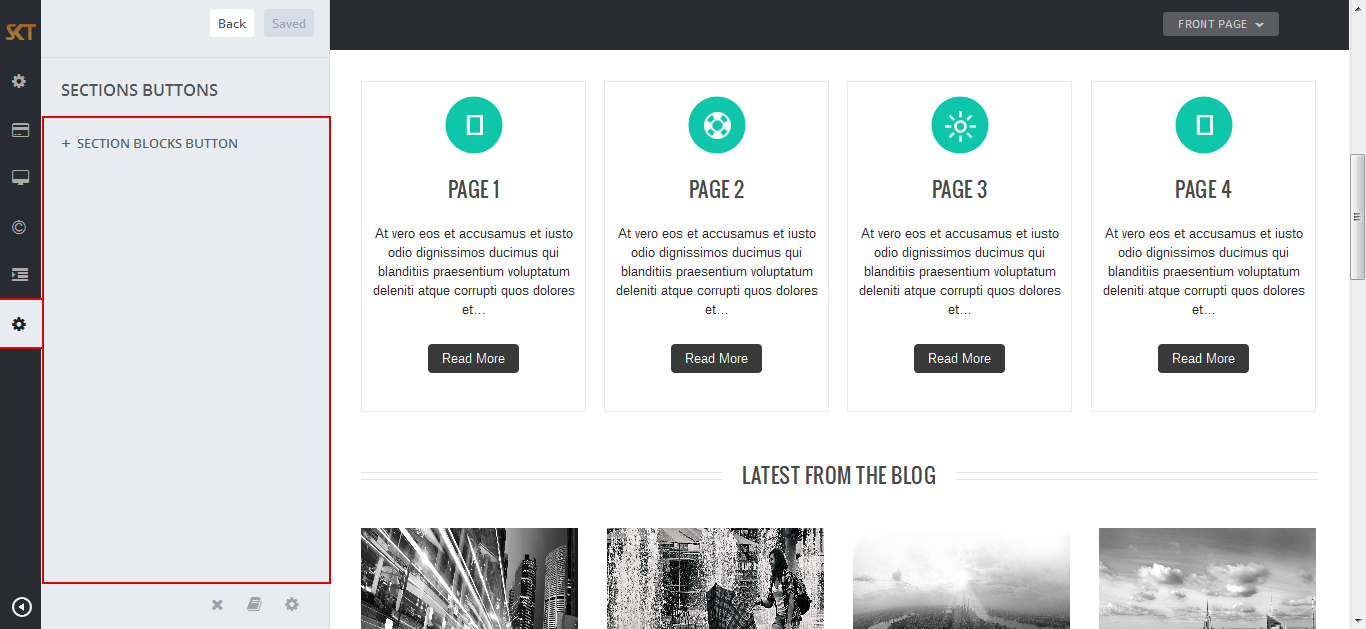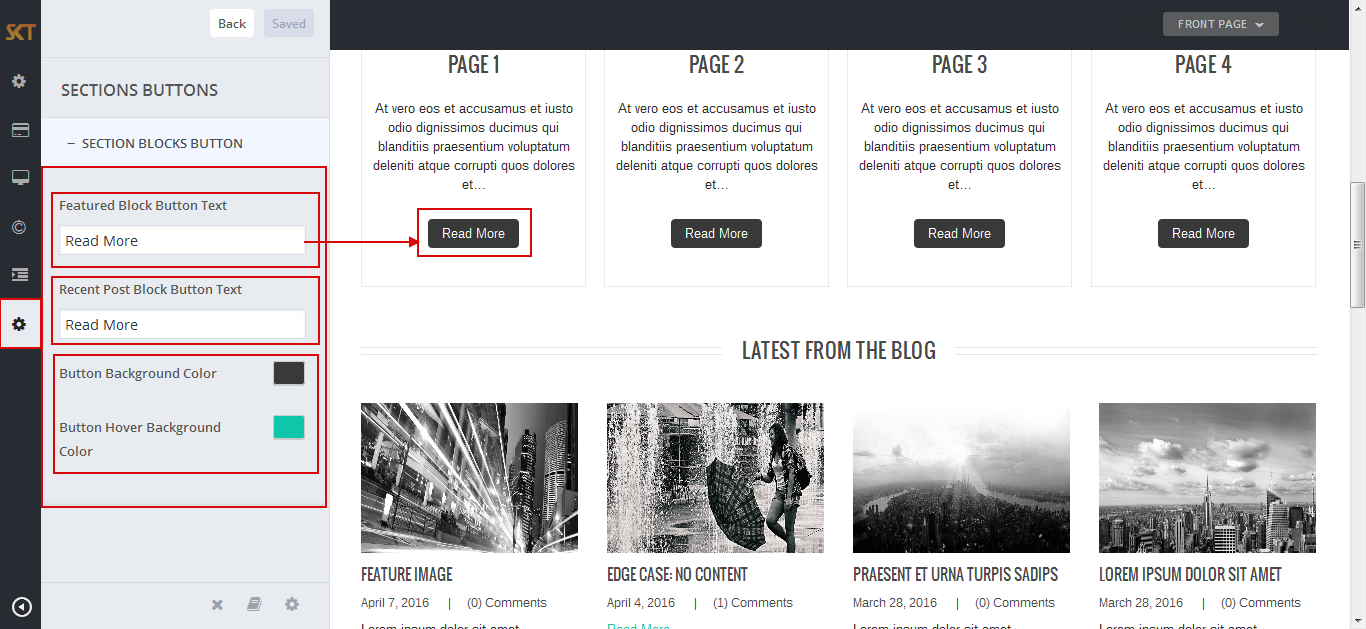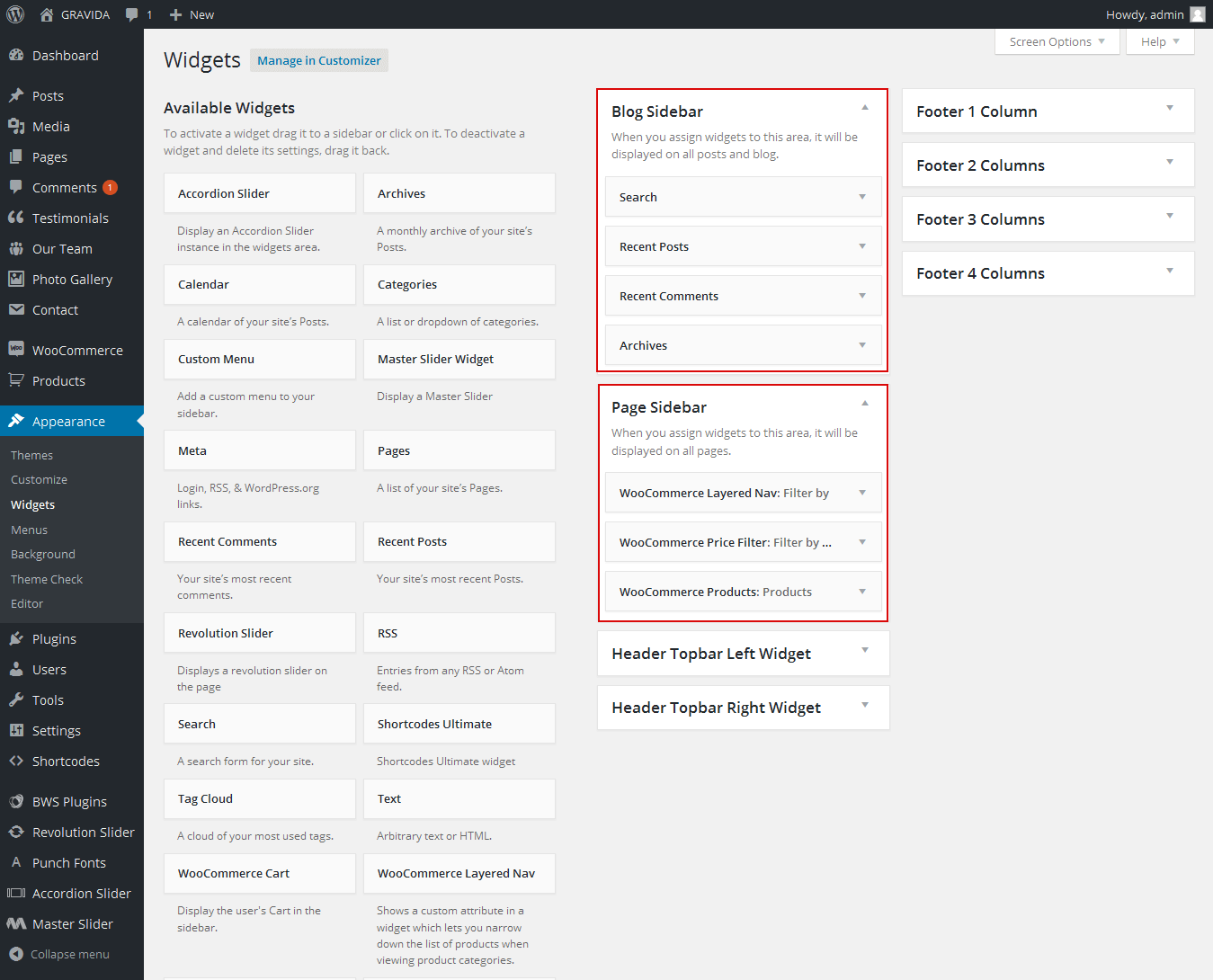Installation PRO Theme
Through Dashboard
- Log in to the WordPress Dashboard.
- Go to Appearance -> Themes.
- Click on Add New Theme.
- Click on Upload Theme button.
- Click on Choose File button and select gravida-theme.zip then click on Install Now button and wait for the install to complete.
- After the theme installed successfully, click on Activate button.
Manual Installation using FTP
- Unzip gravida-theme.zip to your Desktop.
- Use an FTP client to access your host web server. Go to /wp-content/themes/
- Upload theme to /wp-content/themes/.
- Go to Appearance -> Themes and activate theme from Dashboard.
Gravida - Responsive WordPress Theme
By SKT Themes - www.sktthemes.org
If you have followed the above video then your home page might have got created automatically. In case you want to setup manually and don't want demo content then follow the steps below:
How to Set up Home Page?
- Go to WordPress Dashboard -> Appearance -> Customize -> Front Page -> Homepage Settings.
Click on "A static page" and select Home and Blog page from the dropdowns. - Note: If you don't want to import demo content then you have to create Home(by selecting SKT Page Builder template) and Blog page manually and set them here.

Gravida - Responsive WordPress Theme
By SKT Themes - www.sktthemes.org
How to Manage Slider?
- WordPress Admin -> Appearance -> Customize -> FRONT PAGE -> SLIDER
- There is have three types of slider options:
- Default Slider
- Custom Slider
- Disable Slider
- Default Slider comes with theme if you want to use another slider instead of default slider so choose Custom Slider from slider type and if you want to hide slider so choose Disable Slider from slider type option.
- Under Heading "Slider Font Typography & Colors" manage slide title, description, button font-family, color, and font-size.
- Custom Slider
- Disable Slider
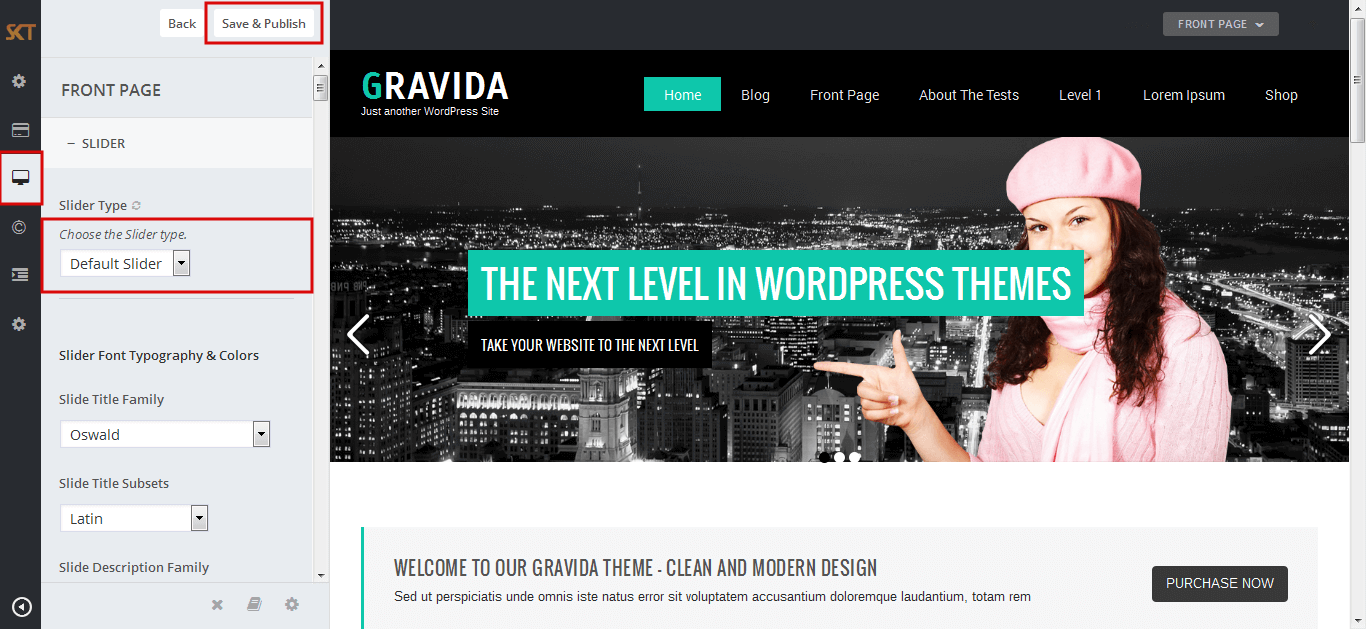


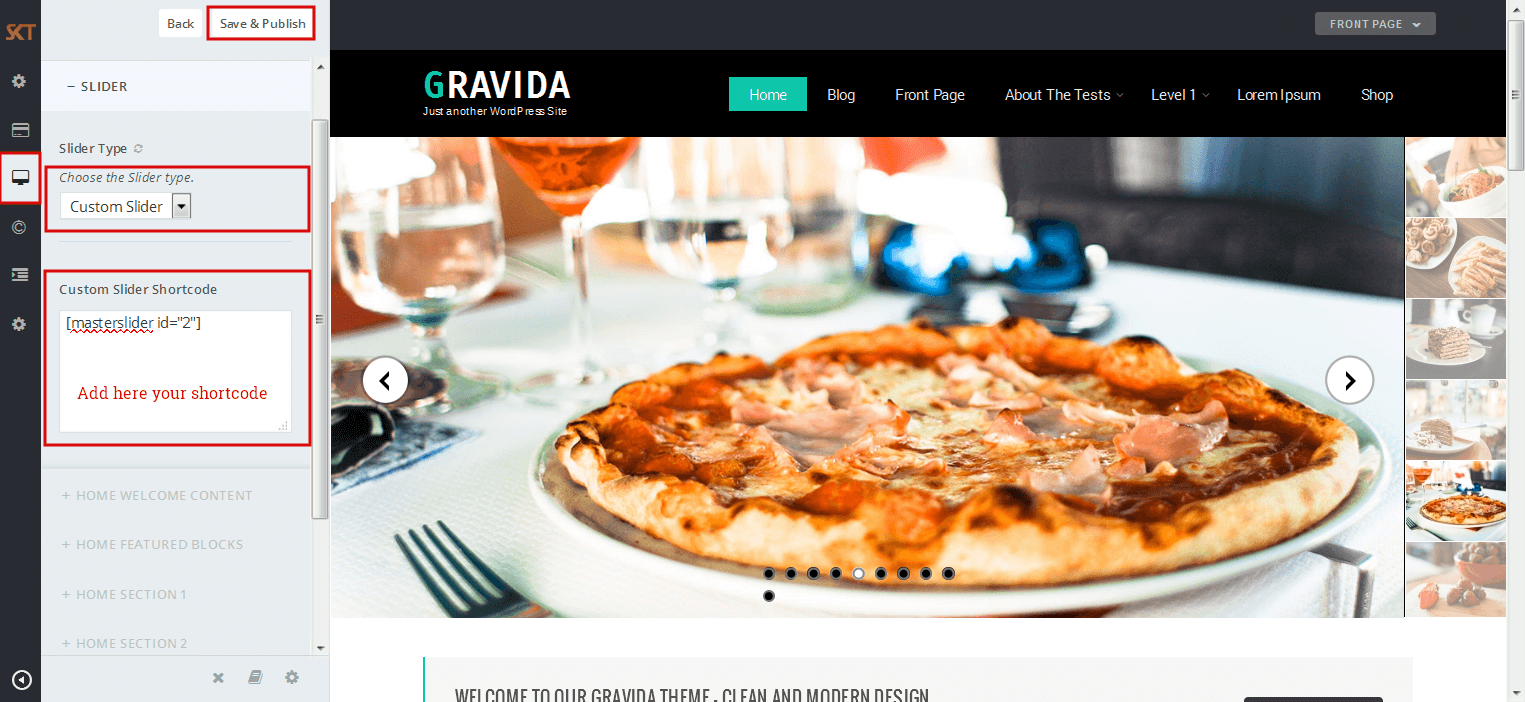

Gravida - Responsive WordPress Theme
By SKT Themes - www.sktthemes.org
Gravida Home Sections
- Go to WordPress Dashboard -> Pages
- Open home page and click on Edit with SKT Builder button.
- Note: Home page is based on SKT Page Builder, click here to know more.
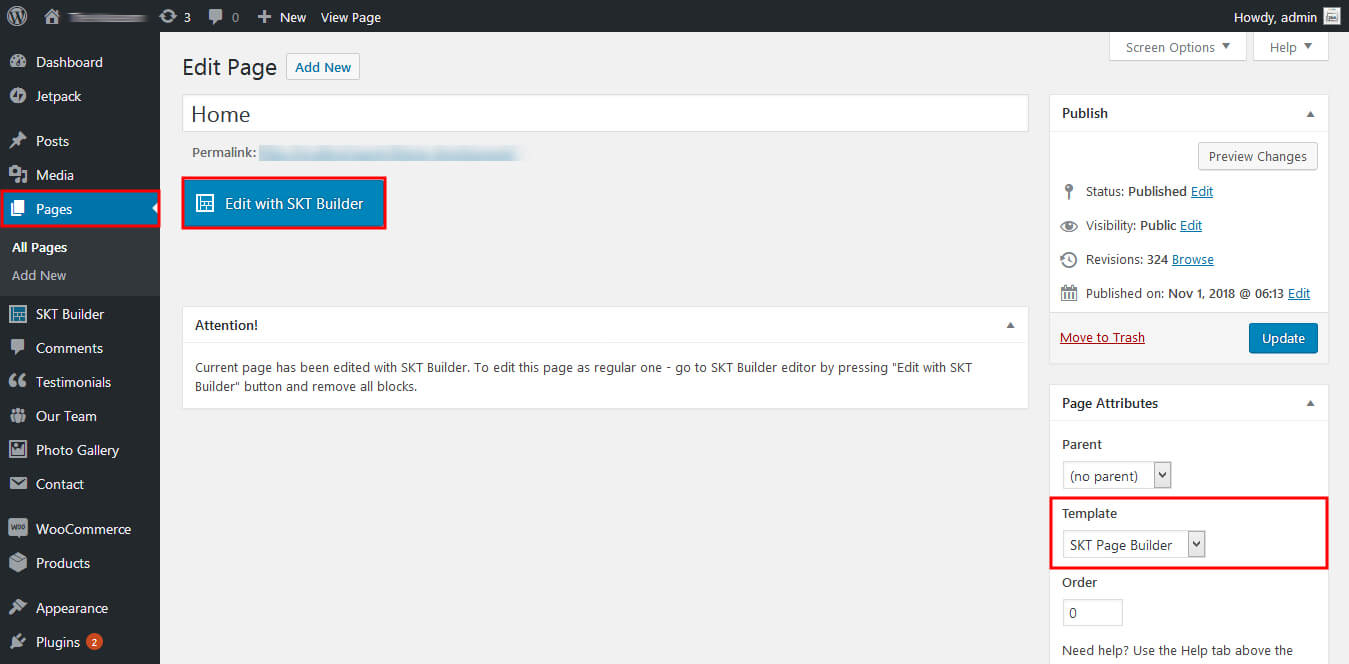
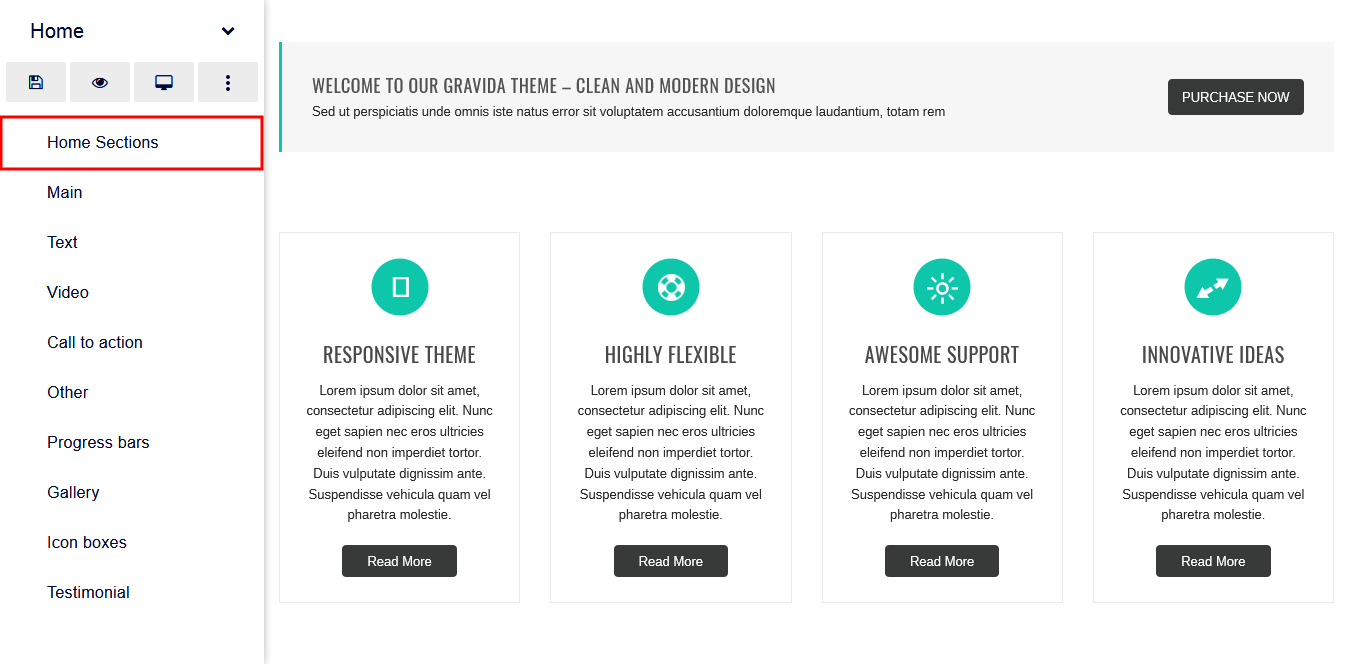
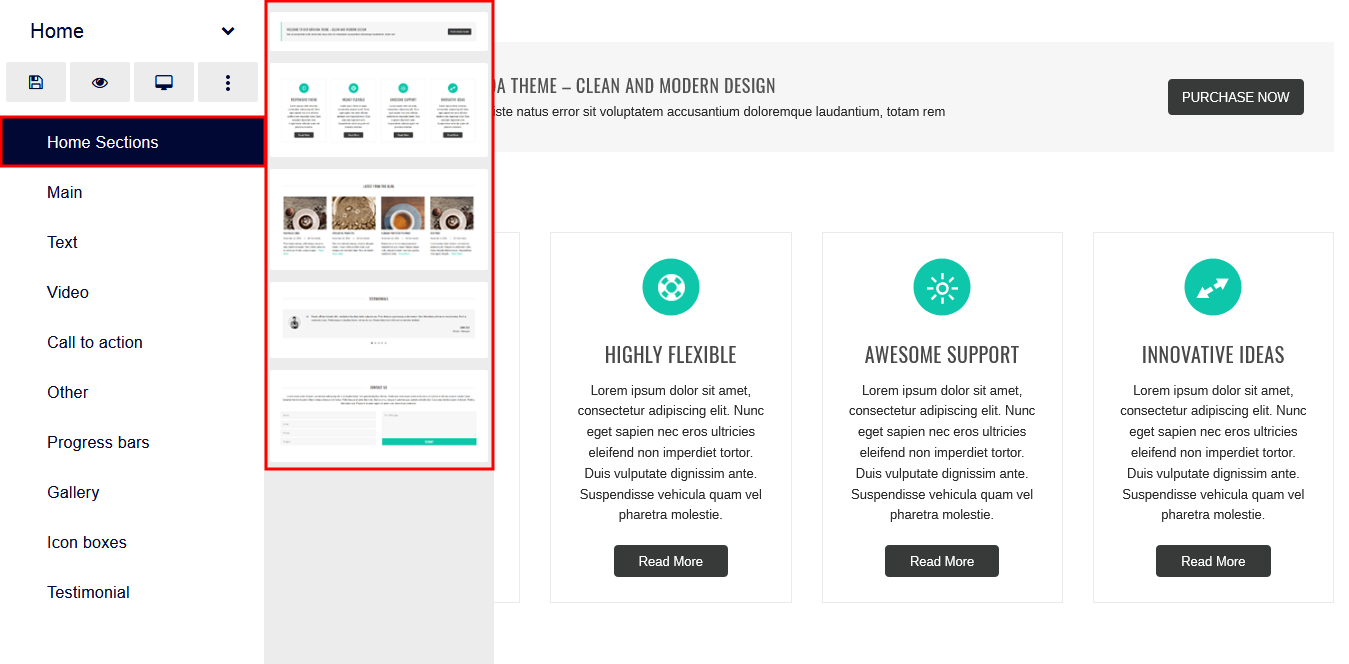
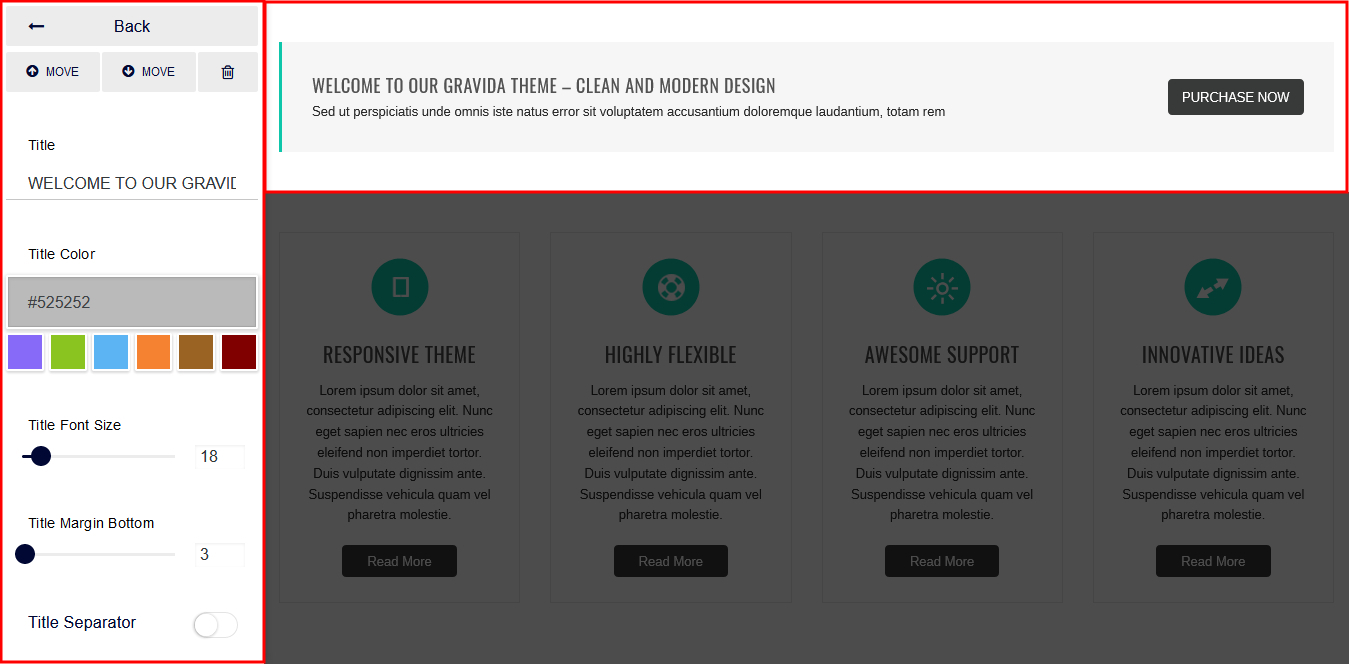
Gravida - Responsive WordPress Theme
By SKT Themes - www.sktthemes.org
How to make translate ready ?
- First Install Plugin qTranslate X from WordPress plugin.
- Used following code for making text translate ready : [:en]English Text[:de]Deutsch Text[:]
- Viewing in Dutch used website url : http://www.yourwebsiteurl.com/de/
- Viewing in English used website url : http://www.yourwebsiteurl.com/en/
- Check below screen shot for making slider translation ready.
- Check below screen shot for making section translate ready.
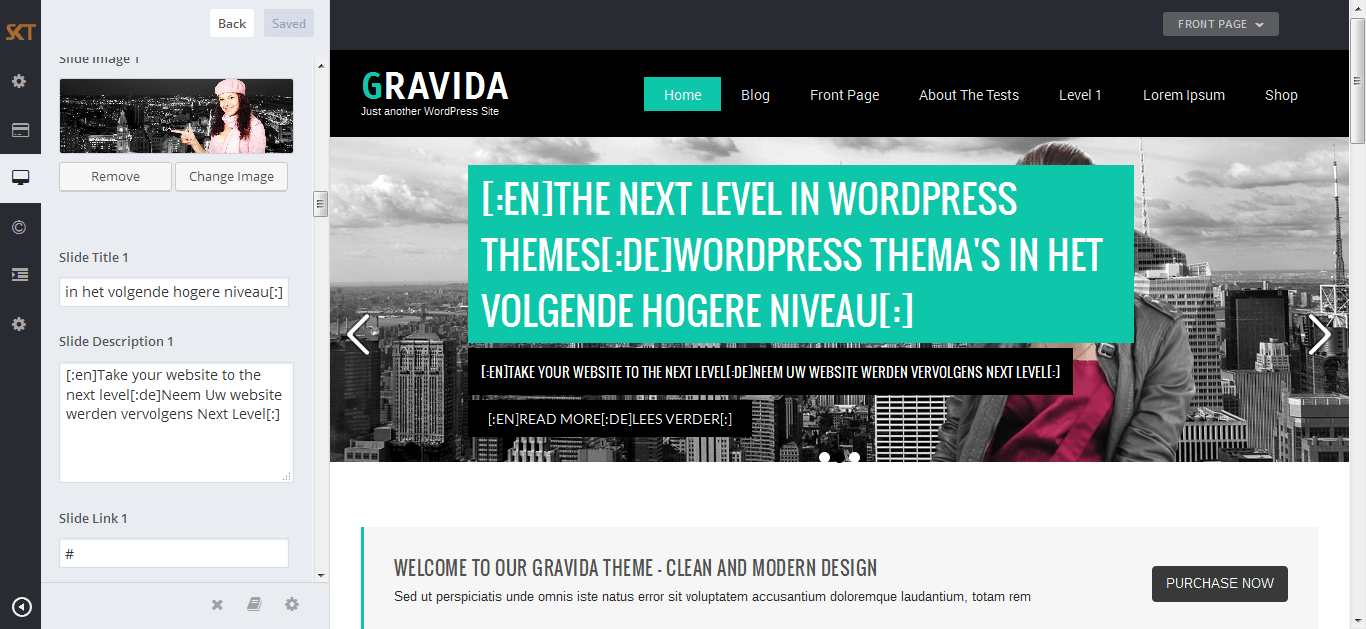
Dutch Translated

English Translated
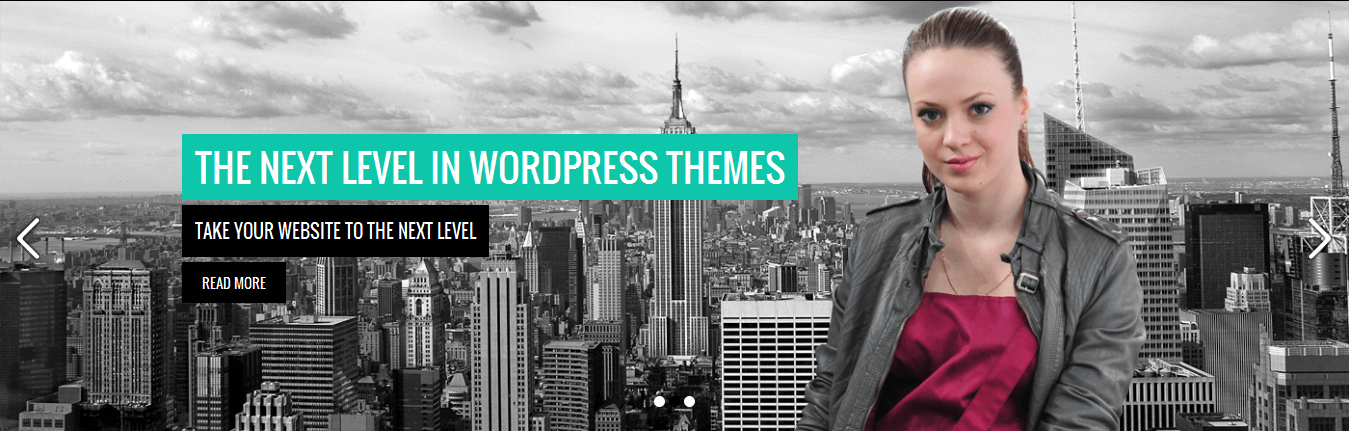
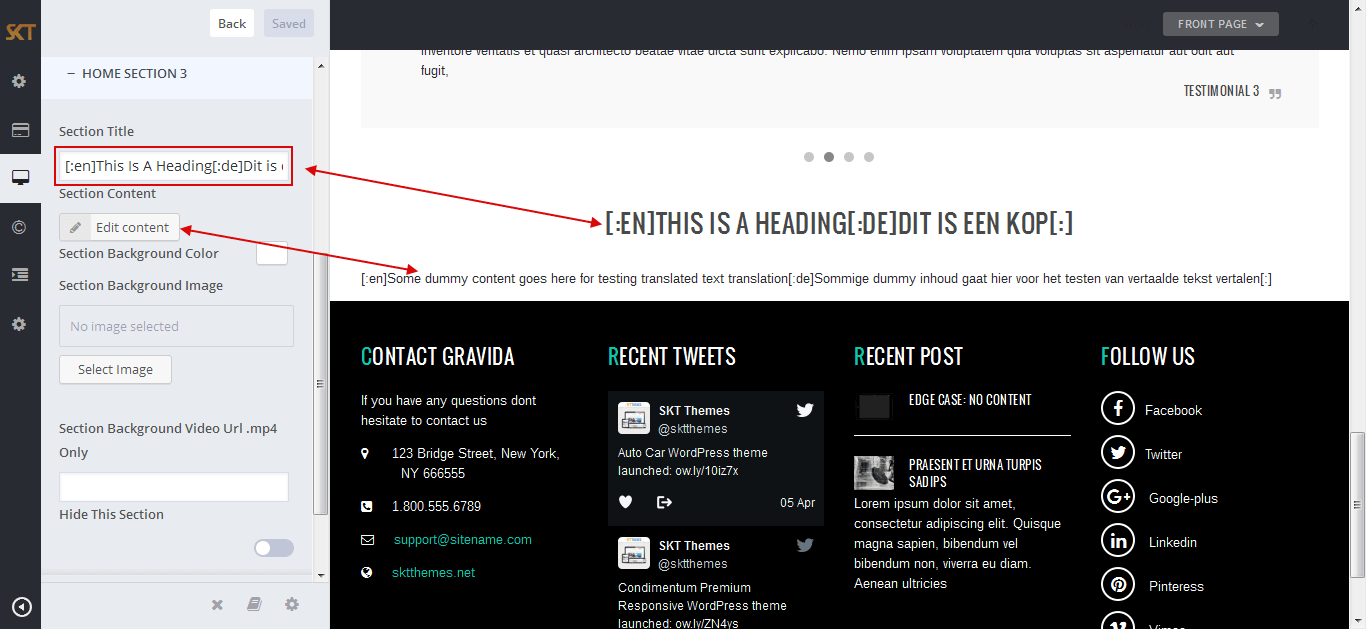
Dutch Translated

English Translated

Gravida - Responsive WordPress Theme
By SKT Themes - www.sktthemes.org
Customize Basic Options
- Click on Appearance>Customize>Basic
- Basic
- SITE LAYOUT
- Full Width:
- Boxed:
- COLORS OPTIONS
- Managed Following Under Color Options:
- Site Background Color
Site Background Image
Site content Text Color
Other Elements Background
Other Elements Text Color
Default Anchor Color
Default Anchor Hover Color
H1, H2, H3, H4, H5, H6 Color
H1, H2, H3, H4, H5, H6 Hover Color
Team Box Background Color
Social Icon Bgcolor
Social Icon Hover Bgcolor
Testimonial Box Bgcolor
Testimonial Pager Color
Testimonial Active Pager Color
Gallery Active Filter Bgcolor
Skills Bar Background Color
Skills Bar Text Color
Post Title Color
Sidebar Widgets Background Color
Sidebar Widget Title Color
Sidebar Widget Text Color
Sidebar Widget Link Color - FONT TYPOGRAPHY
- Managed Following Under Font Typography:
- Site Content Font [family, subsets, size]
H1, H2, H3, H4, H5, H6 [family, subsets, size]
Turn All Headings to Uppercase - CUSTOM CSS
- SITE IDENTITY
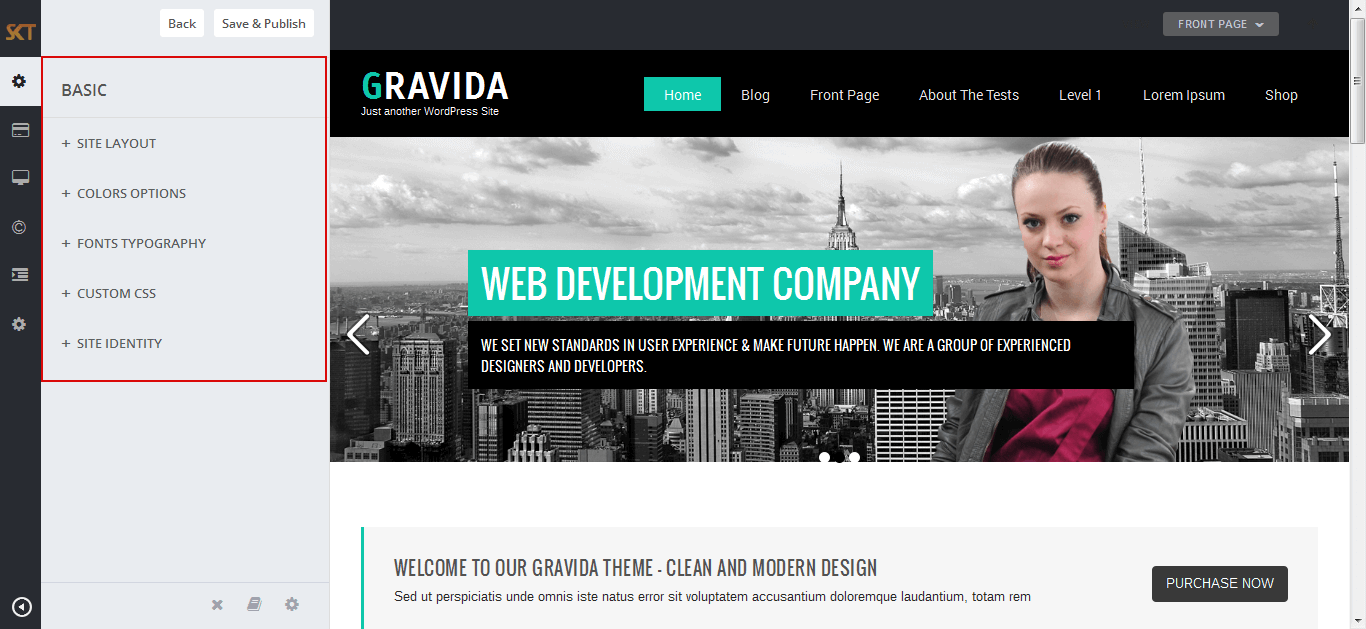
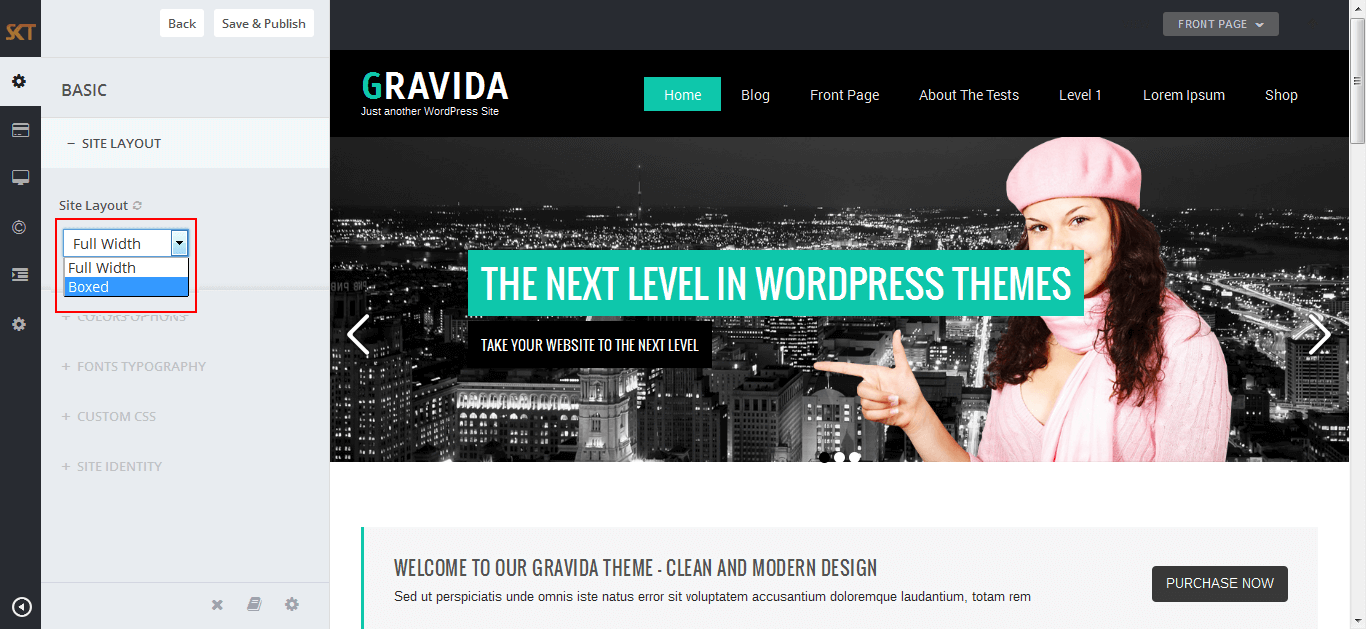

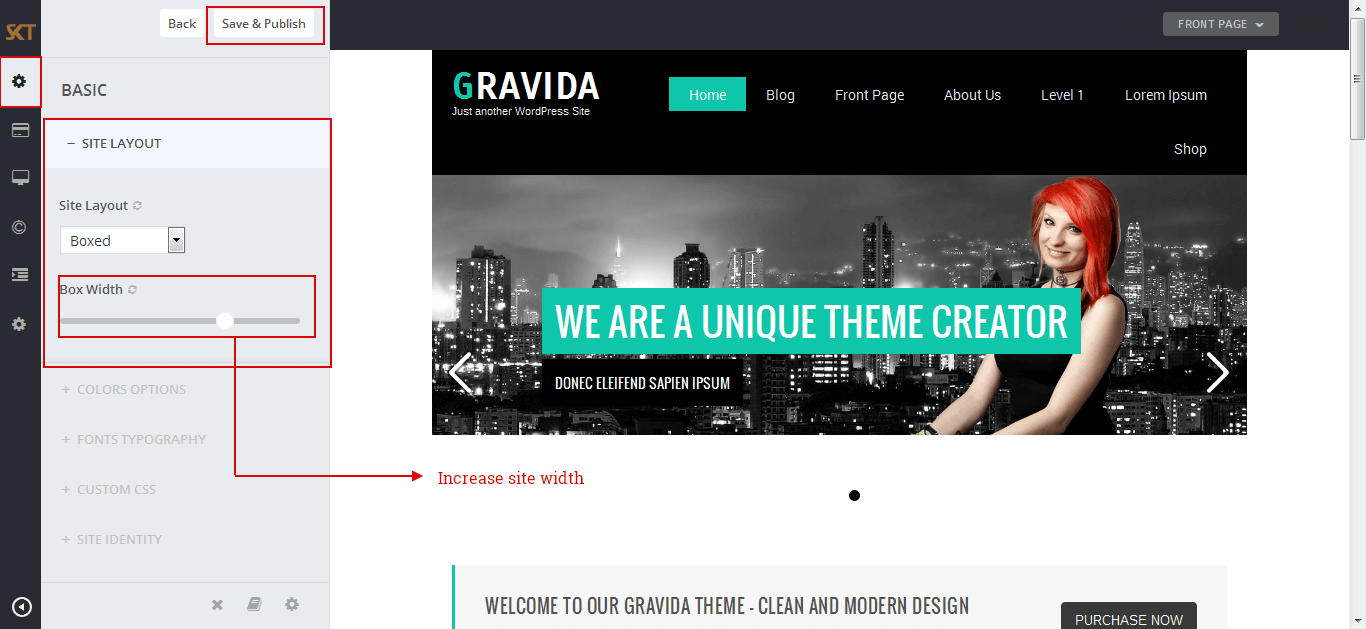
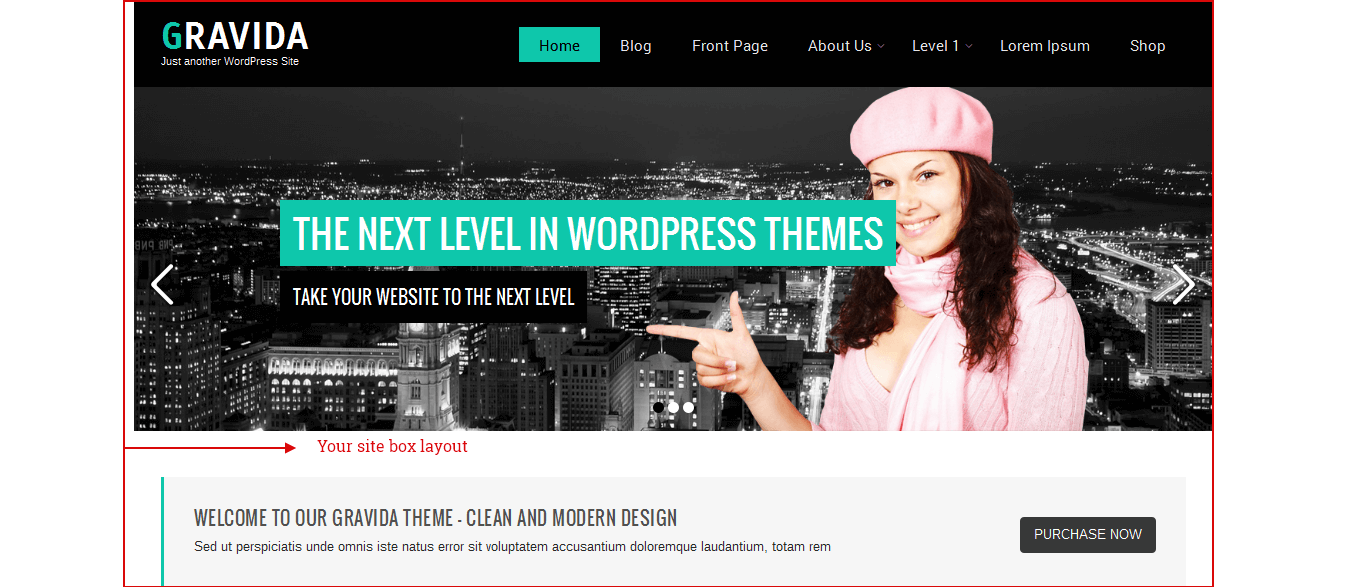

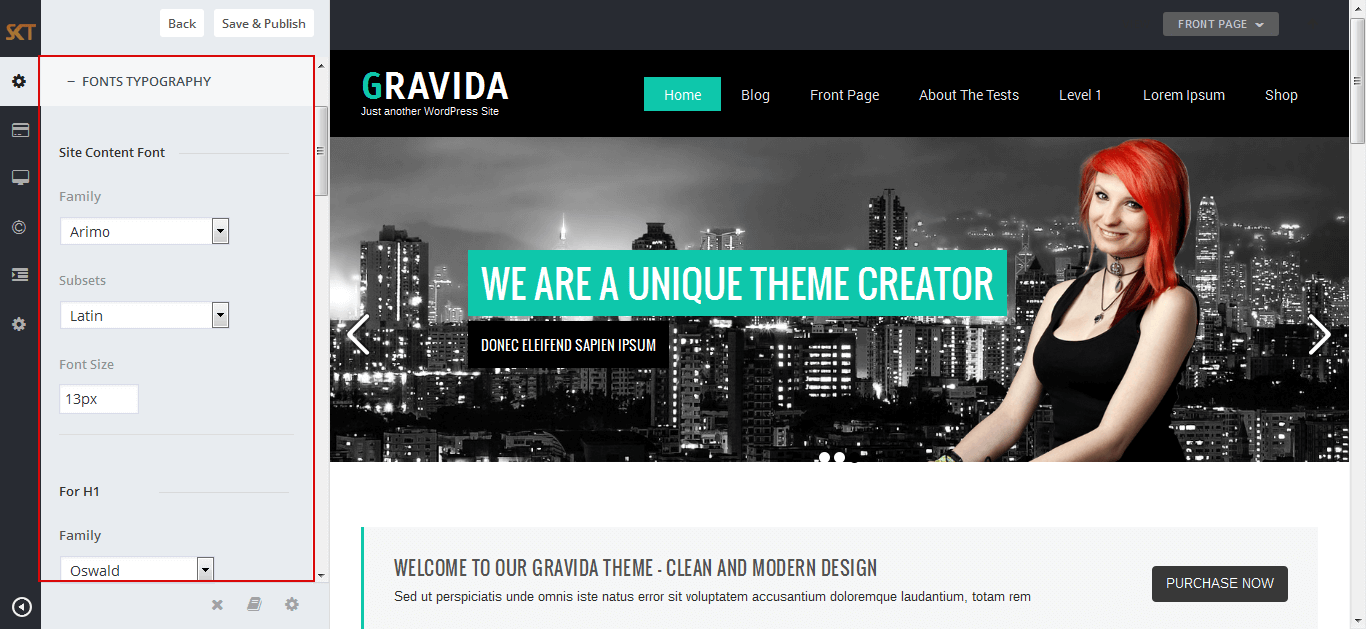
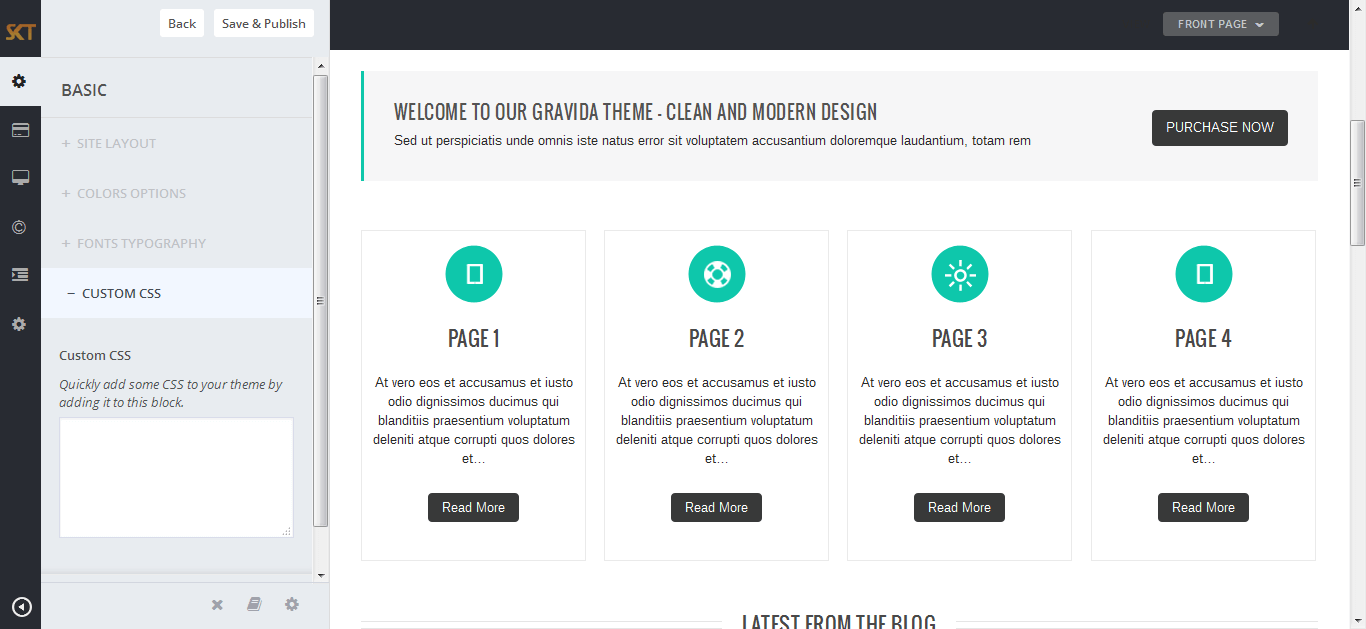

Gravida - Responsive WordPress Theme
By SKT Themes - www.sktthemes.org
Customize Header Options
- Click on Appearance>Customize>Header
- Header
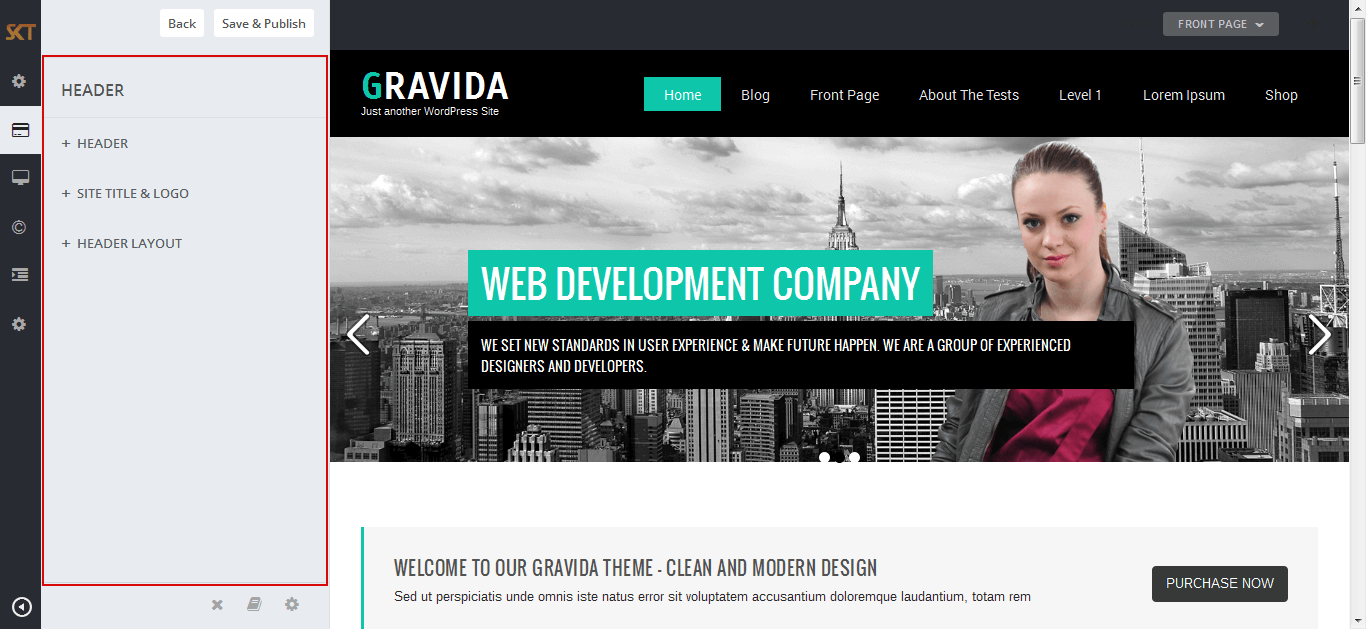
- HEADER
- We also use widget for header top left and heder top right instead of customize header option.
- SITE TITLE
- SITE LOGO
- HEADER LAYOUT
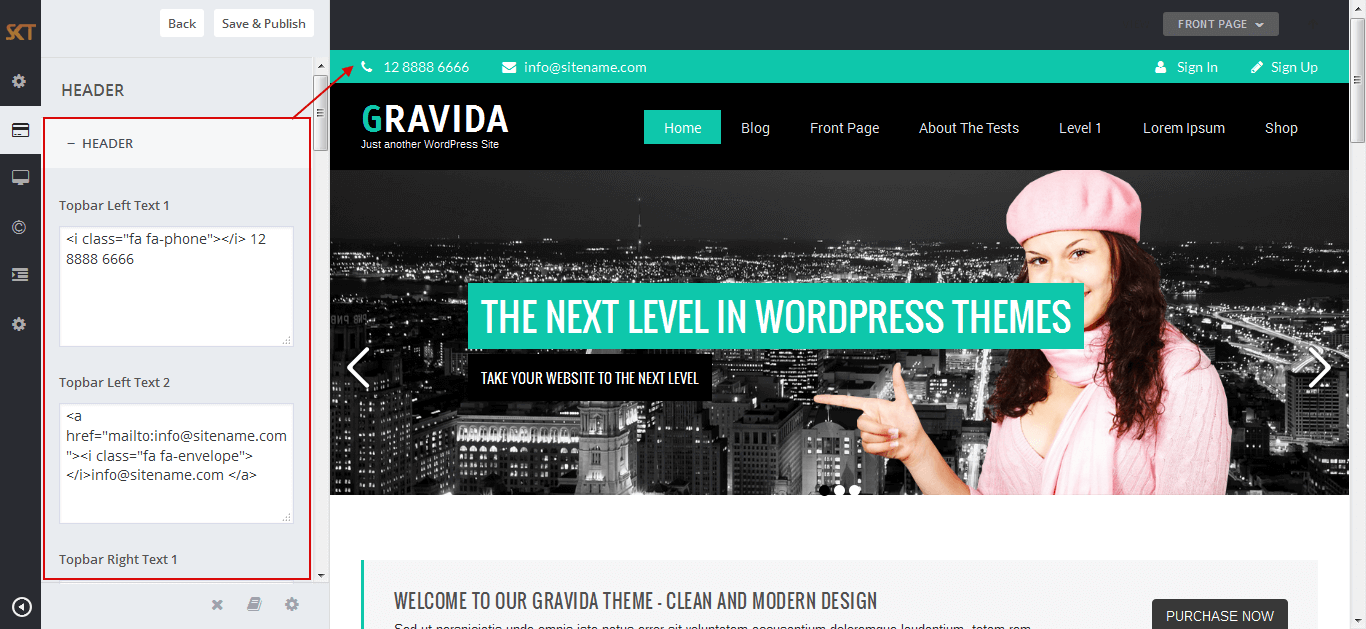
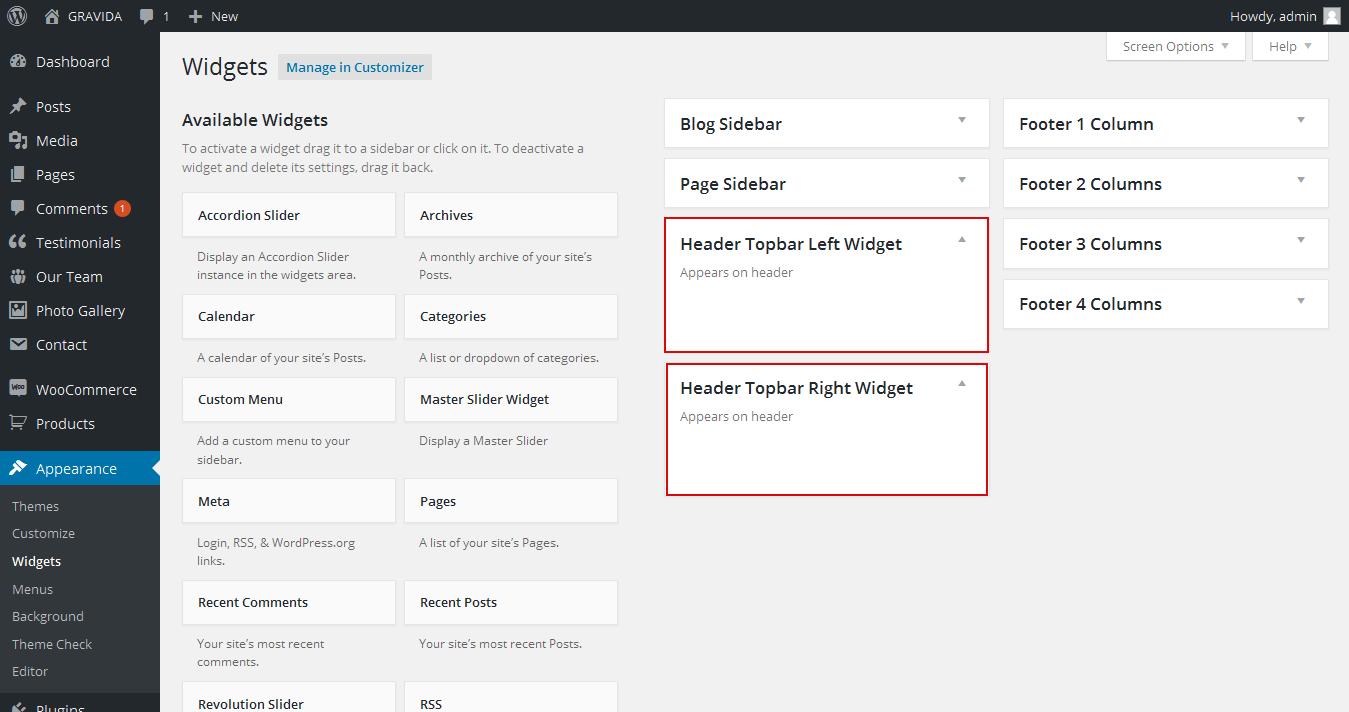
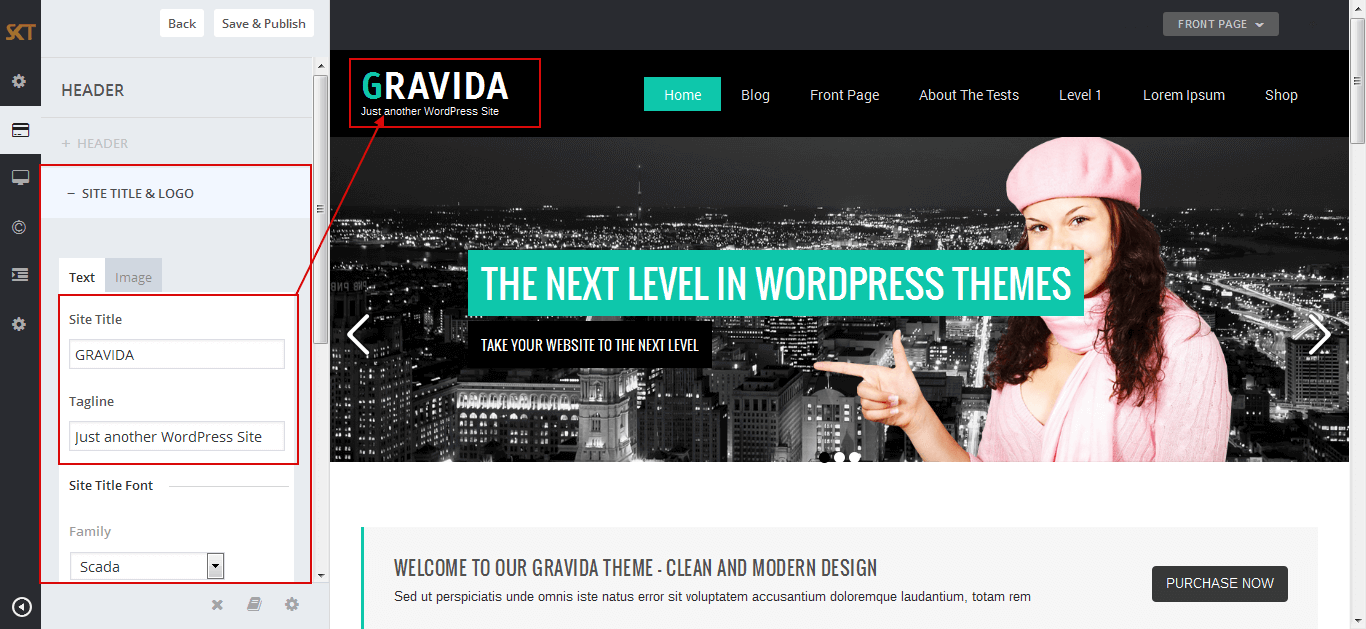
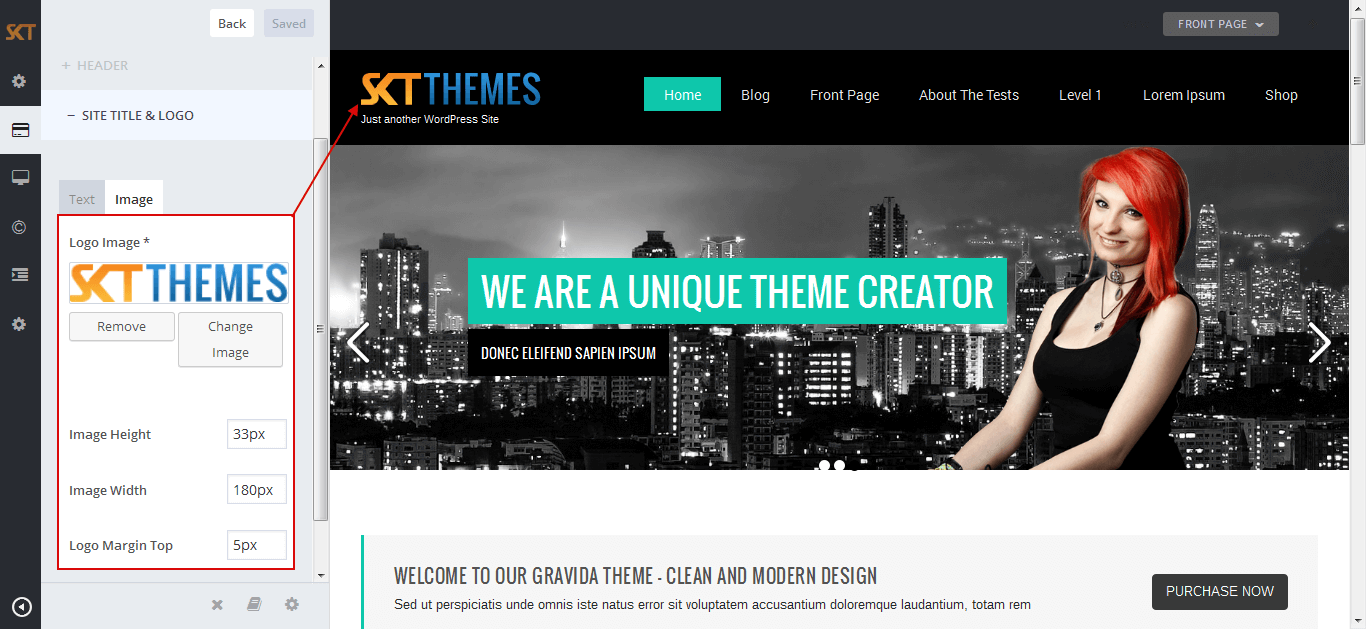
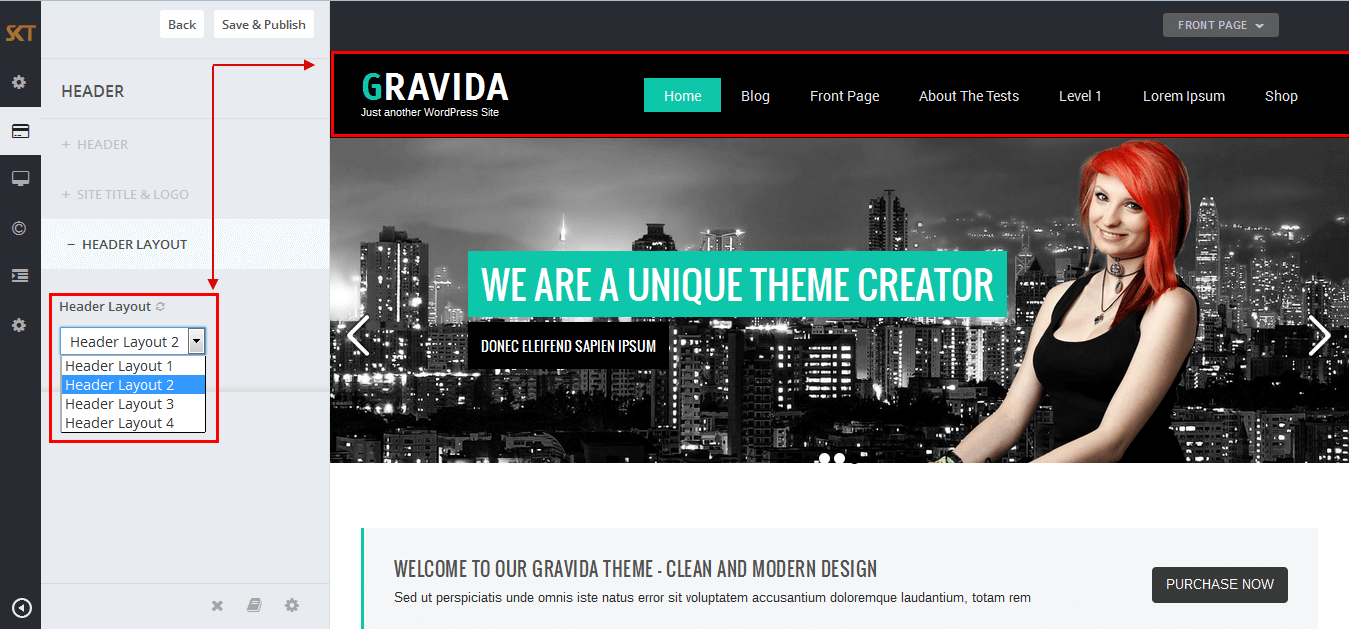
Gravida - Responsive WordPress Theme
By SKT Themes - www.sktthemes.org
Inner Page & Posts Header
- First on custom field option from page & posts edit screen. if it is not on.
- Add embeded map, shortcode Or any video code in header instead of feauted image page & post header. create custom field with name "headercode" and put code in custom box.
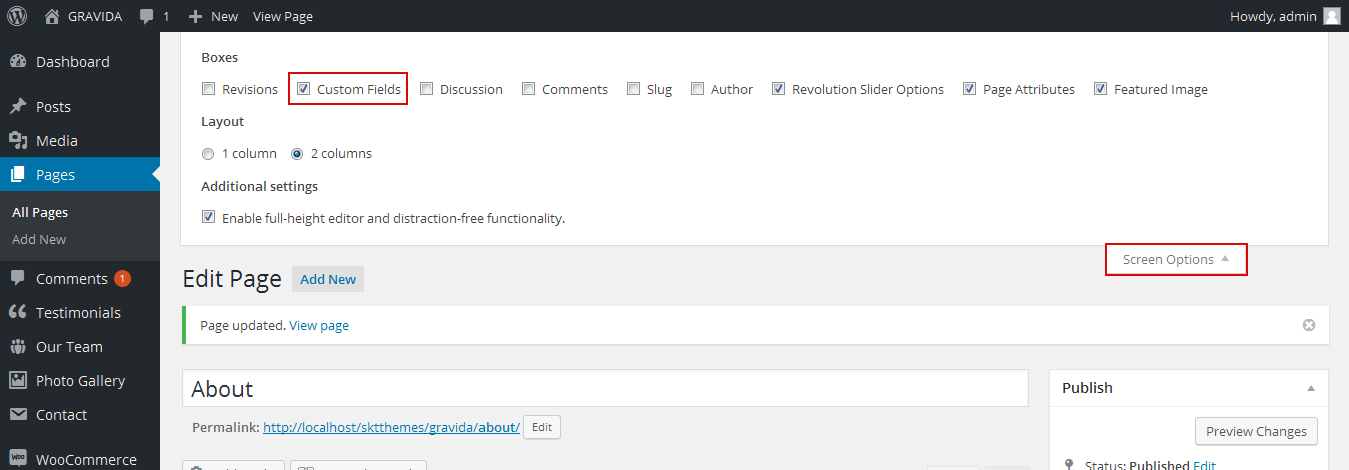

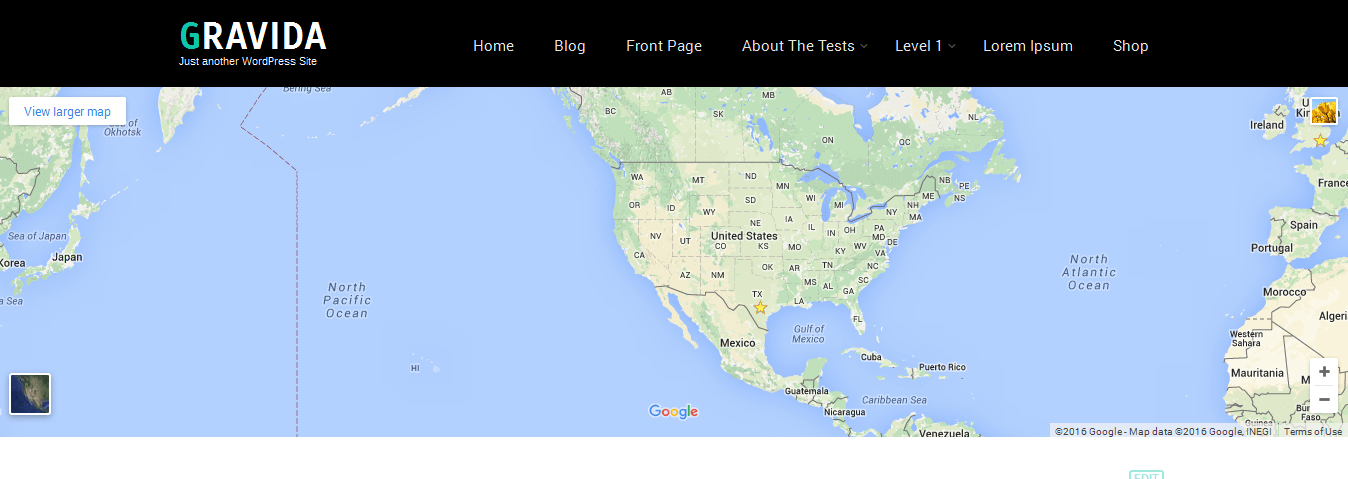
Gravida - Responsive WordPress Theme
By SKT Themes - www.sktthemes.org
Customize Post & Page Options
- Click on Appearance>Customize>Post & Page
- Post & Page
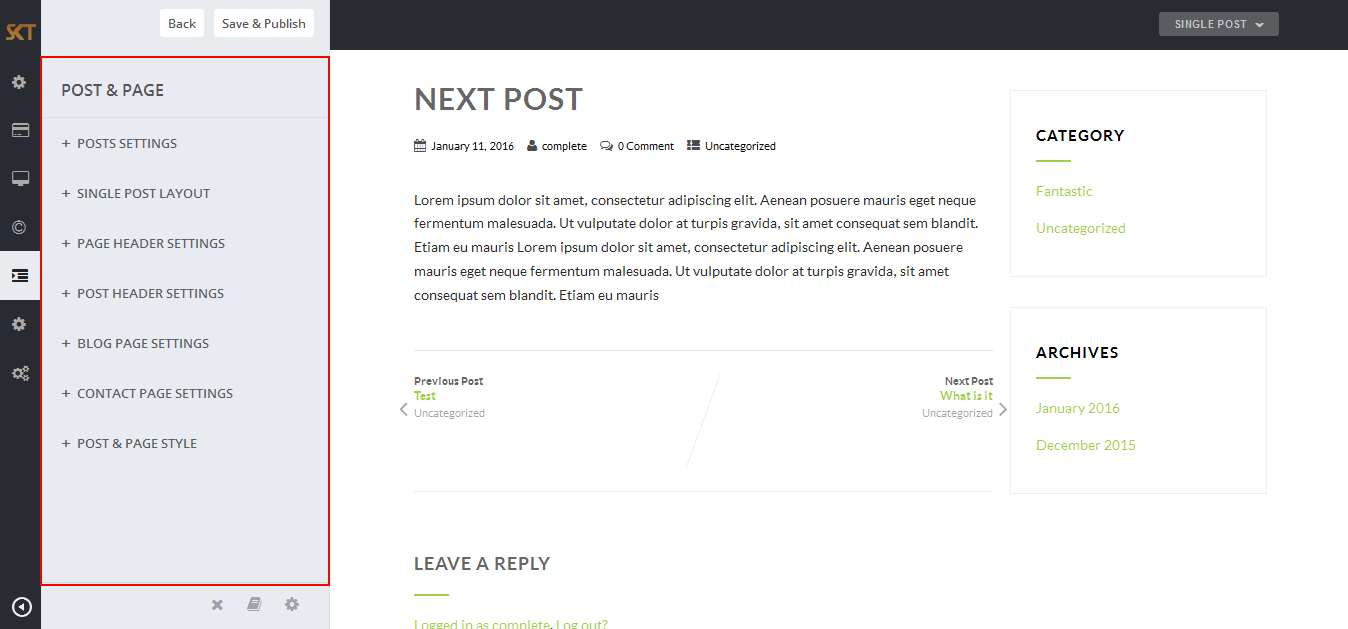
- POSTS SETTINGS
- SINGLE POST LAYOUT
- PAGE HEADER SETTINGS
- Page Header With Featured Image
- If page have not assign featured image. so from page header settings have set background color or background image for header. also there is have hide page header option for hide header.
- POST HEADER SETTINGS
- You can also add Any ebeded video or map code or banner image in header.
- If post have not assign featured image. so from post header settings have set background color or background image for header. also there is have hide post header option for hide header.
- BLOG PAGE SETTINGS
- CONTACT PAGE SETTINGS
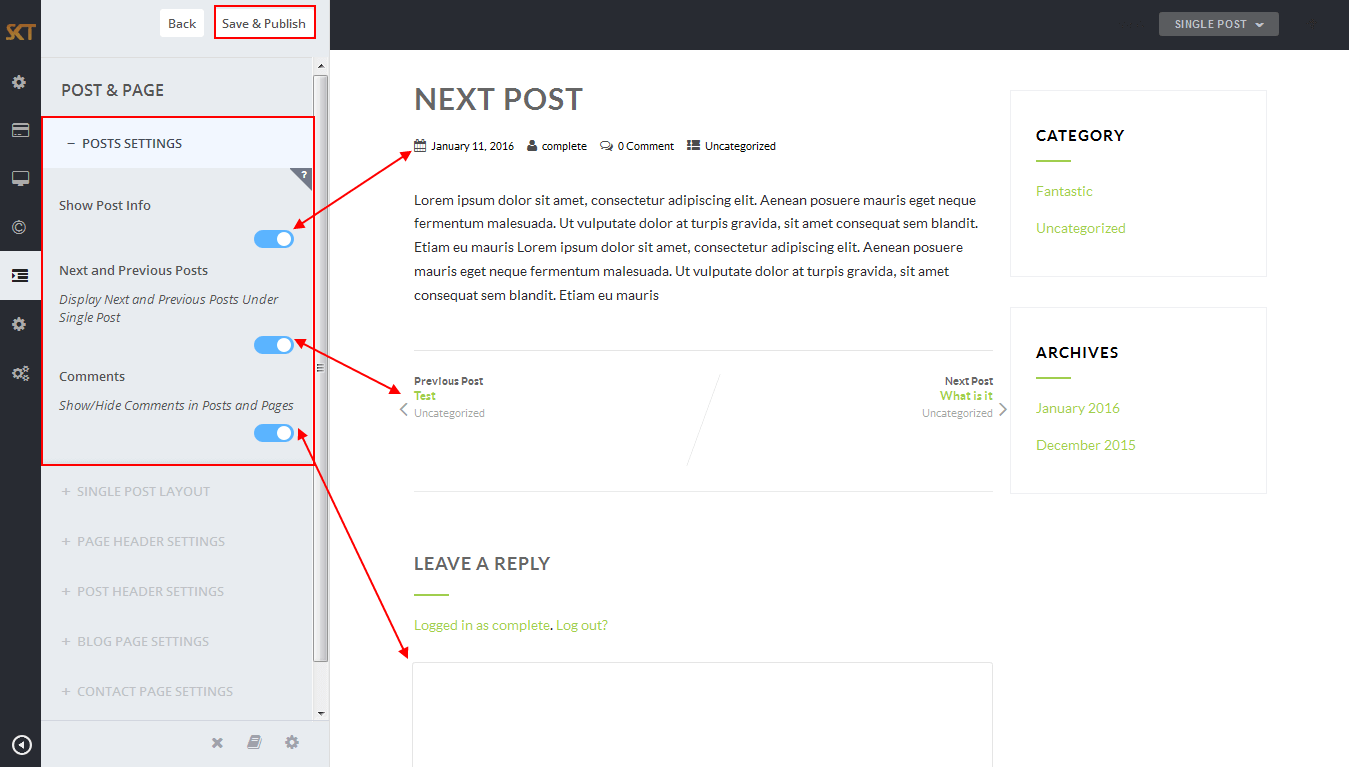

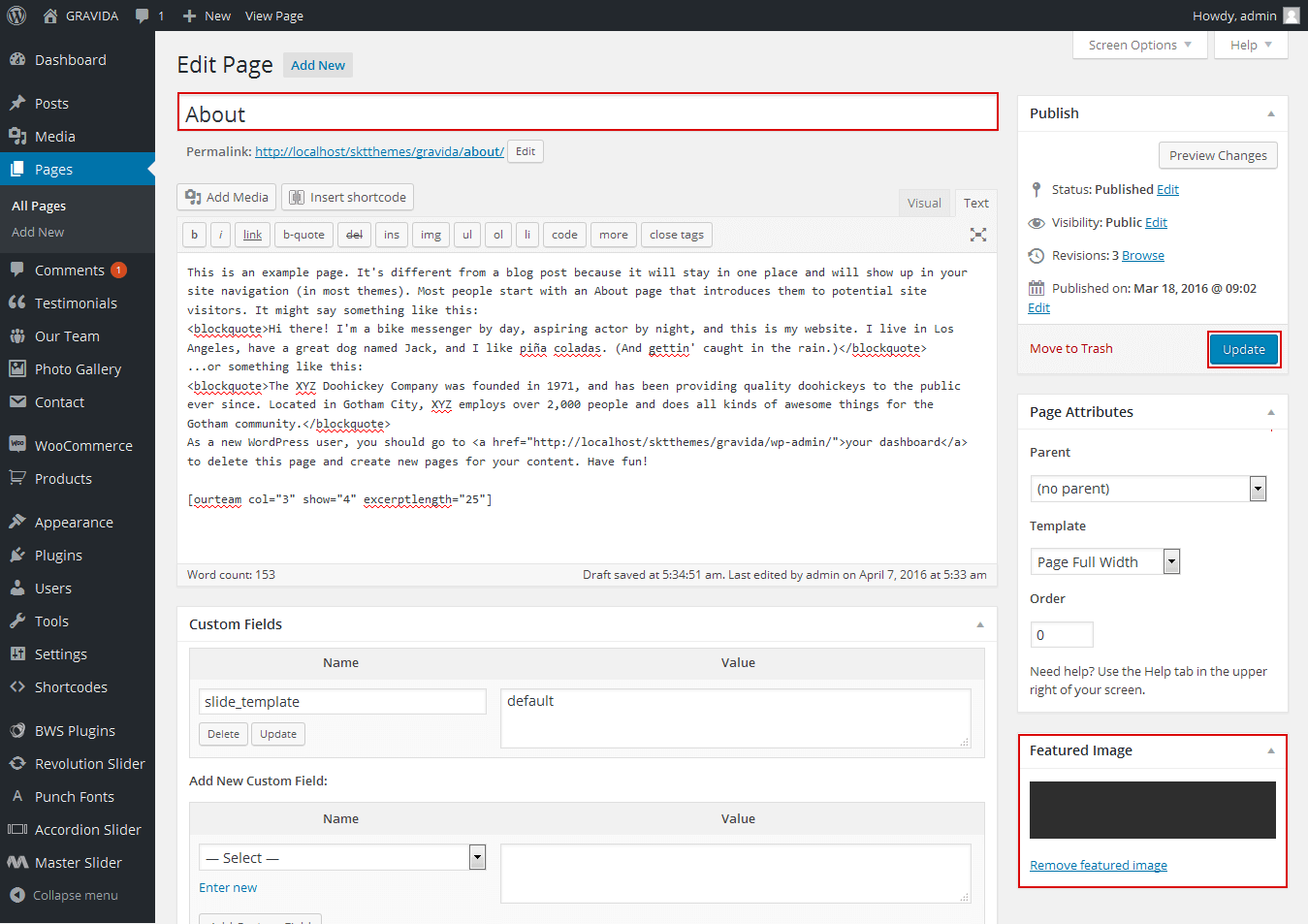
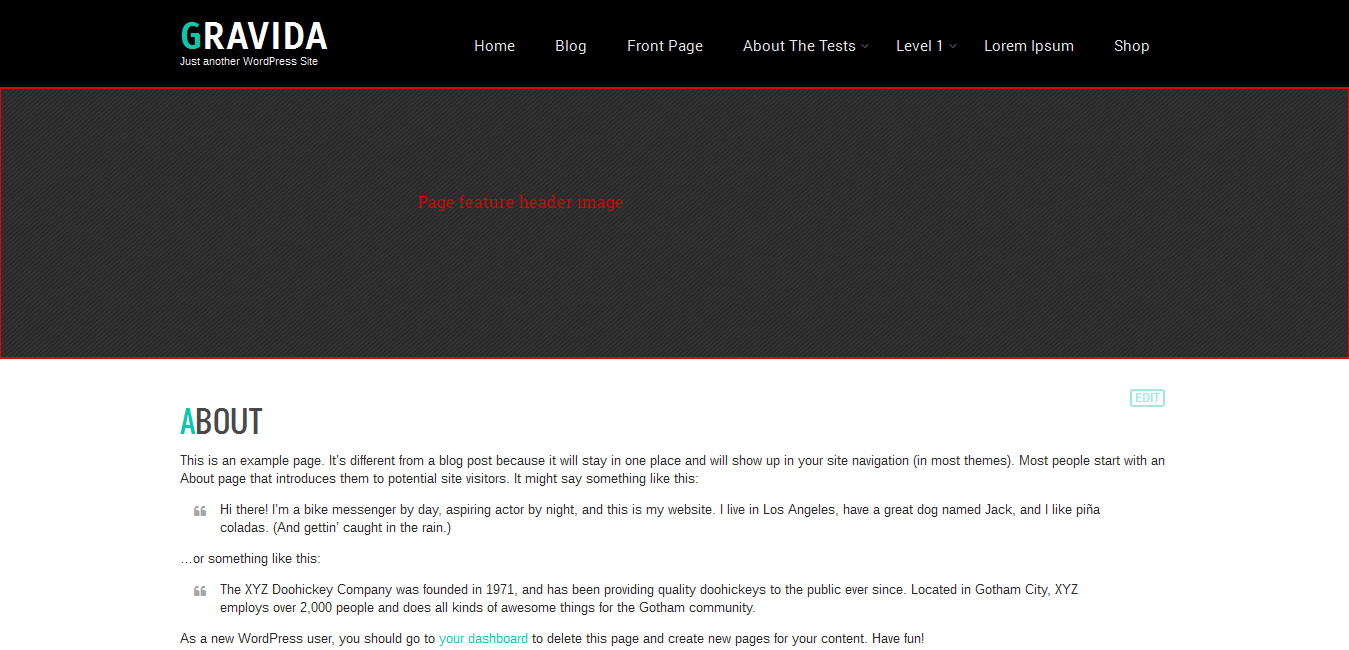


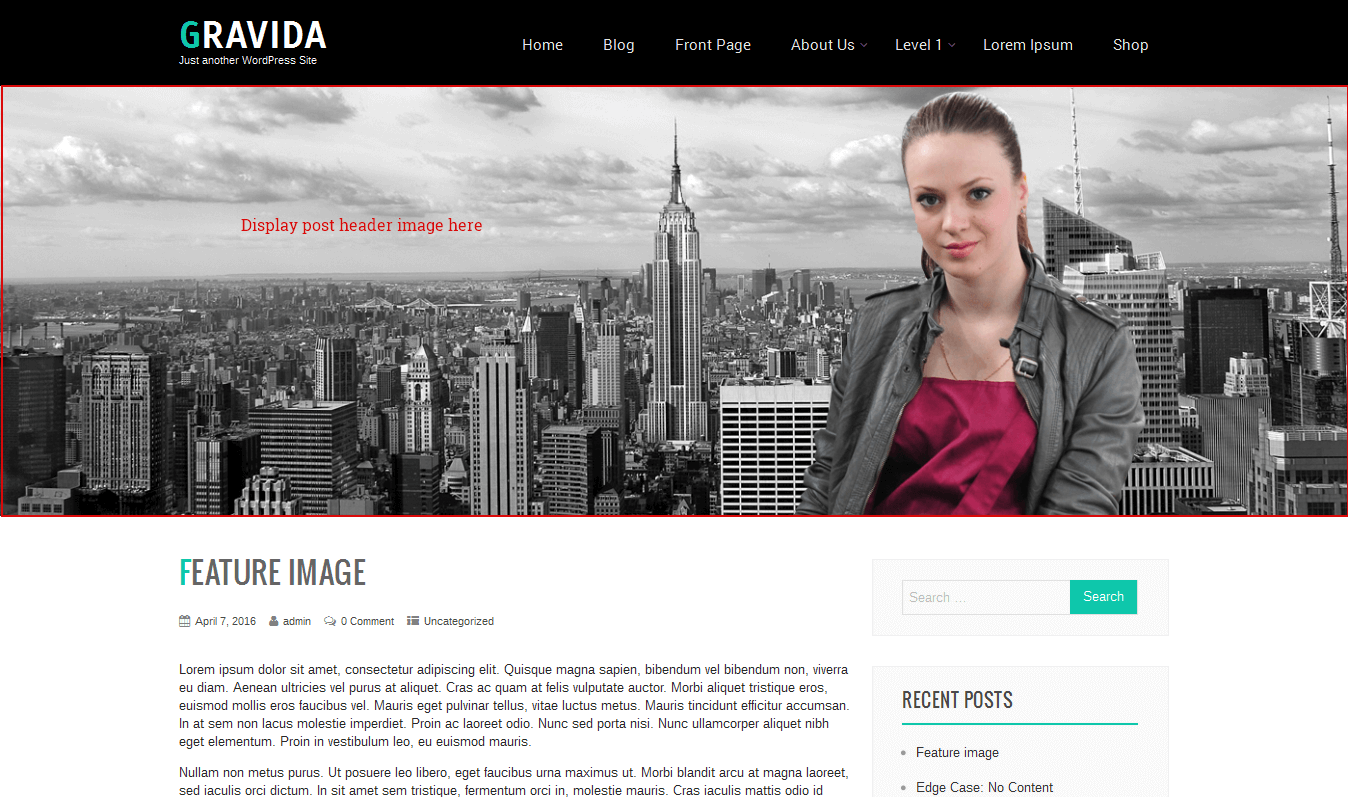
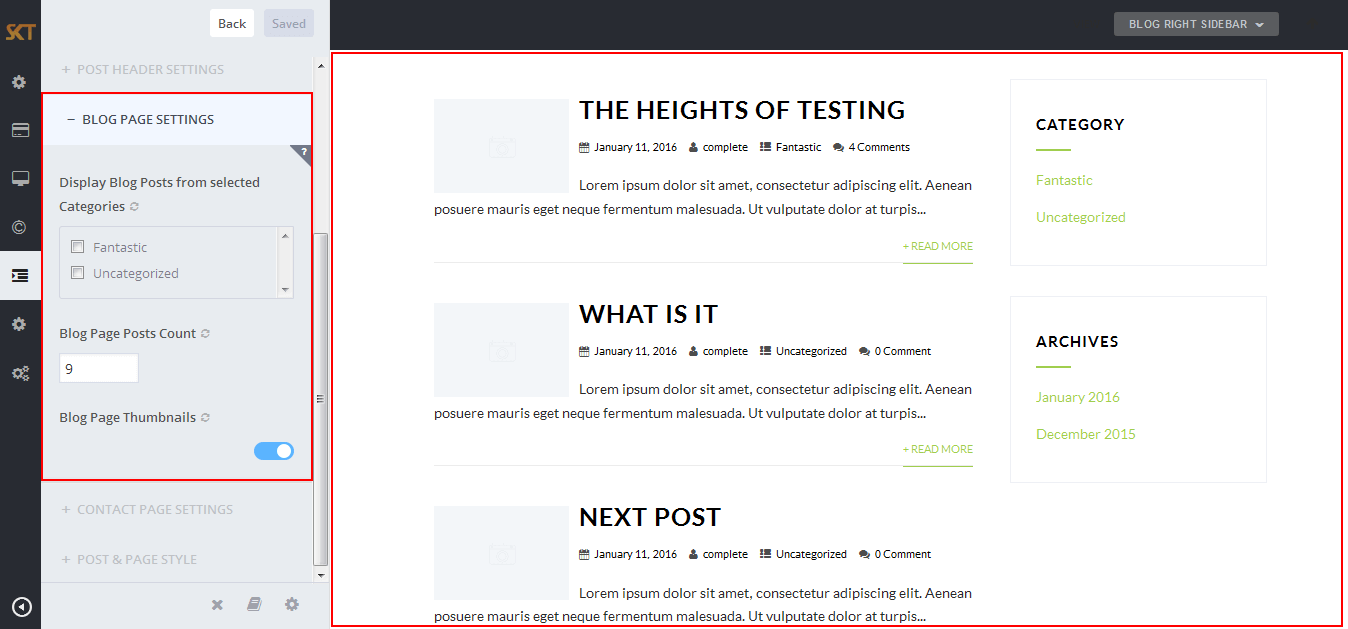
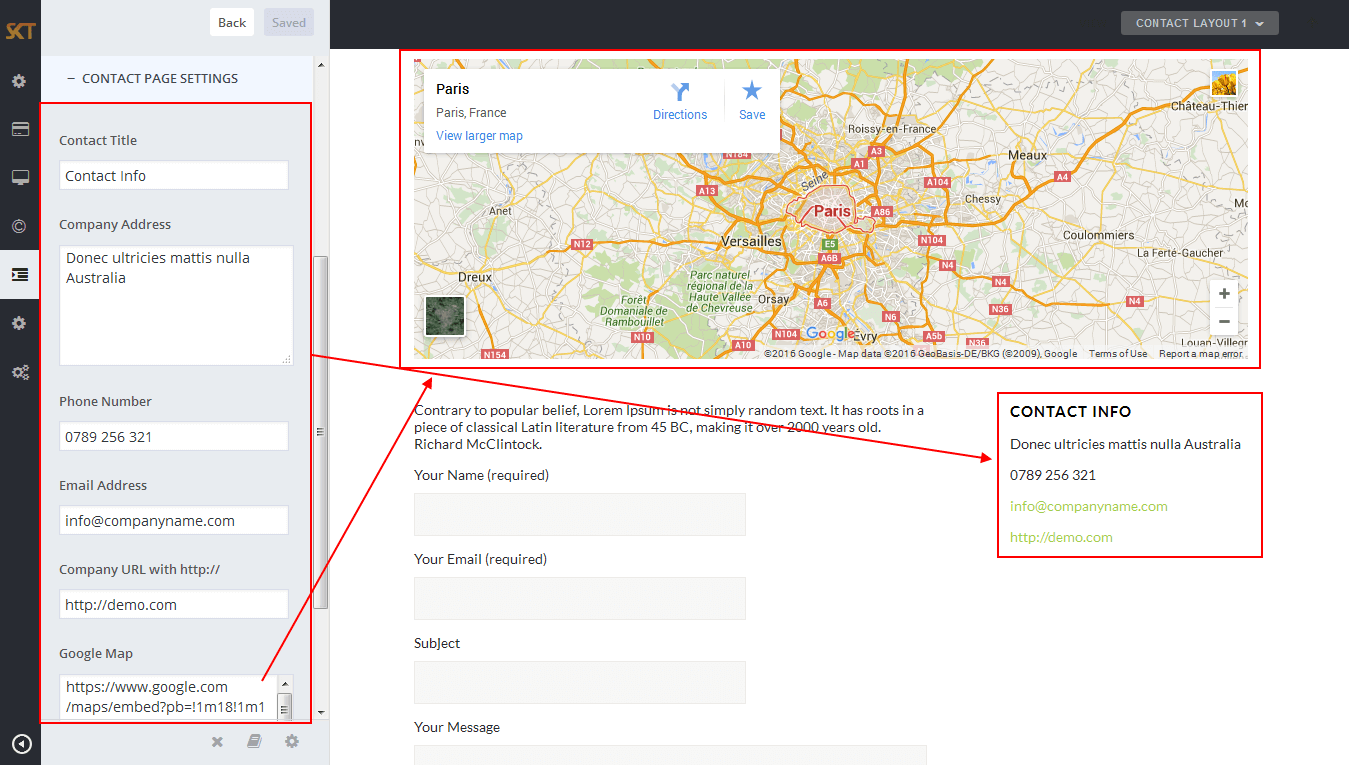
Gravida - Responsive WordPress Theme
By SKT Themes - www.sktthemes.org
Page Templates
- Default Template
- Helps in setting up the content on any page with Right Sidebar
- Page Left Sidebar
- Helps in setting up the content on any page with Left Sidebar
- Page No Sidebar
- Helps in setting up the content on any page No Sidebar
- Page Full Width
- Helps in setting up the content on any page without Sidebar
- Contact Layout1 & Contact Layout2
- Select page template for set contact page layout.
- Testimonials
- Select testimonials template for showing all testimonials.
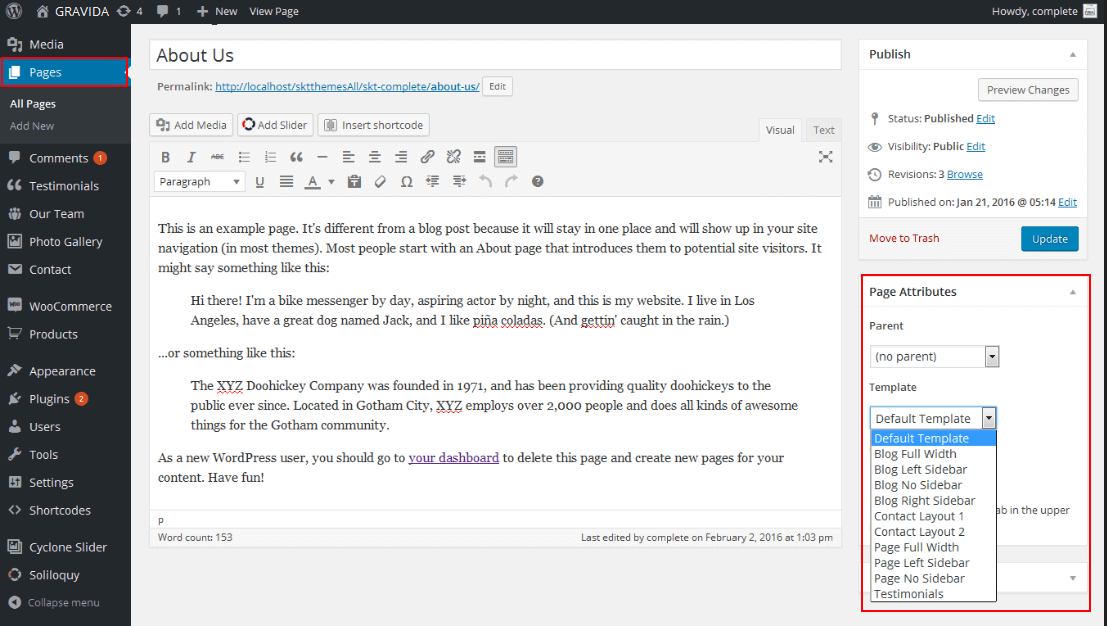
Gravida - Responsive WordPress Theme
By SKT Themes - www.sktthemes.org
Set up Testimonials page
- Set up by using Page Template:
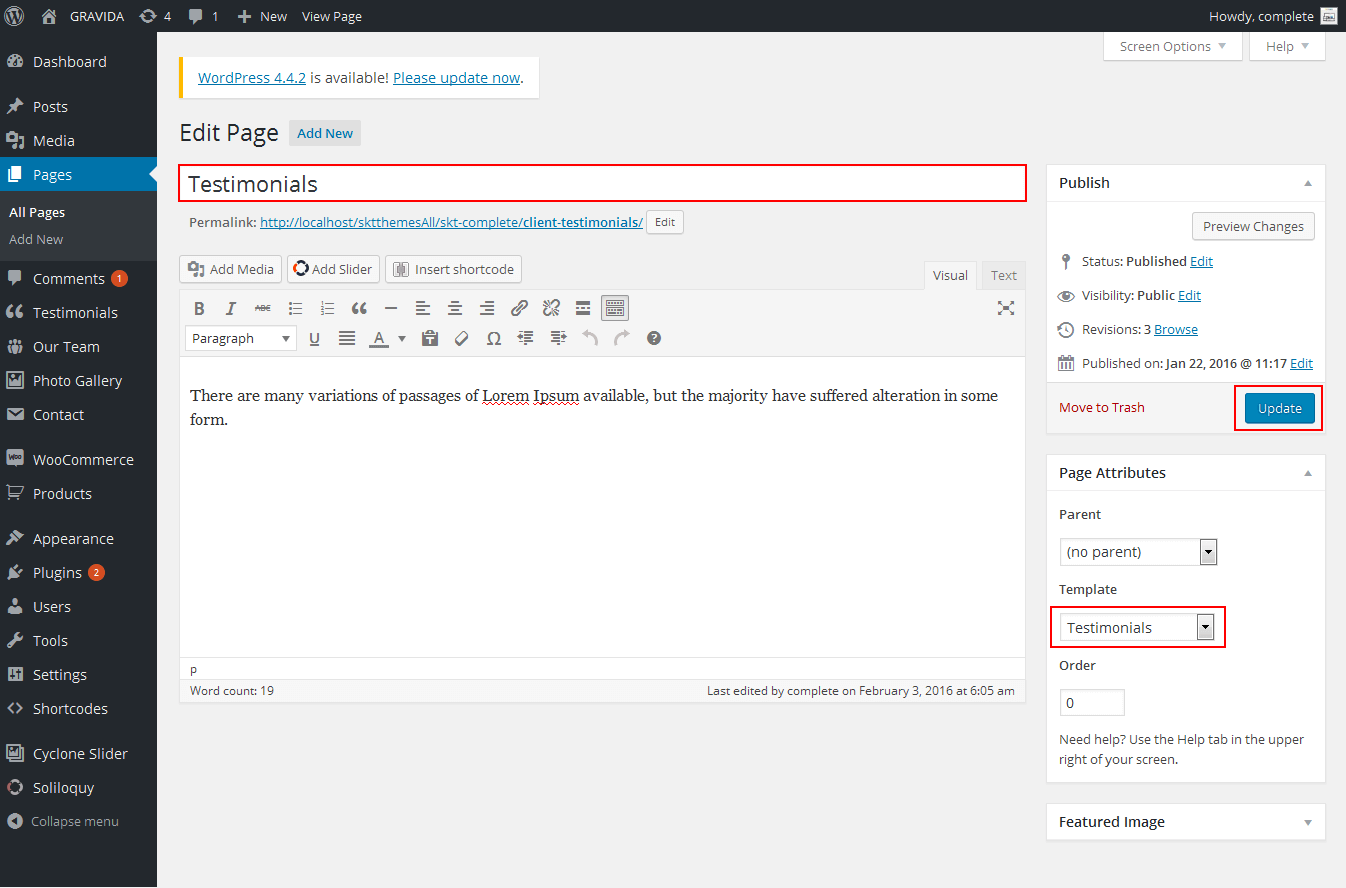
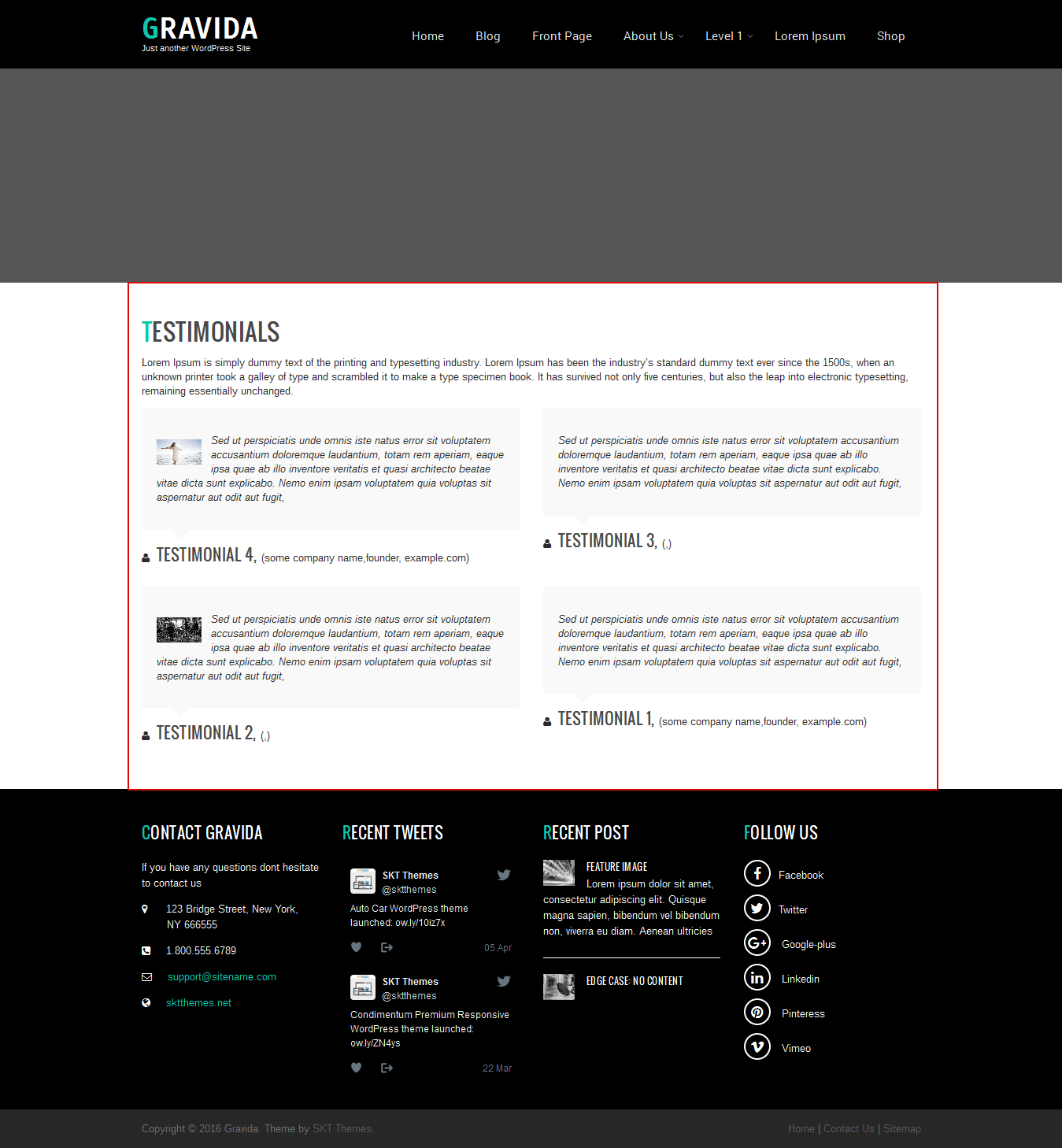
Gravida - Responsive WordPress Theme
By SKT Themes - www.sktthemes.org
Set up Blog page
- Set up by using Page Template Blog on any page to show blog posts
- Blog Full Width, Blog Left Sidebar, Blog No Sidebar, Blog Right Sidebar page templates
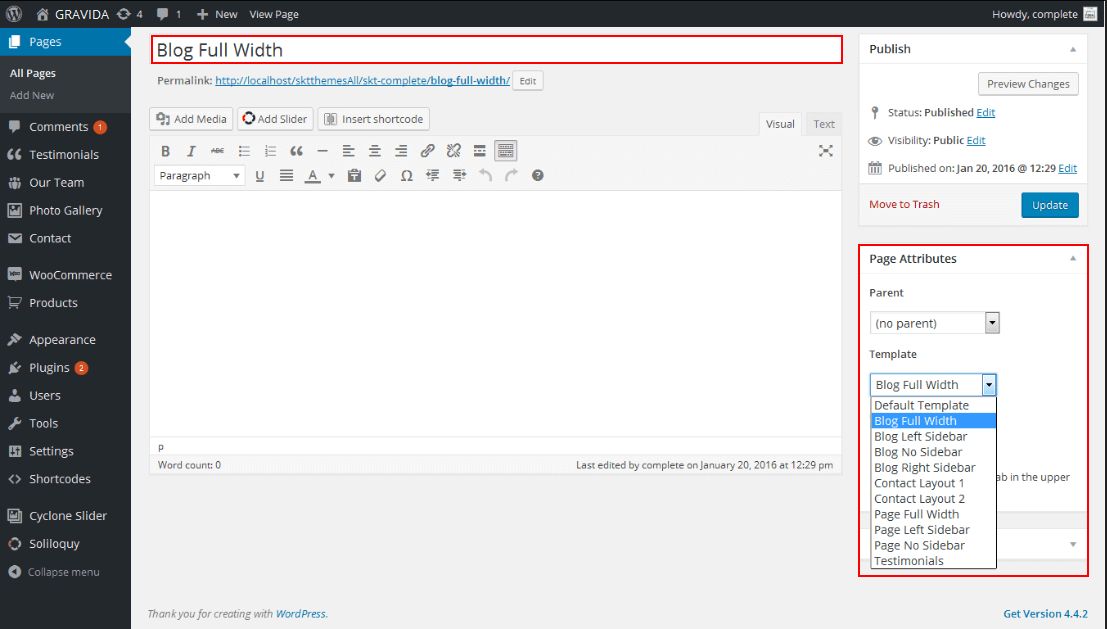
Gravida - Responsive WordPress Theme
By SKT Themes - www.sktthemes.org
Disable Page Comments
- All you need to do is go to that page after Log into WordPress dashboard. Scroll down and check the section: Discussion (if not able to see check above Screen Options to show Comments).
- Uncheck the box: Allow Comments and click on Update.
- If you want to remove comments sidewide on Pages use this plugin: “Disable Comments” https://wordpress.org/plugins/disable-comments/
Gravida - Responsive WordPress Theme
By SKT Themes - www.sktthemes.org
Setting up Shop
- Go to Plugins -> Add New in the WordPress Admin panel
- Type WooCommerce is search box and click on search button
- Install and then Activate the plugin.
- It will ask whether to set up default pages. Kindly click on setting up default pages of the WooCommerce
- That’s it now you can go to shop page and check the default product.
Gravida - Responsive WordPress Theme
By SKT Themes - www.sktthemes.org
Shortcodes
- Testimonial Rotator:
- [testimonials-rotator show="3"]
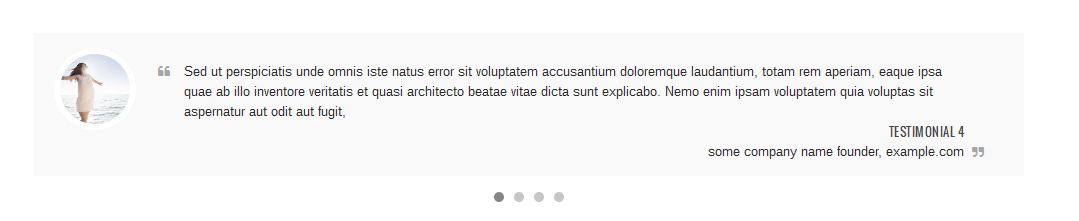
- Testimonial Box:
- [testimonials-box col="3" show="3"]

- Our Team:
- [ourteam col="4" show="4" excerptlength="25"]
- [ourteam col="3" show="3" excerptlength="25"]
- [ourteam col="2" show="2" excerptlength="25"]
- [ourteam col="1" show="1" excerptlength="25"]
- col="4" means four columns in a single row and show="4" means number of team member show. and "excerptlength=25" set box character length.
- [ourteam col="4" show="4" excerptlength="25"]
- [ourteam col="3" show="3" excerptlength="25"]
- [ourteam col="2" show="2" excerptlength="25"]
- [ourteam col="1" show="1" excerptlength="25"]
- Services:
- [service pattern="boxpattern-1" bgcolor="#81cccd" icon="http://www.yoursite.com/wp-content/themes/gravida-pro/images/wordpress.png" title="Worpress" button="Read" url="#"]Lorem ipsum dolor amet consectetur adipiscing elit. Nunc mi dui placerat eu faucibus vel, efficitur quis magna. Pellentesque habitant morbi tristique senectus et netus et malesuada.[/service]
- [service pattern="boxpattern-2" bgcolor="#a5edab" icon="http://www.yoursite.com/wp-content/themes/gravida-pro/images/wordpress.png" title="Worpress" button="Read" url="#"]Lorem ipsum dolor amet consectetur adipiscing elit. Nunc mi dui placerat eu faucibus vel, efficitur quis magna. Pellentesque habitant morbi tristique senectus et netus et malesuada.[/service]
- [service pattern="boxpattern-3" bgcolor="#dbf2e6" icon="http://www.yoursite.com/wp-content/themes/gravida-pro/images/wordpress.png" title="Branding" button="Brand Now" url="#"]Lorem ipsum dolor amet consectetur adipiscing elit. Nunc mi dui placerat eu faucibus vel, efficitur quis magna. Pellentesque habitant morbi tristique senectus et netus et malesuada.[/service]
- [service pattern="boxpattern-4" bgcolor="#bf697f" icon="http://www.yoursite.com/wp-content/themes/gravida-pro/images/wordpress.png" title="Worpress" button="Read" url="#"]Lorem ipsum dolor amet consectetur adipiscing elit. Nunc mi dui placerat eu faucibus vel, efficitur quis magna. Pellentesque habitant morbi tristique senectus et netus et malesuada.[/service]
- Clear:
- [clear]
- Photo Gallery:
- [photogallery filter="true"]
- Show Without Filters Use Shortcode : [photogallery filter="false"]
- Photo Gallery Carousel:
- [gallery-carousel]
- Recent Posts:
- [posts-style1 show="4" cat="1" excerptlength="24"]
- [posts-style2 show="2" cat="1" excerptlength="24"]
- Above listed two types of posts style shortcode.
- [posts-style1 show="4" cat="1" excerptlength="24"] "show=4" means display four posts if you want to display 6 or 8 or etc. so just change show=6 or show=8. and "excerptlength=24" set box character length. and "cat=1" ID of display posts category
- [posts-style2 show="2" cat="1" excerptlength="24"] "show=2" means display two posts if you want to display 4 or 6 or etc. so just change show=4 or show=6. and "excerptlength=24" set box character length. and "cat=1" ID of display posts category
- Post Timeline:
- [posts-timeline show="4" cat="1" excerptlength="24"]
- Post Grid:
- [posts-grid show="4" cat="1" excerptlength="24"]
- Skill:
- [skill title="HTML" percent="80" bgcolor="#a0ce4e"][skill title="Wordpress" percent="99" bgcolor="#a0ce4e"][skill title="Web Design" percent="90" bgcolor="#a0ce4e"][skill title="Web Development" percent="95" bgcolor="#a0ce4e"][skill title="Responsive" percent="85" bgcolor="#a0ce4e"]
- Clients
- [client url="#" image="image url"]
- Social Icons
- Social Icon Style 1
- [social_area] [social icon="facebook" link="#"] [social icon="twitter" link="#"] [social icon="google-plus" link="#"] [social icon="linkedin" link="#"] [social icon="pinterest" link="#"] [/social_area]
- Social Icon Style 2
[social_area] [social link="#" icon="facebook"]Facebook <br /> [social link="#" icon="twitter"]Twitter <br /> [social link="#" icon="google-plus"] Google-plus <br /> [social link="#" icon="linkedin"] Linkedin <br /> [social link="#" icon="pinterest"] Pinteress <br /> [social link="#" icon="vimeo"] Vimeo <br /> [/social_area] - Footer Posts
- [footerposts show="2"]
- Flip Box
- Horizontal Flip:
[flipbox fliptype="h" frontimage="http://www.yoursite.com/wp-content/themes/gravida-pro/images/model-429733_640.jpg" fronttitle="The Front Title" frontdescription="Some Lorem Content Description Goes Here" backtitle="The Back Title" backdescription="This is the back description for testing purpose will added some dummy description text. This is the back description for testing purpose will added some dummy description text.This is the back description for testing purpose will added some dummy description text." backurl="#" backbutton="Read More"] - Vertical Flip:
[flipbox fliptype="v" frontimage="http://www.yoursite.com/wp-content/themes/gravida-pro/images/person-822552_1280.jpg" fronttitle="The Front Title" frontdescription="Some Lorem Content Description Goes Here" backtitle="The Back Title" backdescription="This is the back description for testing purpose will added some dummy description text. This is the back description for testing purpose will added some dummy description text.This is the back description for testing purpose will added some dummy description text." backurl="#" backbutton="Read Now"] - Dividers:
- [divider style="divider1"]
- [divider style="divider2"]
- [divider style="divider3"]
- [divider style="divider4"]
- [divider style="divider5"]
- [divider style="divider6"]
- [headingdivider text="Heading Title"]
- [headingdivider2 textbg="#ffffff" text="Heading Title"]
- Promotion Box:
- [promobox1 bgcolor="#f6f6f6" topbordercolor="#a0ce4e" otherbordercolor="#e8e6e6"]Lorem ipsum dolor sit amet, consectetur adipiscing elit, sed do eiusmod tempor incididunt ut labore et dolore magna aliqua. Ut enim ad minim veniam, quis nostrud exercitation ullamco laboris nisi ut aliquip ex ea commodo consequat. Duis aute irure dolor in reprehenderit in voluptate velit esse cillum dolore eu fugiat nulla pariatur. Excepteur sint occaecat cupidatat non proident, sunt in culpa qui officia deserunt mollit anim id est laborum.[/promobox1]
- [promobox2 bgcolor="#f6f6f6" leftbordercolor="#a0ce4e" button="PURCHASE NOW" url="#" title="Welcome to our Gravida Theme – Clean and Modern design"]Sed ut perspiciatis unde omnis iste natus error sit voluptatem accusantium doloremque laudantium, totam rem[/promobox2]
- [promobox3 bgcolor="#f6f6f6" bottombordercolor="#a0ce4e" button="Hello Text" url="#"]Lorem ipsum dolor sit amet, consectetur adipiscing elit, sed do eiusmod tempor incididunt ut labore et dolore magna aliqua. Ut enim ad minim veniam, quis nostrud exercitation ullamco laboris nisi ut aliquip ex ea commodo consequat. Duis aute irure dolor in reprehenderit in voluptate velit esse cillum dolore eu fugiat nulla pariatur. Excepteur sint occaecat cupidatat non proident, sunt in culpa qui officia deserunt mollit anim id est laborum.[/promobox3]
- [promobox4 bgcolor="#f6f6f6" bordercolor="#a0ce4e"]Lorem ipsum dolor sit amet, consectetur adipiscing elit, sed do eiusmod tempor incididunt ut labore et dolore magna aliqua. Ut enim ad minim veniam, quis nostrud exercitation ullamco laboris nisi ut aliquip ex ea commodo consequat. Duis aute irure dolor in reprehenderit in voluptate velit esse cillum dolore eu fugiat nulla pariatur. Excepteur sint occaecat cupidatat non proident, sunt in culpa qui officia deserunt mollit anim id est laborum.[/promobox4]
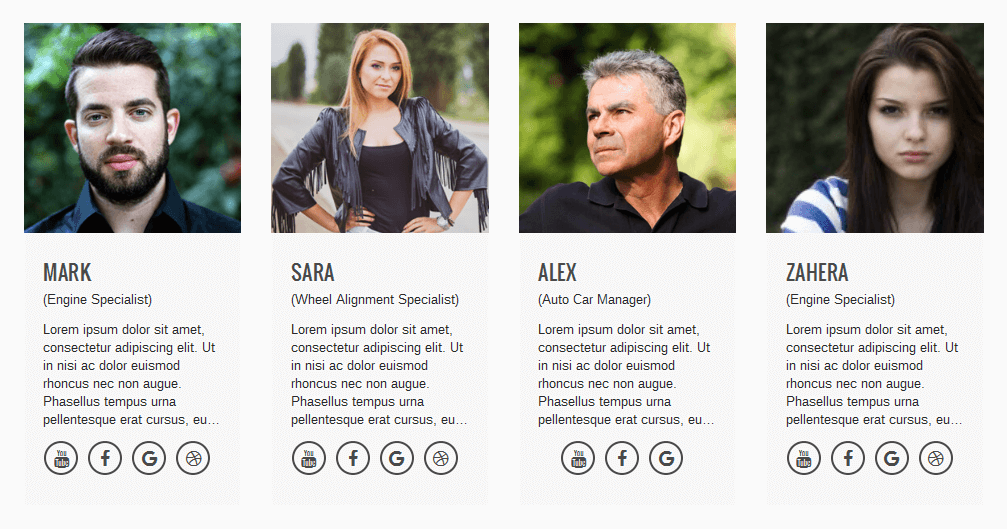

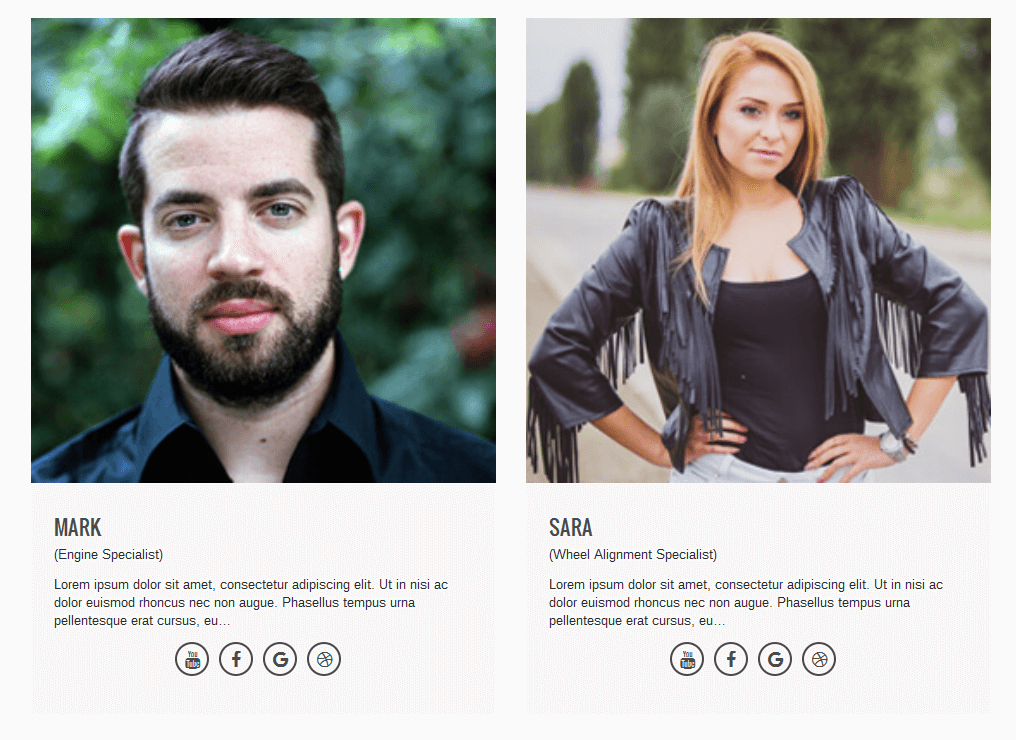
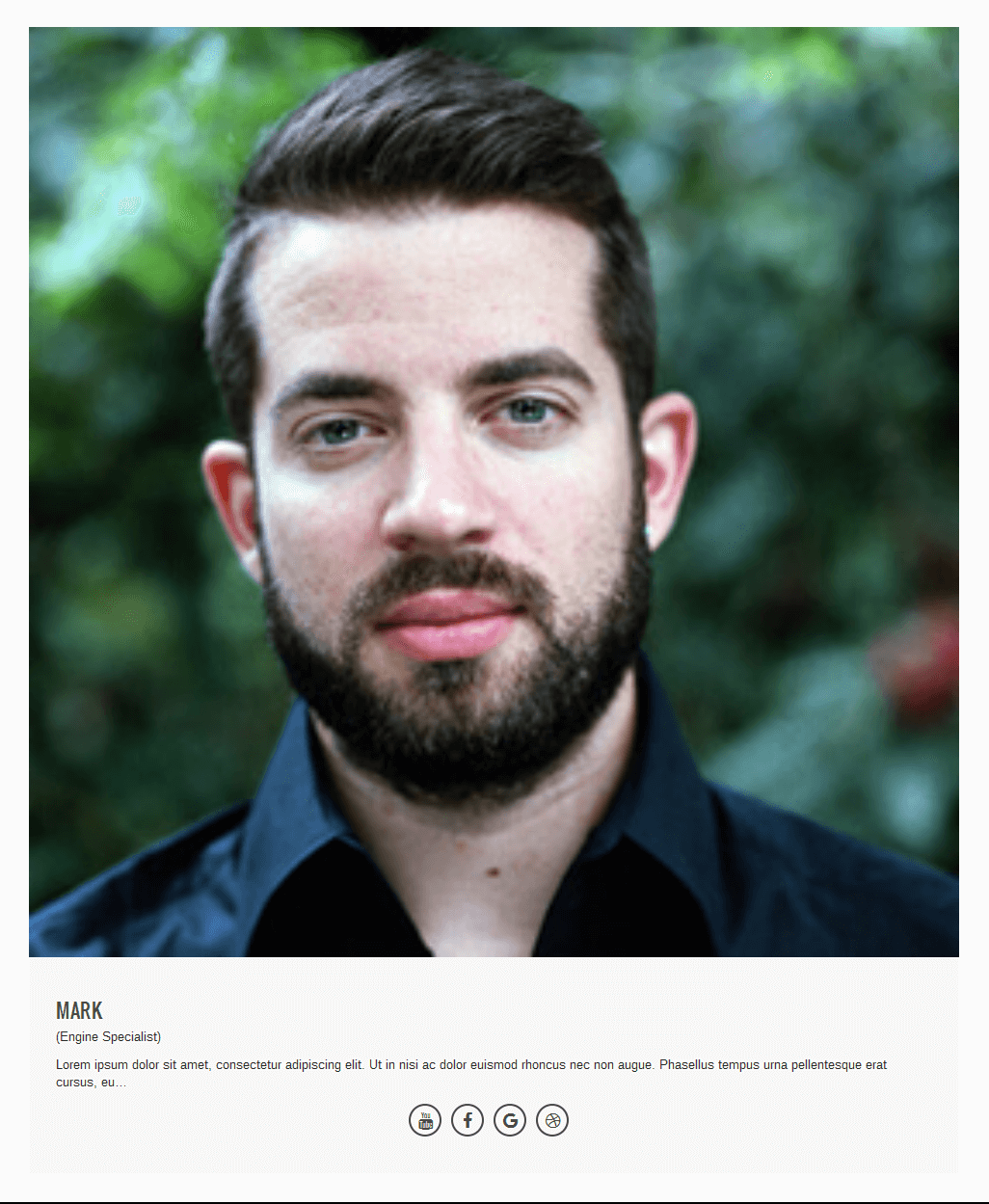
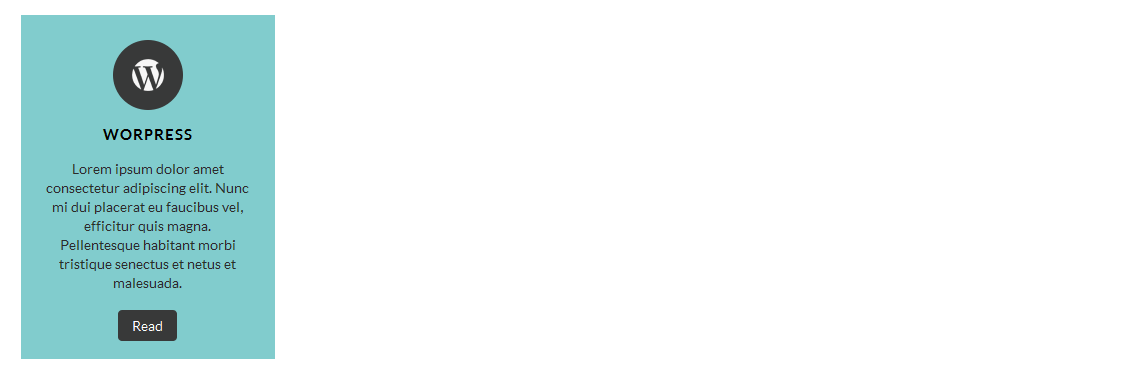
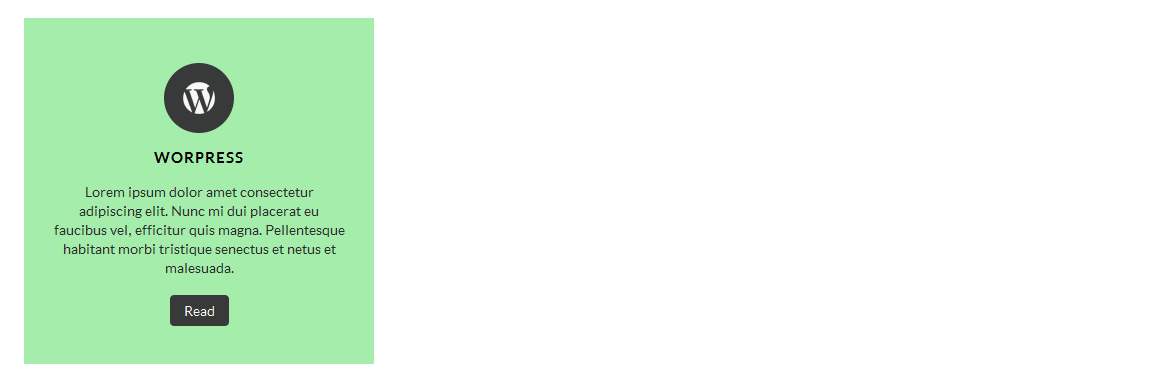

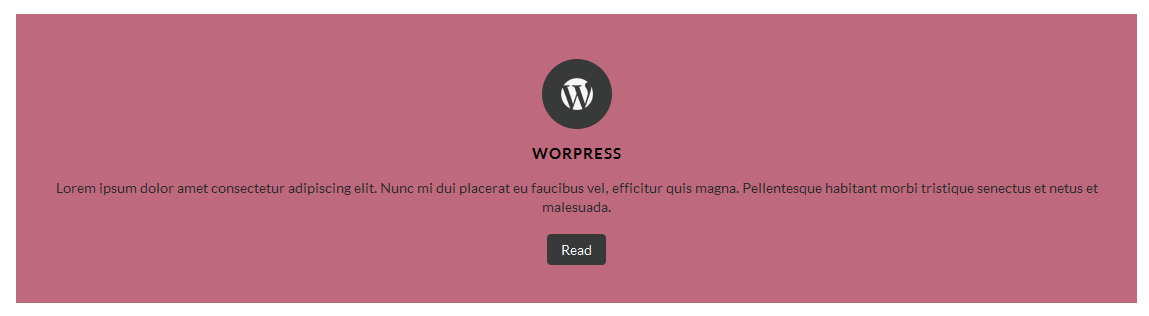
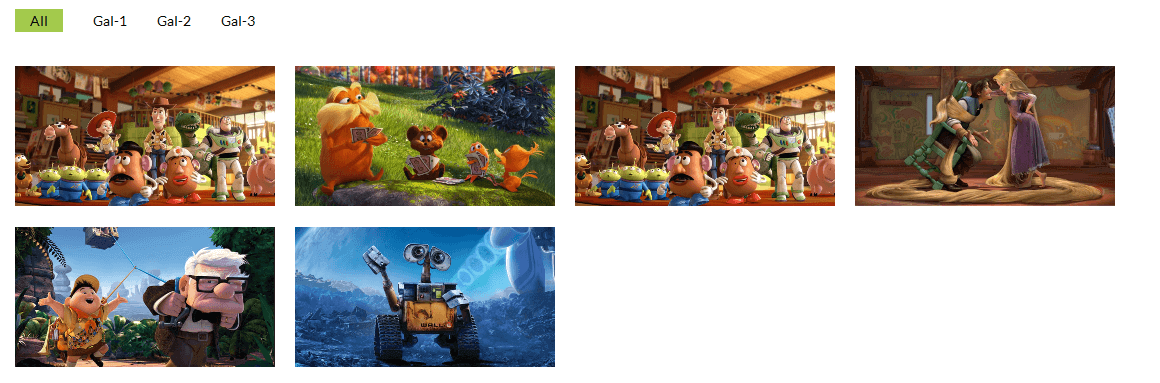

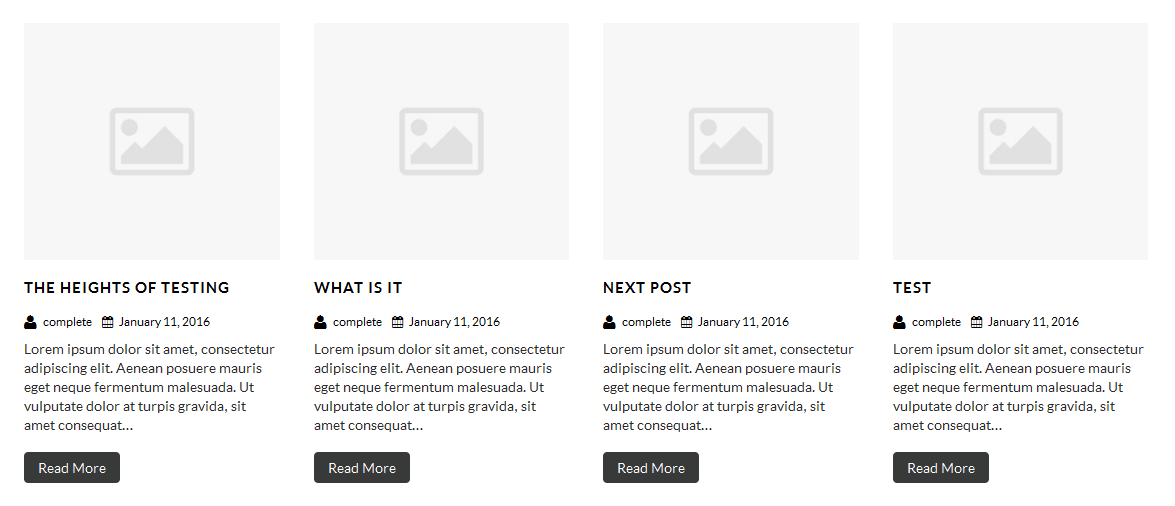
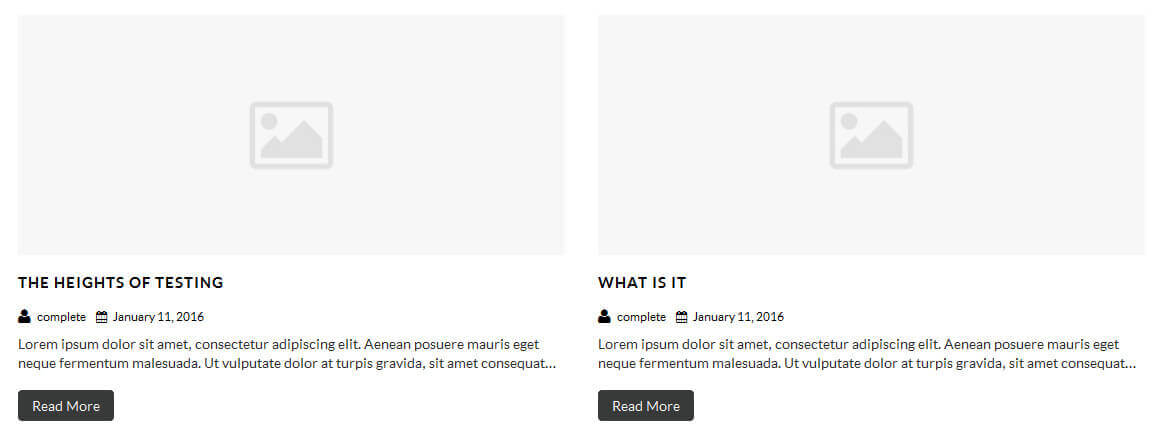

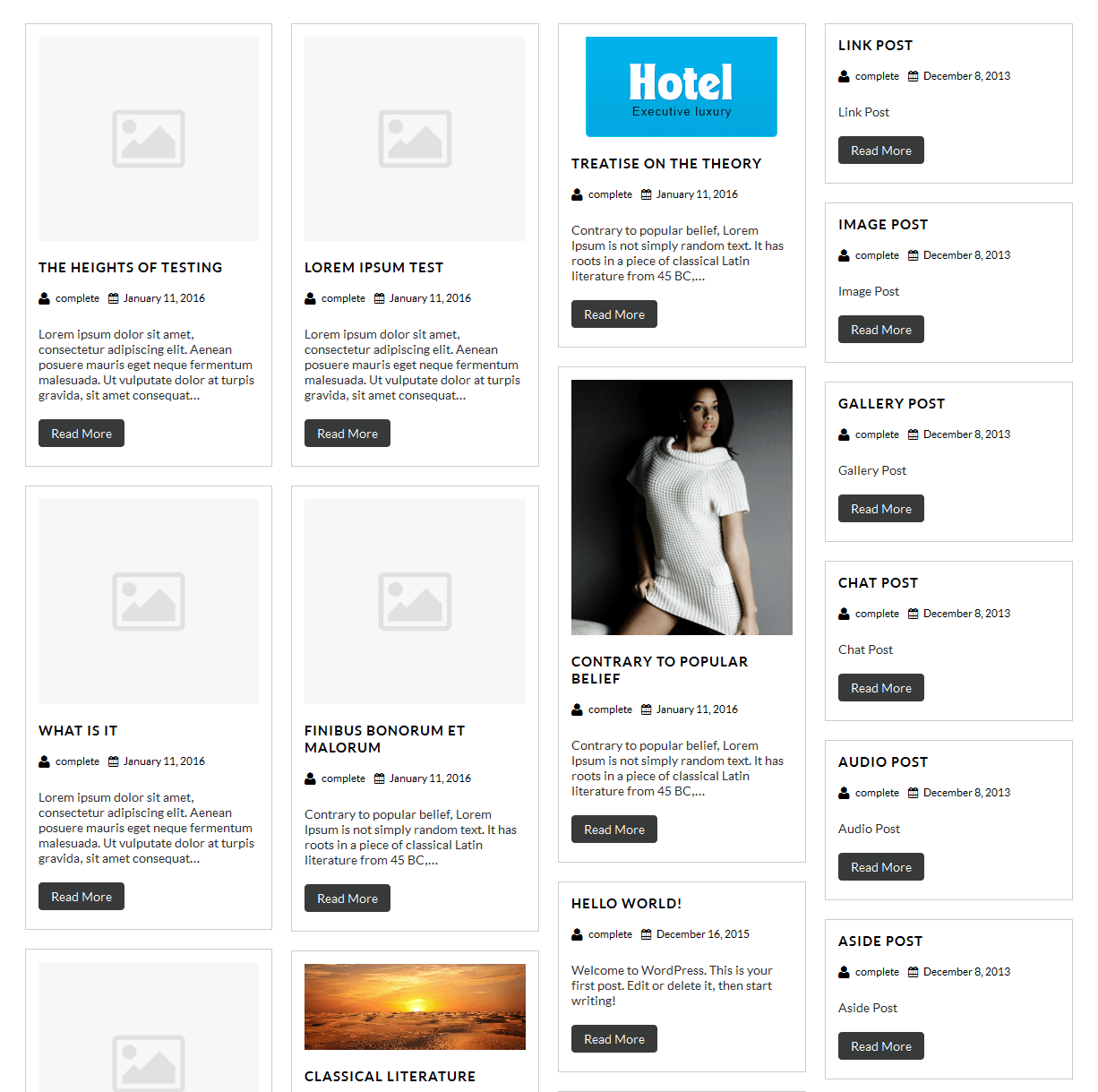
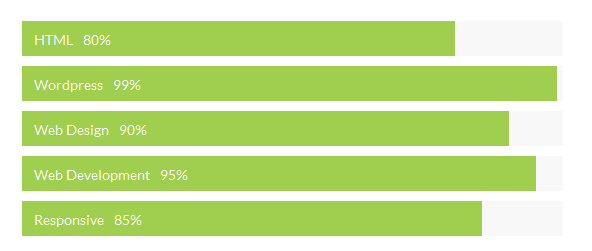
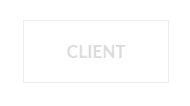
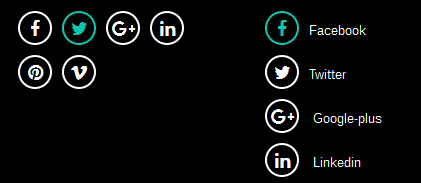
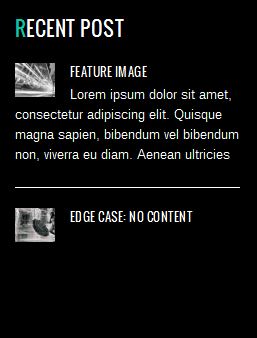
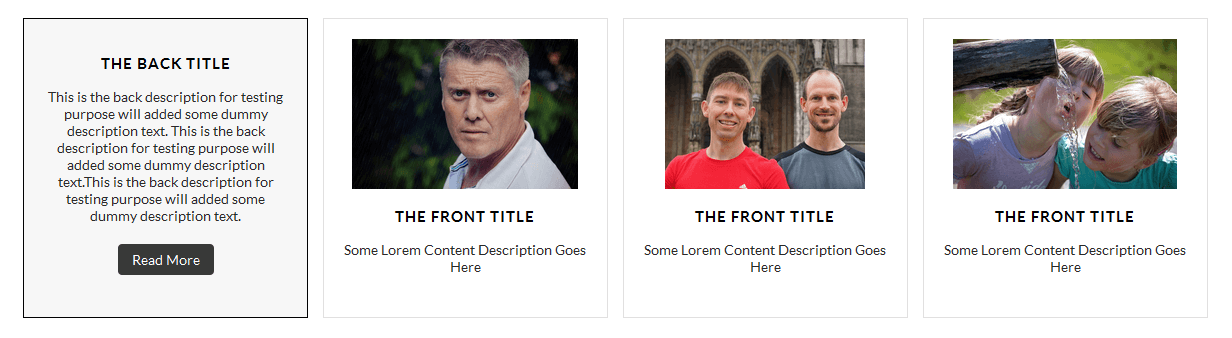












Copyright © 2016 Shri Krishna Technologies