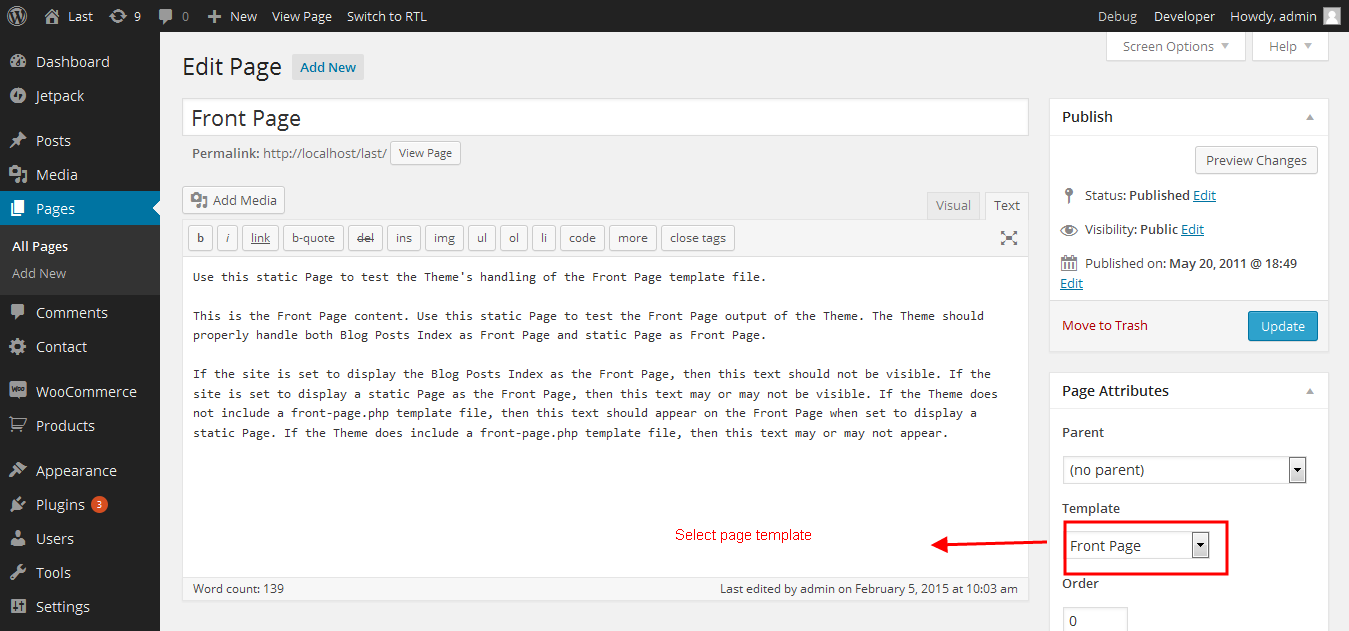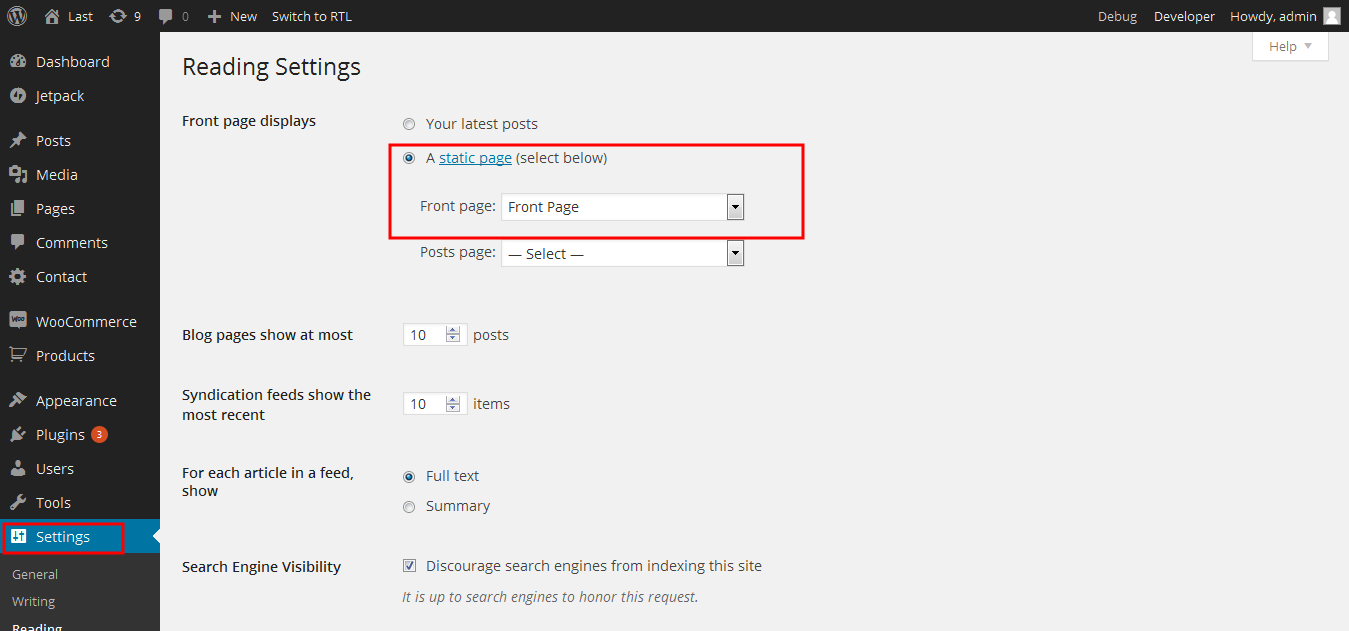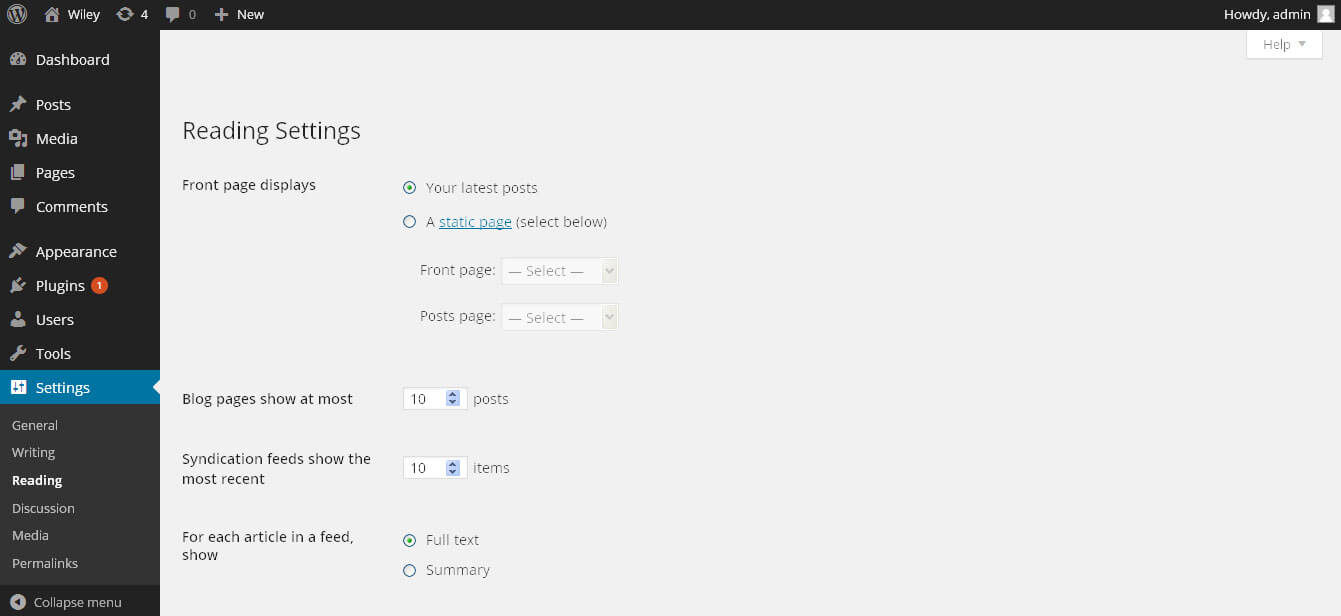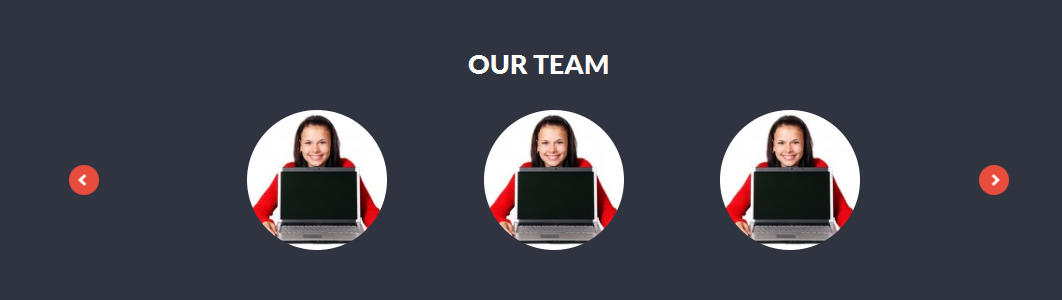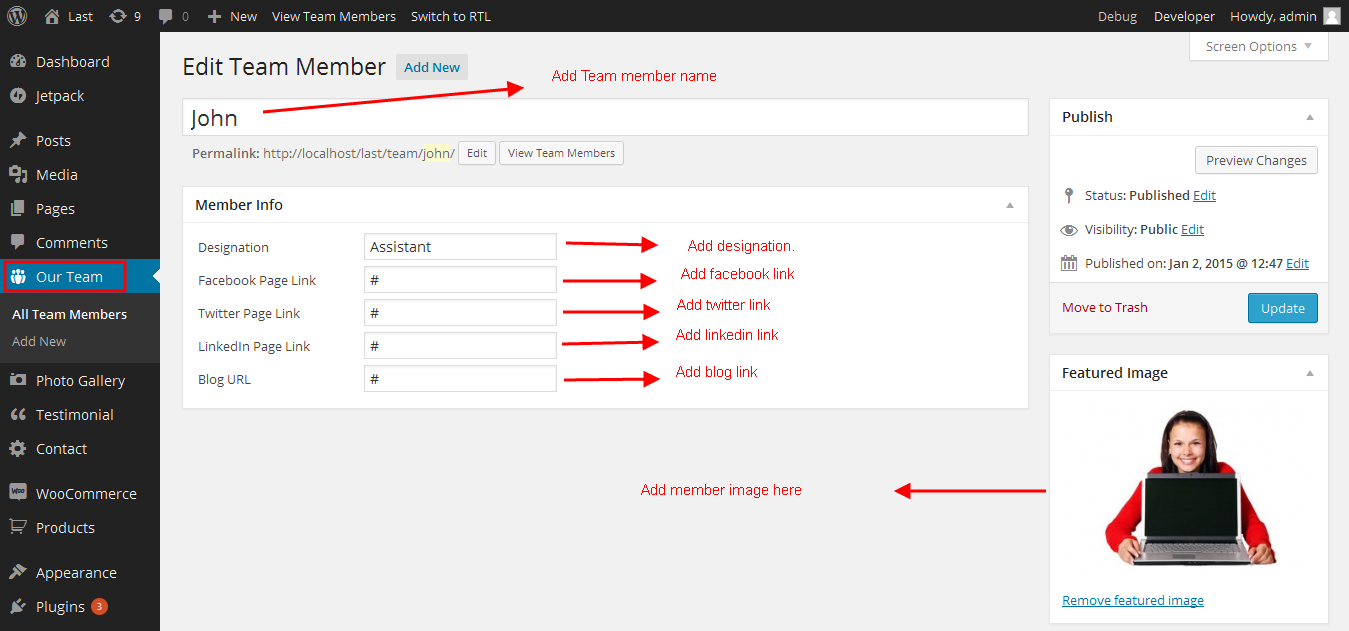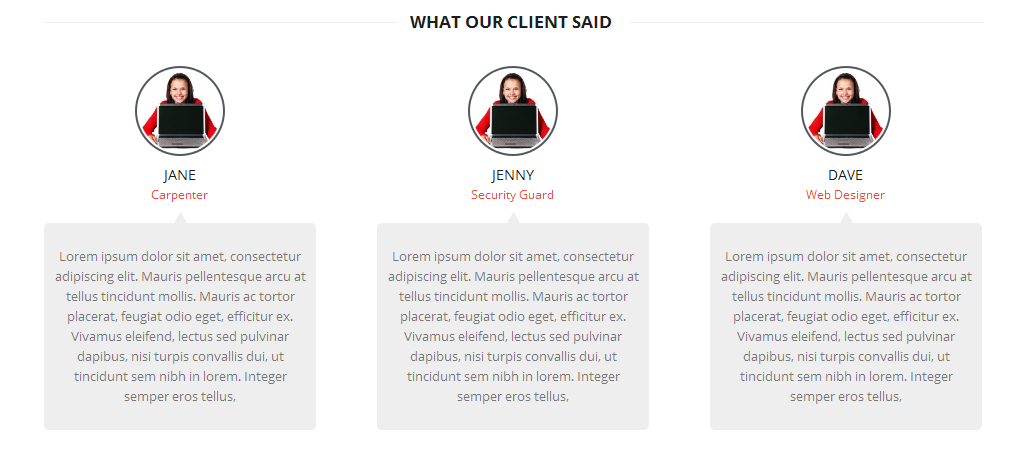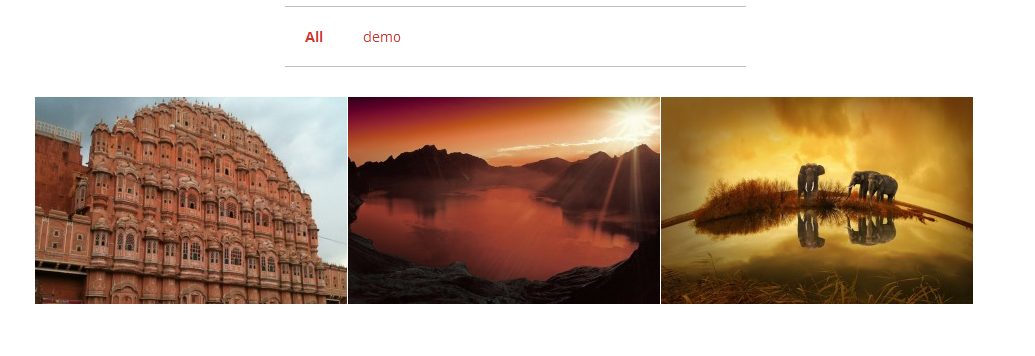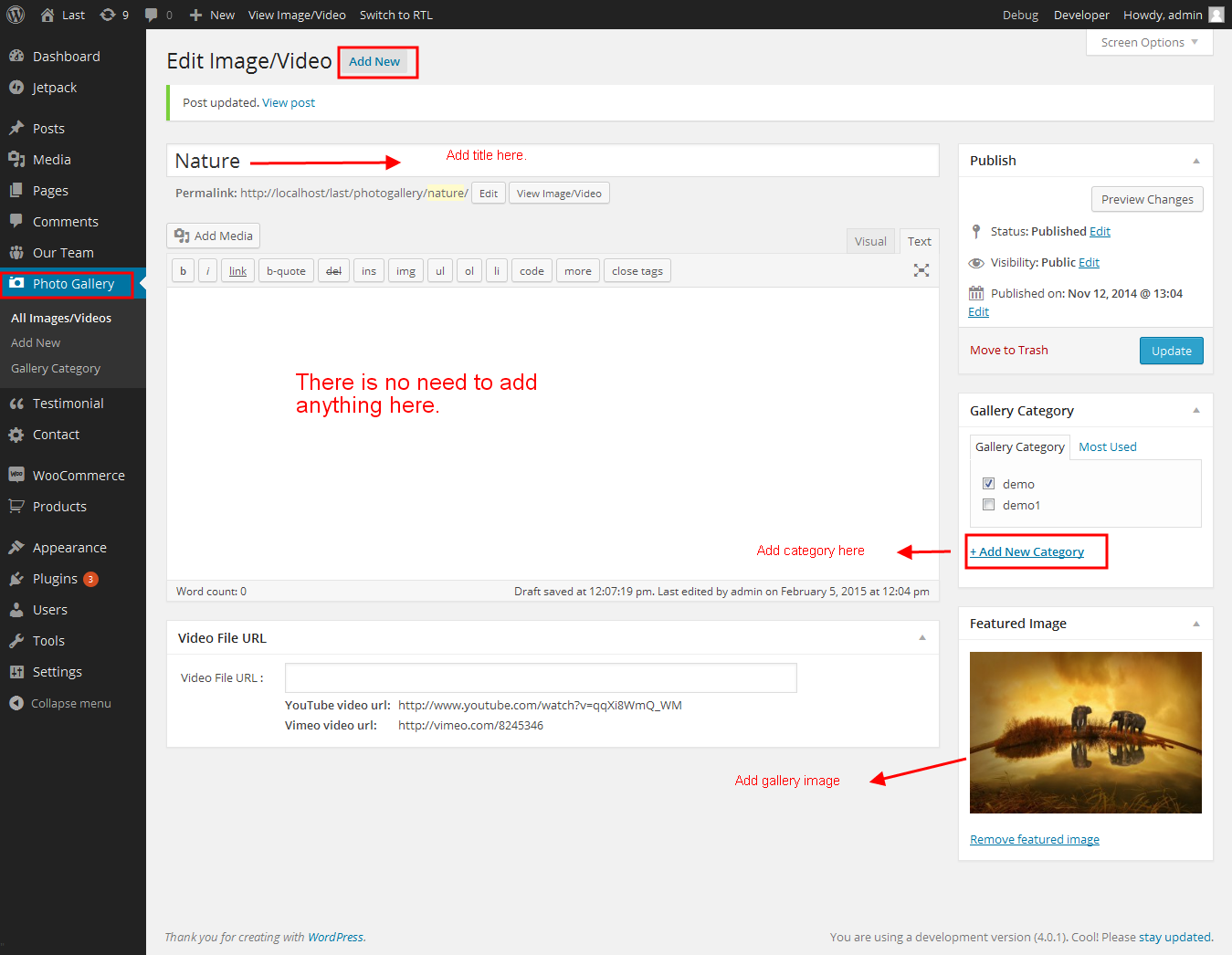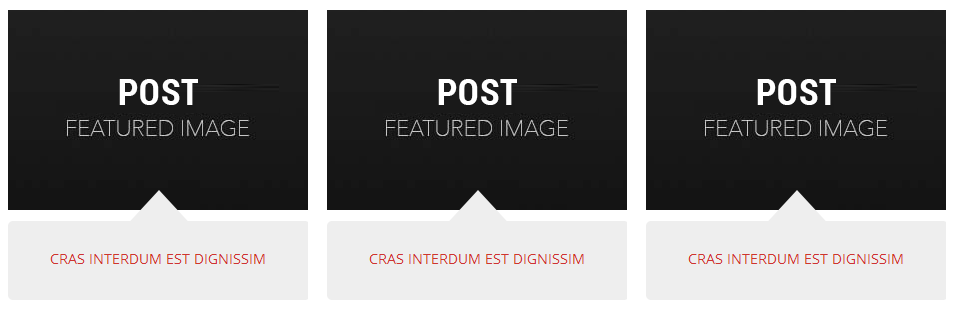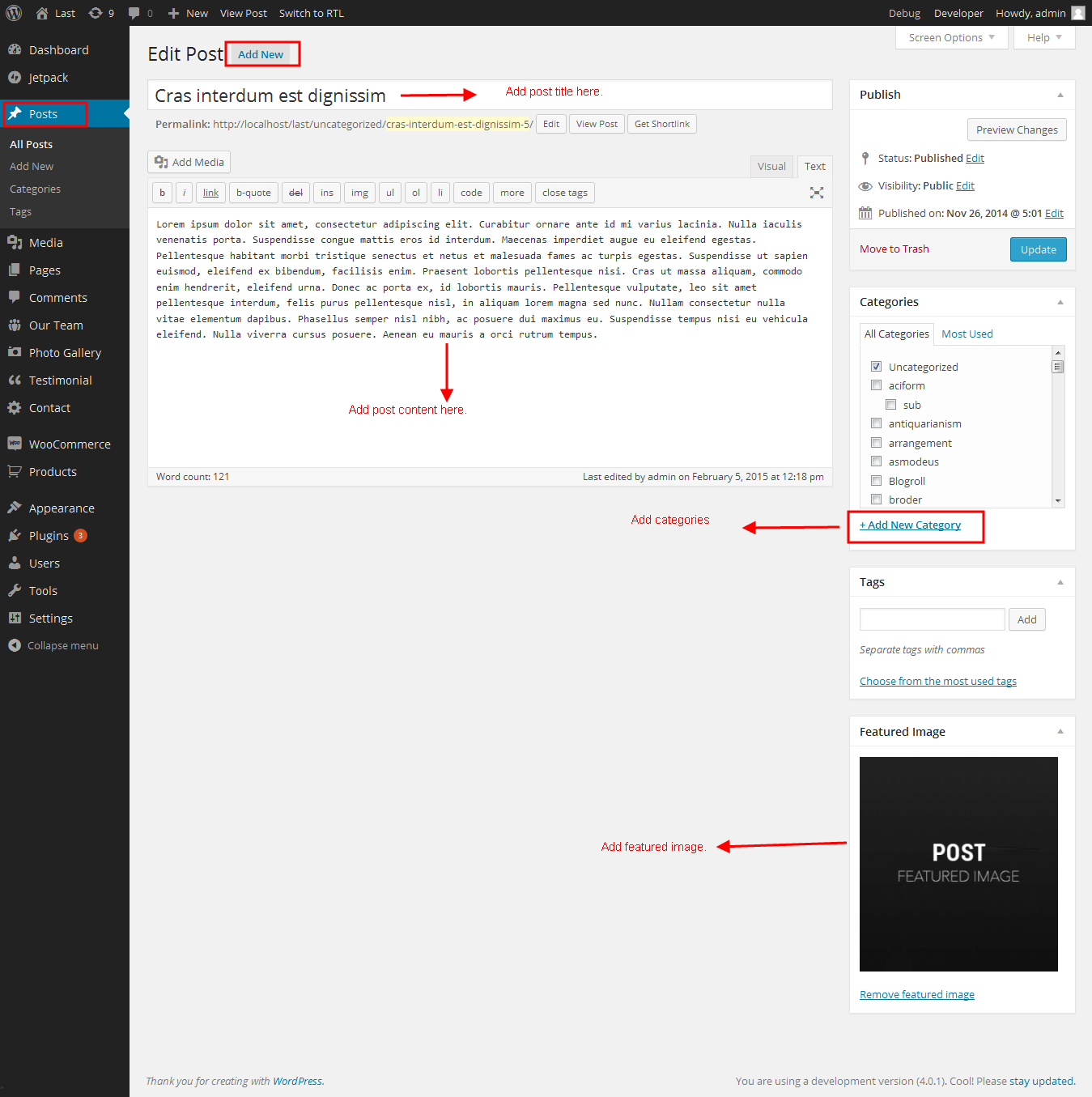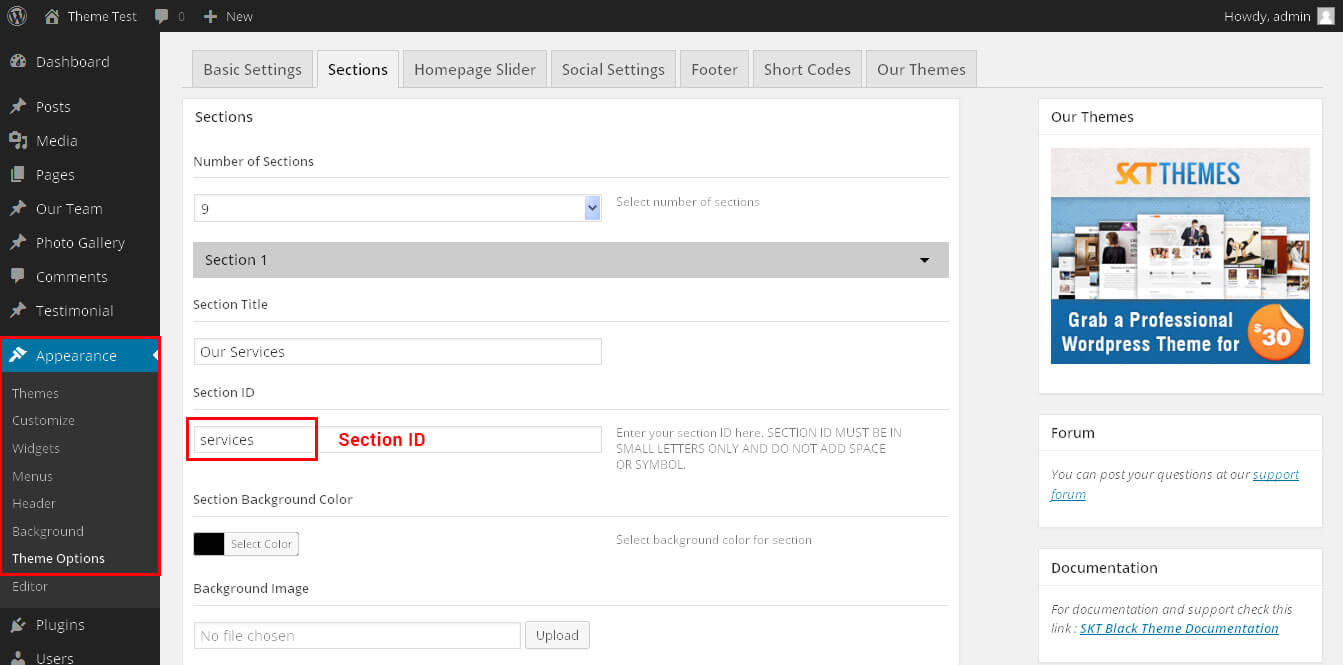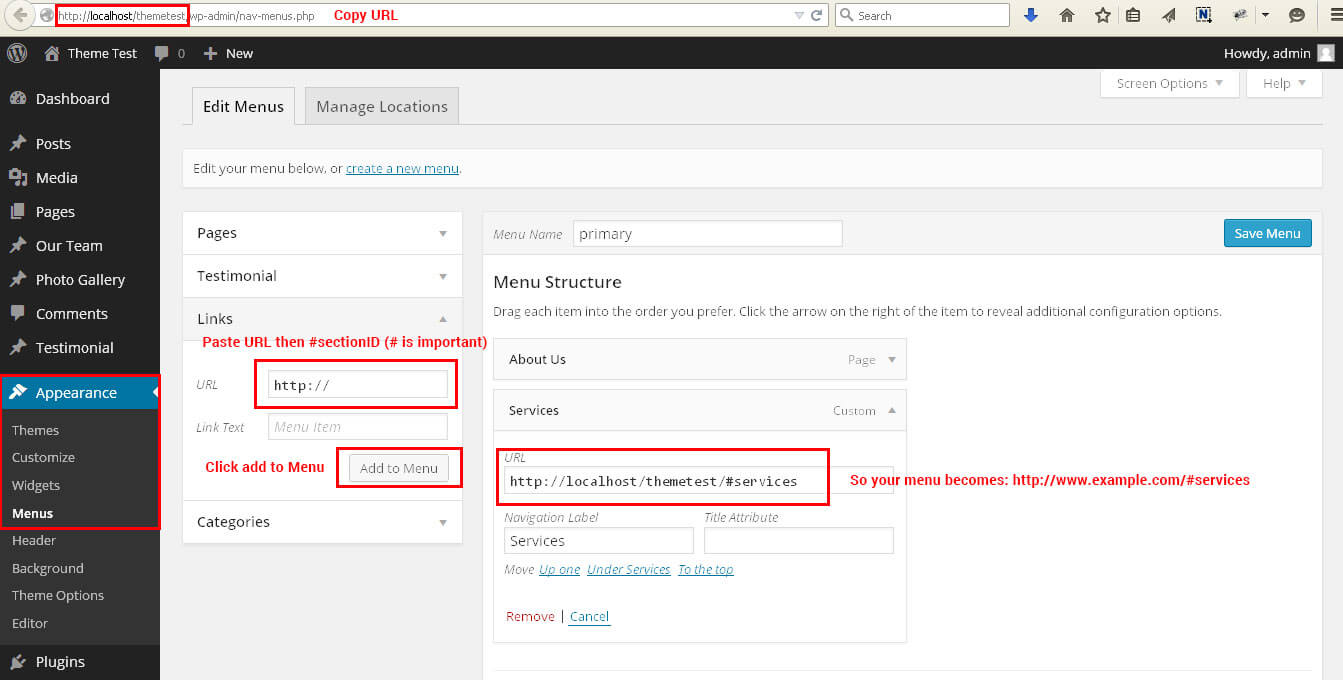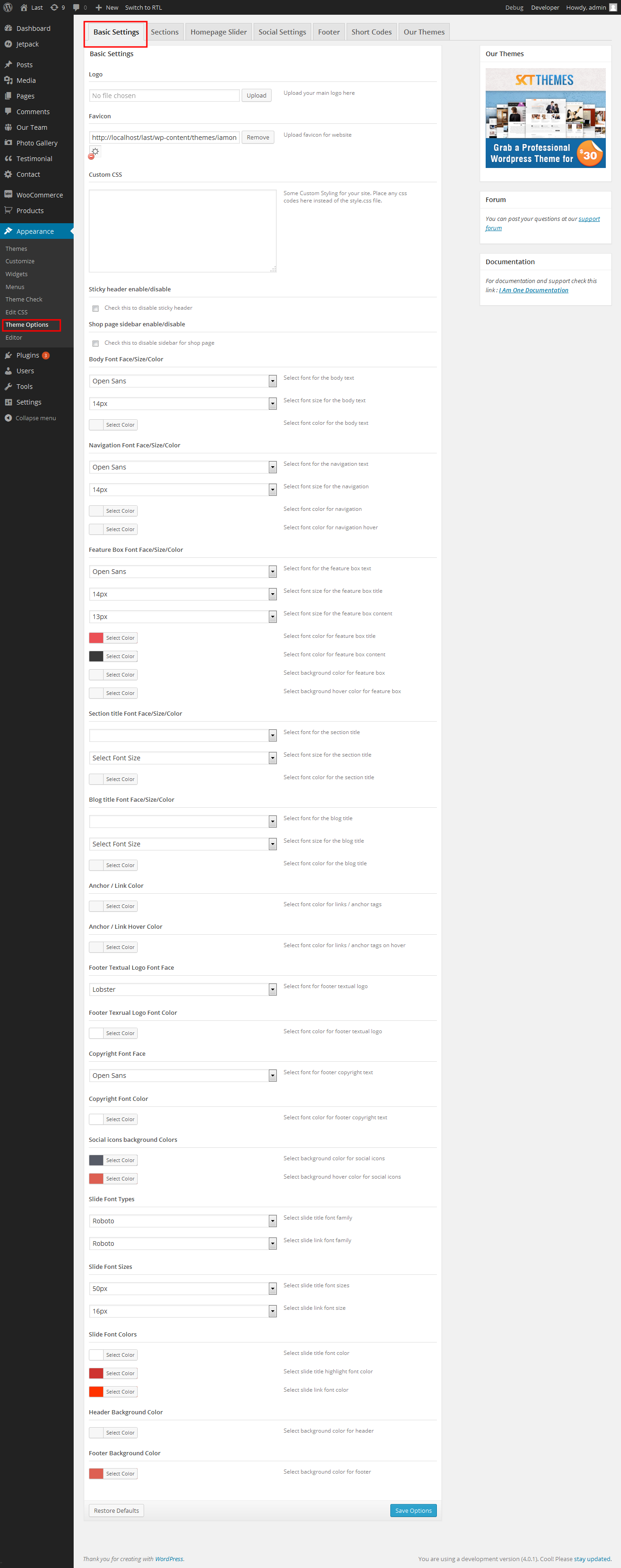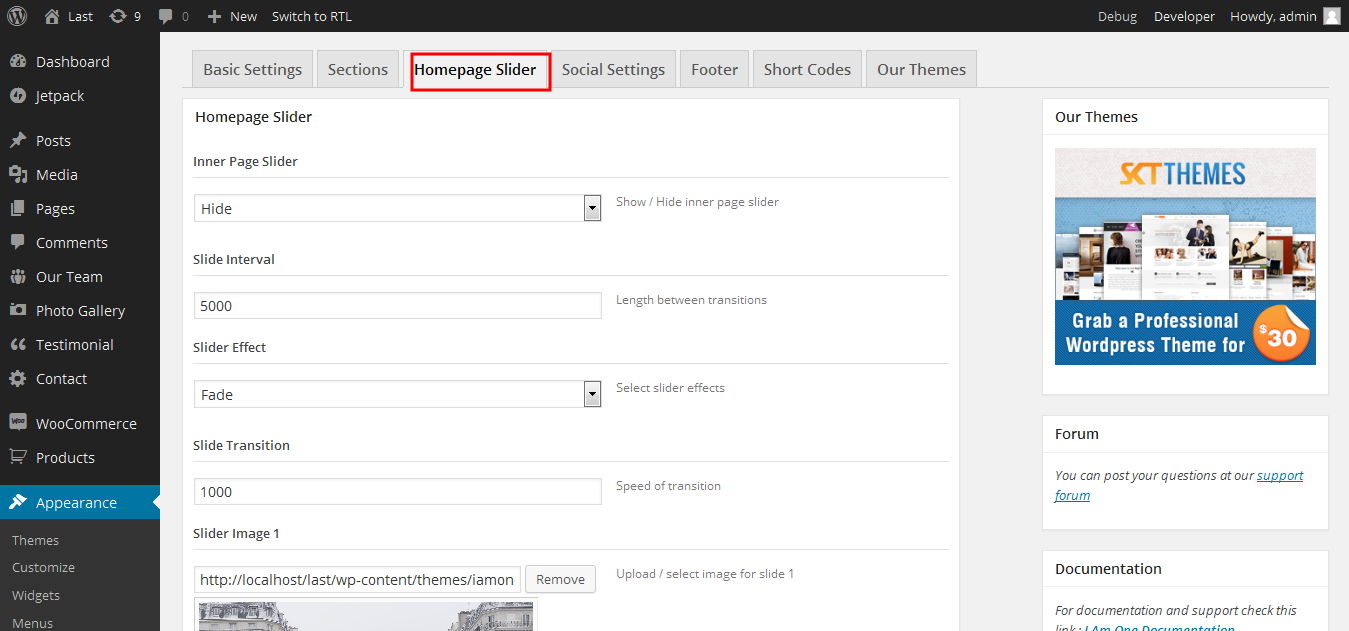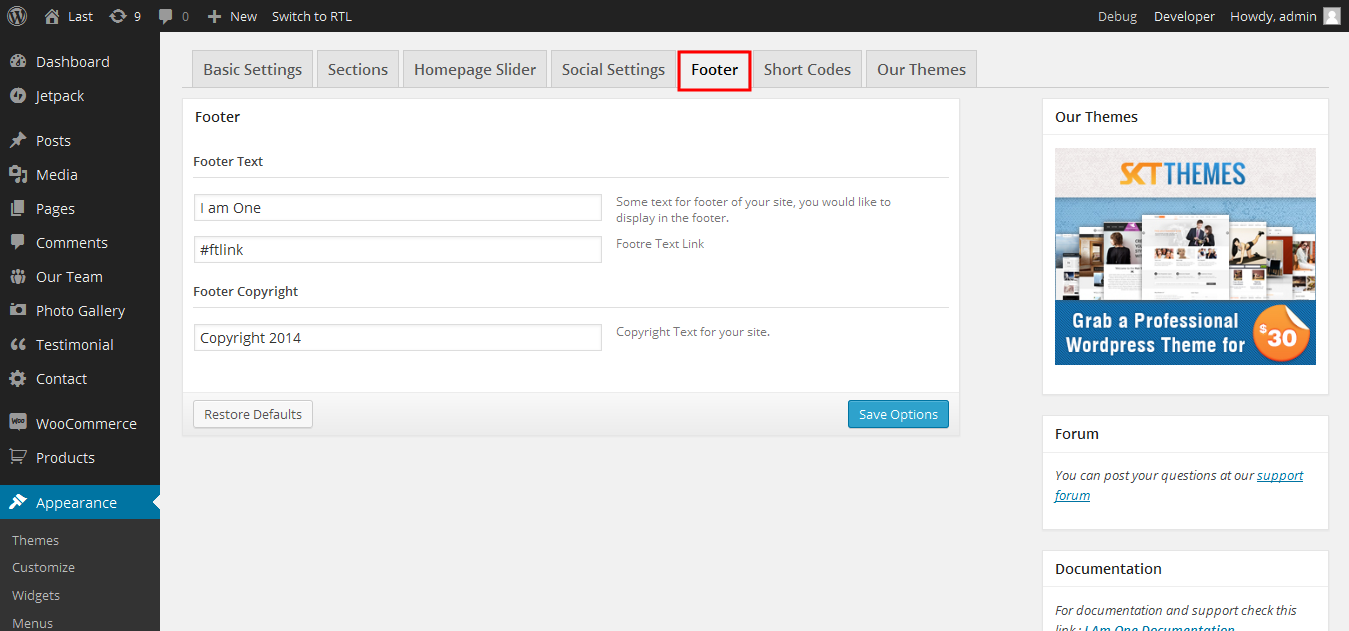SKT I Am One - Responsive WordPress Theme
By SKT Themes - www.sktthemes.org
Through Dashboard
- Log in to the WordPress Dashboard.
- Go to Appearance->Themes.
- Click on Install Themes at the top.
- Click on Add New at the top.
- Here upload the zip i-am-one.zip in upload box and click on upload button.
- You will see the theme. Click on Install Now to install the theme.
Manual Installation using FTP
- Unzip i-am-one.zip to your Desktop.
- Using an FTP client to access your host web server. Go to /wp-content/themes/
- Upload theme to /wp-content/themes/.
- Go to Appearance->Themes and activate theme from Dashboard.