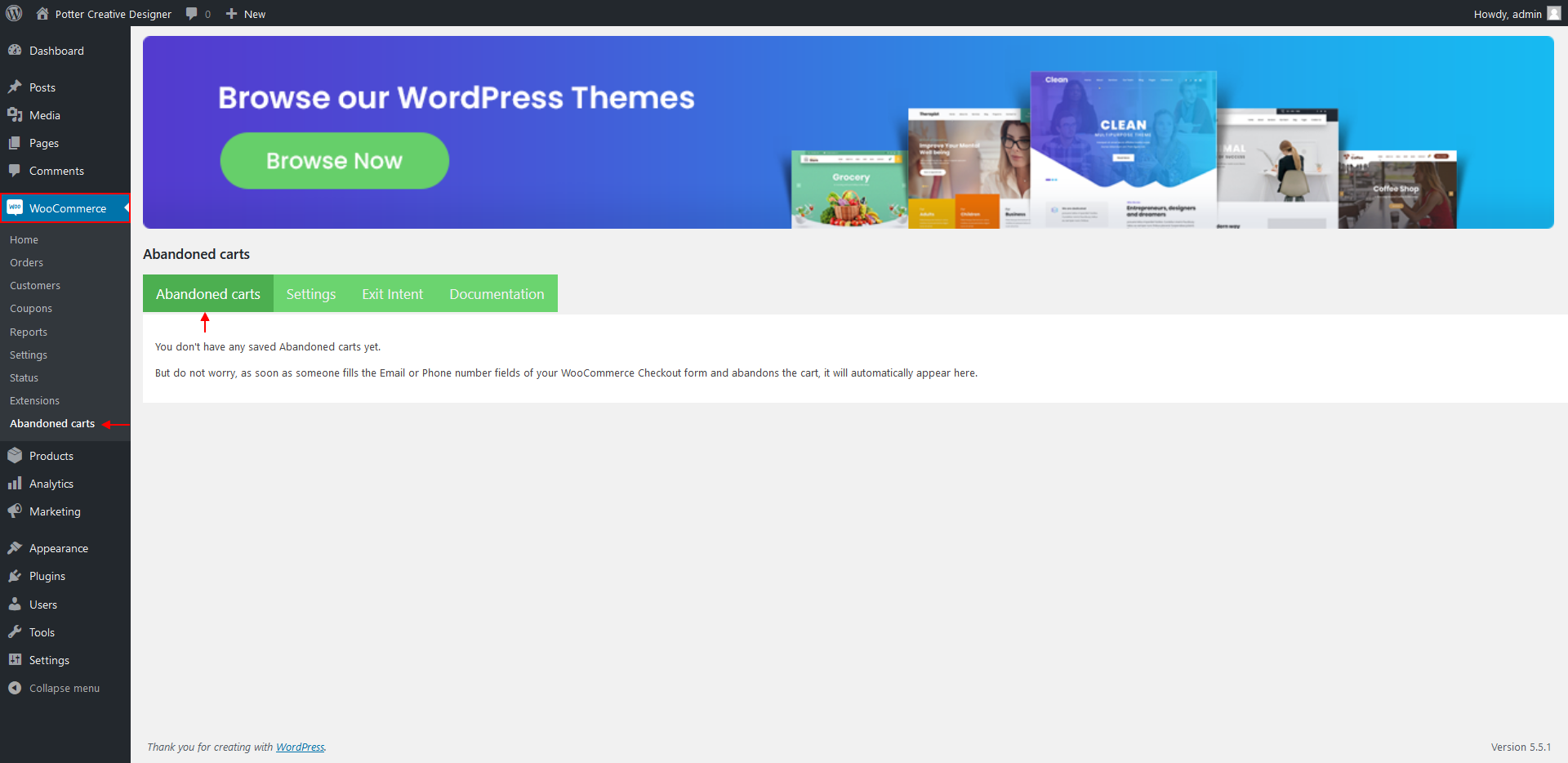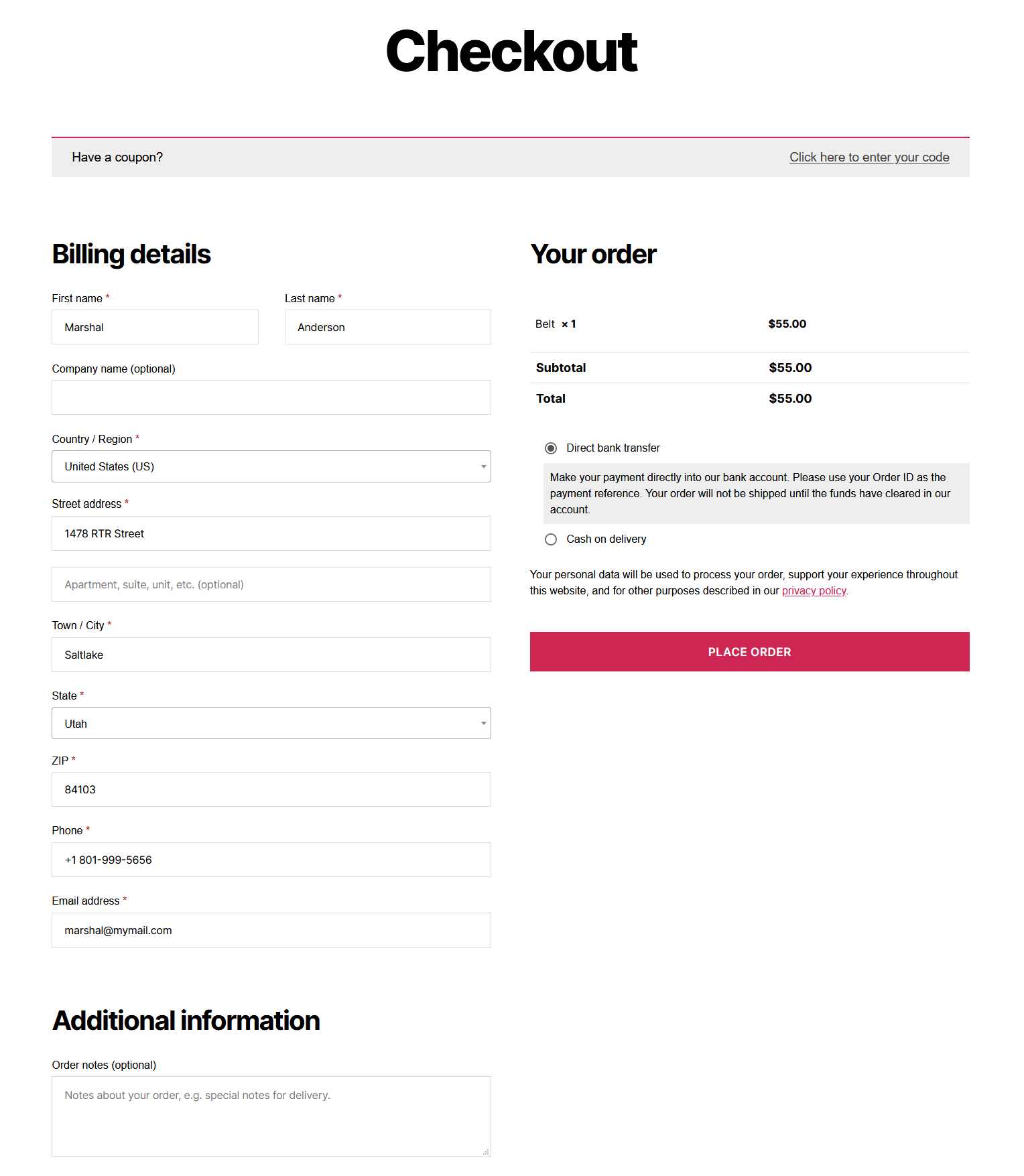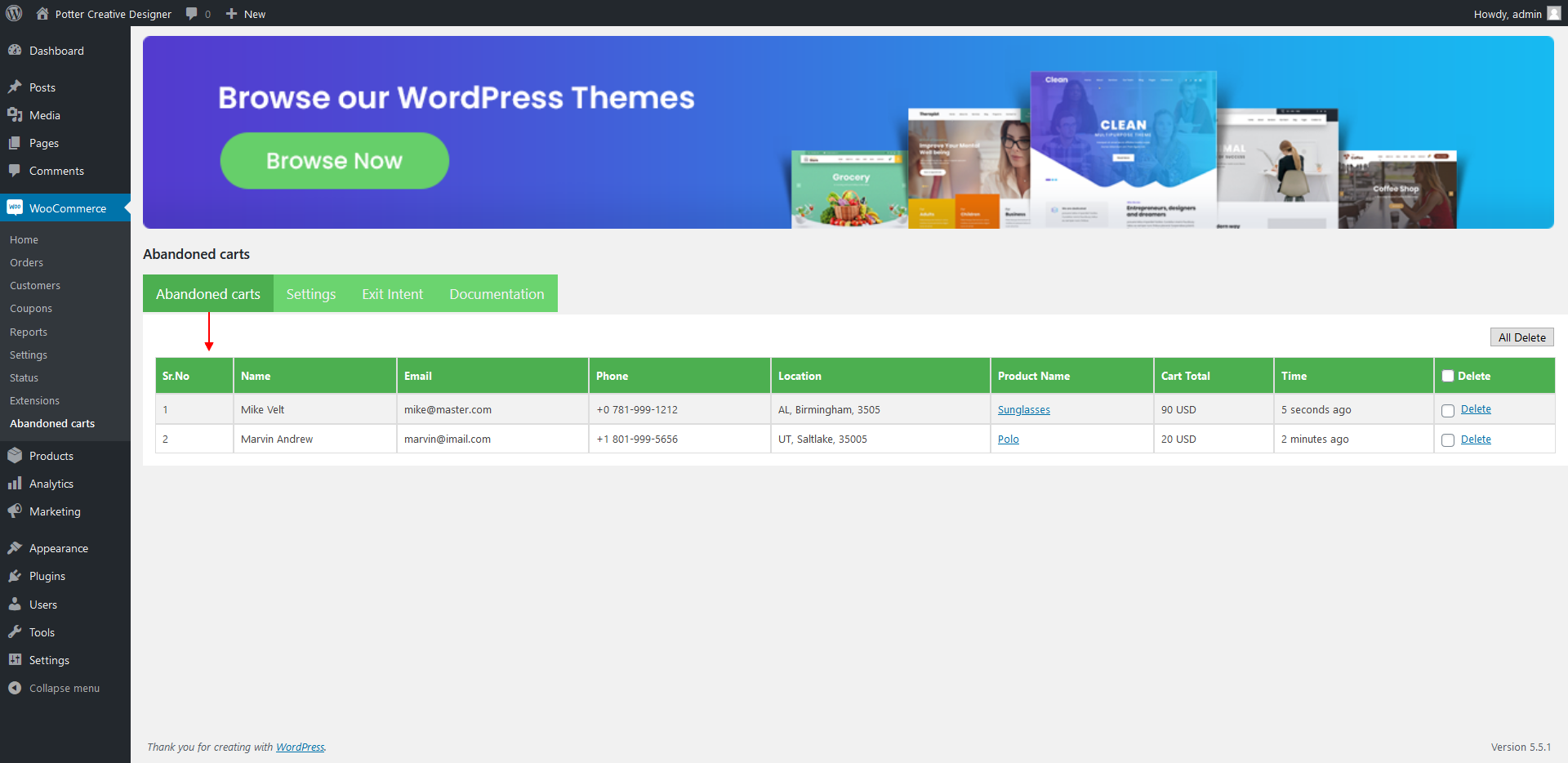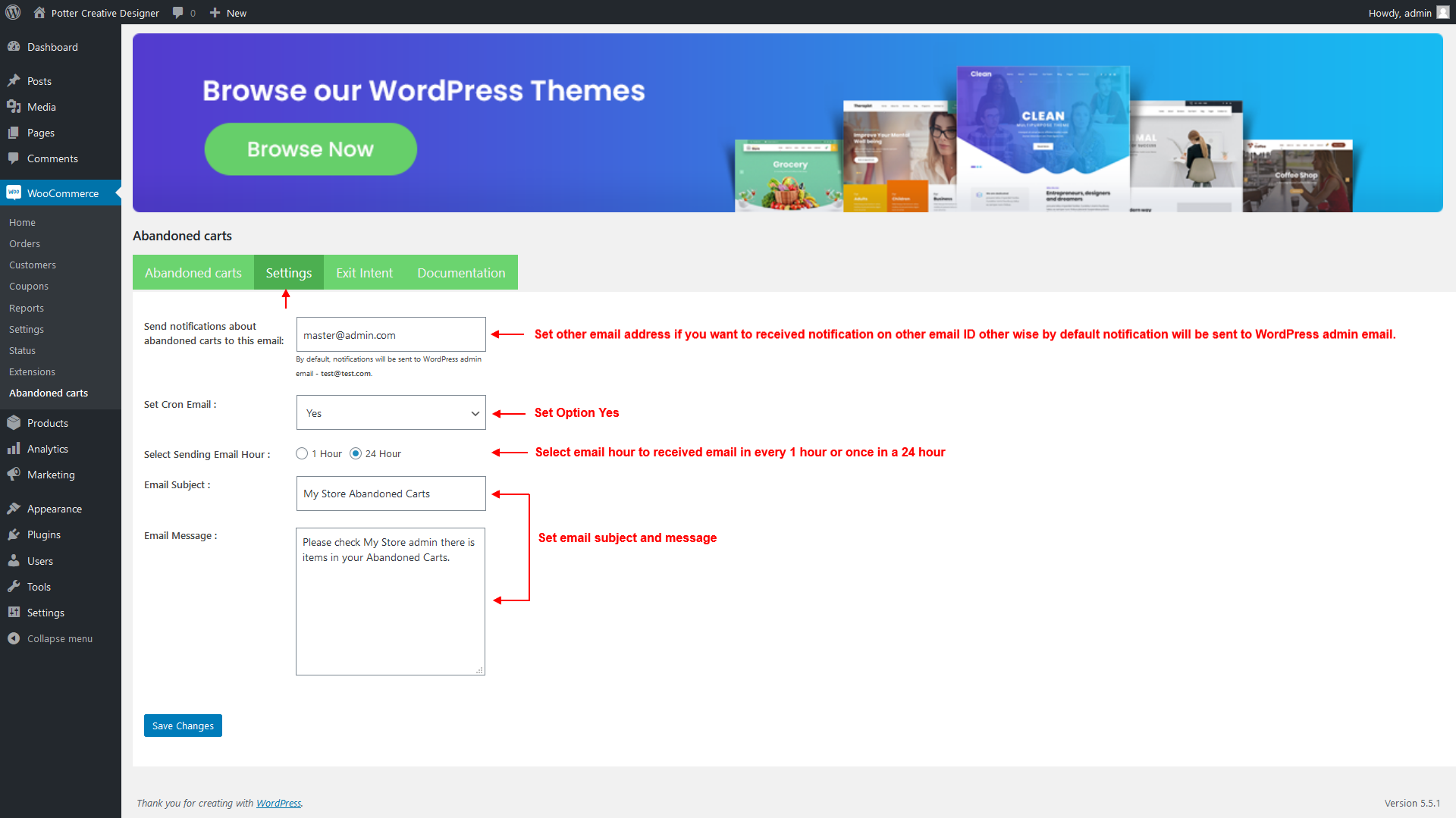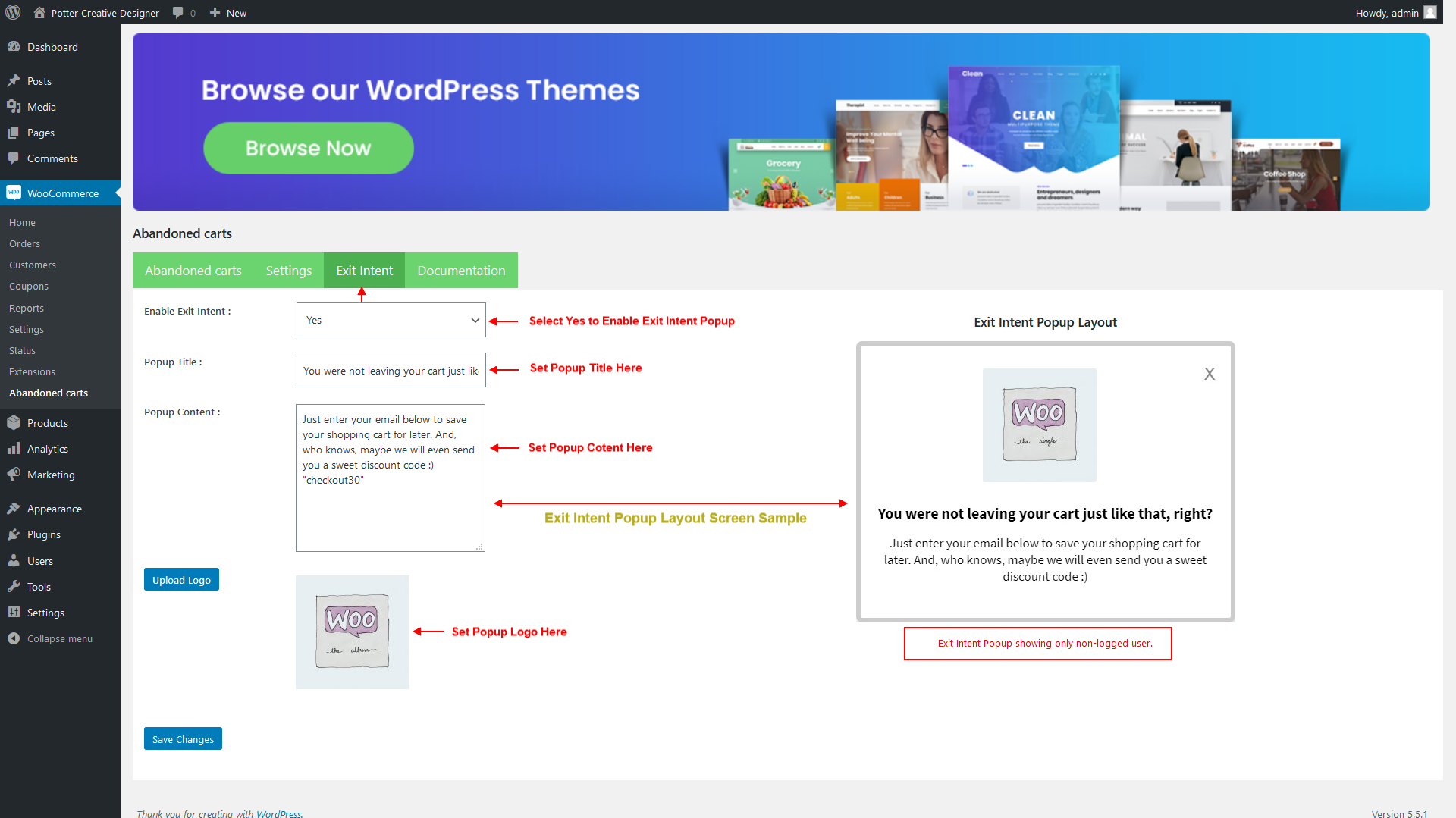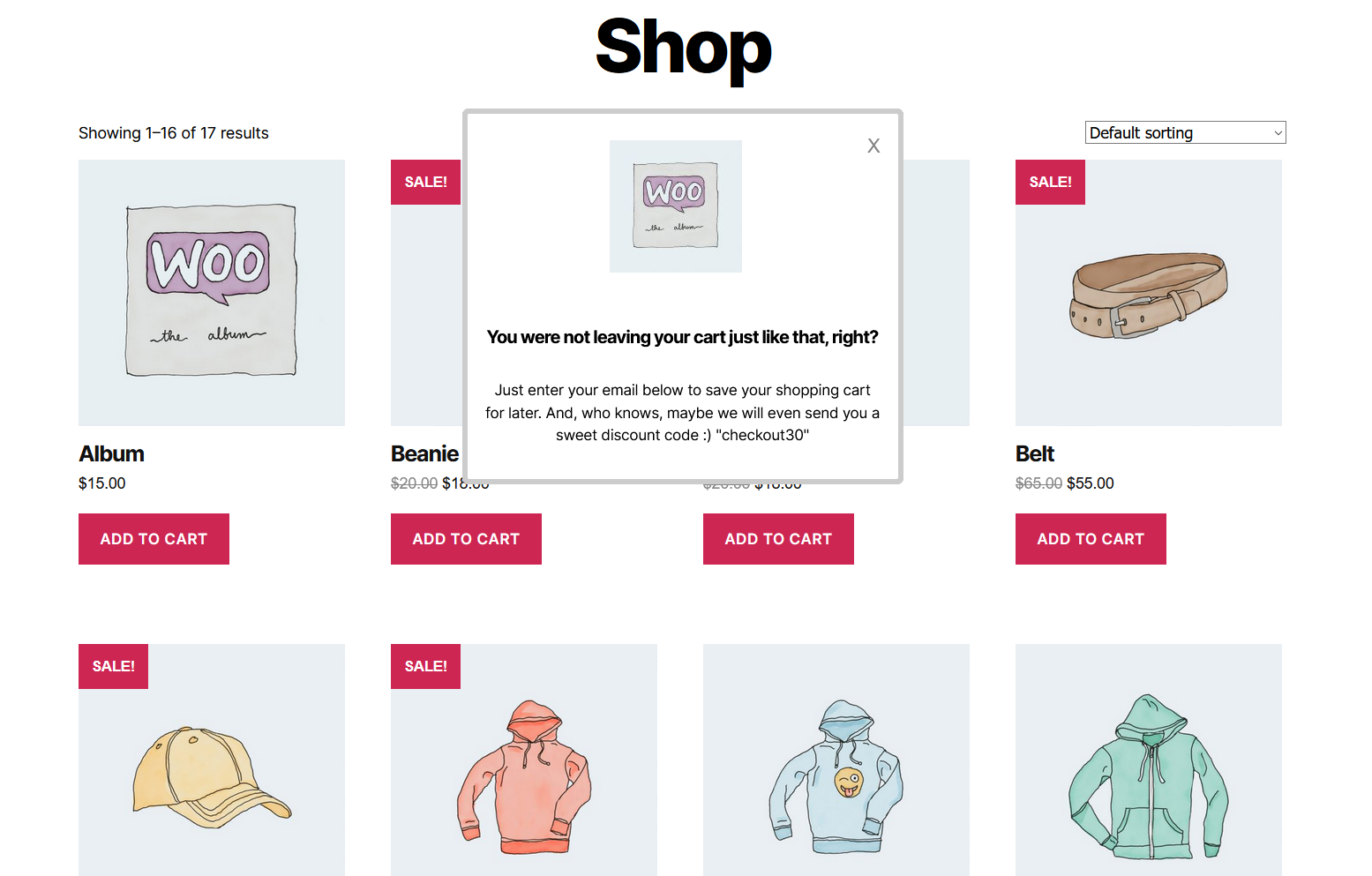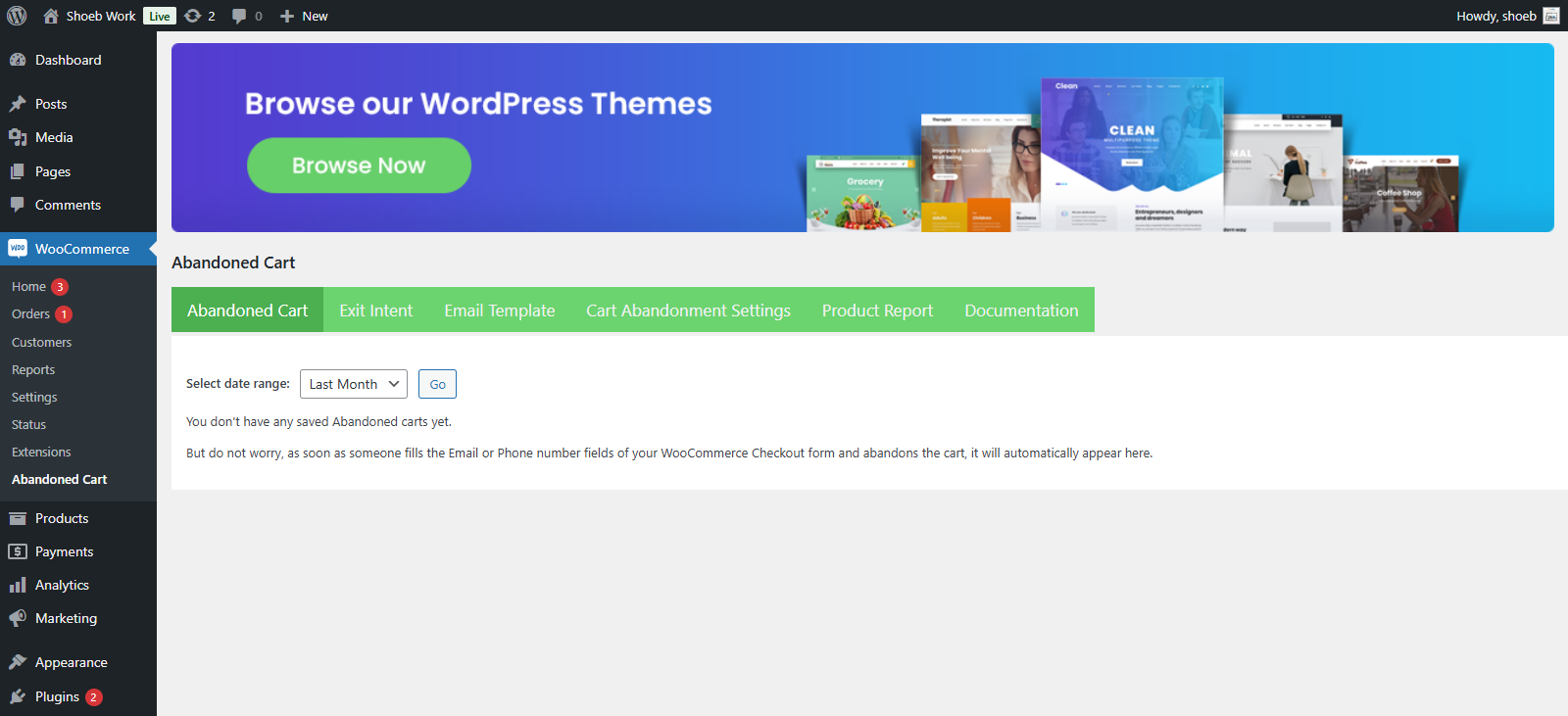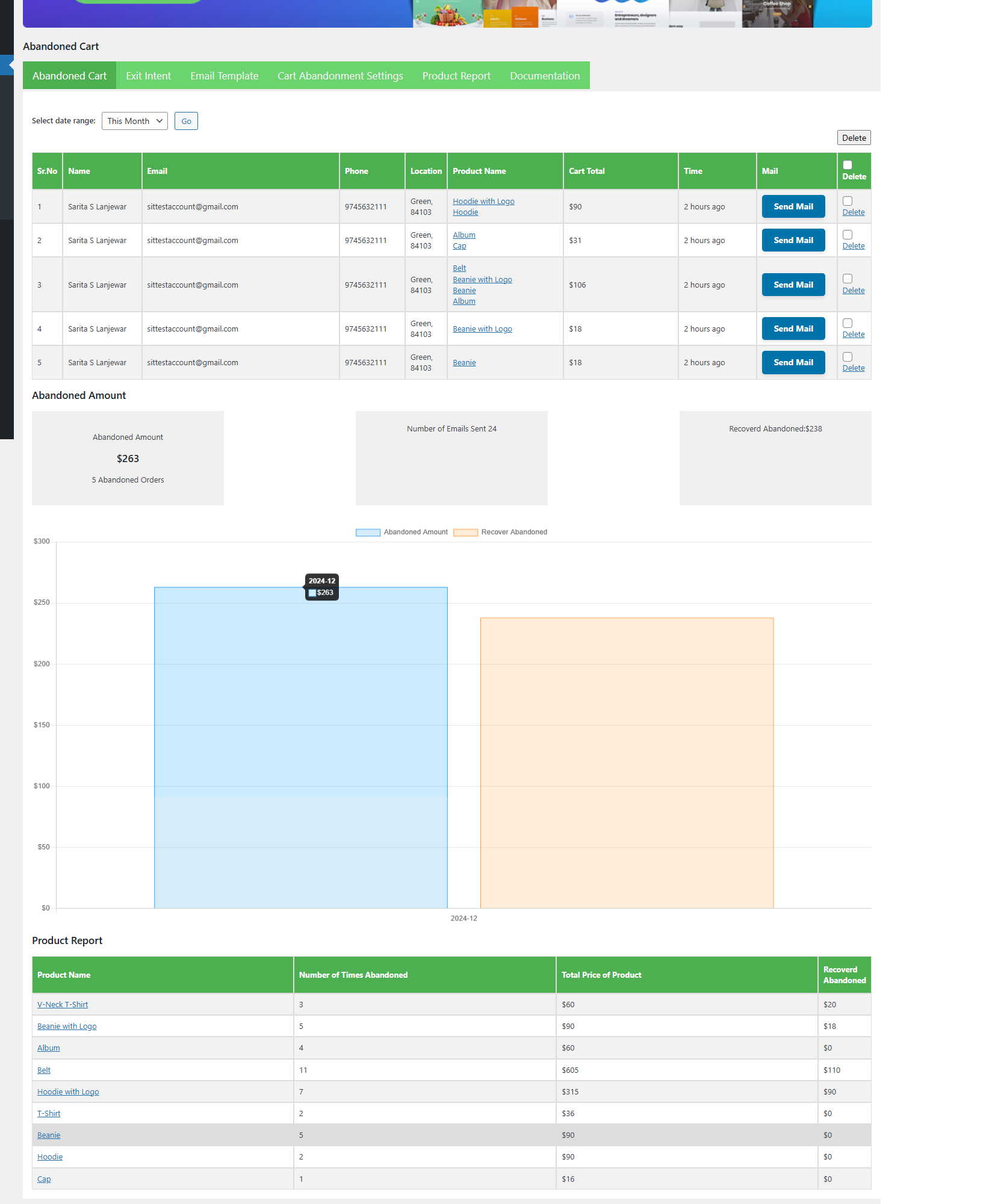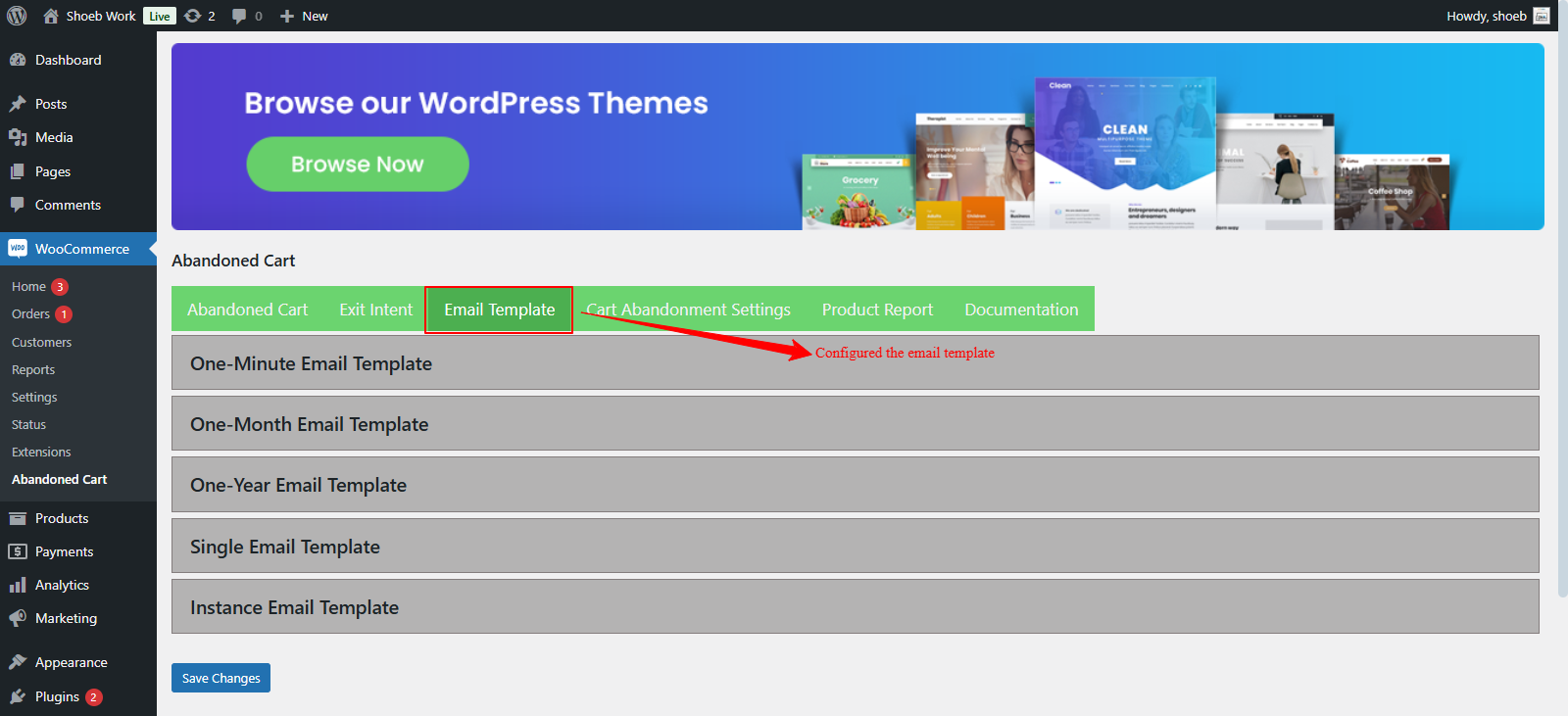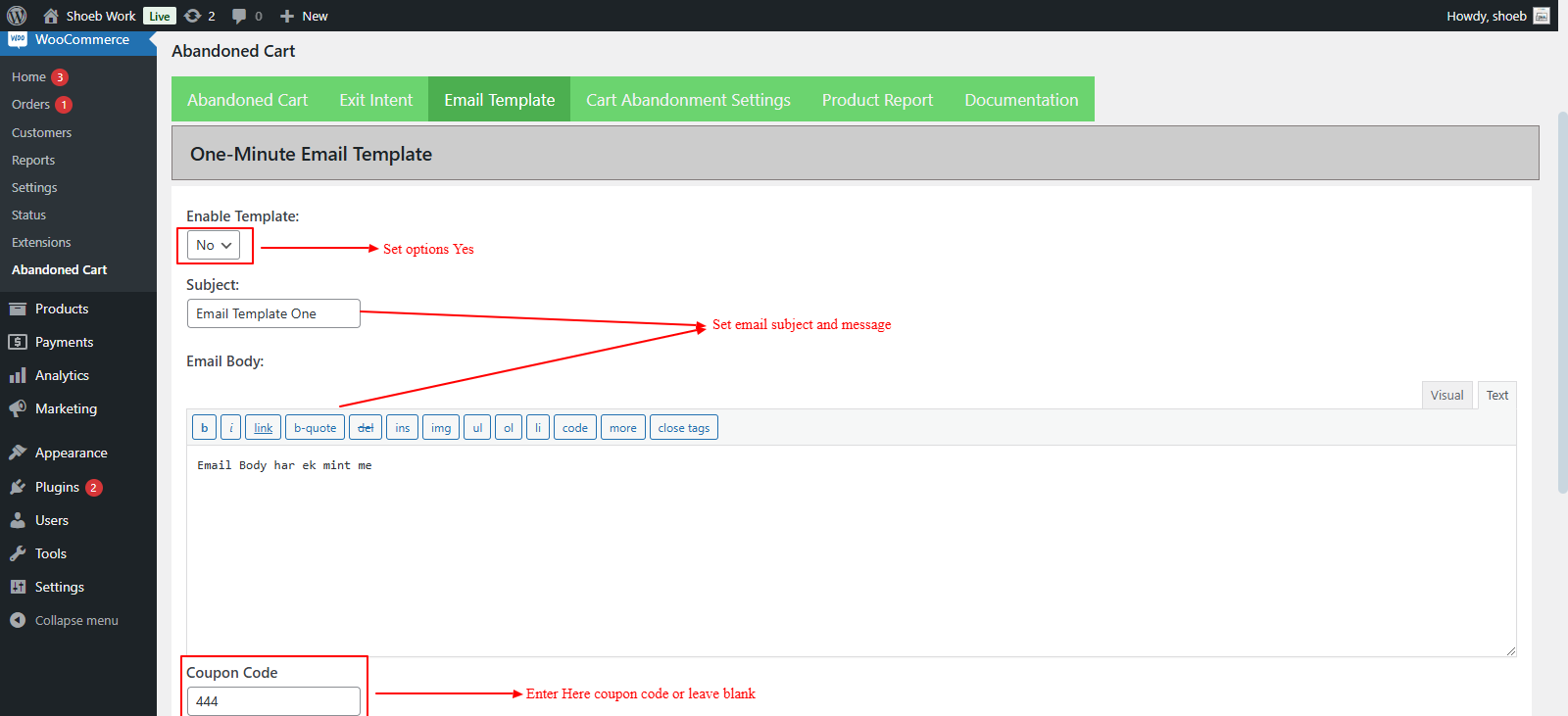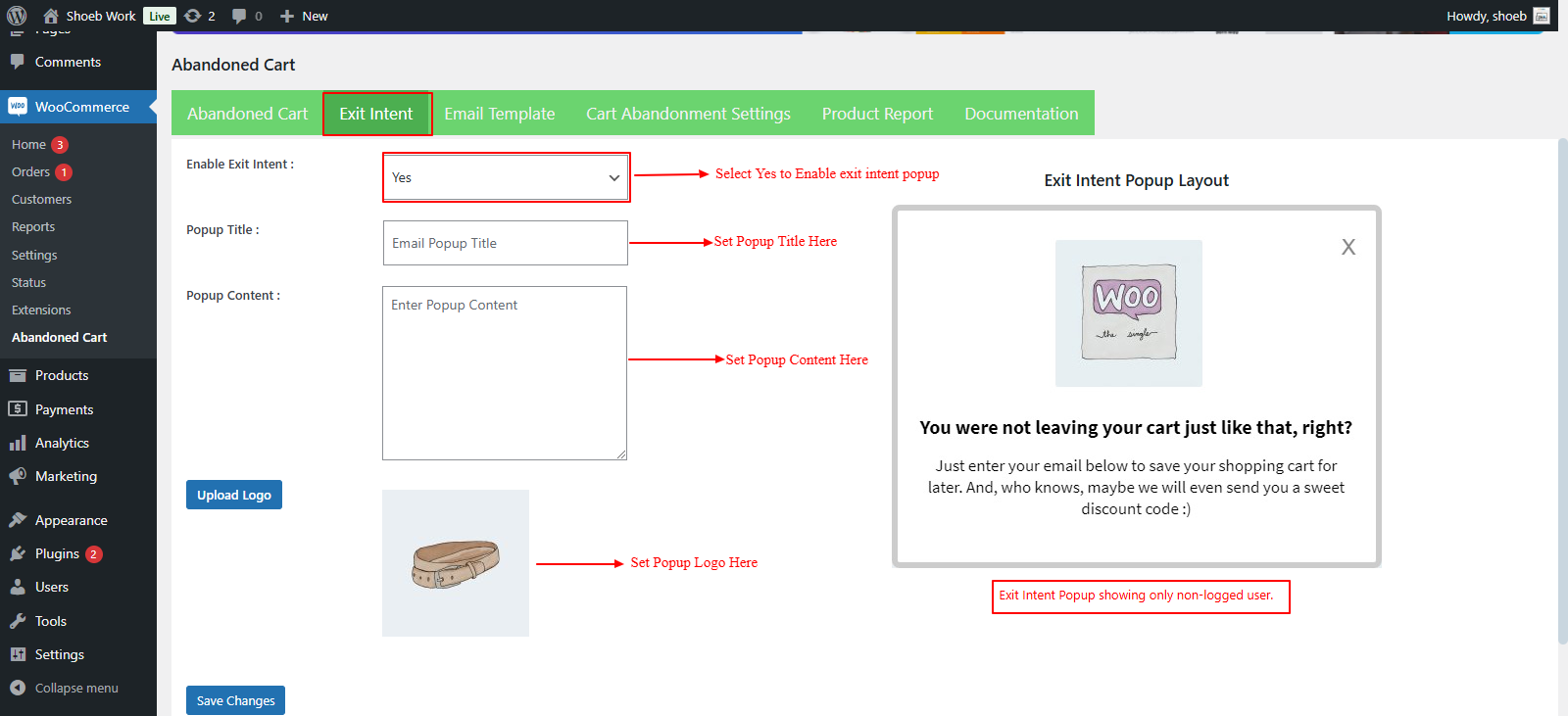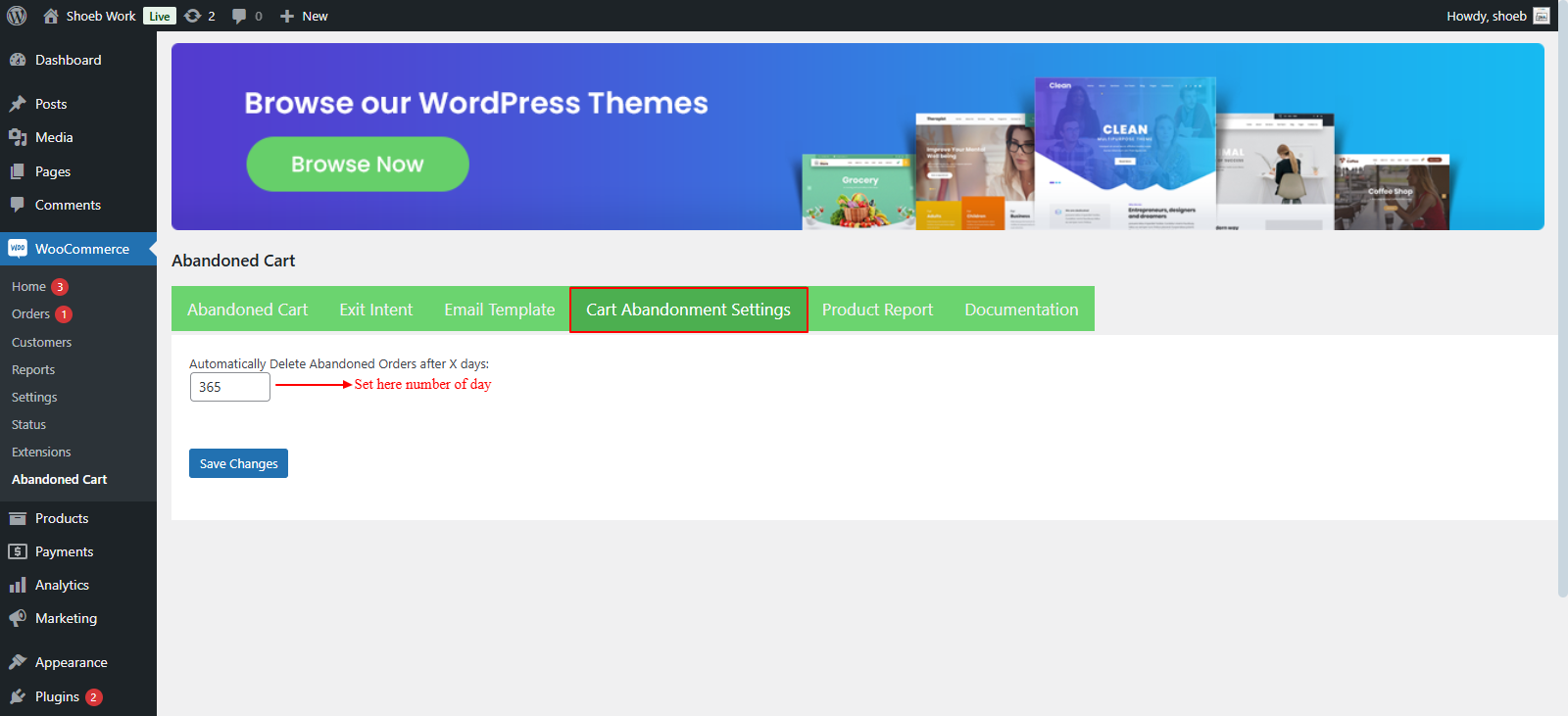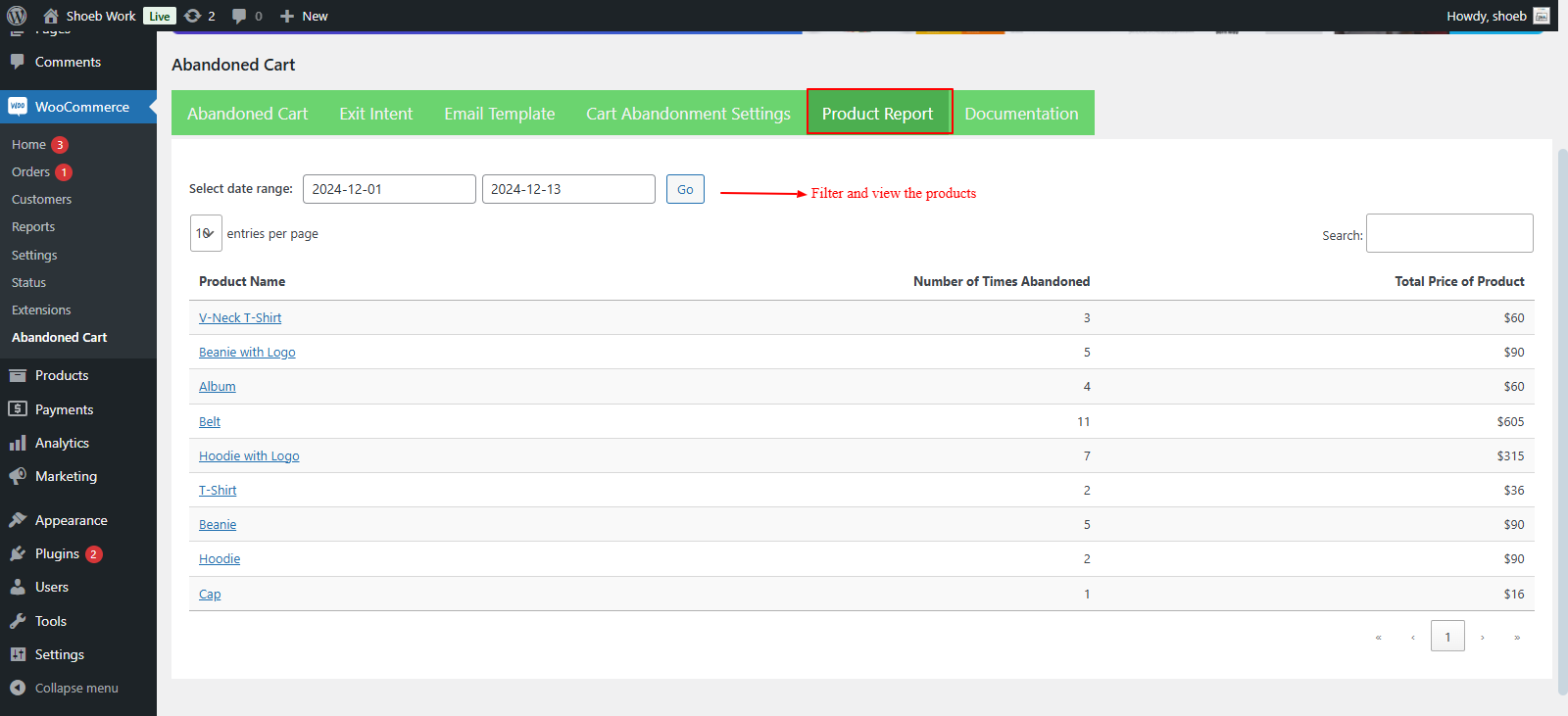All the abandoned carts are stored in the "Abandoned carts" tab of the option panel of the plugin.
Option panel available here. Woocommerce->Abandoned carts
If don't have saved Abandoned carts its give message. "You don't have any saved Abandoned carts yet.
But do not worry, as soon as someone fills the Email or Phone number fields of your WooCommerce Checkout form and abandons the cart, it will automatically appear here.
"
How Abandoned Cart Work?
If Any customer who fills his details but misses checking out or purchasing the item/product/service for a period its capture there details from checkout page and showing in Abandoned Cart List.