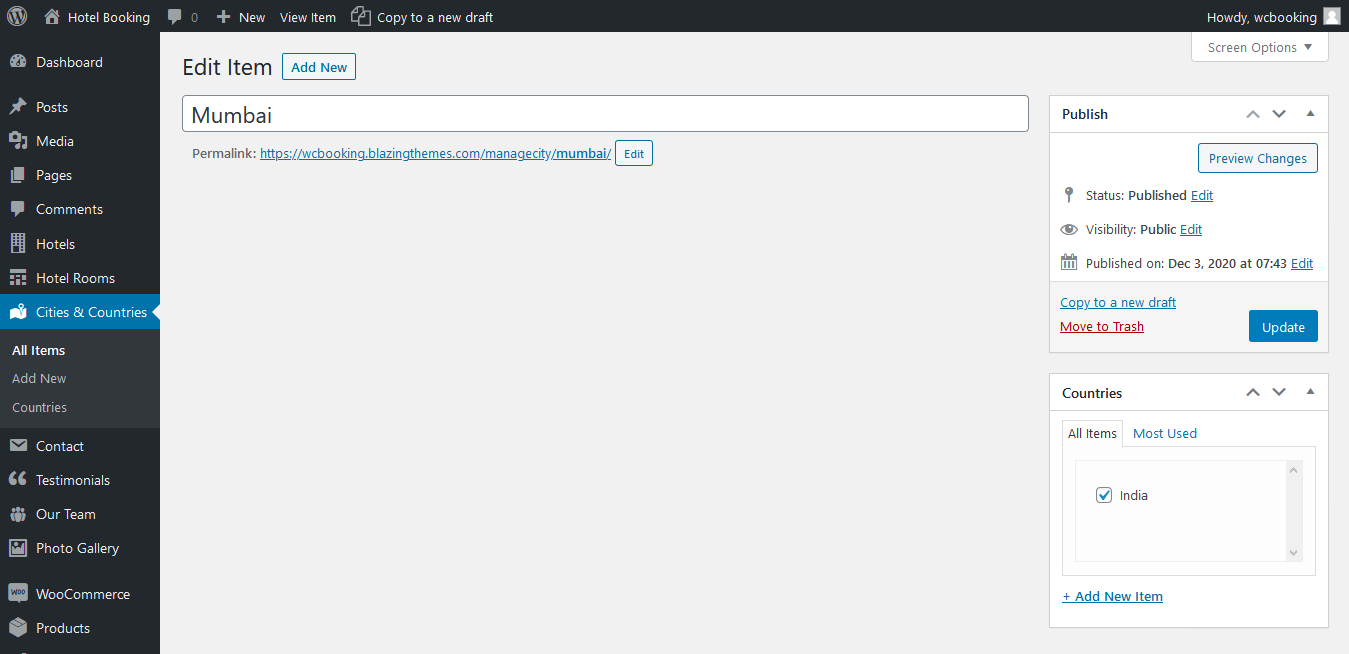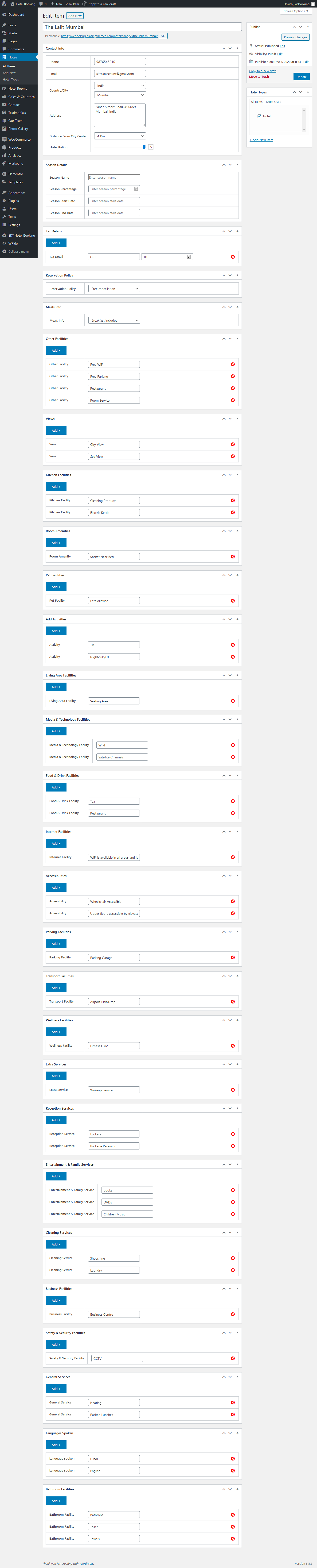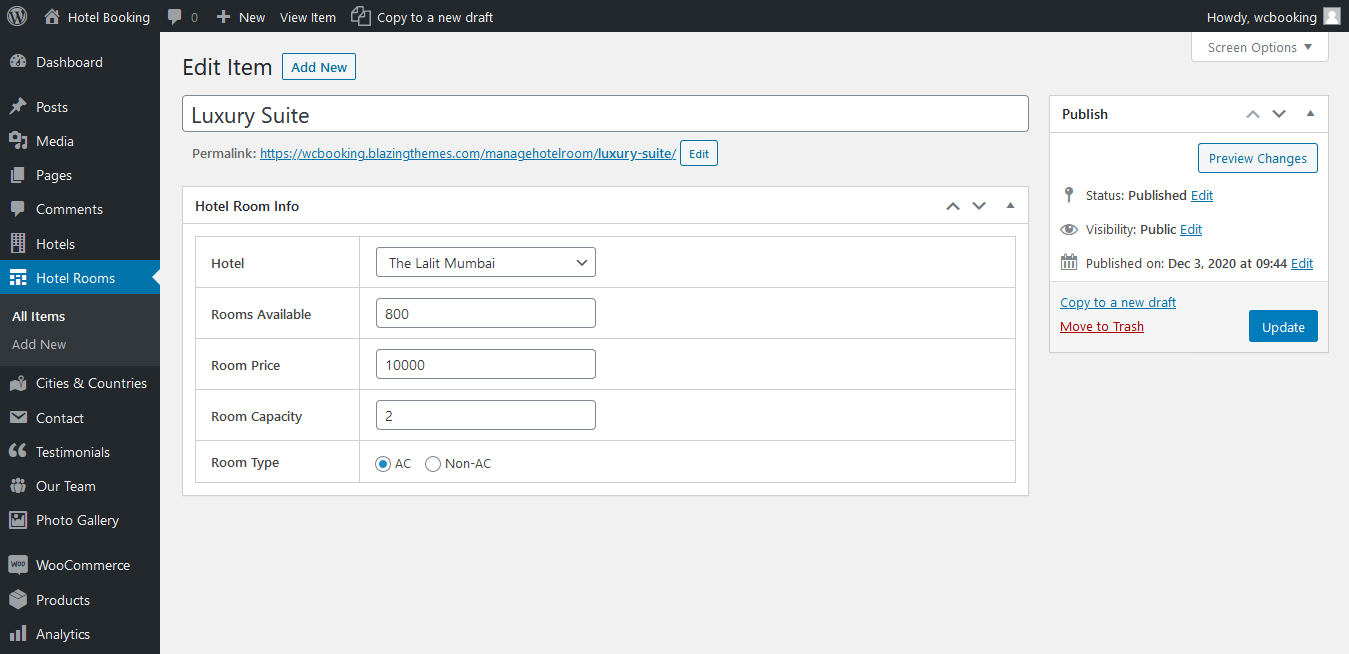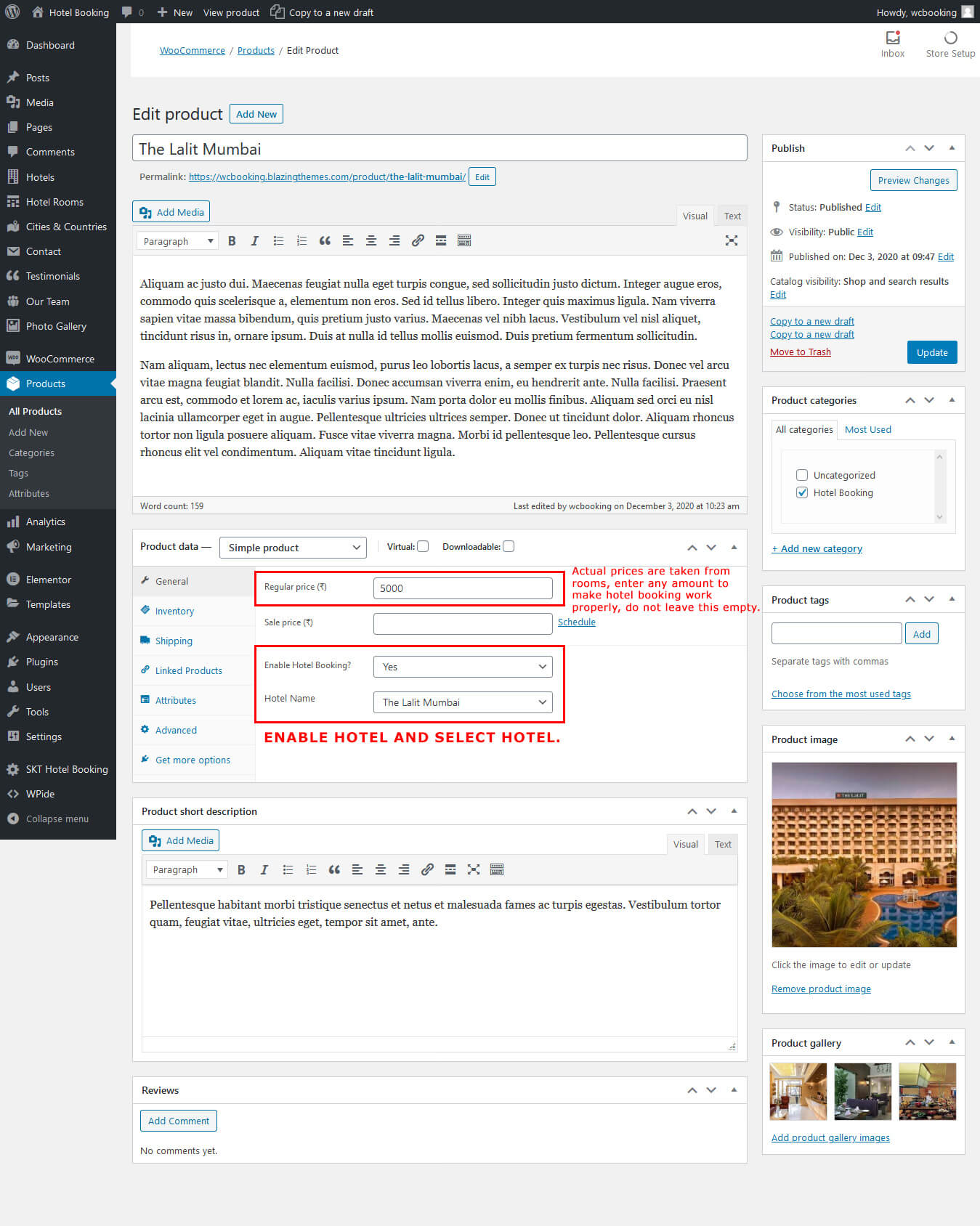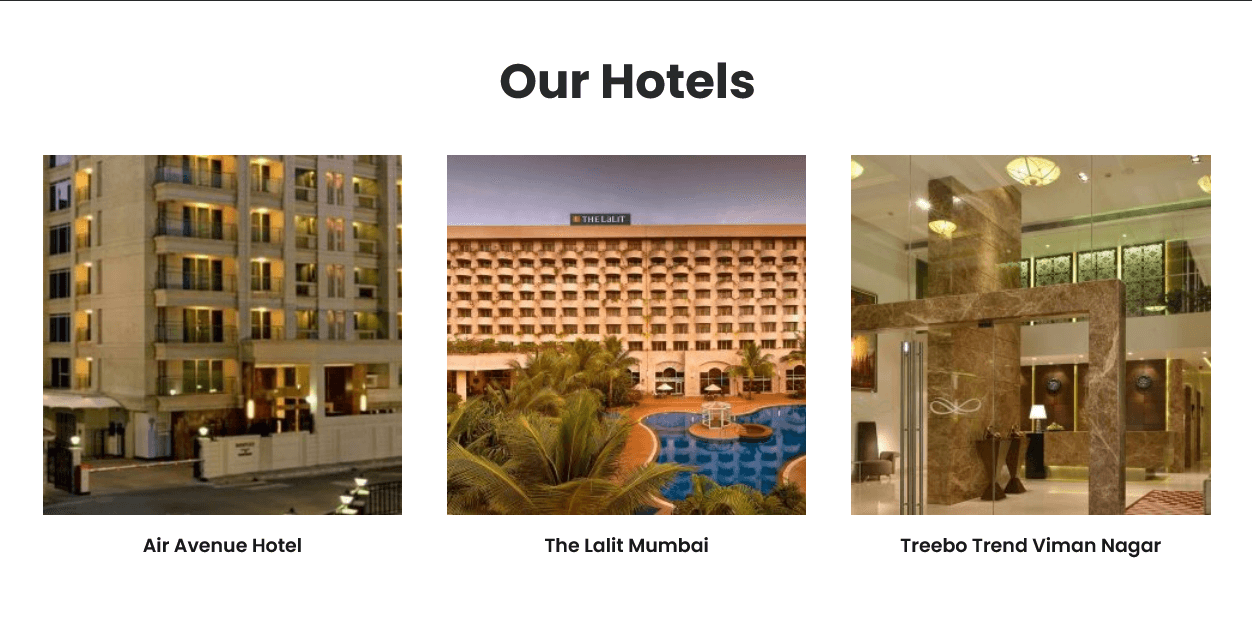Manual Installation Through Dashboard
- Log in to the WordPress Dashboard.
- Go to Plugins.
- Click on Add New.
- Click on Upload Plugin button.
- Click on Choose File button and select skt-wc-hotelbooking-pro.zip then click on Install Now button and wait for the install to complete.
- After the Plugin installed successfully, click on Activate button.
Manual Installation Using FTP
- Unzip skt-wc-hotelbooking-pro.zip to your desktop.
- Use a FTP client to access your host web server and go to /wp-content/plugins/
- Upload Plugins to /wp-content/plugins/.
- Go to plugins and activate Plugin from Dashboard.
How to import demo content?
- Go to Tools -> Import
- Install and run WordPress importer.
- Download demo-content.zip
- Right click on demo-content.zip extract and import xml file demo data
- Click on browse, select XML file and click on Upload file and import.
- You will be asked to map the authors in this export file to users on your website. For each author, you may choose to map to an existing user on your website or to create a new user.
- You will then have the choice to import attachments, so click on the "Download and import file attachments" box.
- Please be patient while WordPress imports all the content. Posts, Pages, Products, and Menus are imported. You will need assign the menu a theme location & you’ll need to configure widgets. This is a limitation of WordPress import system.