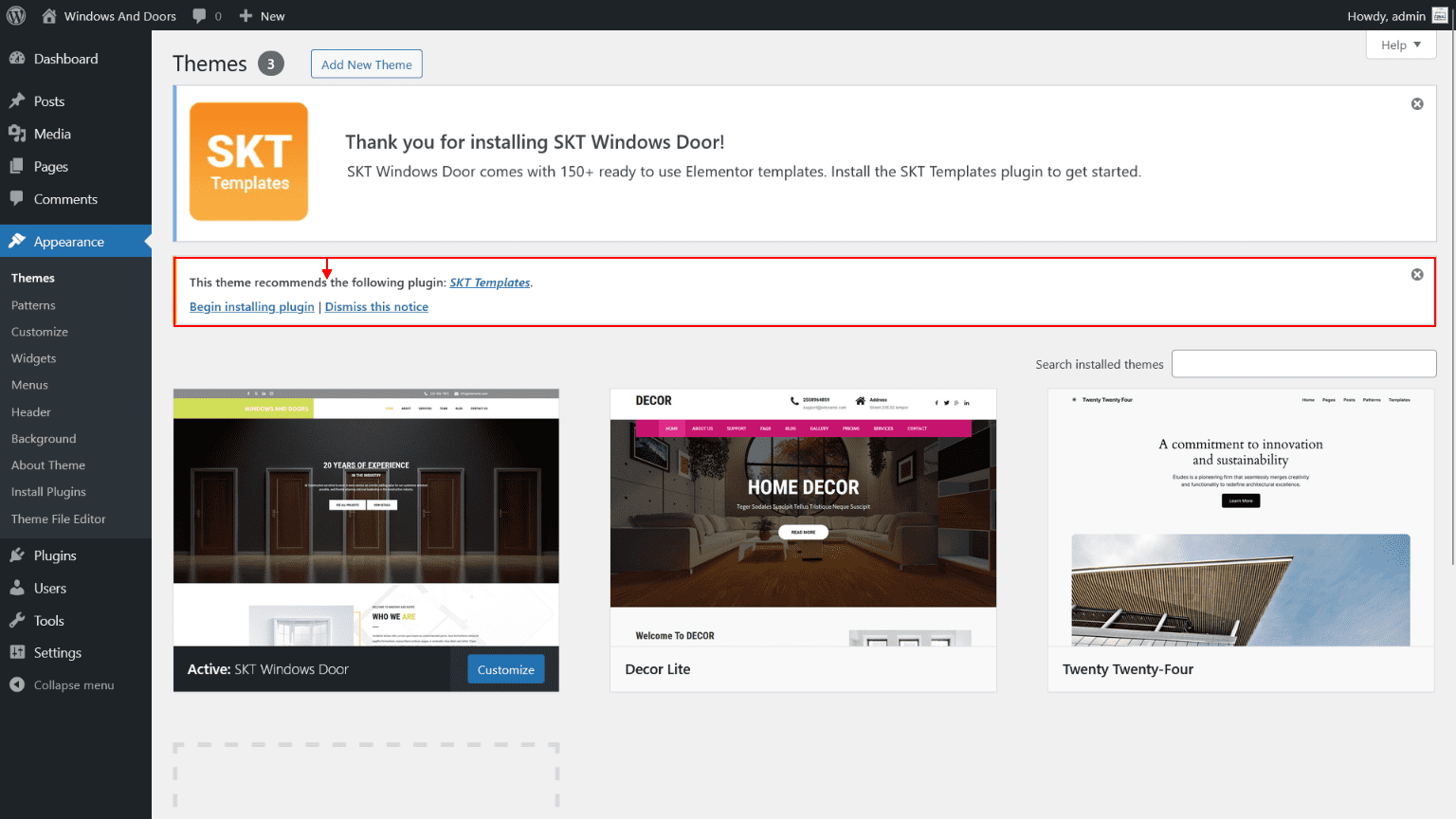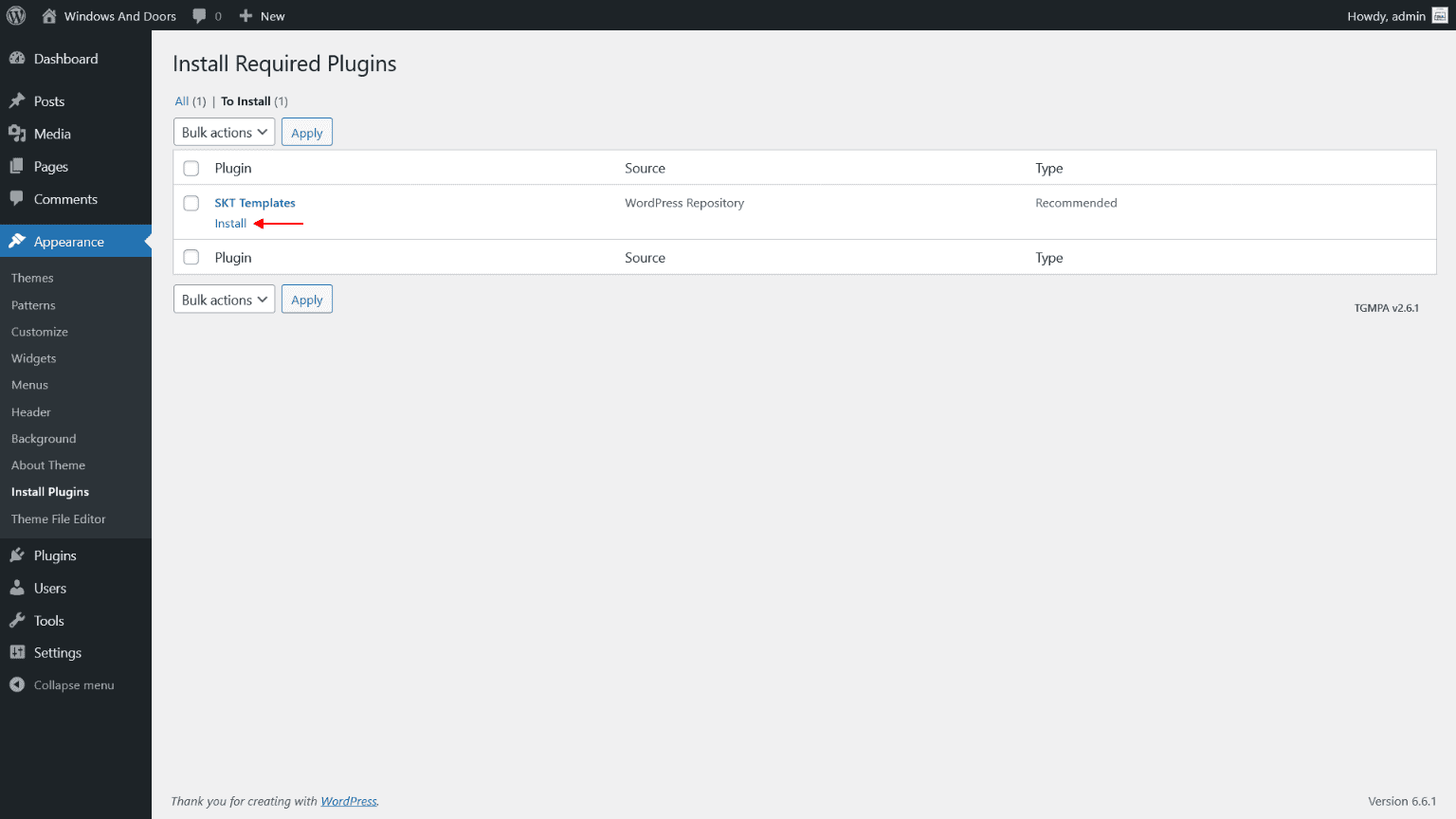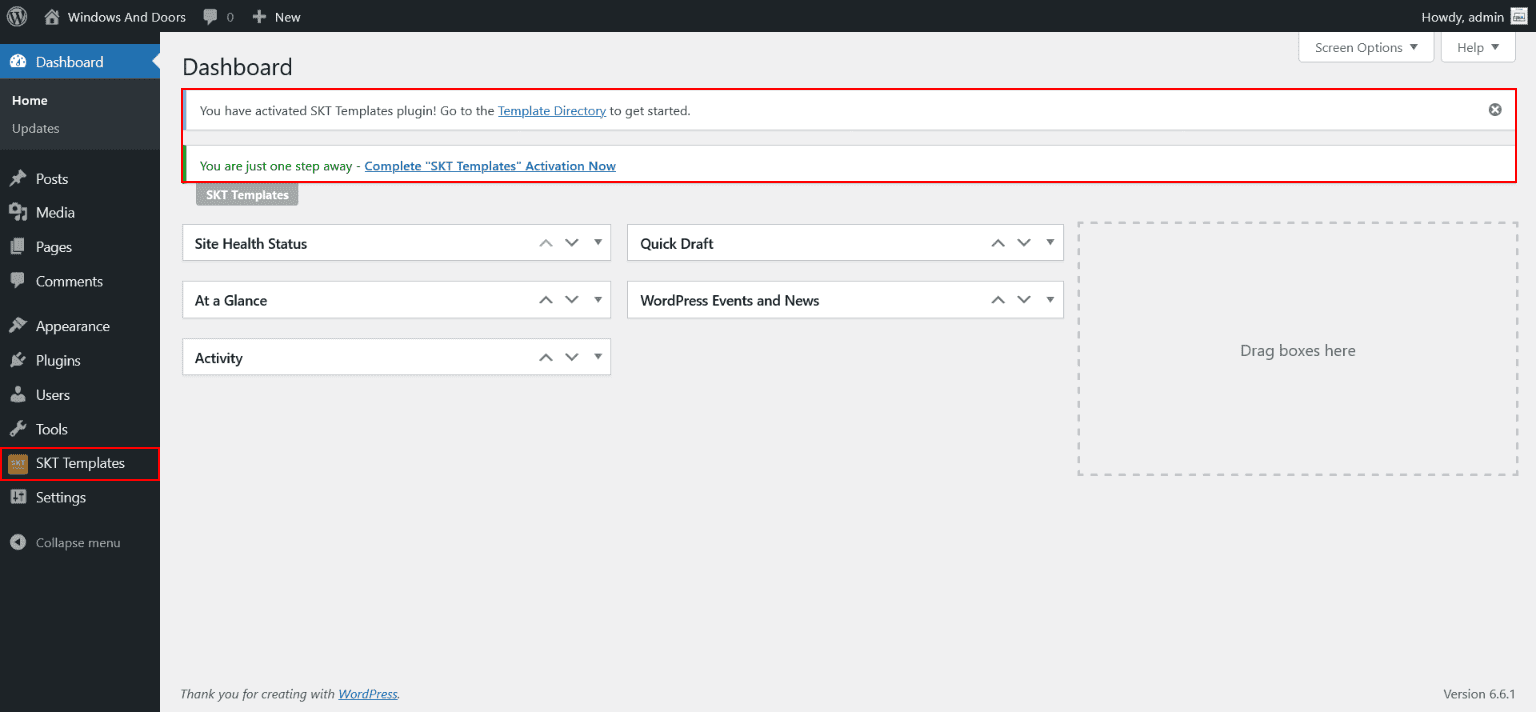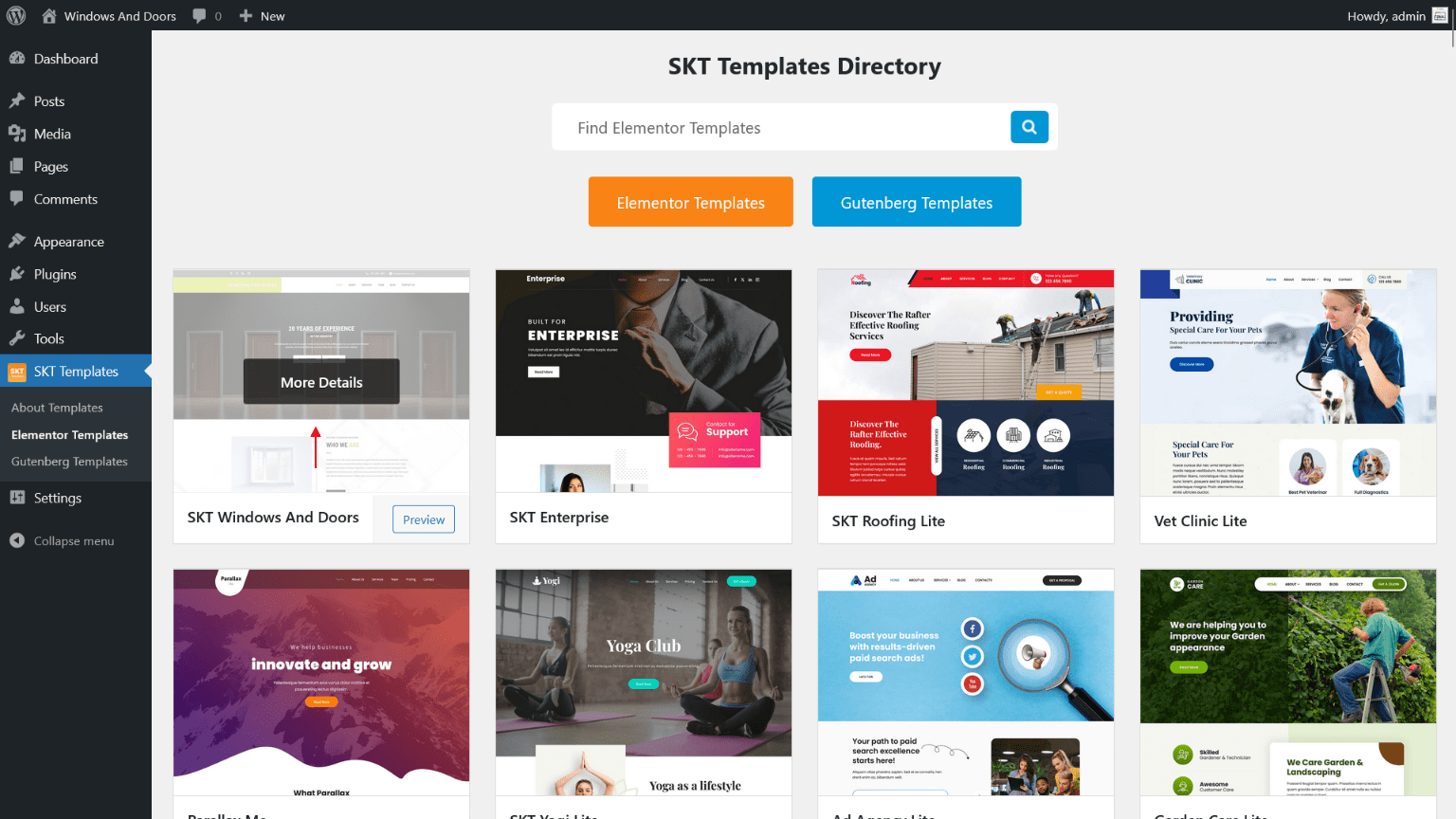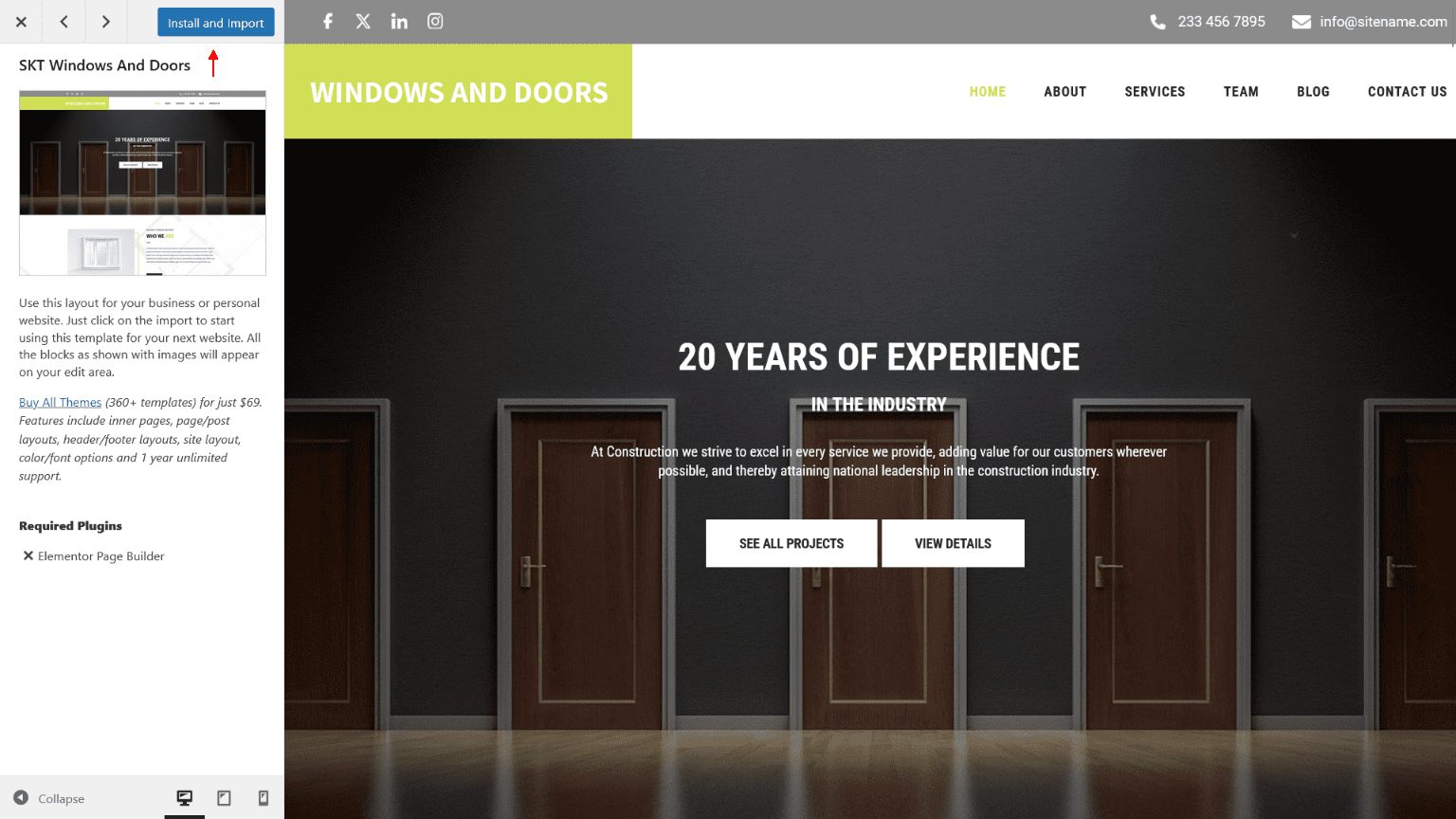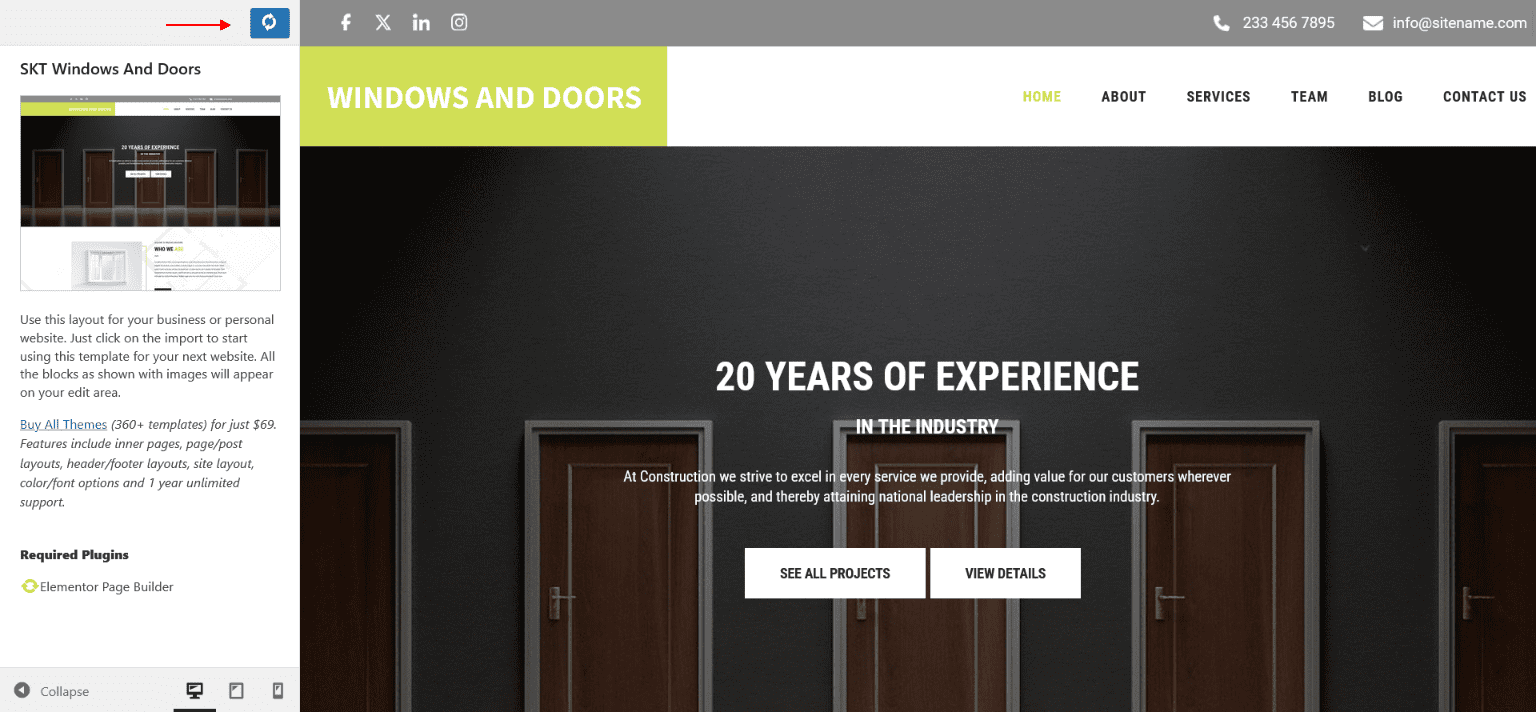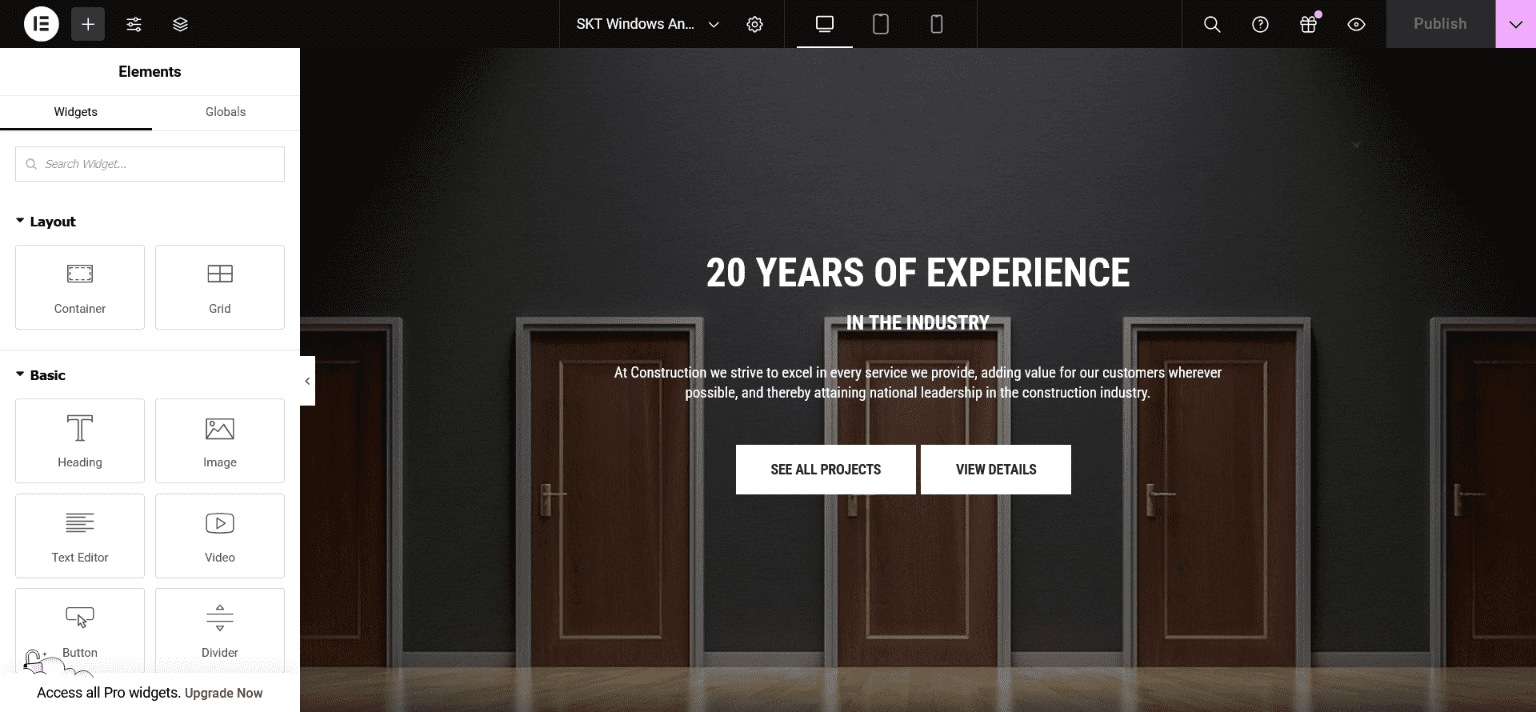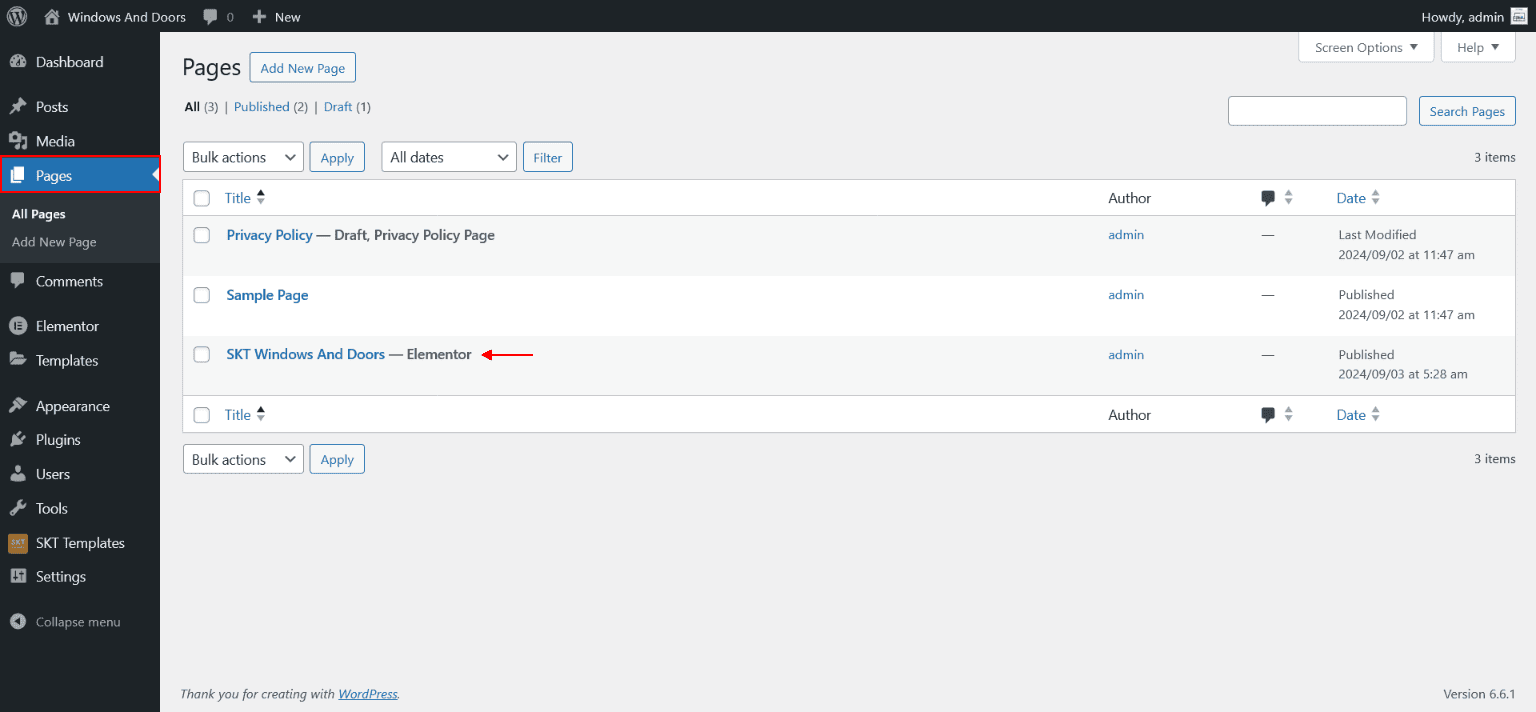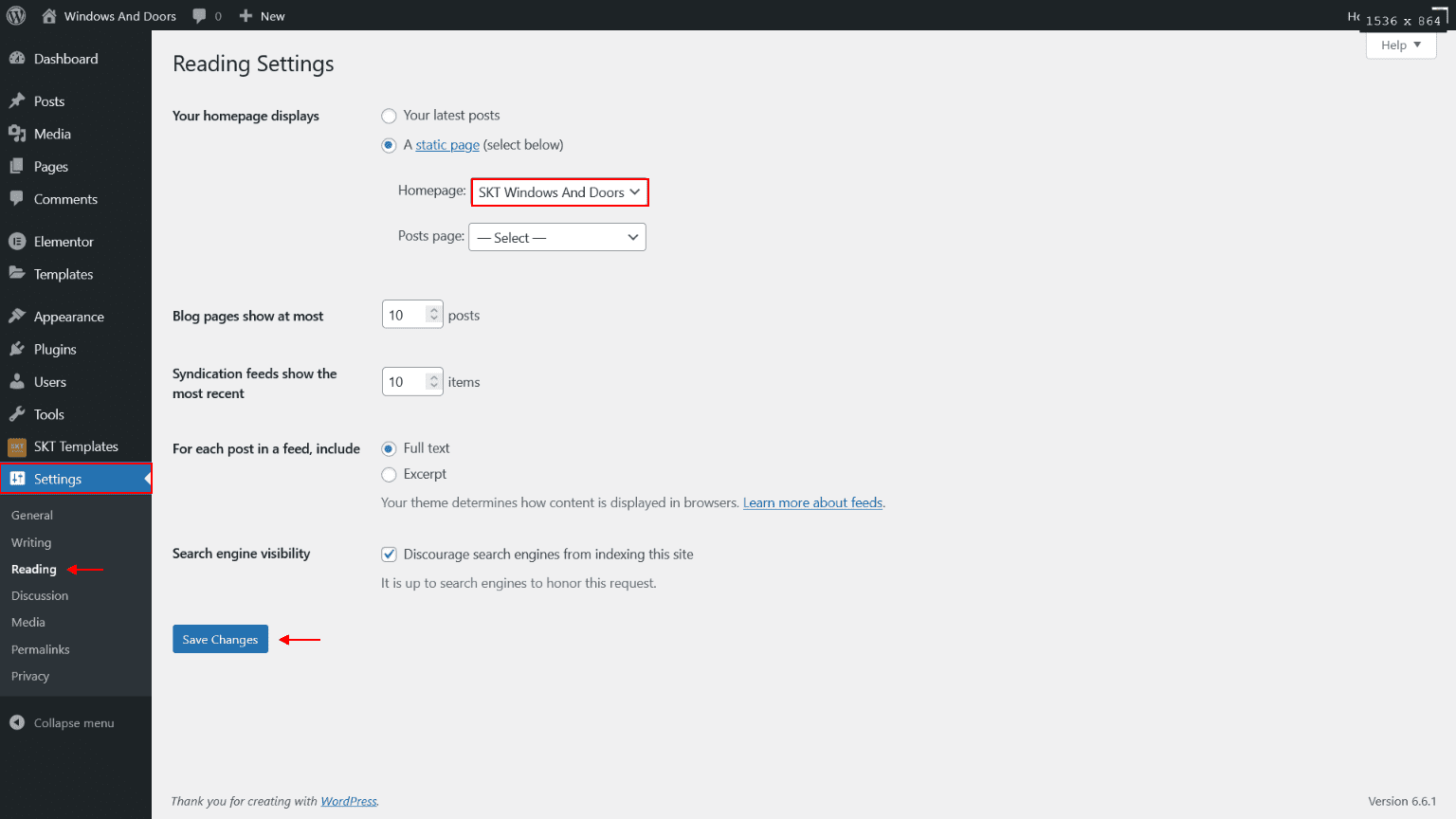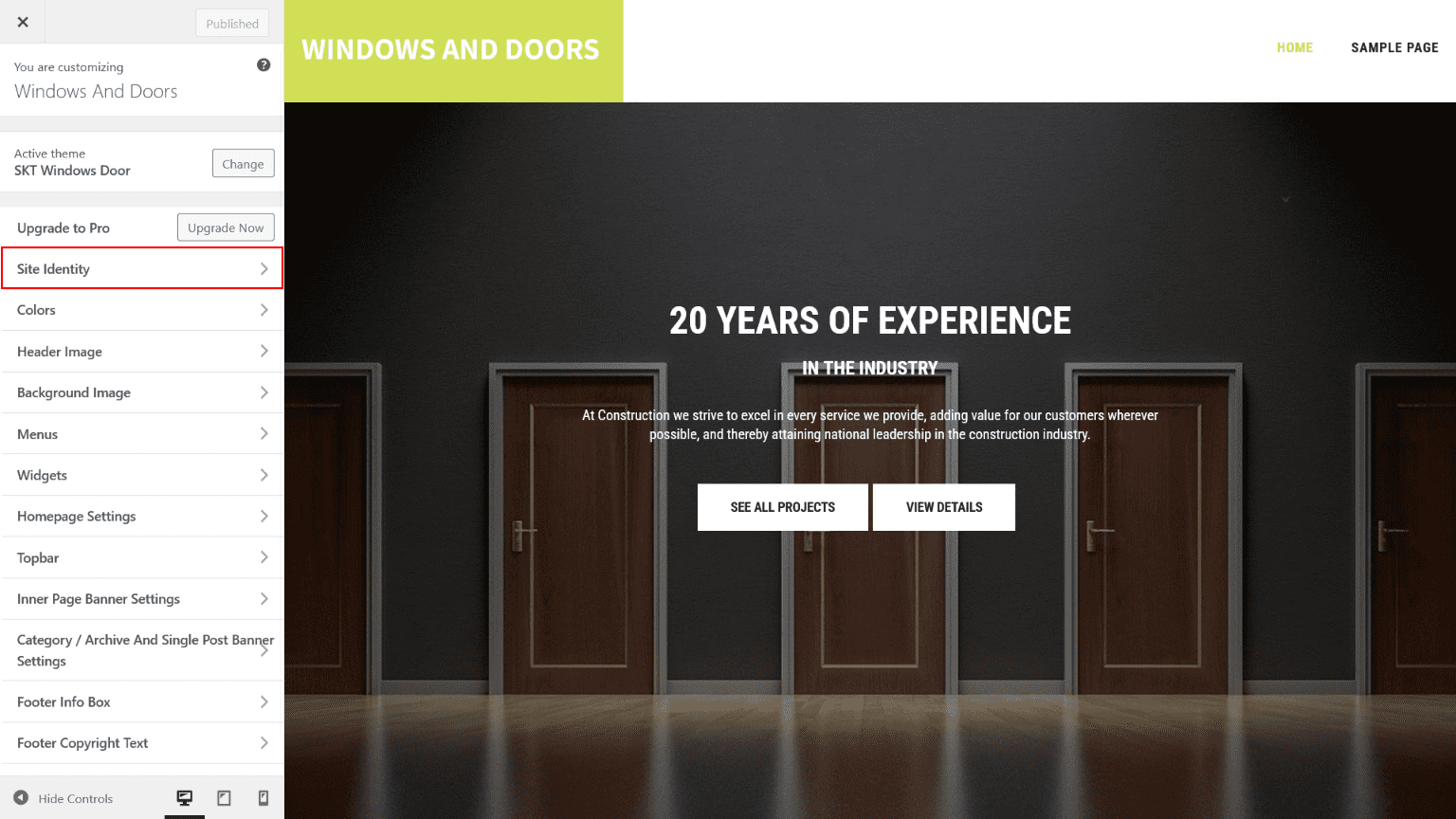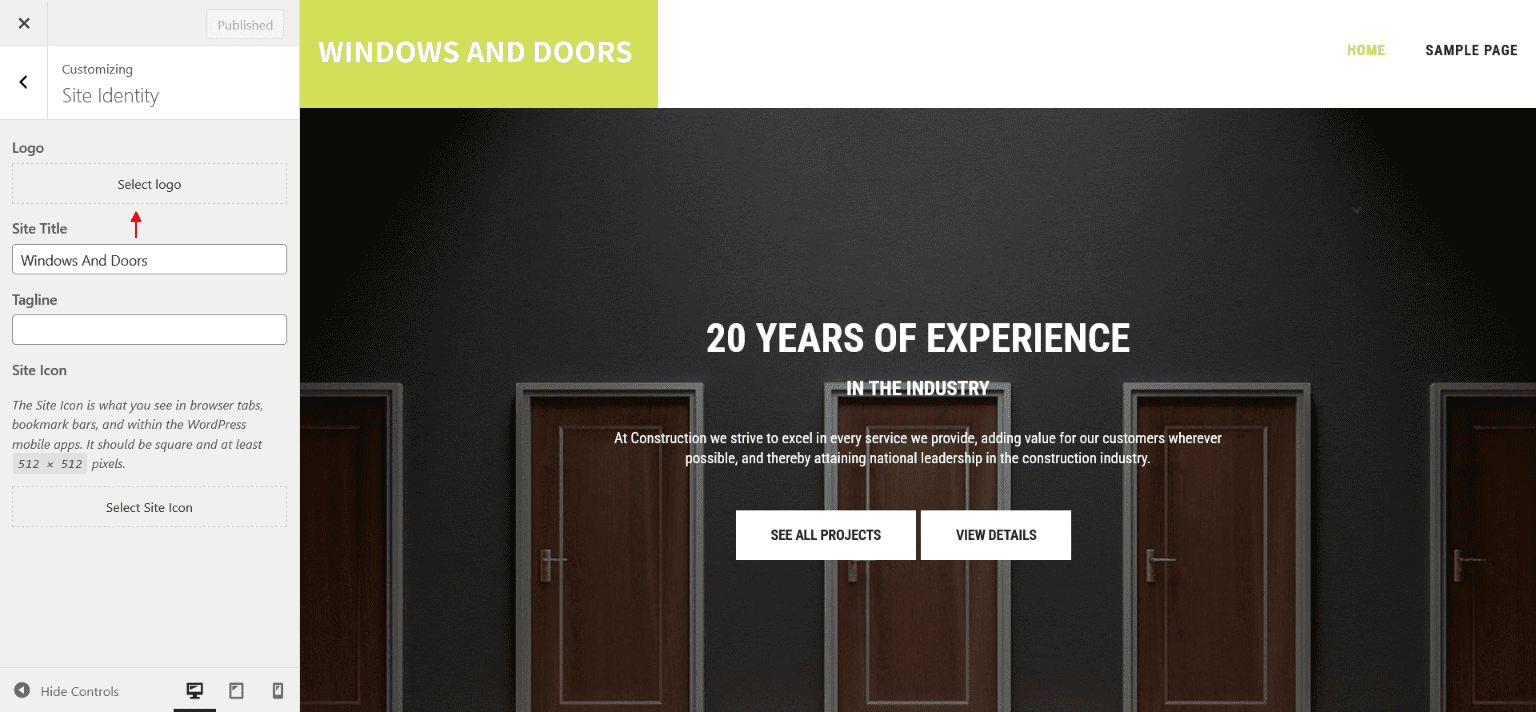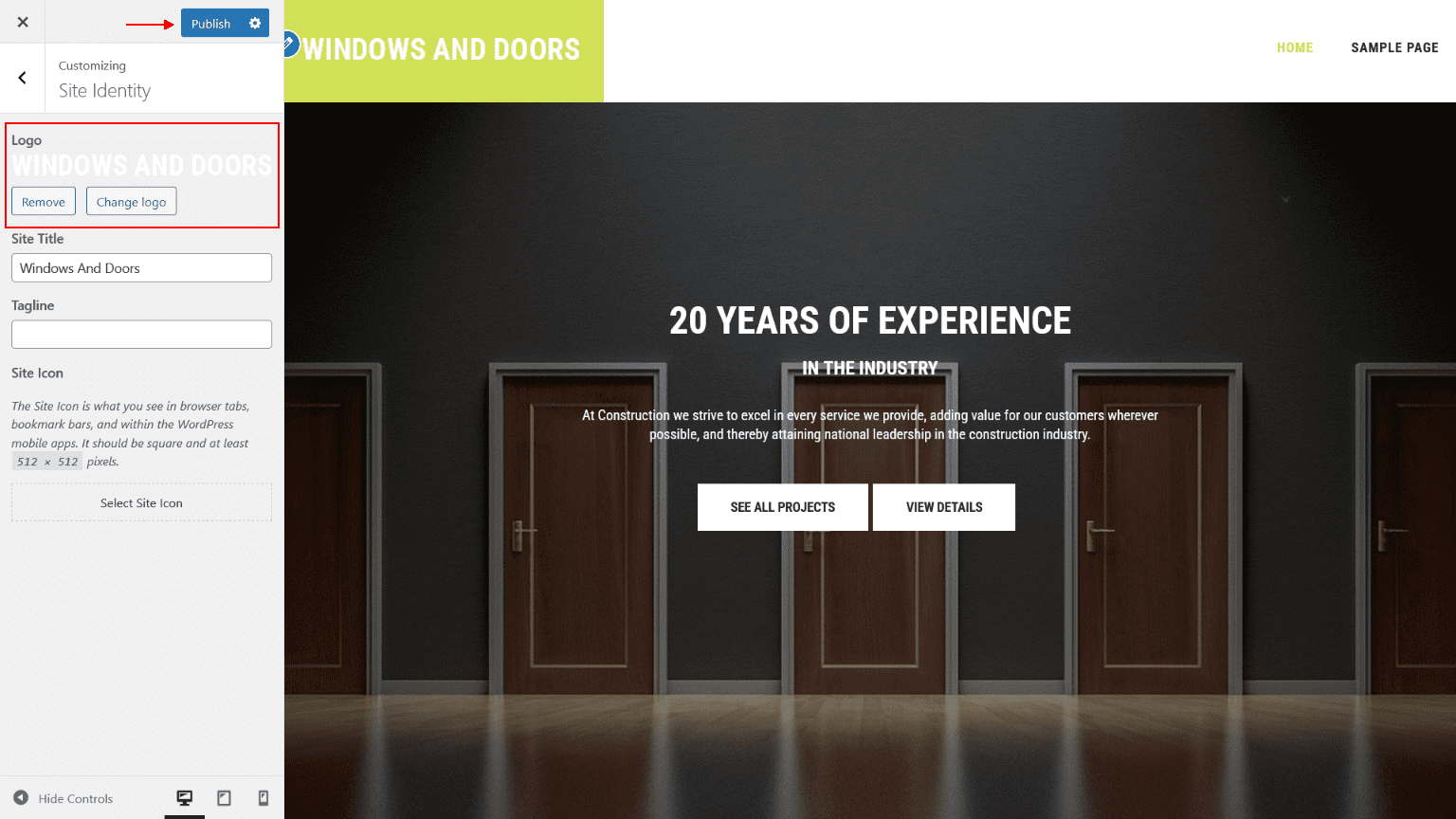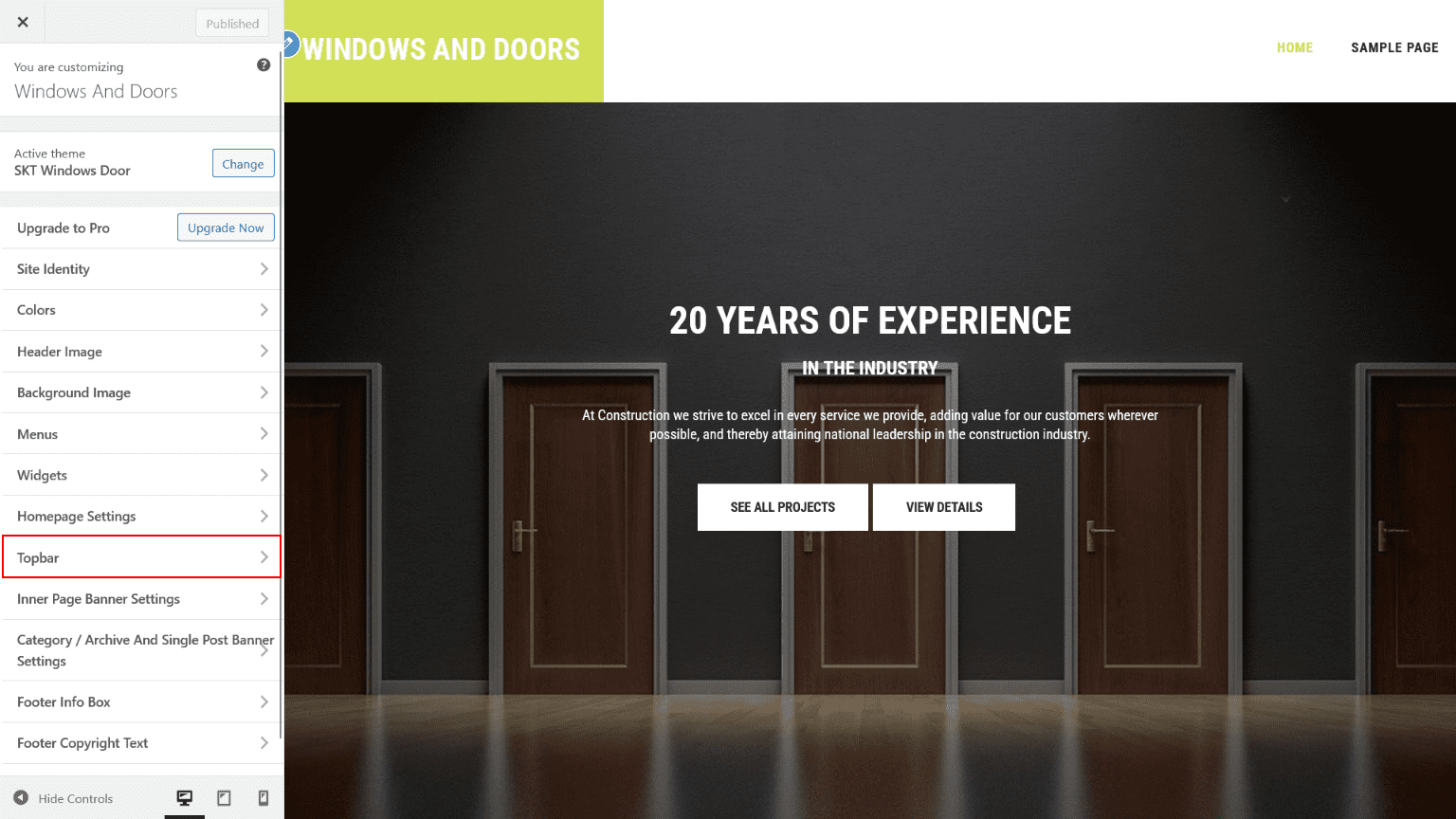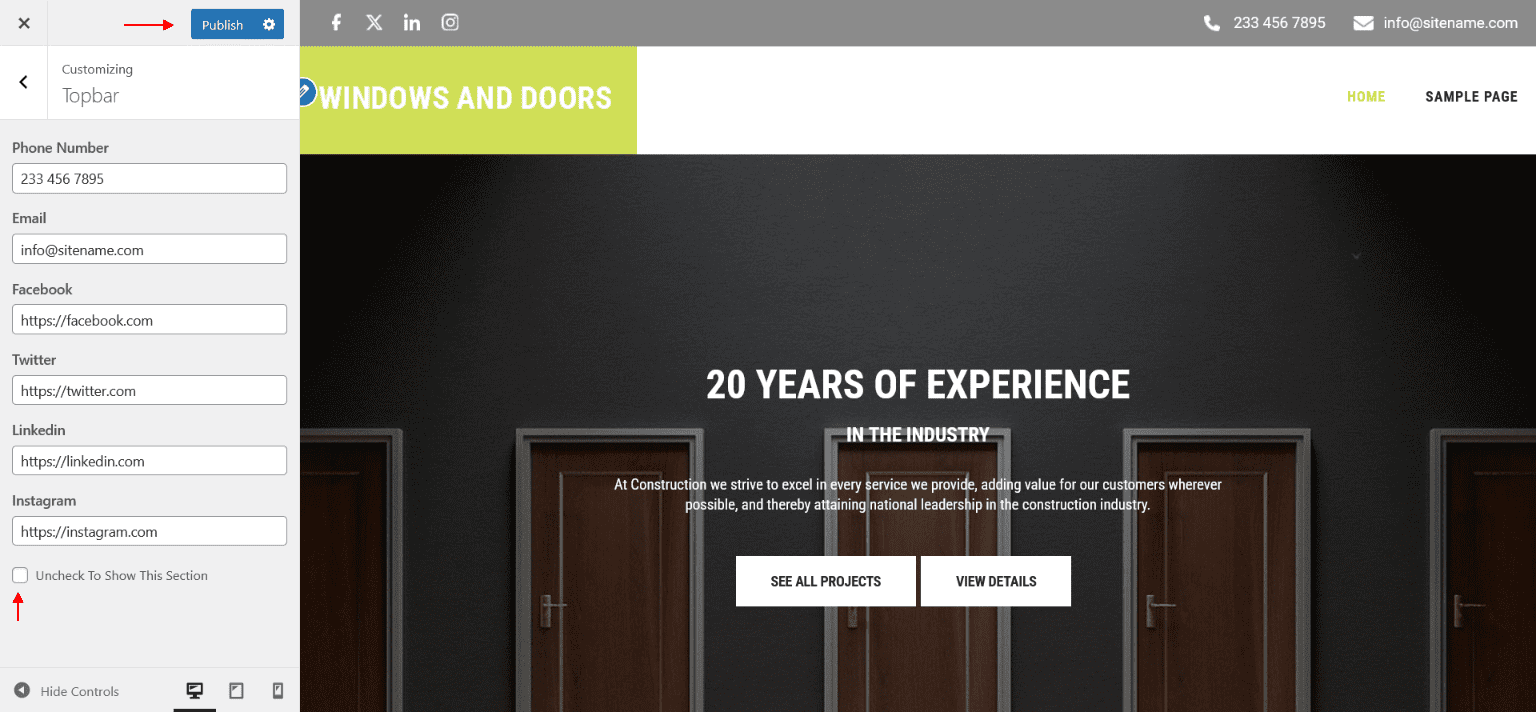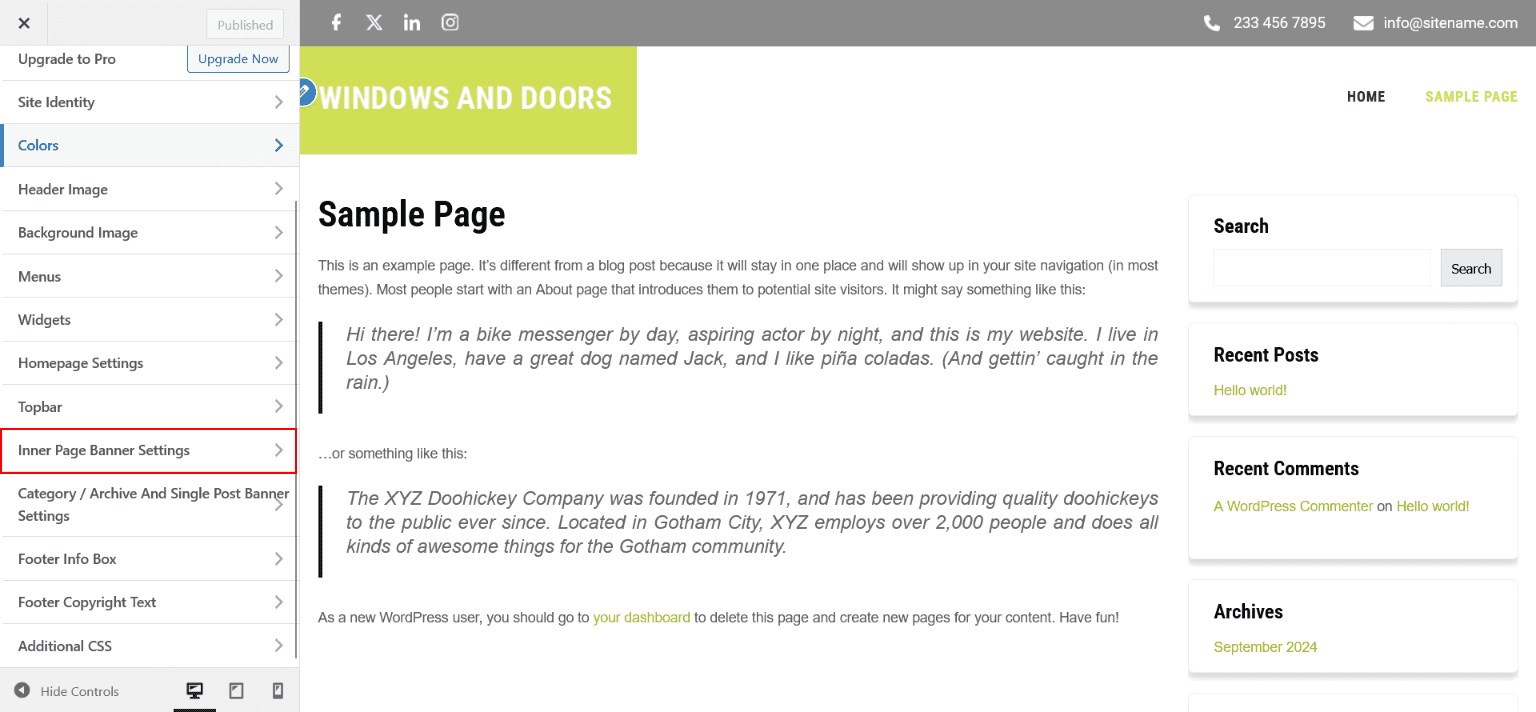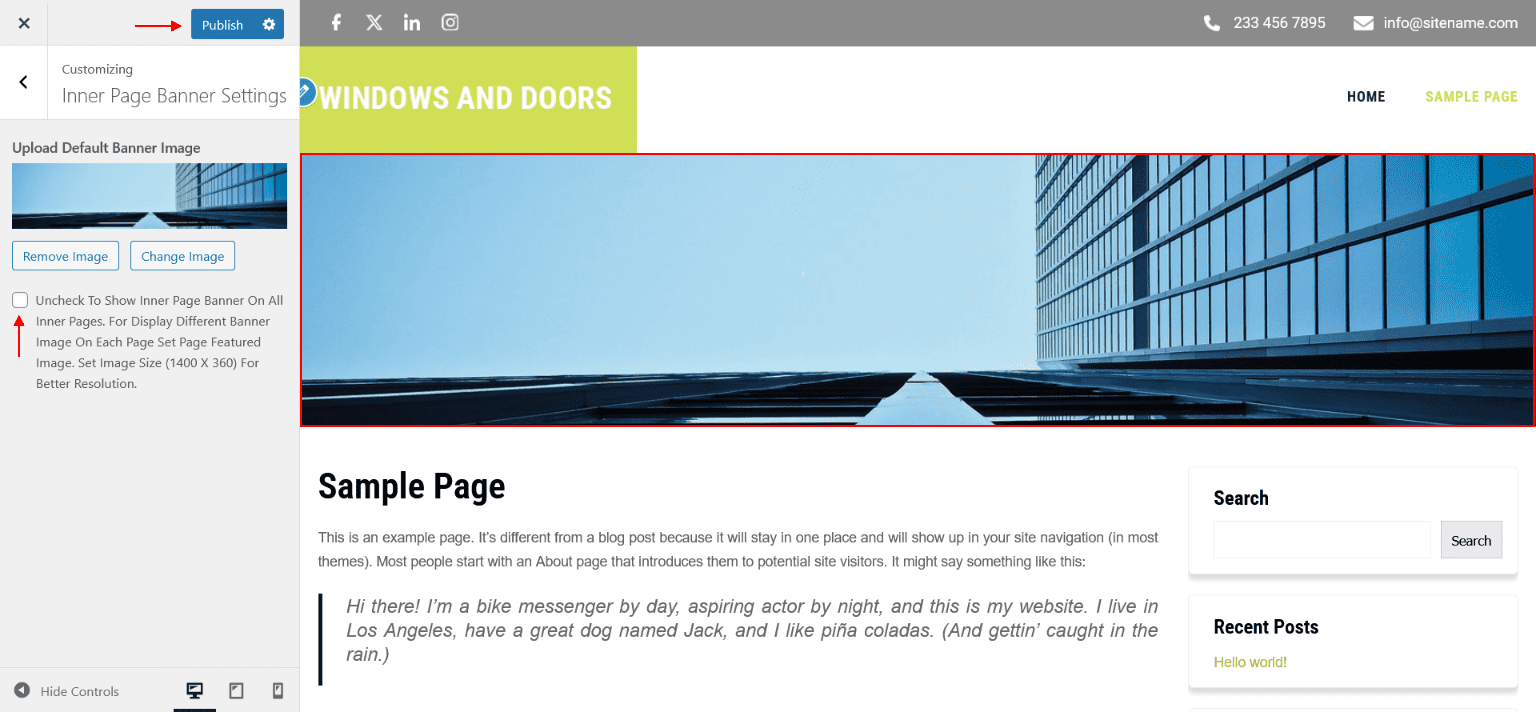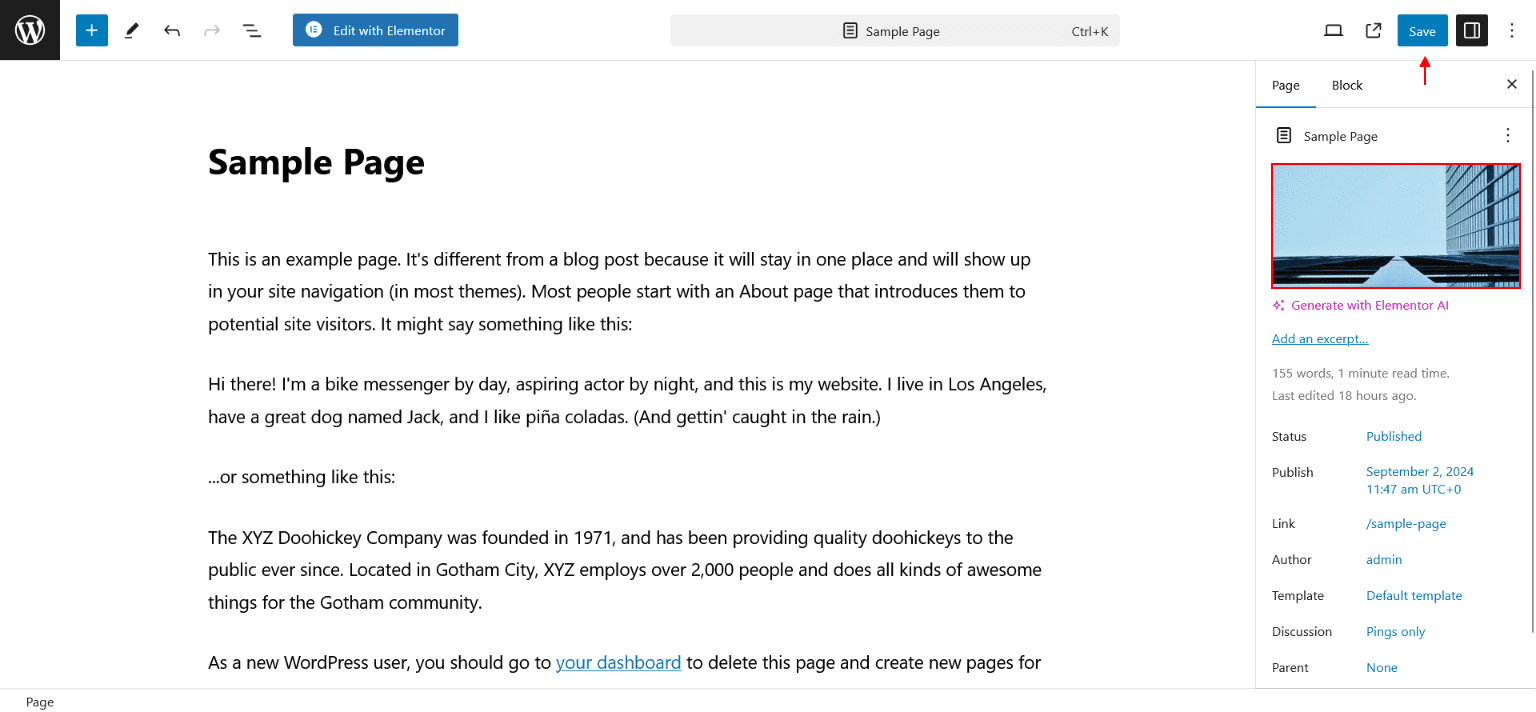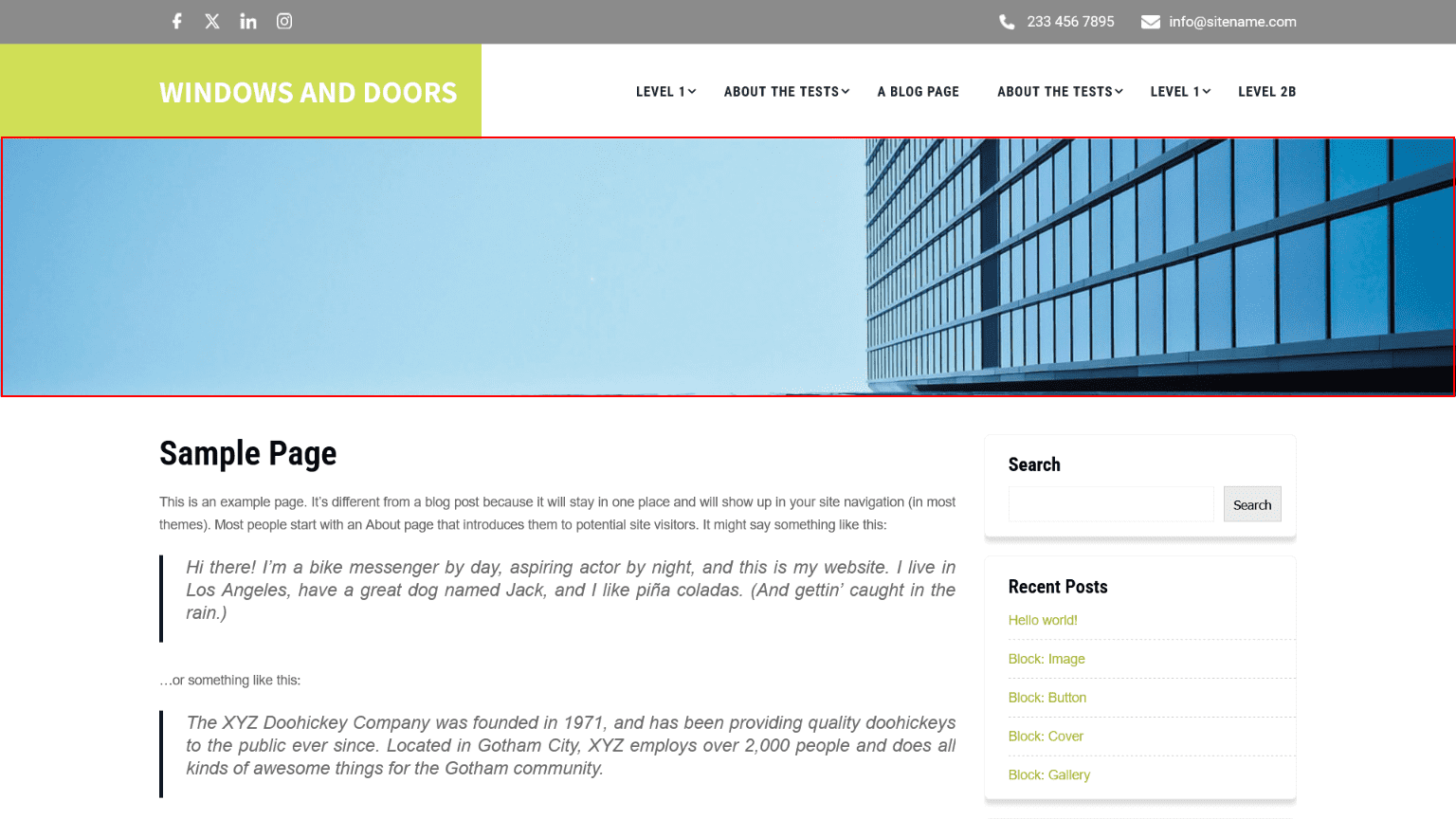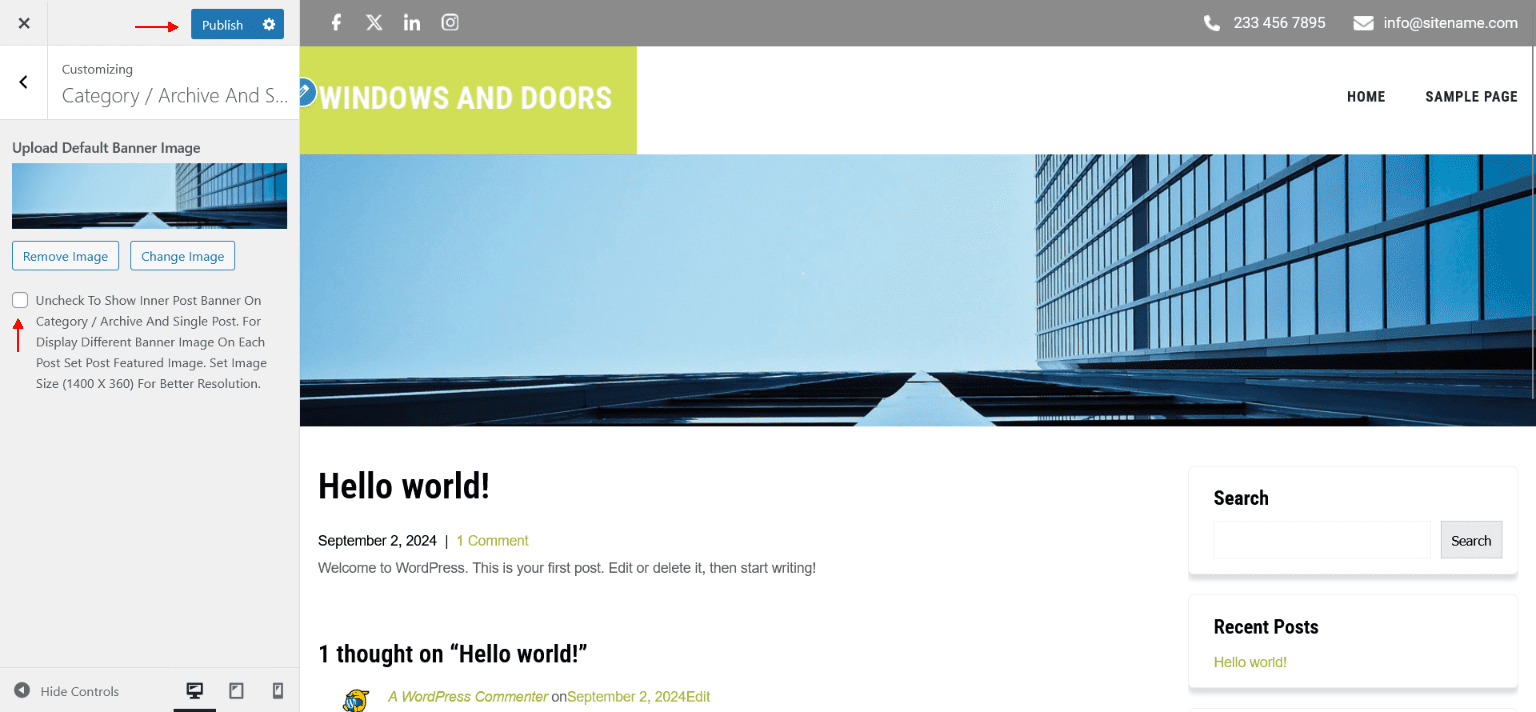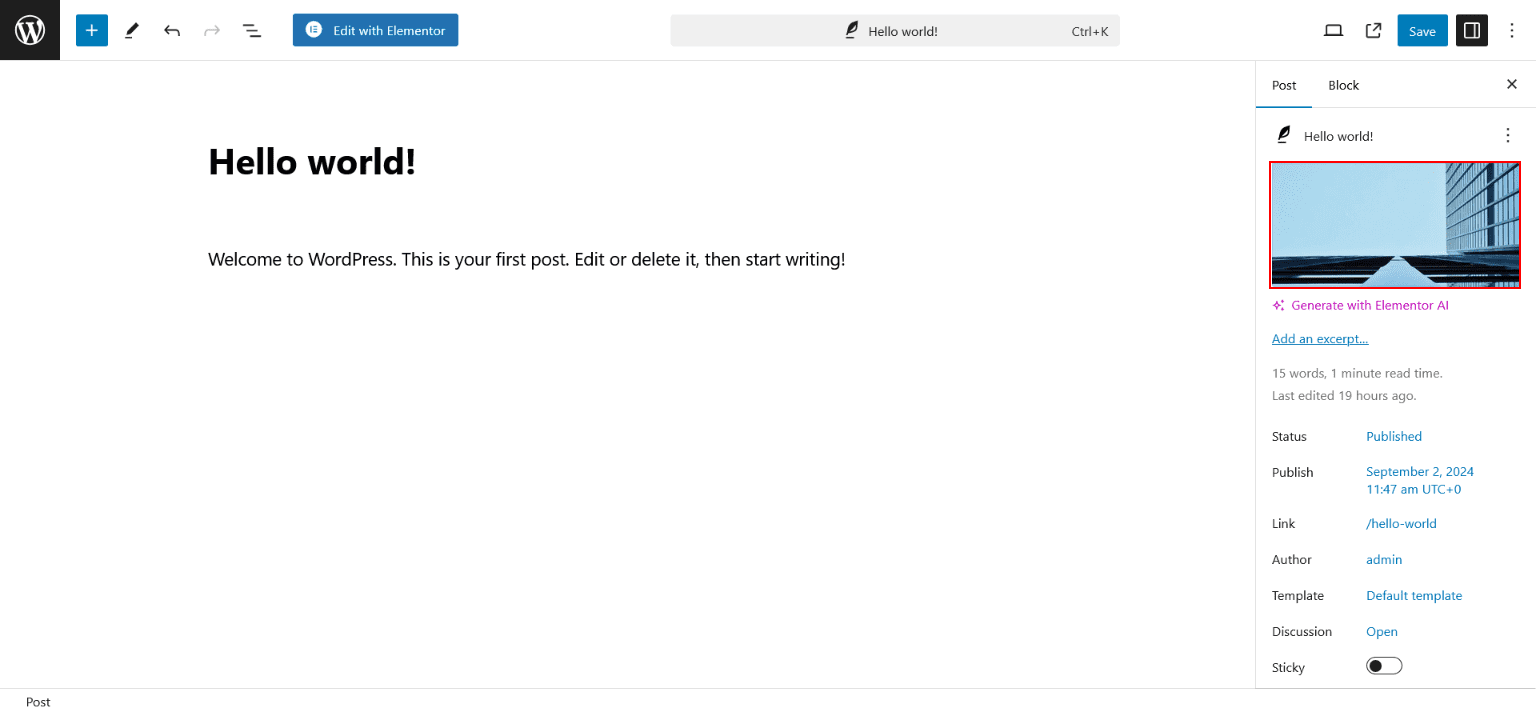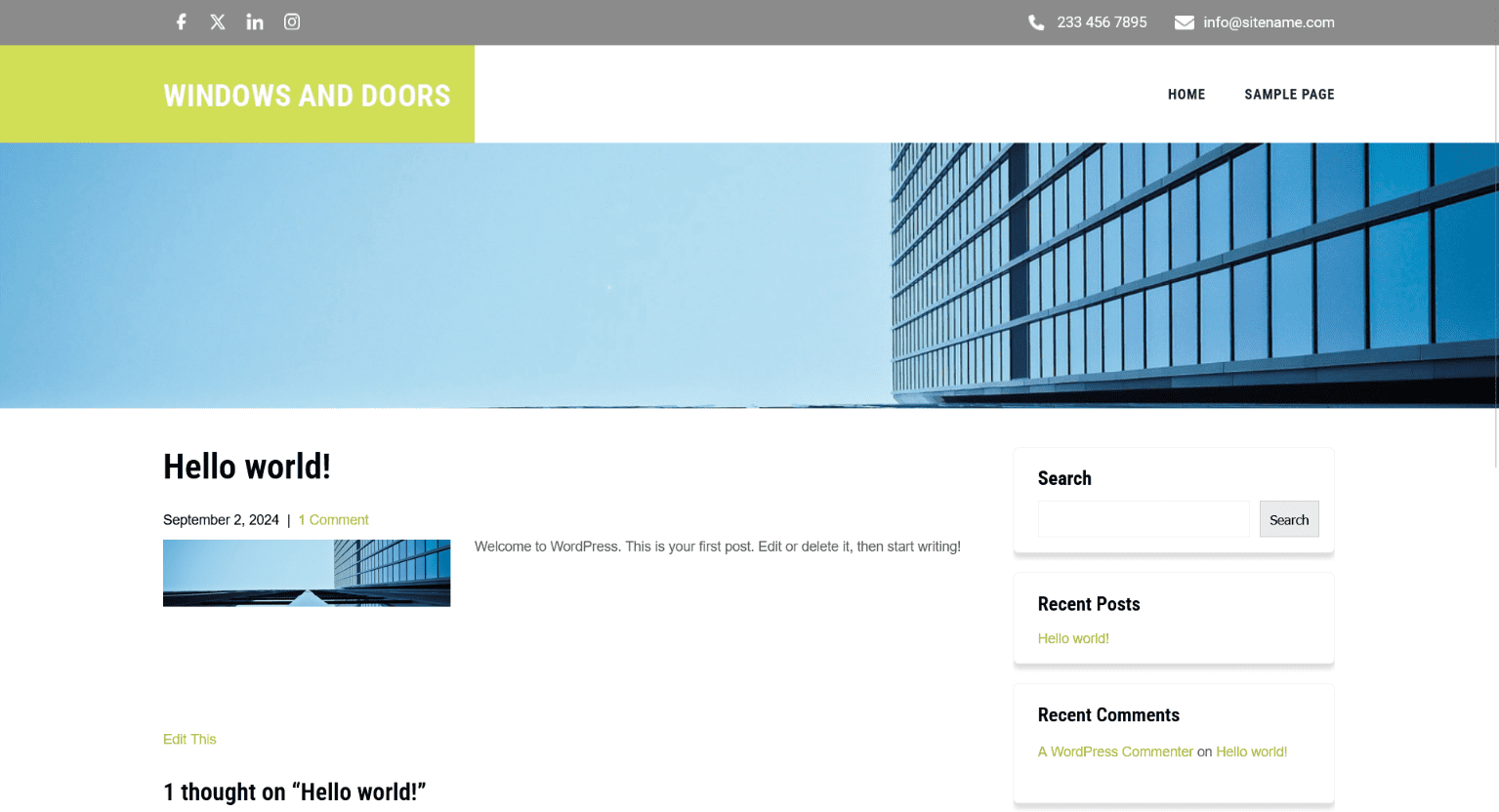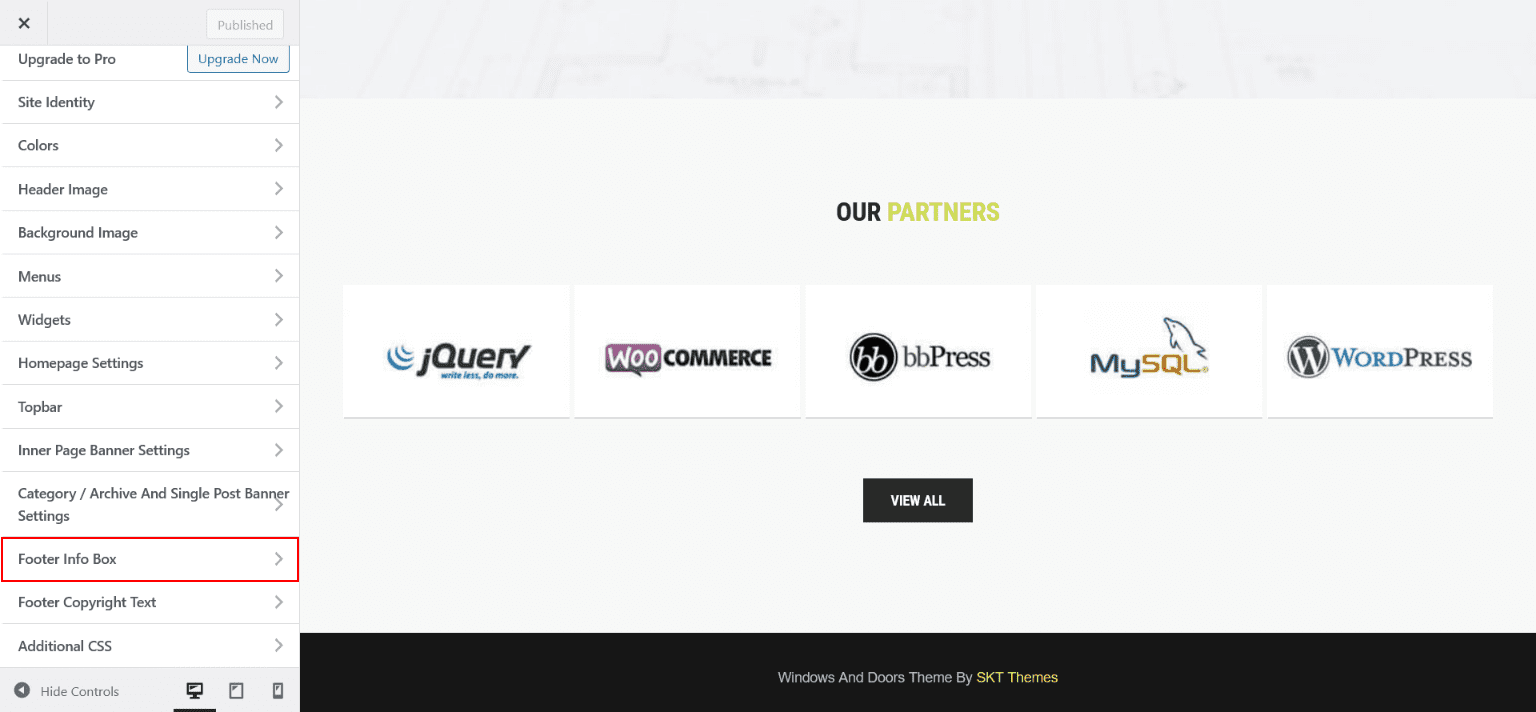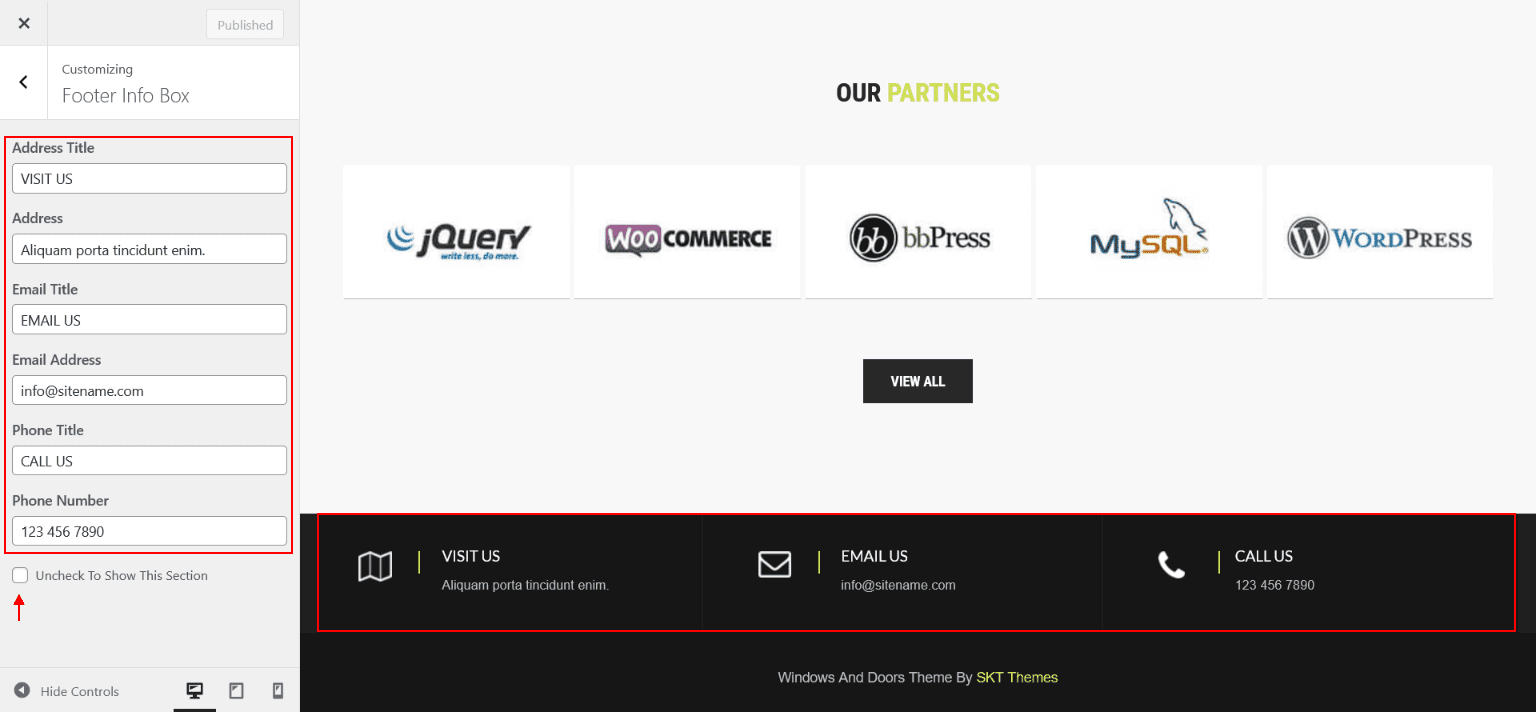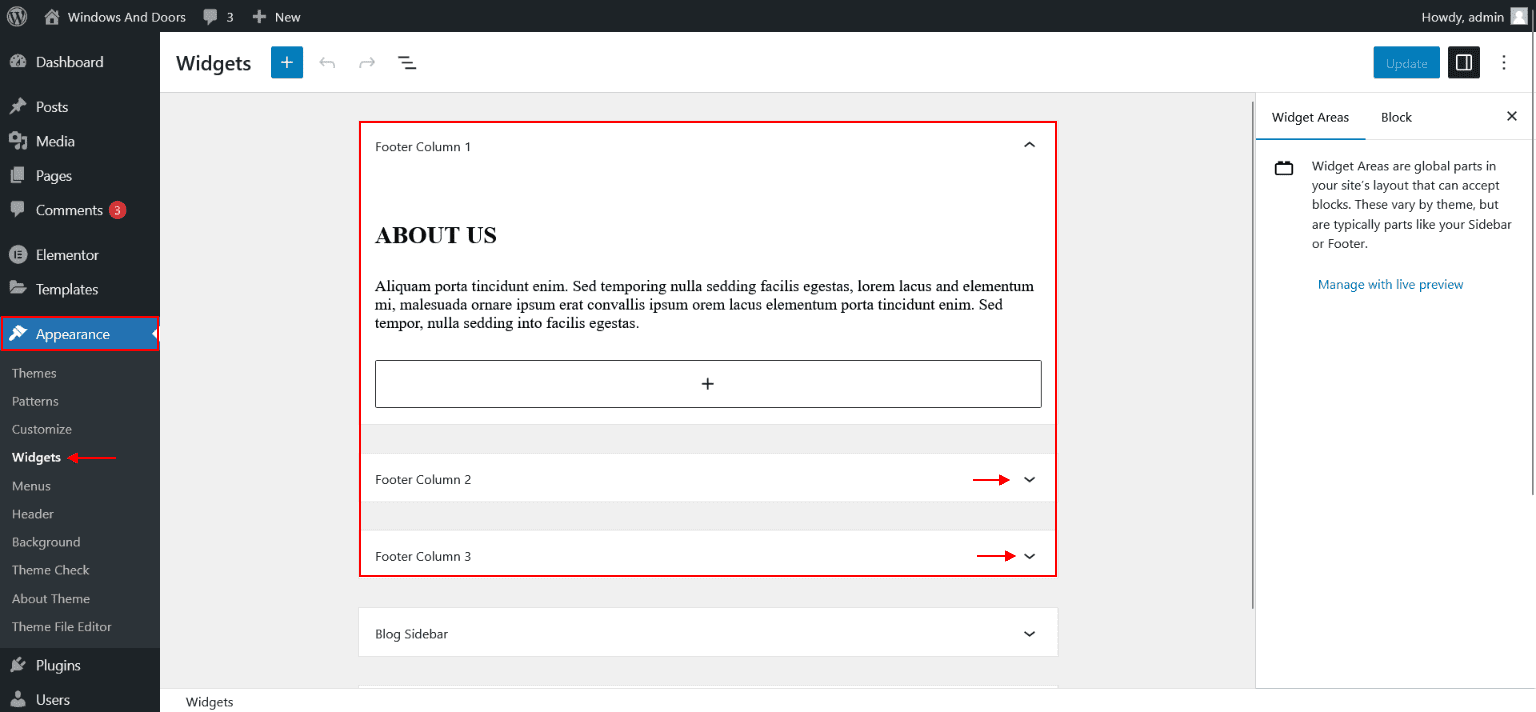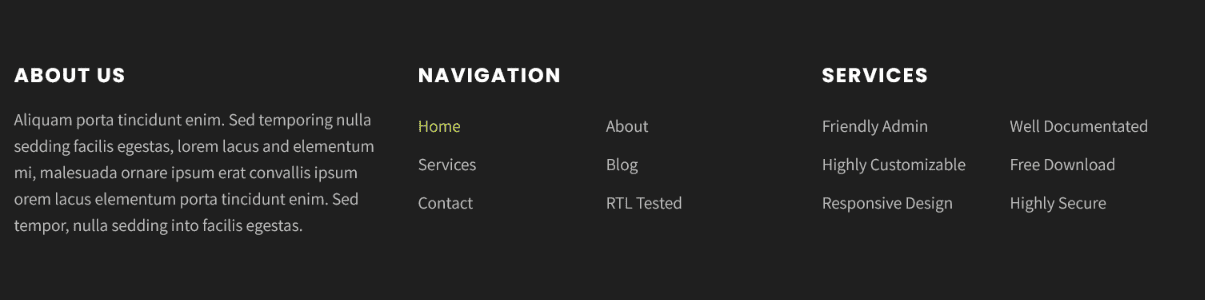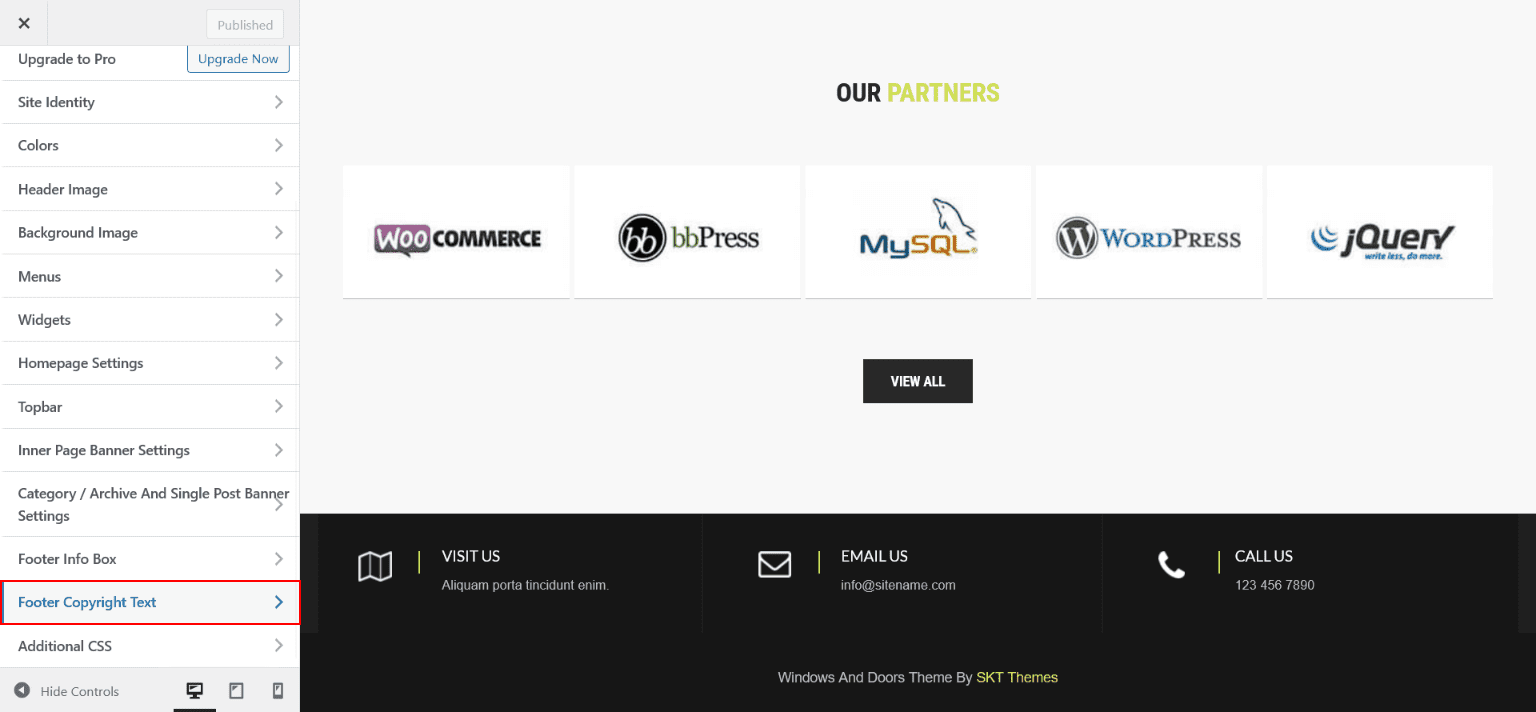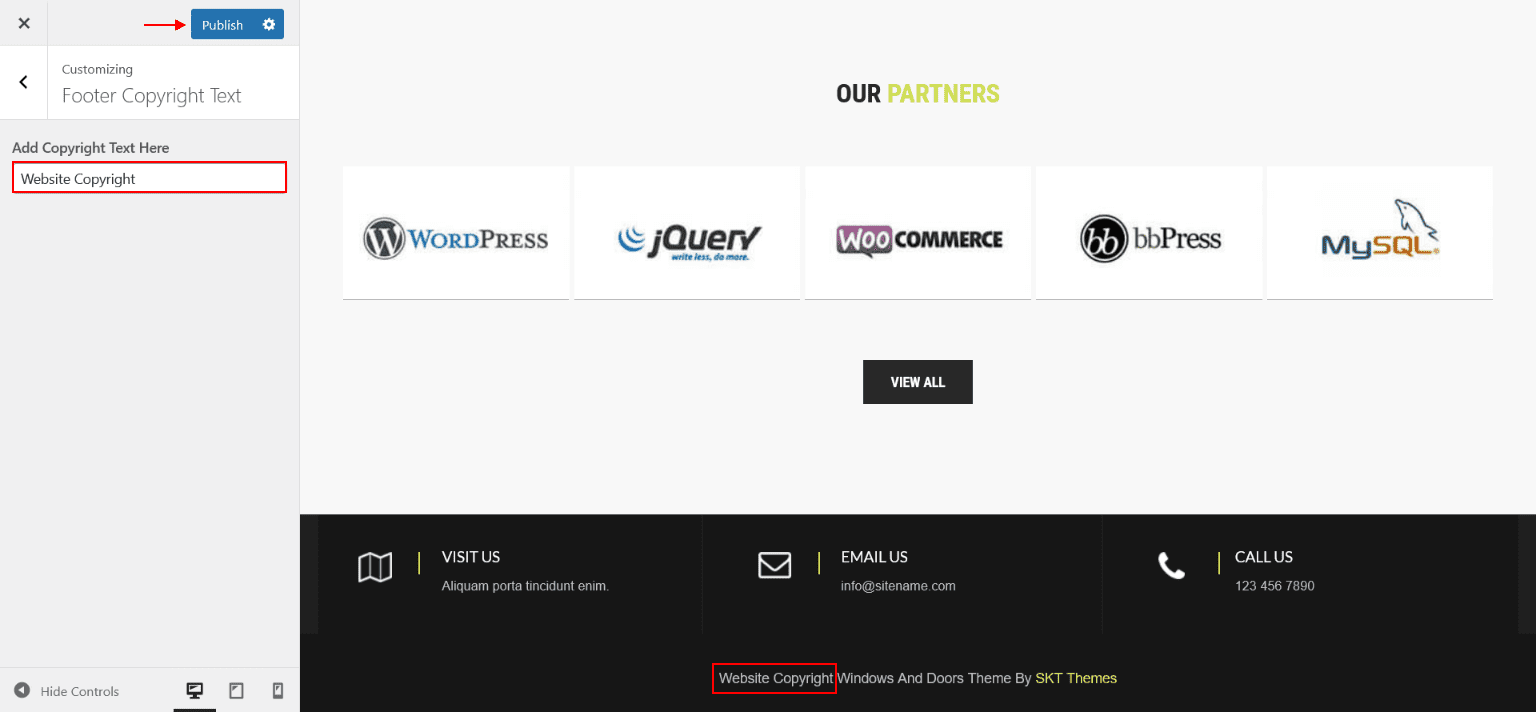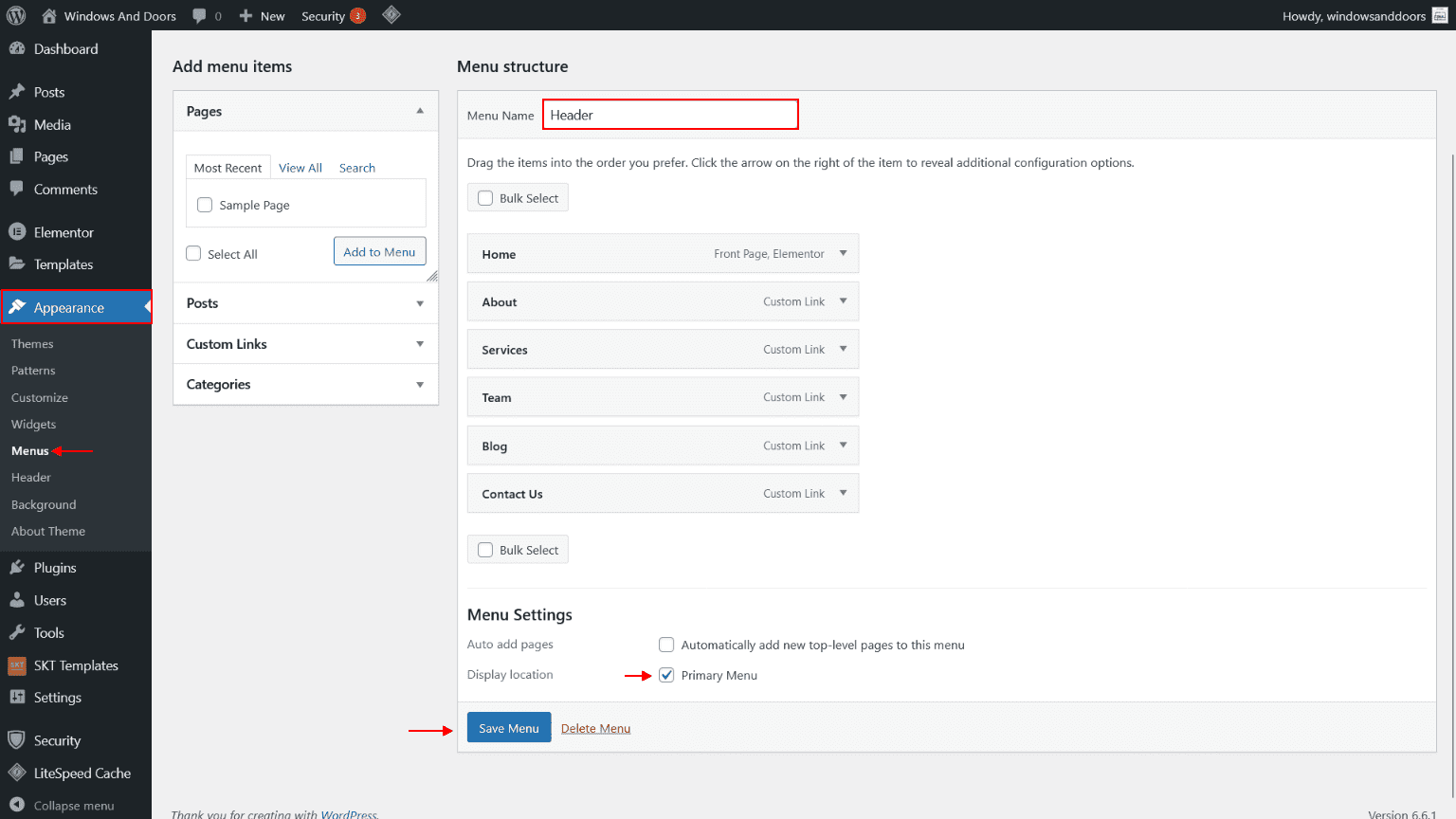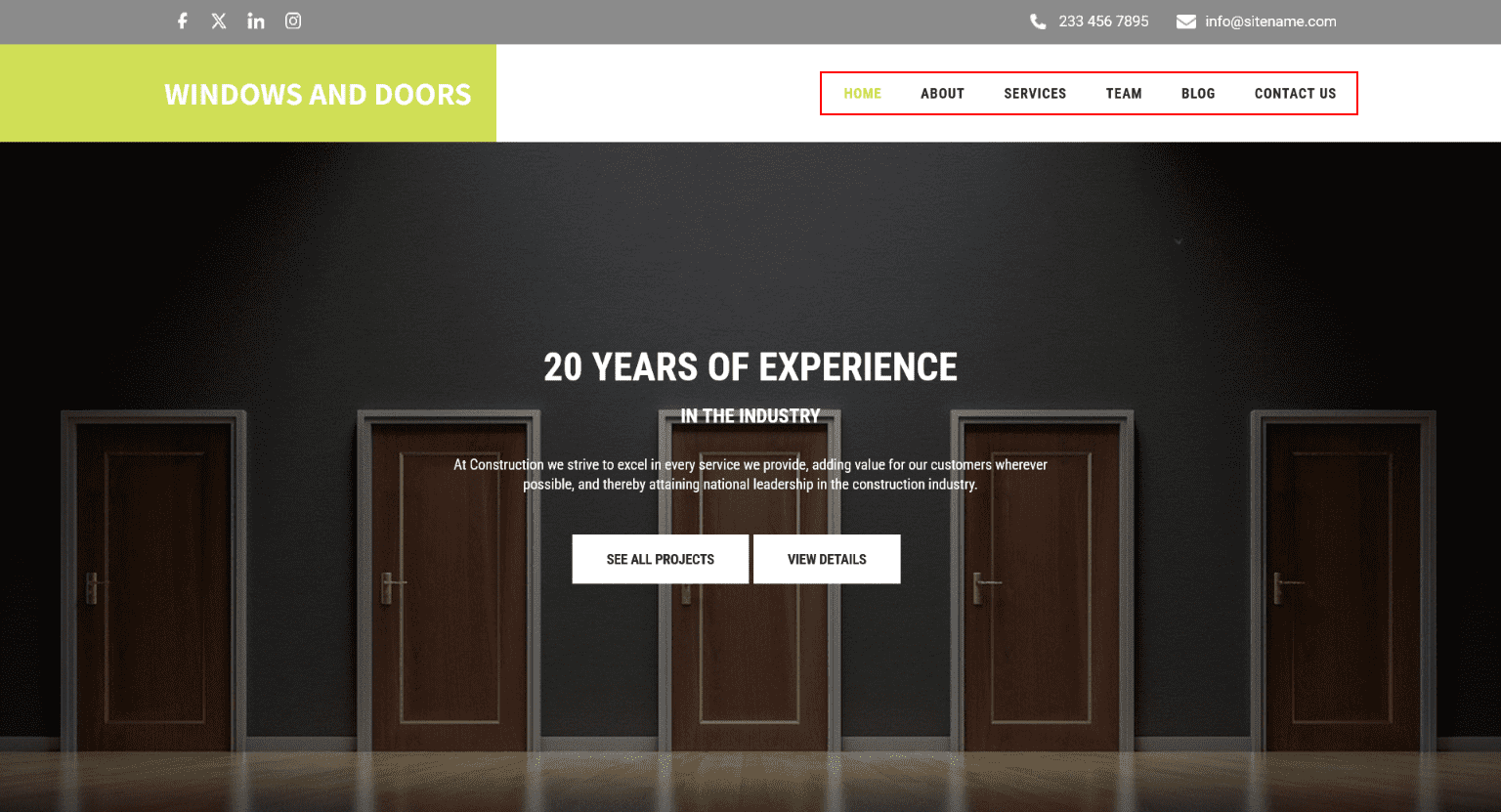Contact the Support
Installation
Through Dashboard
- Log in to the WordPress Dashboard.
- Go to Appearance -> Themes.
- Click on Add New Theme.
- Click on Upload Theme button.
- Click on Choose File button and select skt-windows-door.zip then click on Install Now button and wait for the install to complete.
- After the theme installed successfully, click on Activate button.
Manual Installation using FTP
- Unzip skt-windows-door.zip to your Desktop.
- Use an FTP client to access your host web server. Go to /wp-content/themes/
- Upload theme to /wp-content/themes/.
- Go to Appearance -> Themes and activate theme from Dashboard.
Theme Setup
- After activating theme on screen comes "Thank you for installing SKT Windows Door!" popup message which says "Install the SKT Templates" plugin which is required for theme. So simply click on "Begin installing plugin" and follow further bellow steps.
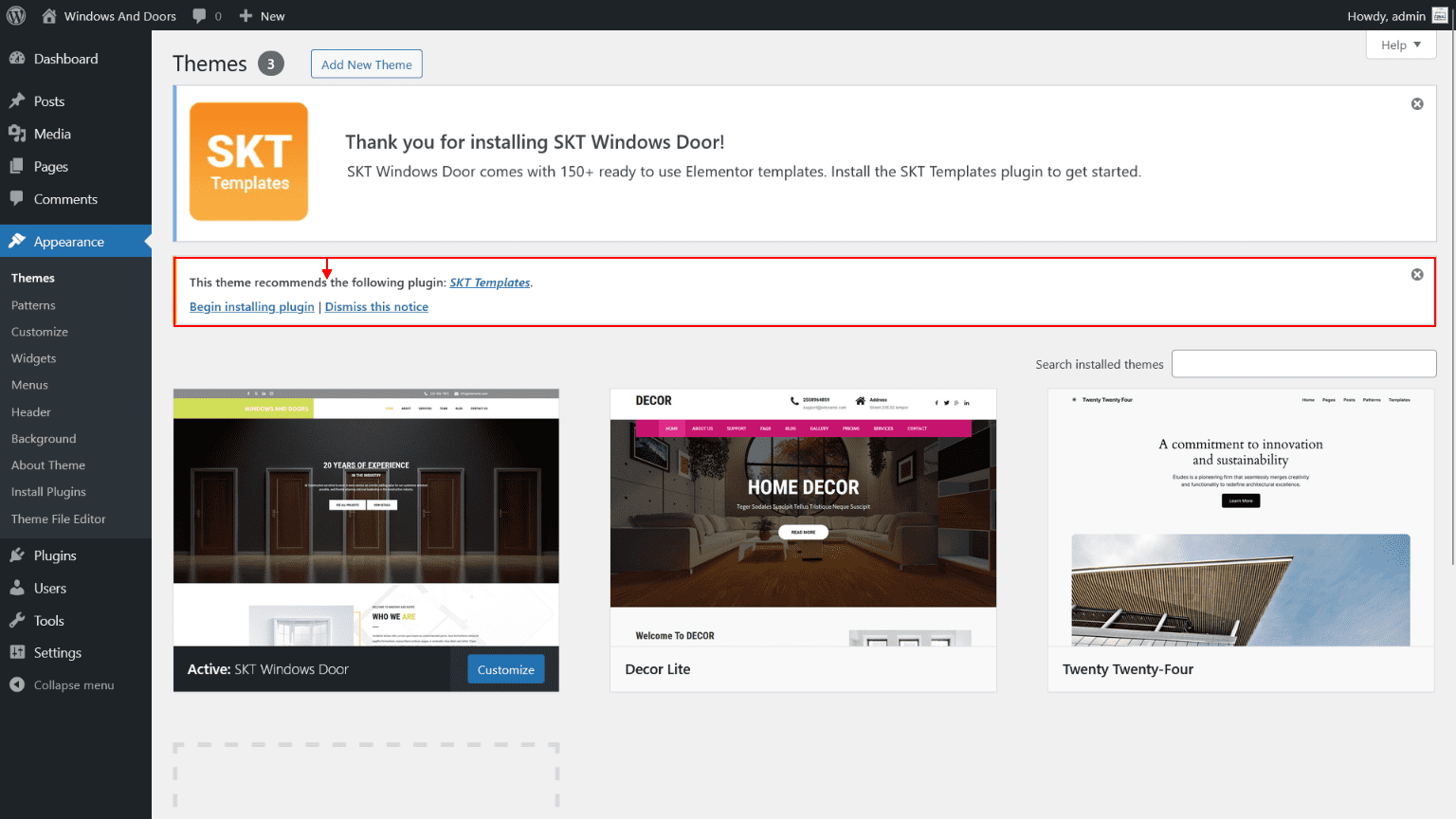
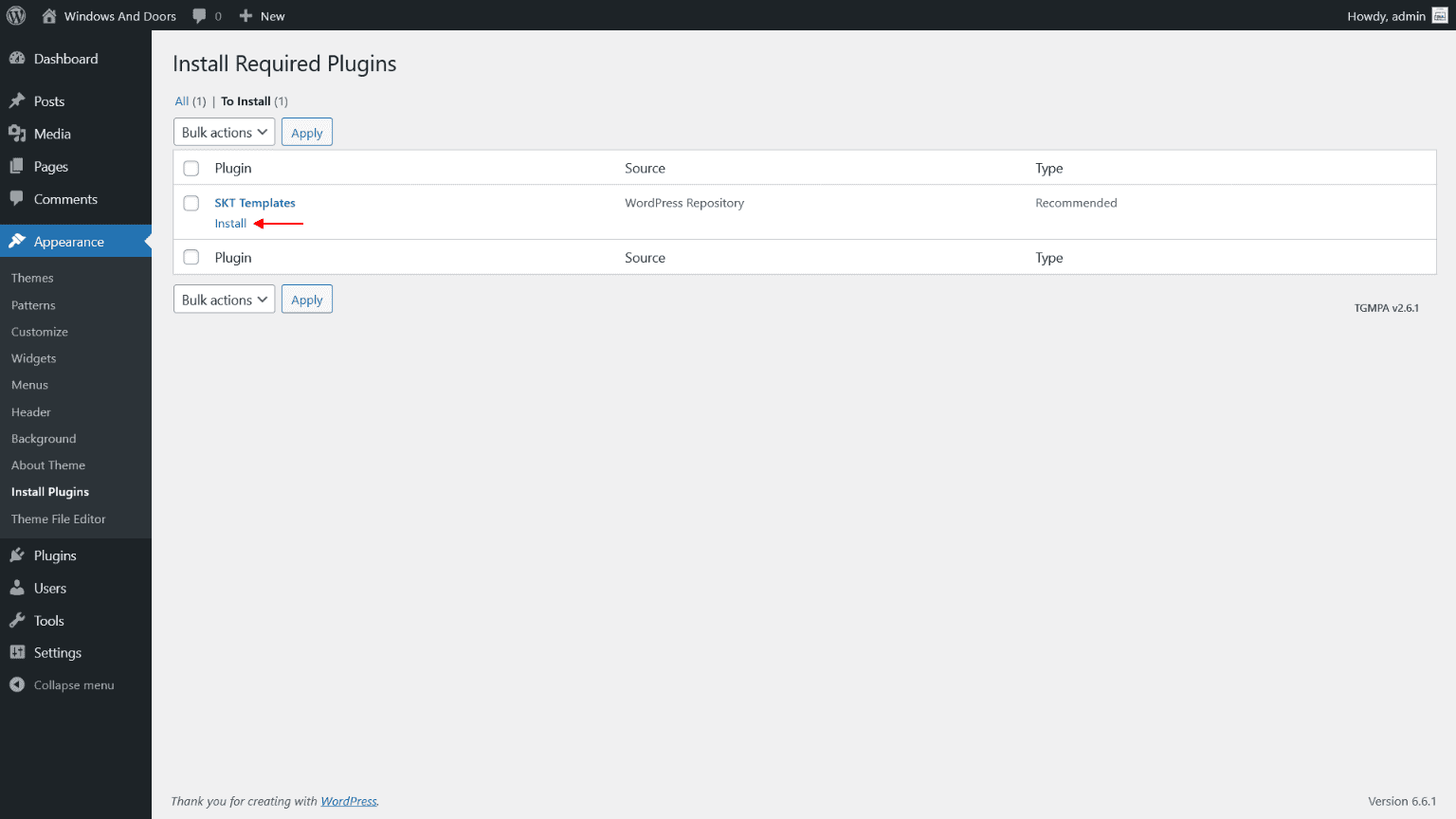

Home Page Setup
- Setting the home page, follow the below steps, which are described in the below screens.
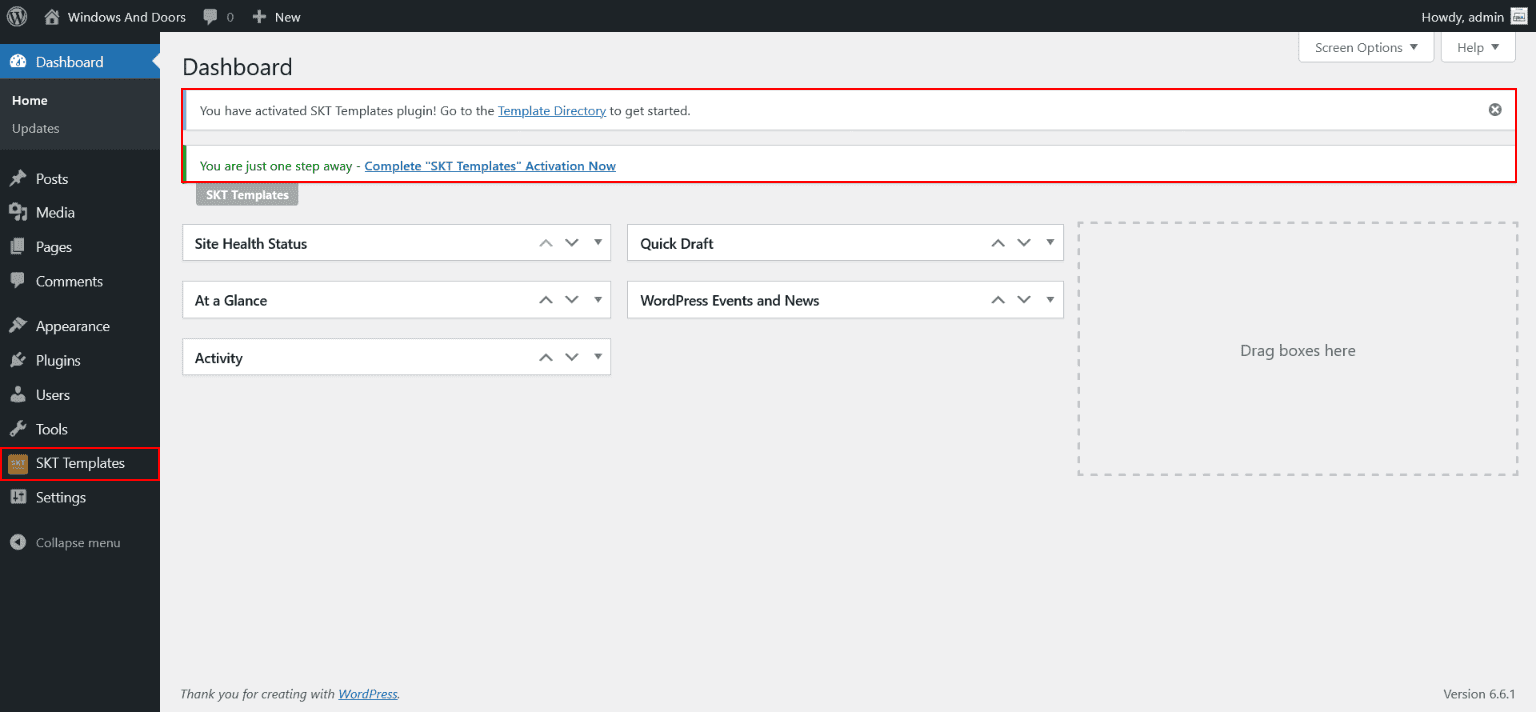
- Now on the SKT Templates page, simply click on the "Elementor Templates" button and go to "SKT Windows Door" and click on the More Details button.
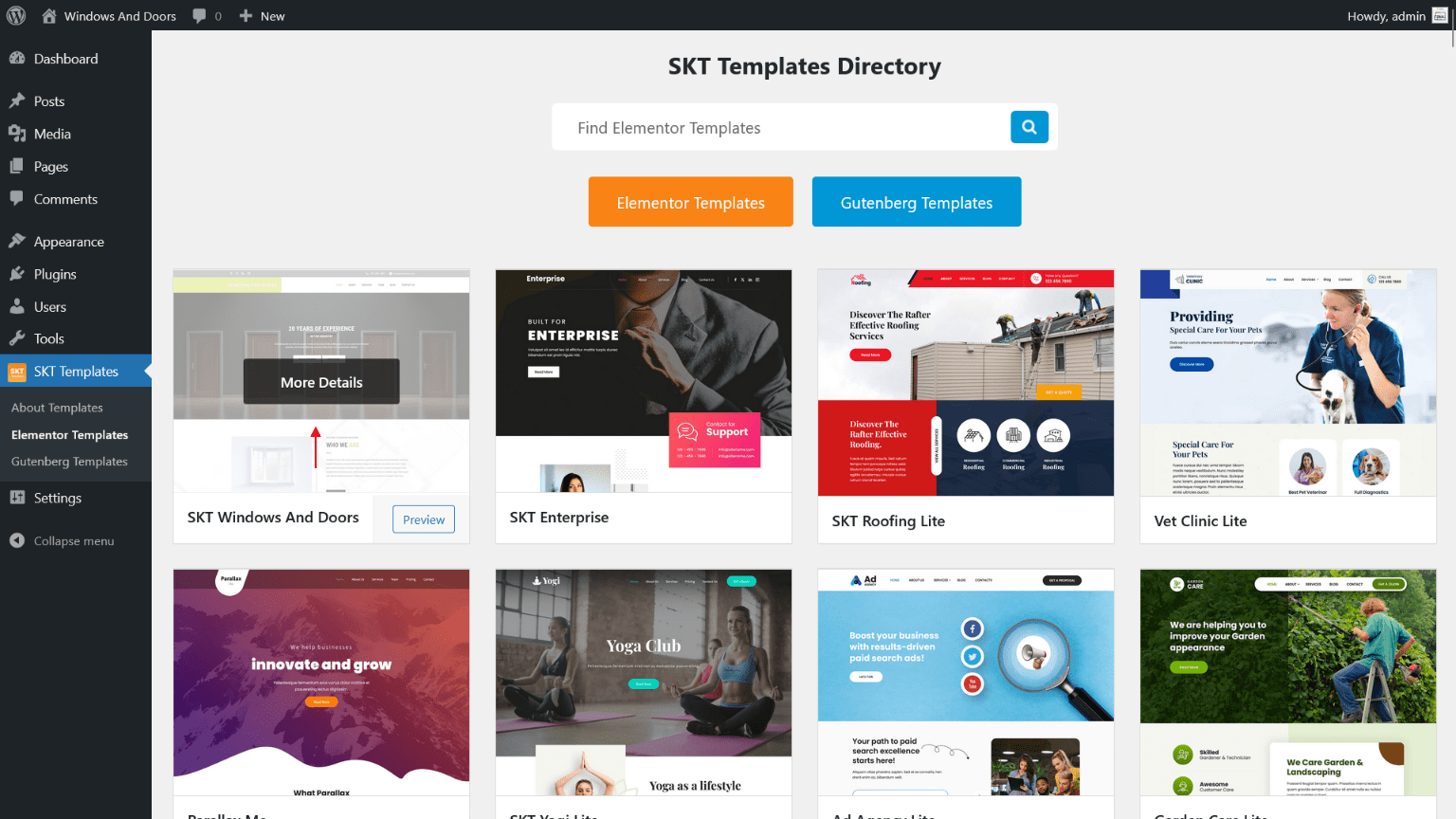
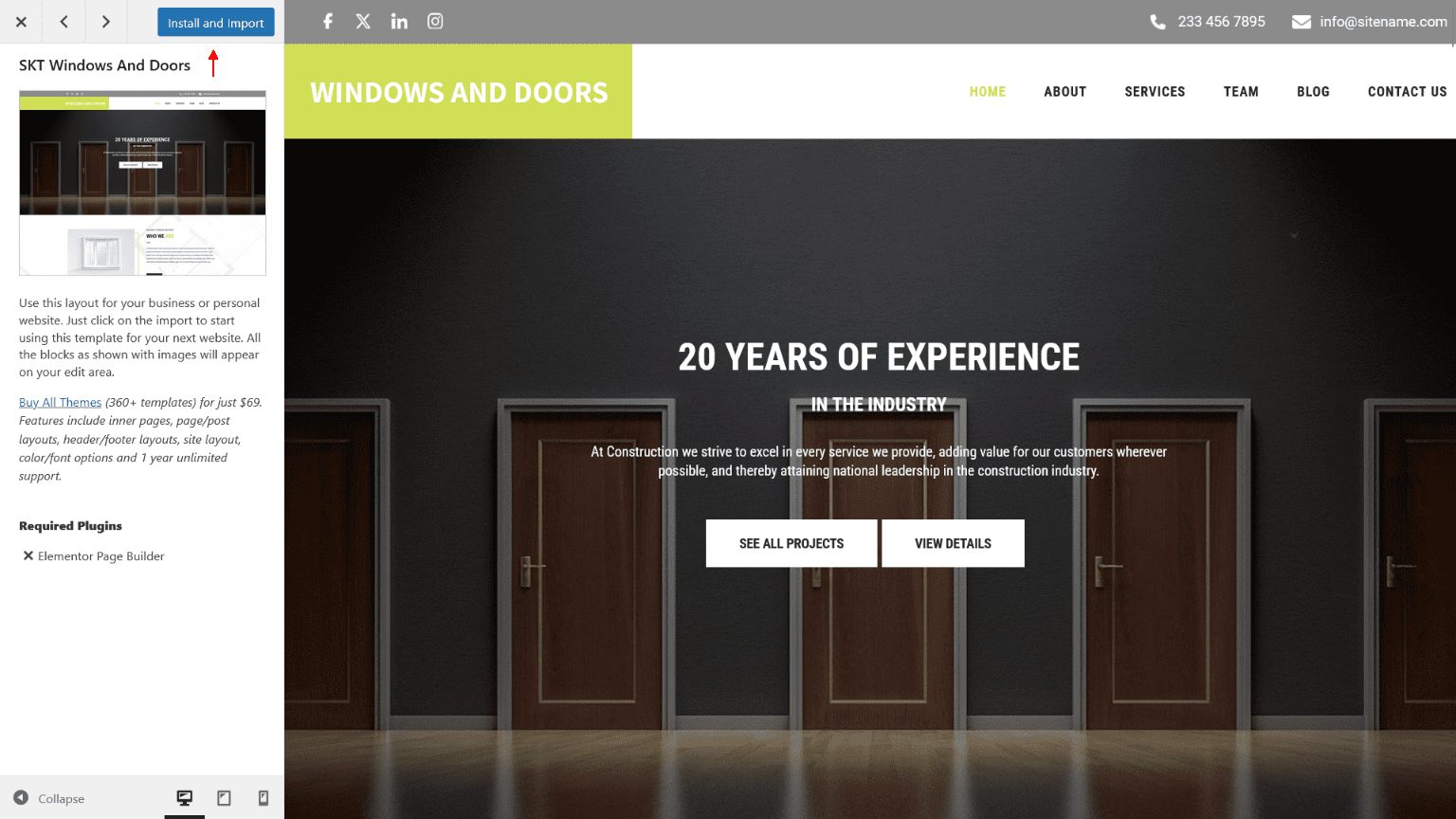
- Import in process, which takes a few seconds to import.
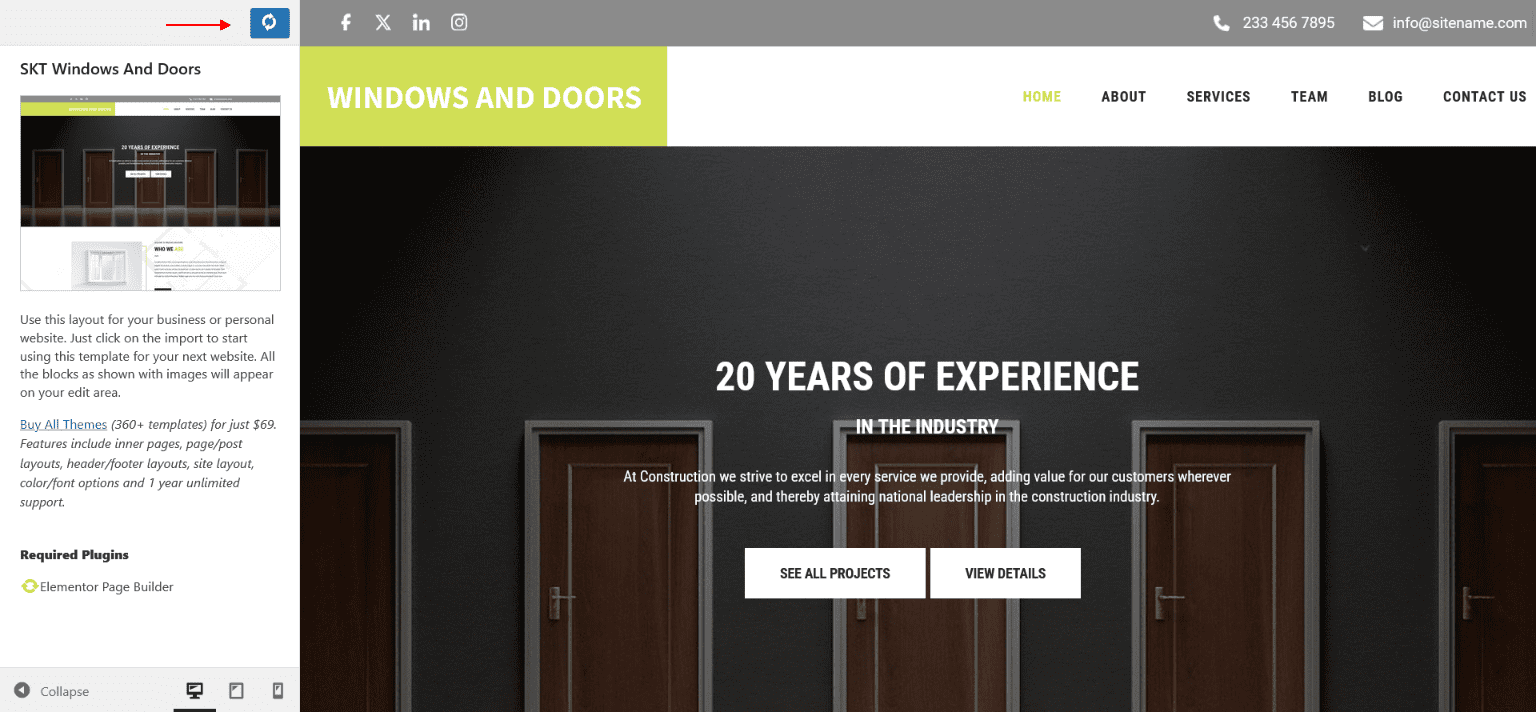
- Now page imported successfully in Elementor Page Builder :)
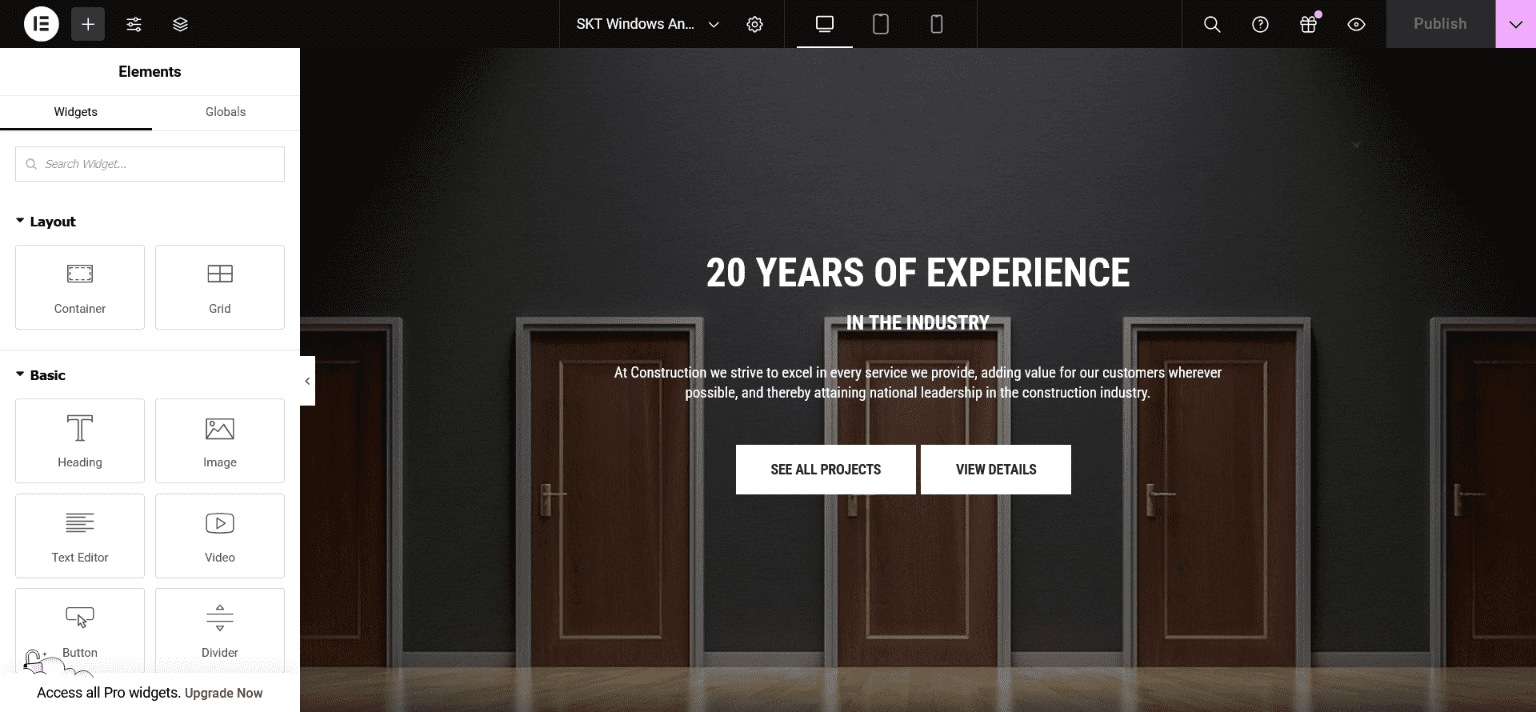
- Now closed page and back on dashboard Pages.
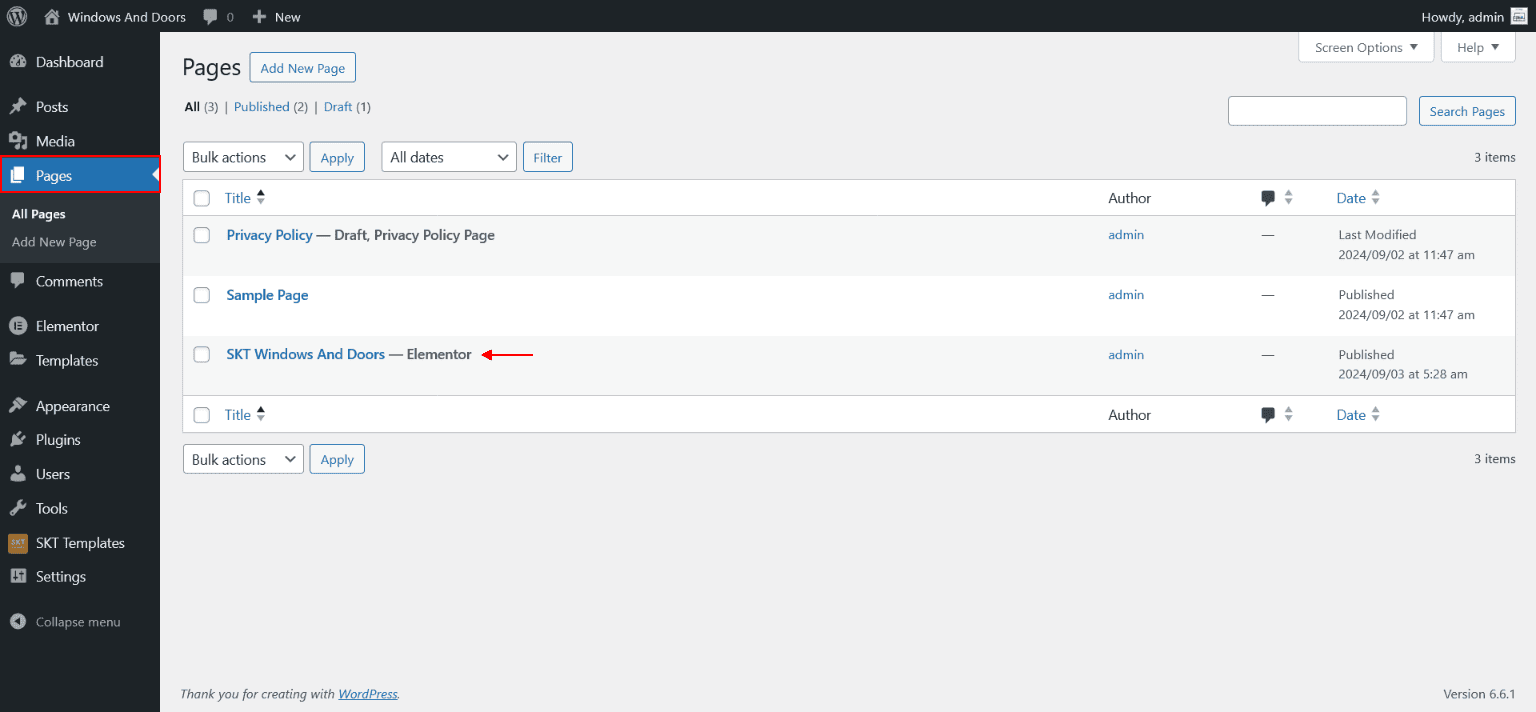
- Now assign imported "SKT Windows Door" page to the static Homepage.
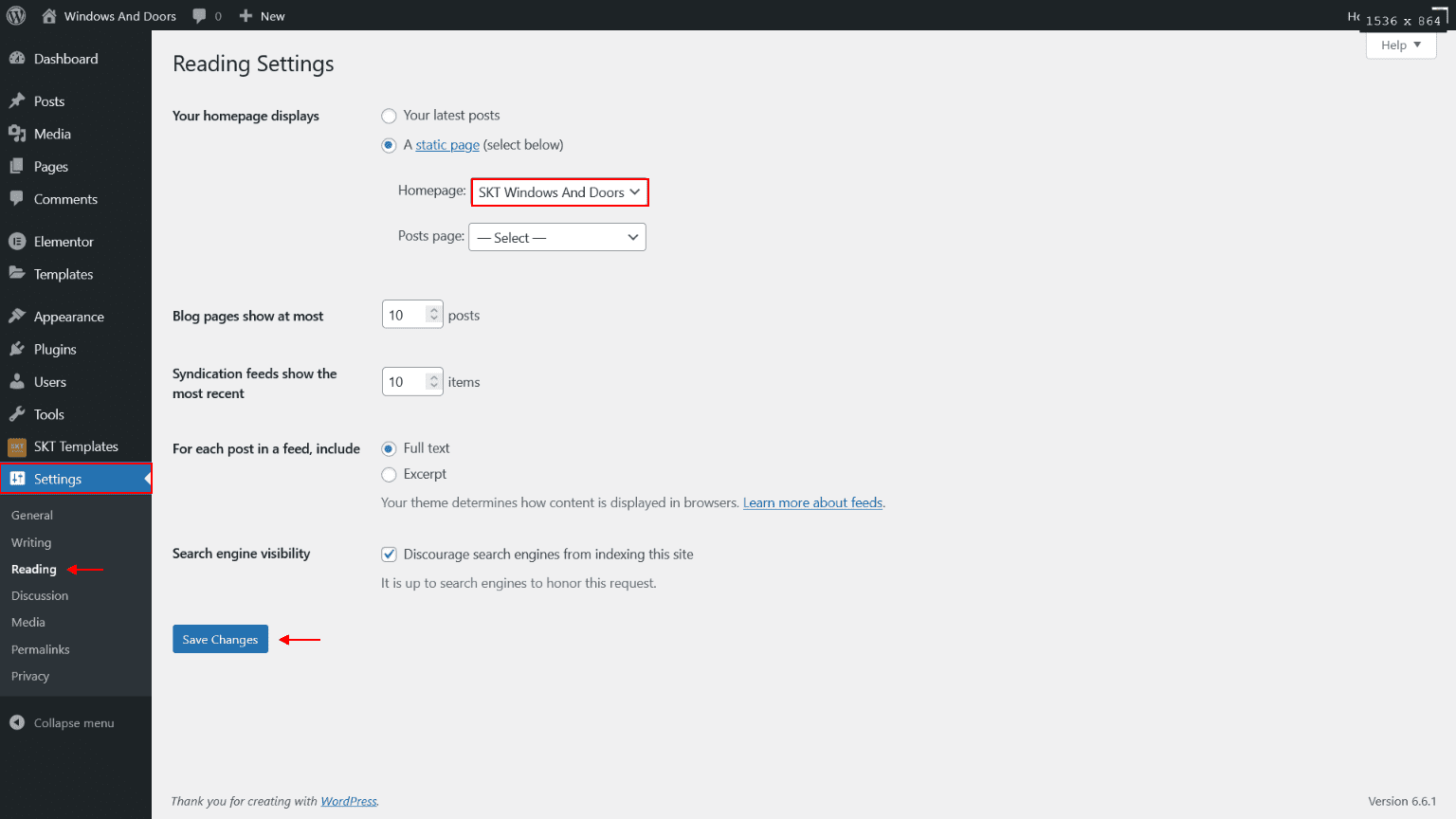
Customizer Option
Inner Page Banner Settings
Inner Page Banner With Featured Image
Category / Archive And Single Post Banner Settings
Single Post Banner With Featured Image
Footer Info Box